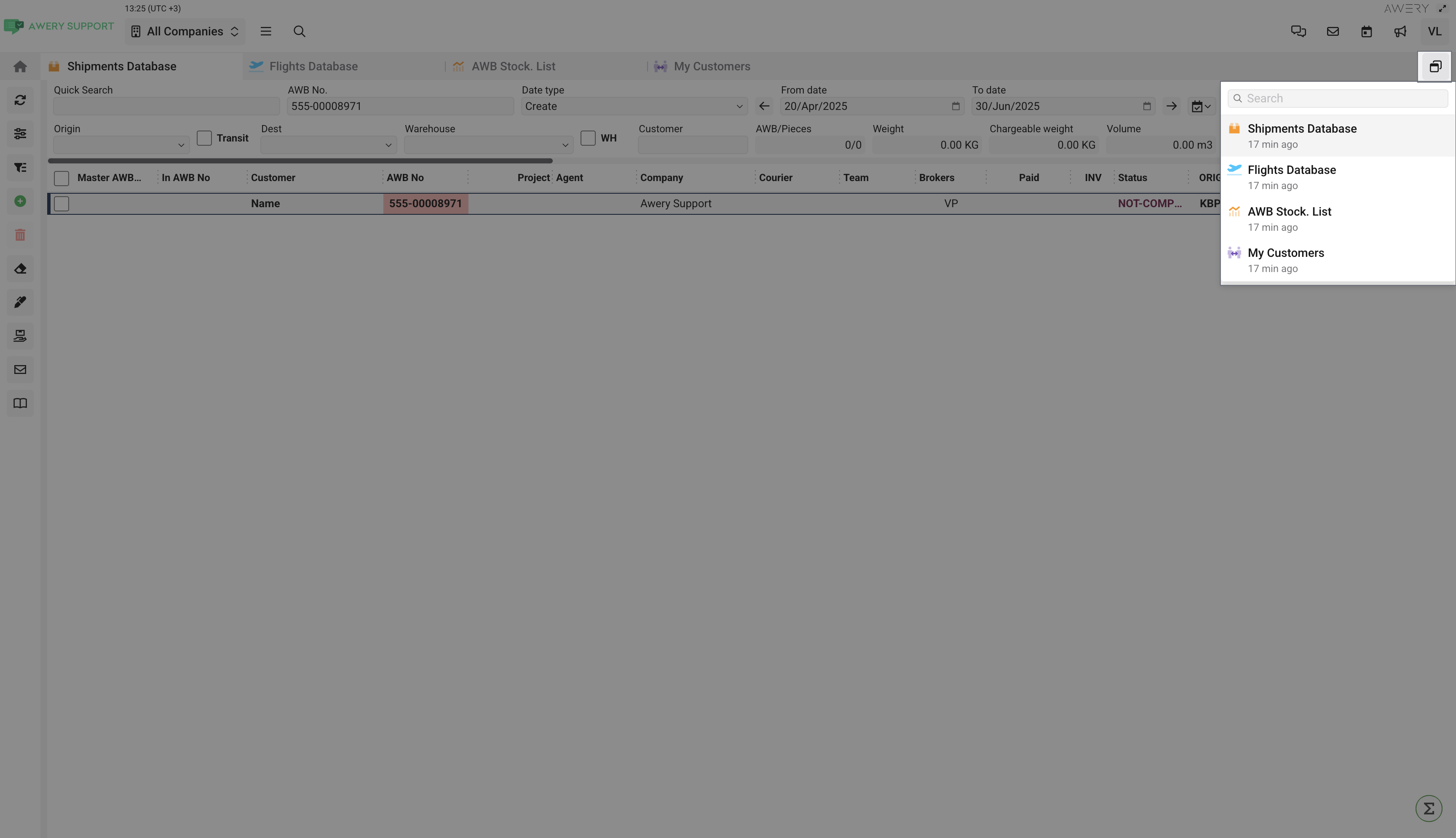System tabs and pages
Preamble
The Awery ERP system can be compared to a web browser in terms of its overall structure and user interaction. Much like a browser serves as a gateway to various websites and applications, the ERP system acts as your centralized working environment - bringing together diverse business functions into one cohesive interface.
Within this environment, each module or function - such as AWB page, Employee card, widgets, or a flight search can be thought of as a distinct "tab," similar to how you might open different tabs in Chrome or another web browser. Just as each browser tab provides access to a different website or tool, each ERP tab gives you access to a specific area of the business. You can switch between them seamlessly, work in parallel processes, and maintain context without losing your place.
This structure enhances productivity by making navigation intuitive and reducing the need to exit and re-enter different systems. In essence, the ERP system serves as the central hub for business operations, much like how a browser organizes and manages your access to the web.
Overview and actions
Above the content of the main page, and under the header of the entire application described in the Basic system overview and navigation document, you will be able to see a list of all open system folders.
The tab you are on will be highlighted in a more contrasting color for convenience.
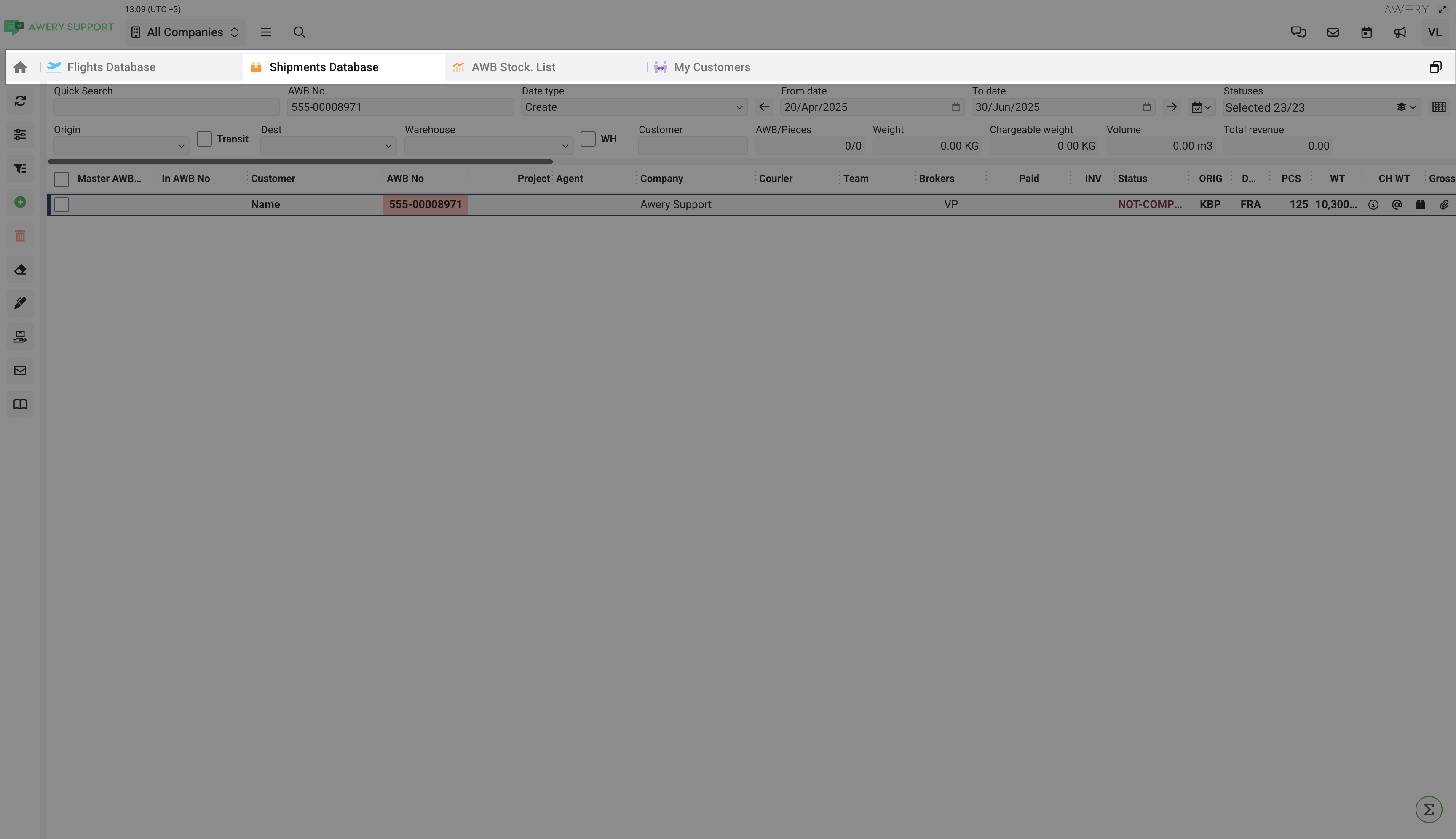
Context menu
For each tab, you can right-click to open the context menu. All options are clearly labeled and do not require additional explanation.
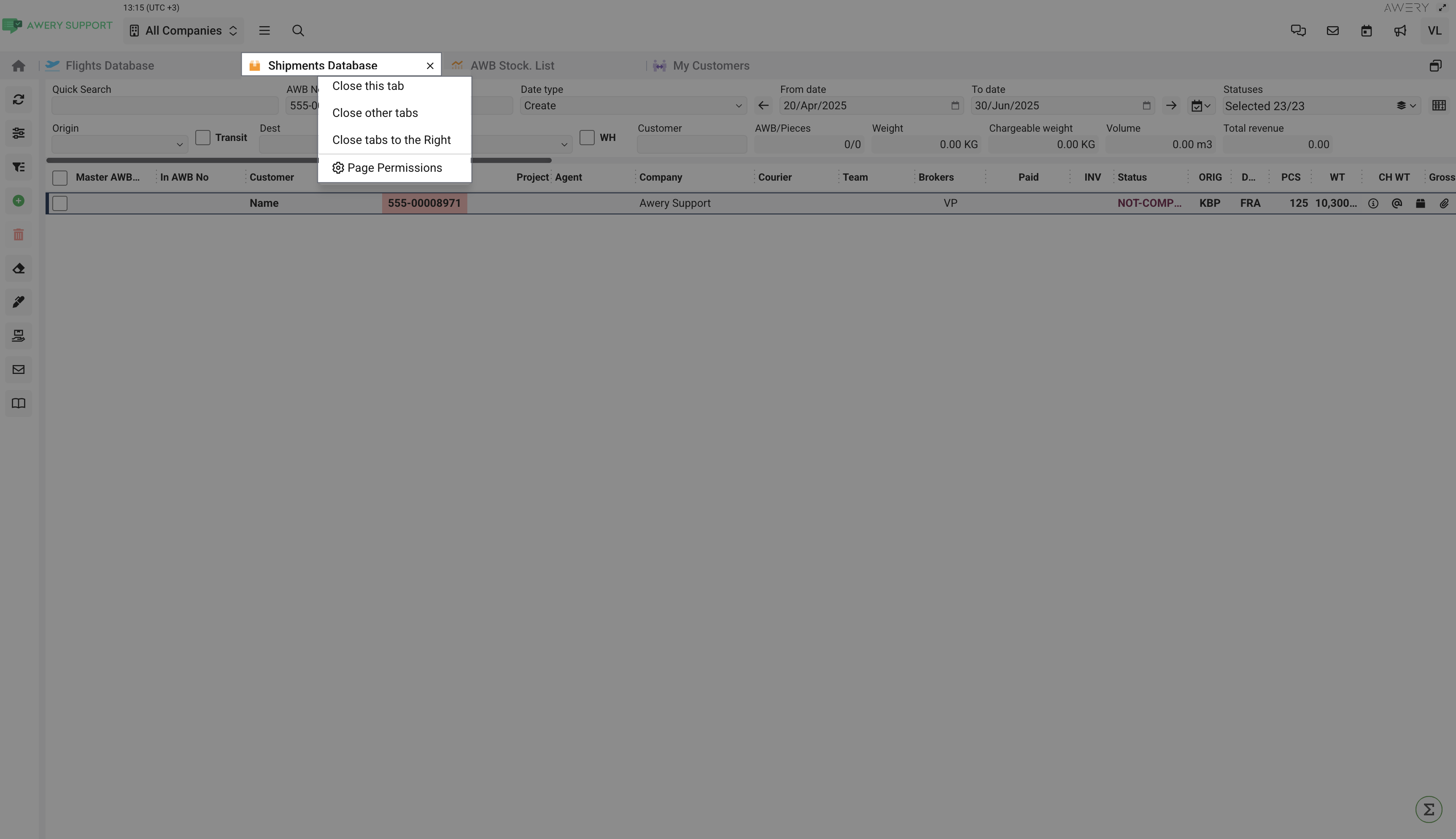
Tabs rearranging
Also, you can rearrange the tab in the bar. Just tap and drag the column you want to the desired position.
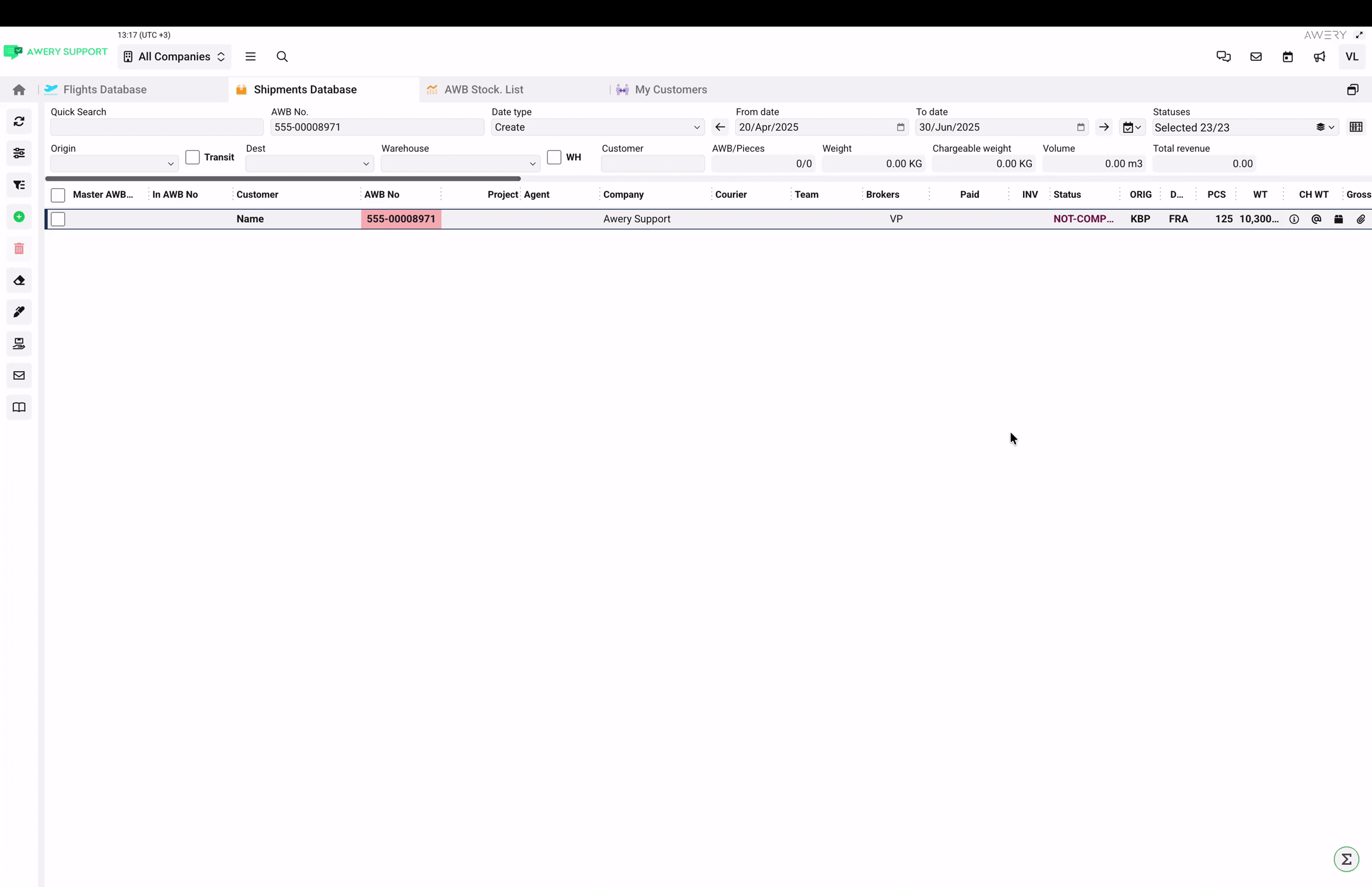
Tabs finding
For cases where you are working with many tabs at the same time, it may become more difficult to operate, so on the right edge of the screen you will be able to see a tab that will open a full list of tabs with the ability to see which and when it was opened and search by name.