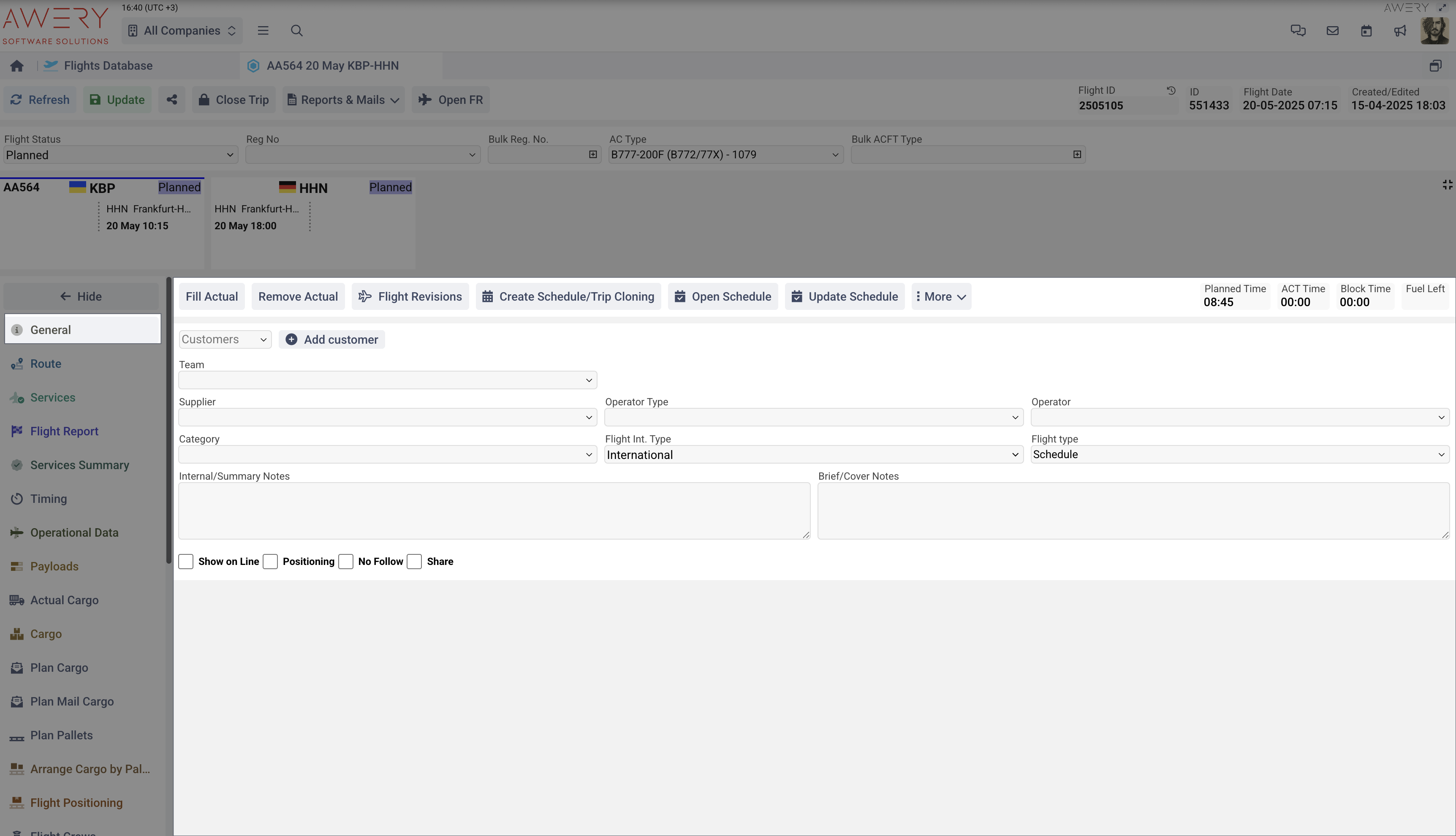Basic system overview and navigation
Preamble
This section of the documentation provides an overview of the core interface elements used throughout the app. Since the application follows a modular structure and all pages share a consistent layout and design language, many components you'll encounter are reused across different parts of the system. Each module adheres to the same UI principles, which helps keep the experience intuitive and predictable for users.
Page will go through the key building blocks of the interface - what they look like, how they behave, and where you’ll typically find them. Think of this as a quick guide to the common patterns that define the app’s look and feel.
Basic components and elements
System header
The header is a part of the interface that is fixed at the top of the system and is constantly available to users for operation. It contains those sections that do not affect a specific module, but provide generally useful features.
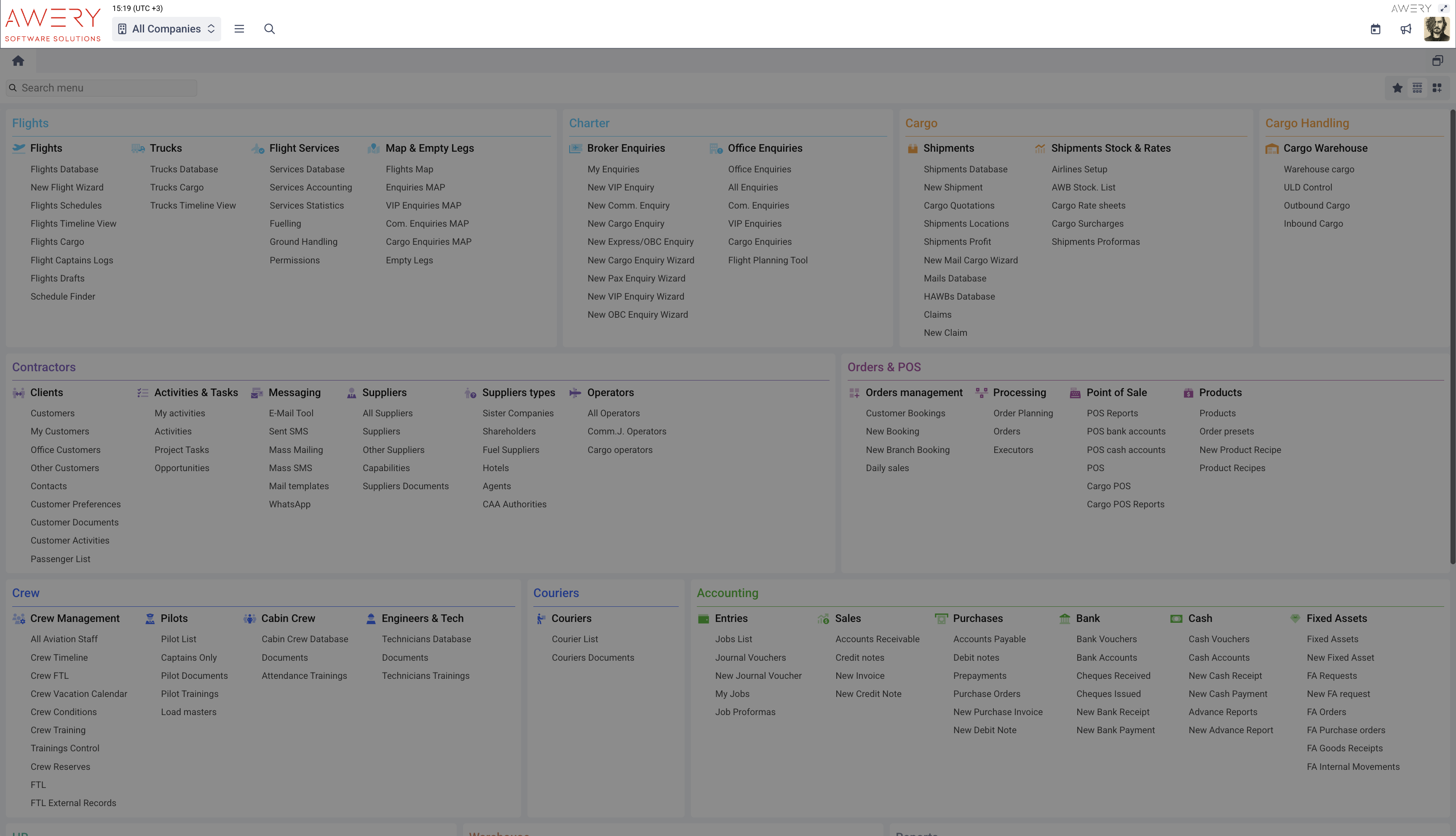
System Time
At the very top of the ERP interface, you will see the system time, which will show your local time (according to the settings of your computer system). This time does not affect any information in the system and the system does not affect it either. This time is only a convenient reference point when working with the system.
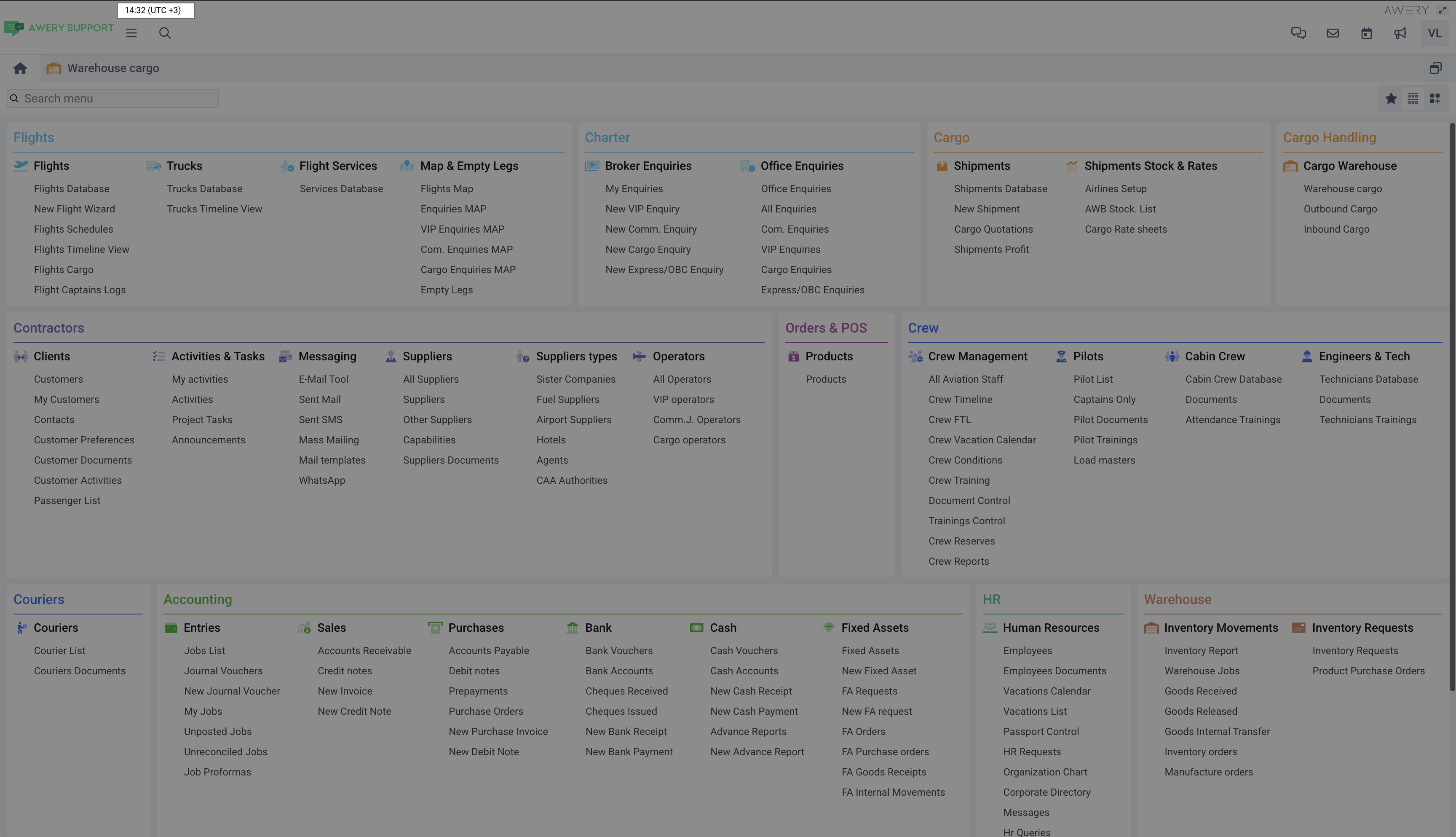
The system will show a more detailed time format in the tooltip when you hover your mouse over the time.

Awery logo
The logo of our company, as the developer of this ERP, is located at the top, closer to the right edge. It does not perform any functional actions, but if you click on it in the new tab, the Awery company website will open.
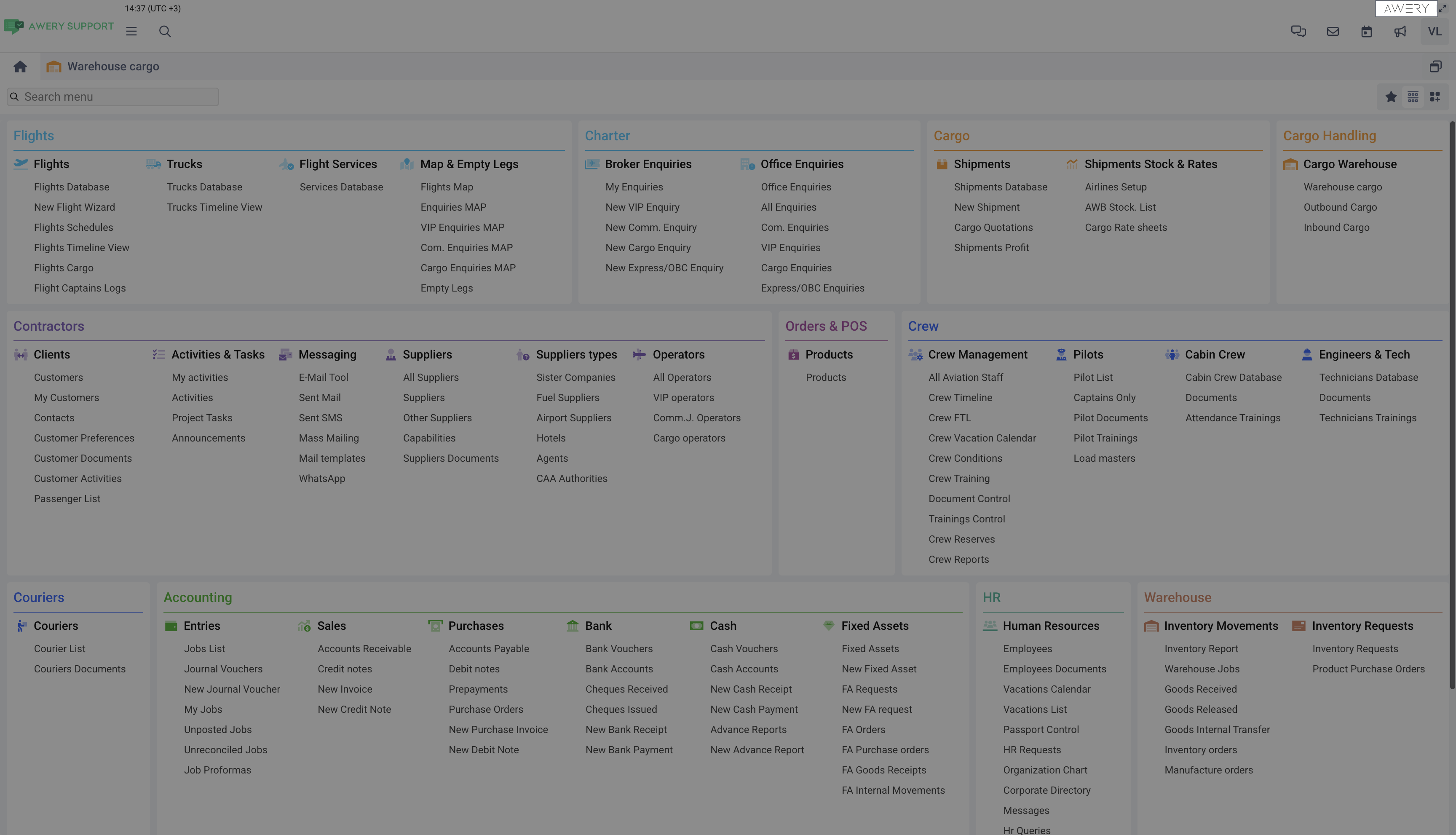
When you hover your mouse over the logo, the system will show more detailed information in the tooltip.
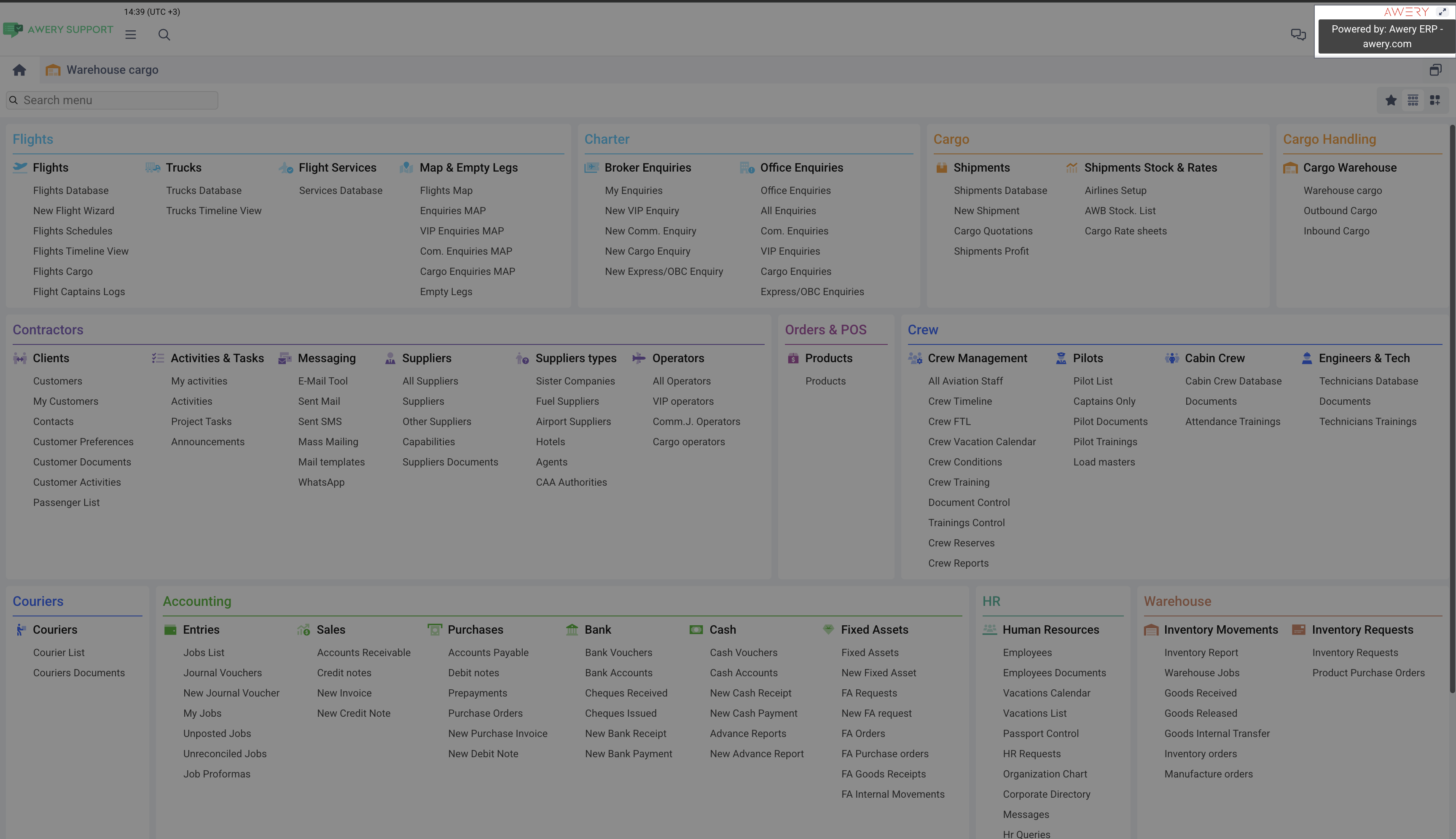
Full Screen button
In the upper right corner of the interface you will find the Full screen button.
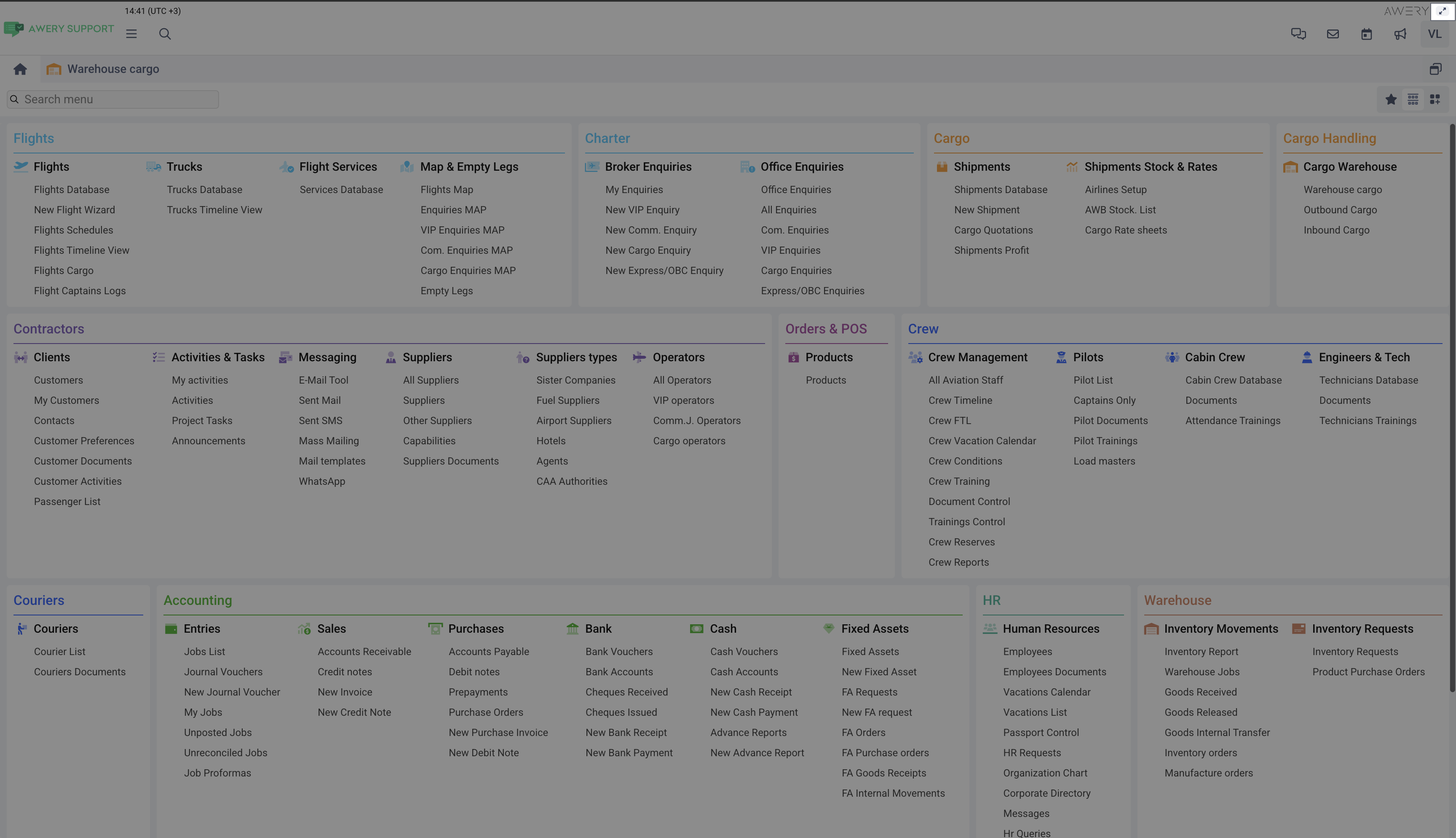
The main purpose of the button is to expand the system interface to full screen, hiding the rest of the tabs that are currently open in your browser. This helps you focus when working with the system. You can see an example in the screenshot below.
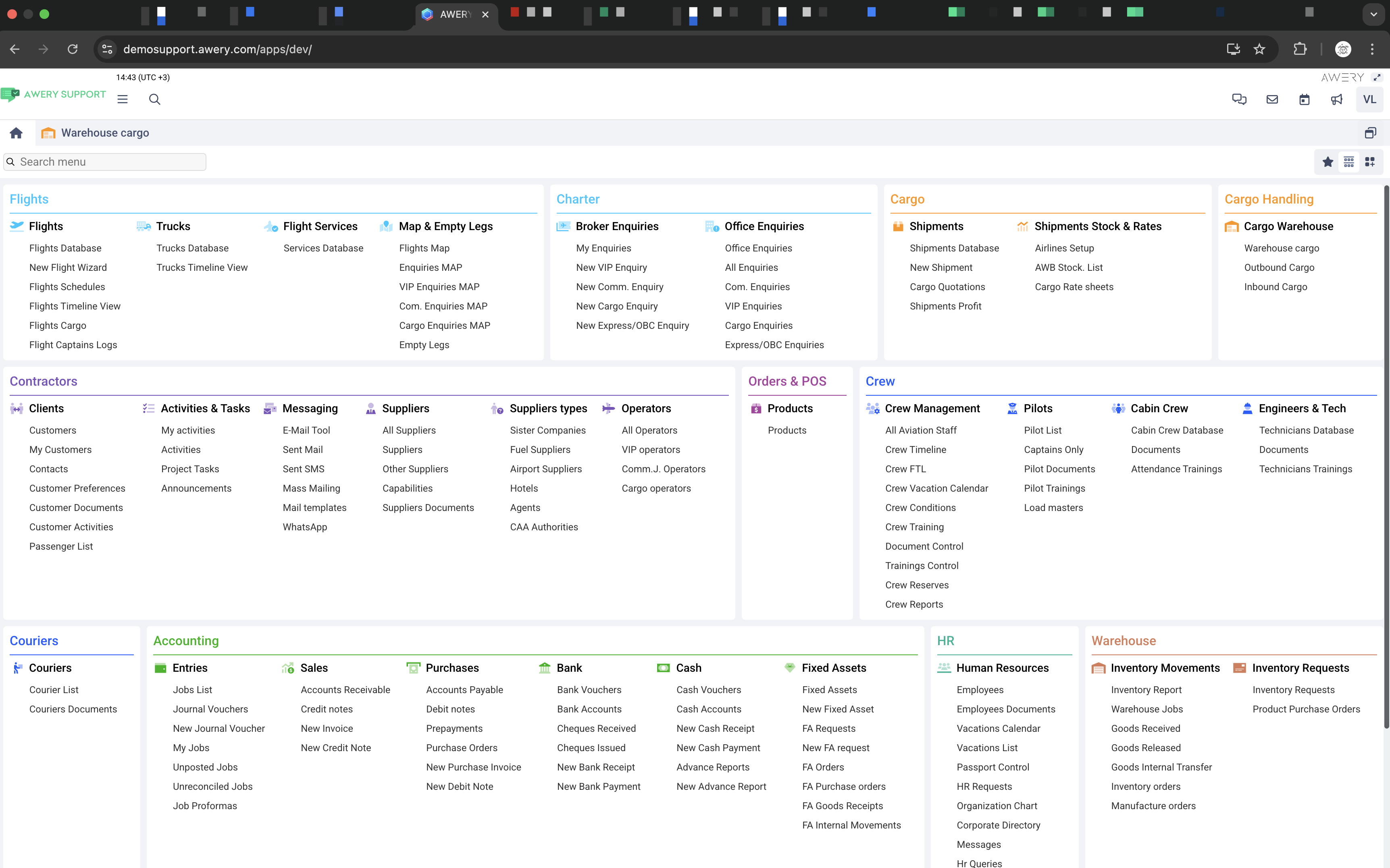
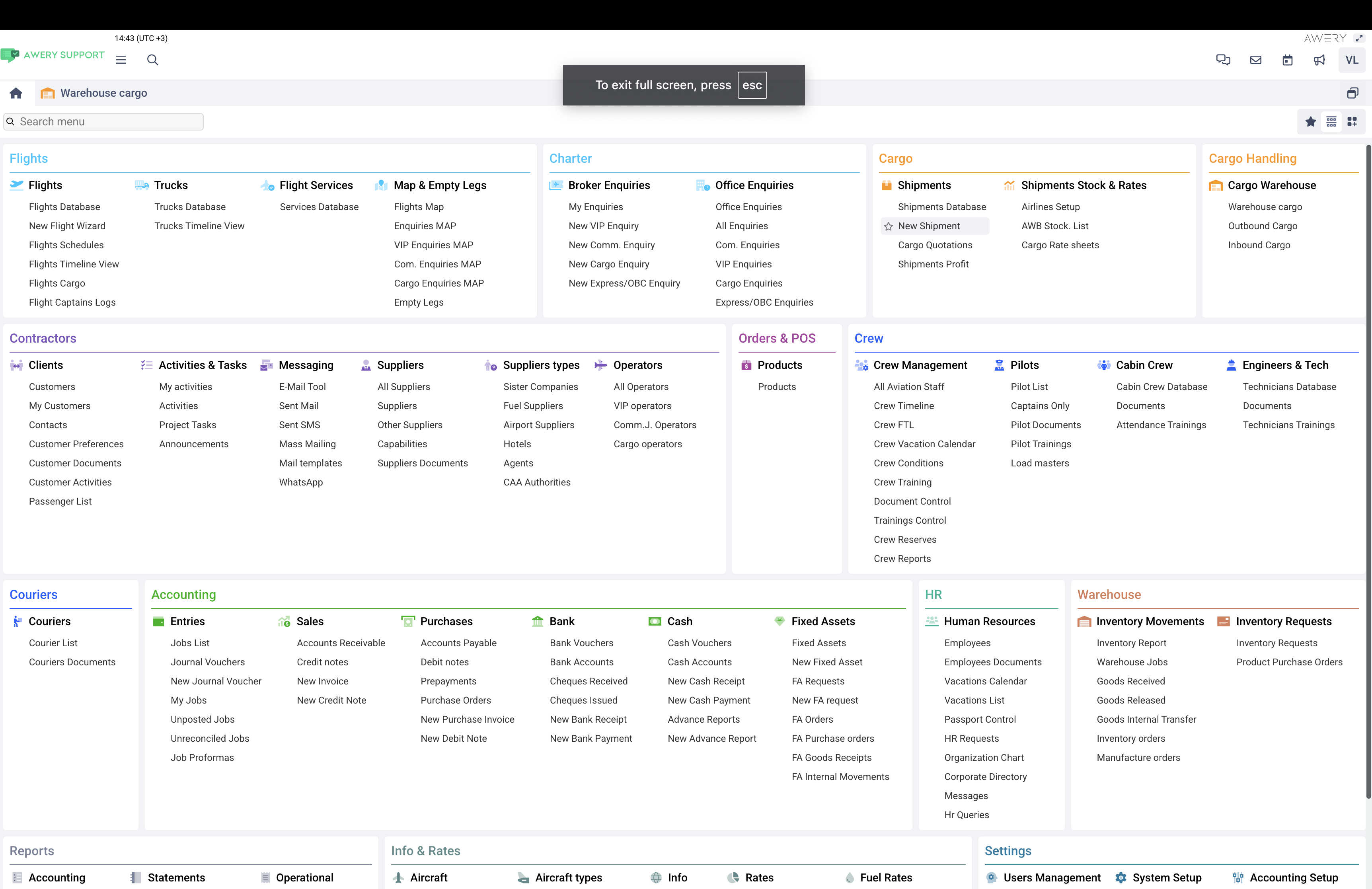
You can restore the previous system view mode by simply clicking this button again.
System ERP Logo
The highlighted component in the screenshot below is your company logo. The logo will, or at least may, vary depending on each selected company, provided that your system has a multi-office approach configured. If the logo for a specific office is missing in the system, the basic logo of your company will be applied. If it is missing for any reason, the system will display the logo of Awery.
At the same time, the logo represents a button that, when clicked, will return the user to the system home page.
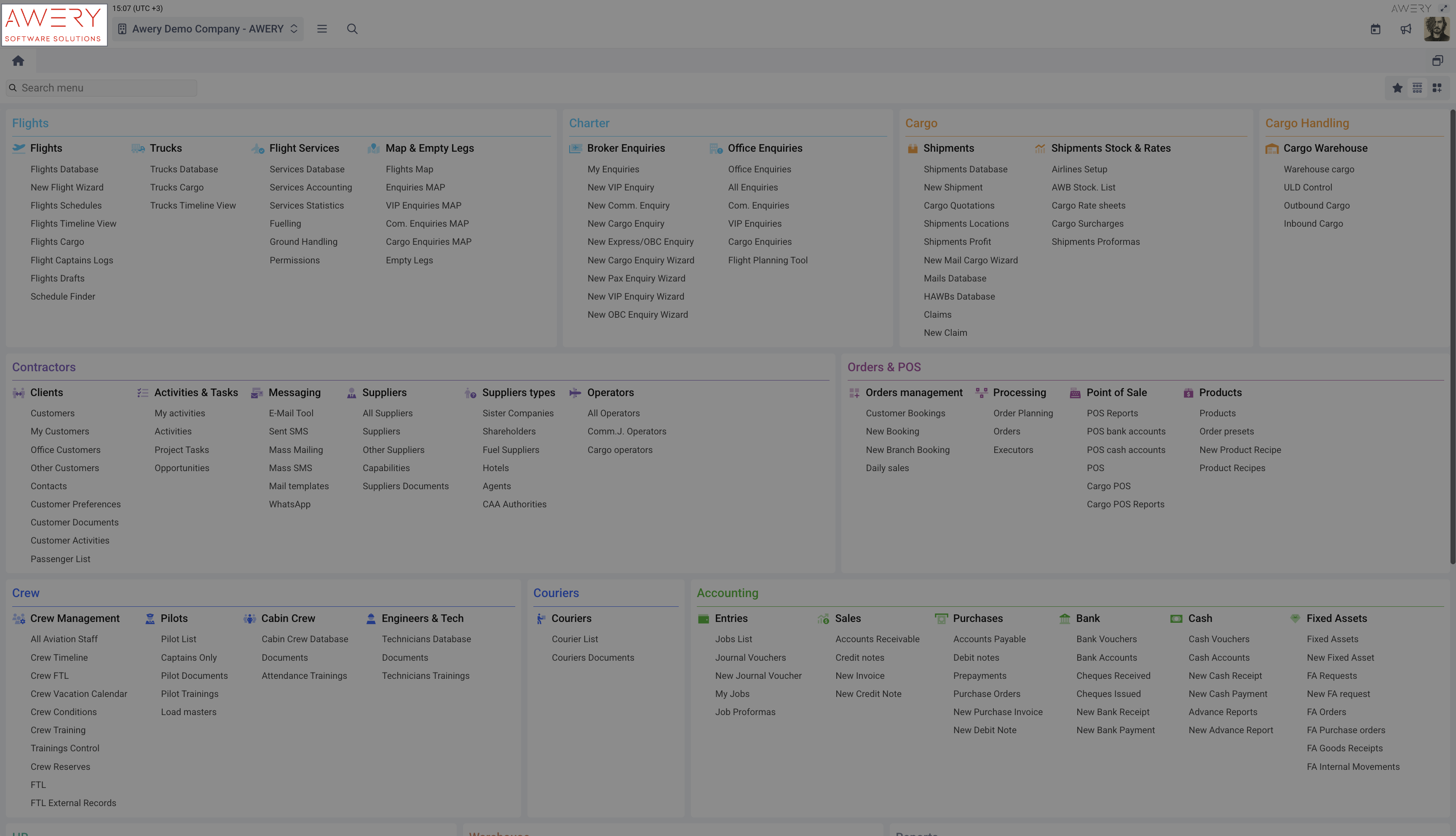
List of companies
At the very top you can see a special component in which you can select a company from the list of all available in the ERP system, and all available to which you have access.
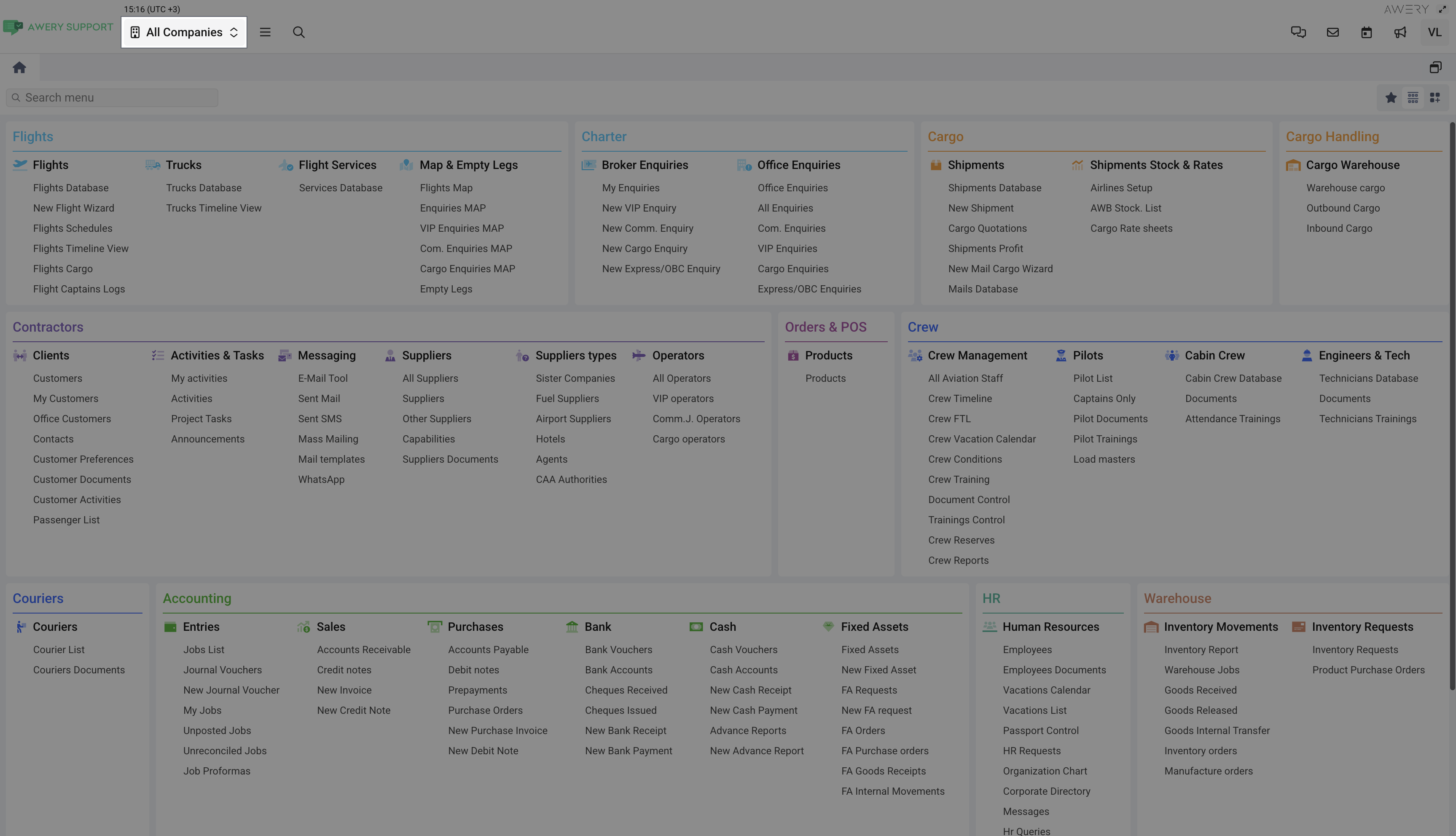
The selected company will be used as a global filter parameter, which means that no matter what page you open, provided that the company is selected at the top, you will see data only for this company. Similarly, the company will be substituted, for example, when creating a new entity that requires entering a company.
The component is mainly intended for end users who do not have administrative rights and should be limited only to your company data.
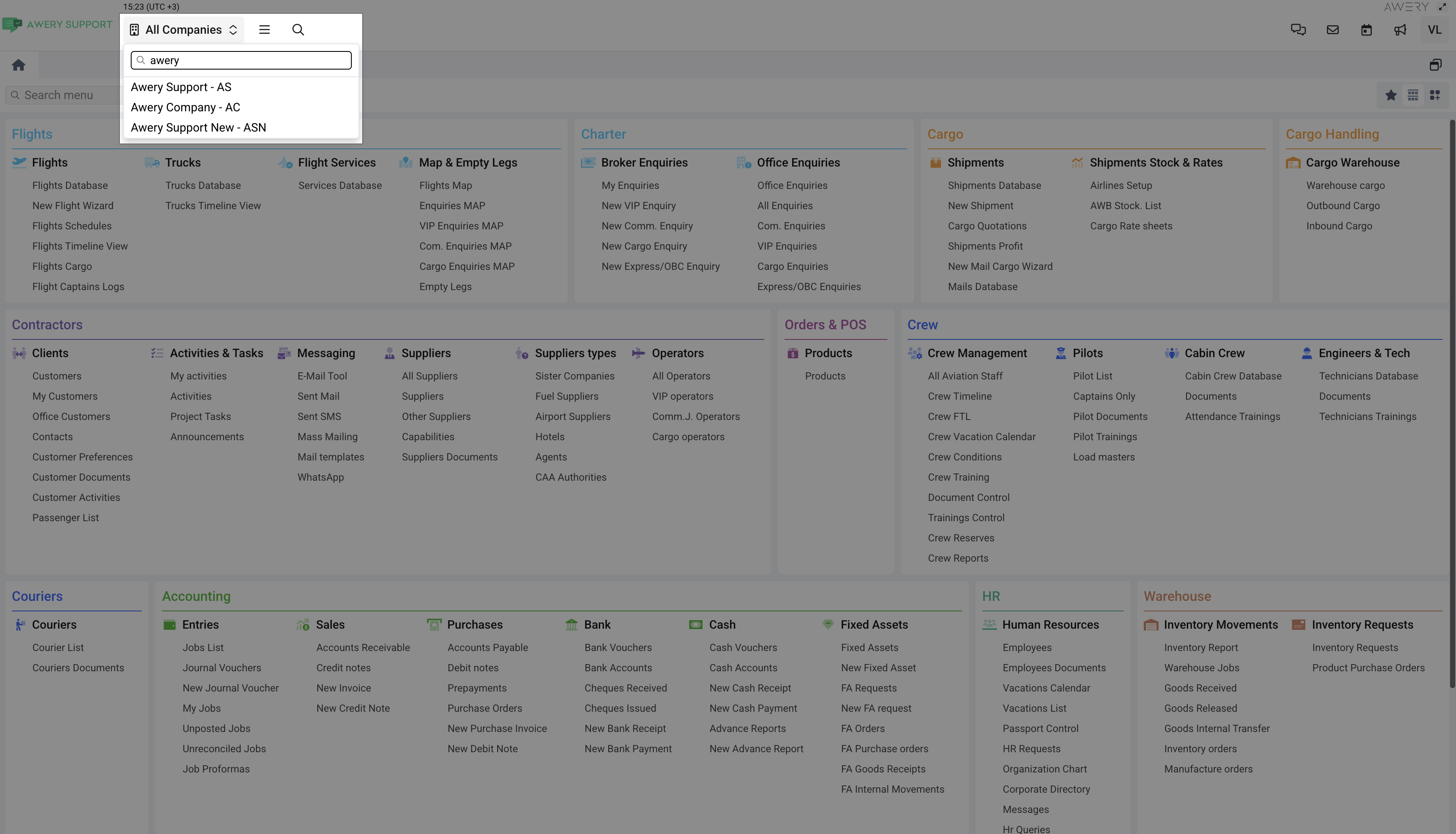
Ss mentioned earlier in Basic system overview and navigation | System-ERP-Logo, when selecting a specific office, the logo will change according to the settings.
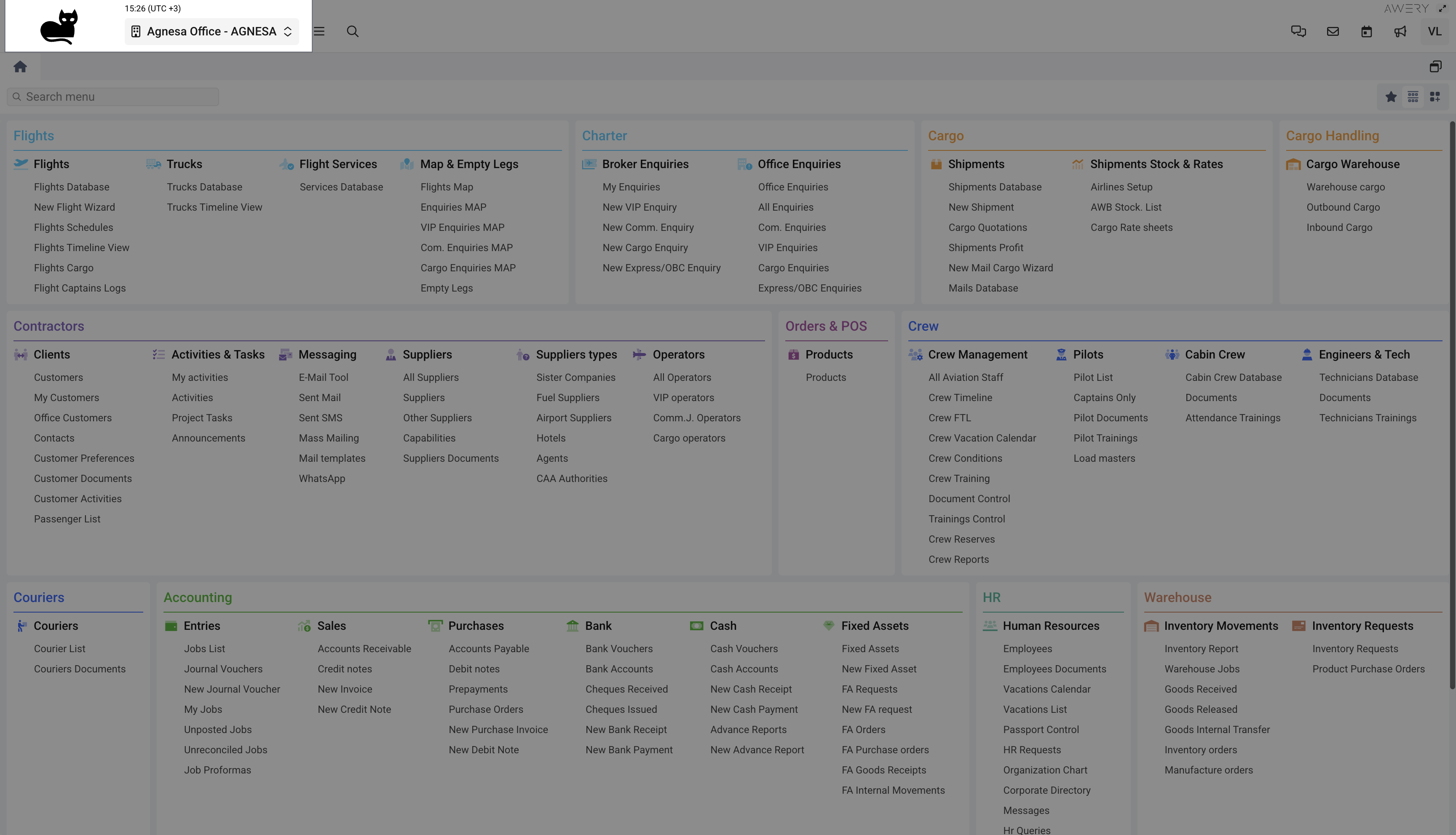
Menu
The menu section is designed for quick access to system modules and pages. You can find out more about the menu structure in the Basic system overview and navigation | System-Modules section.
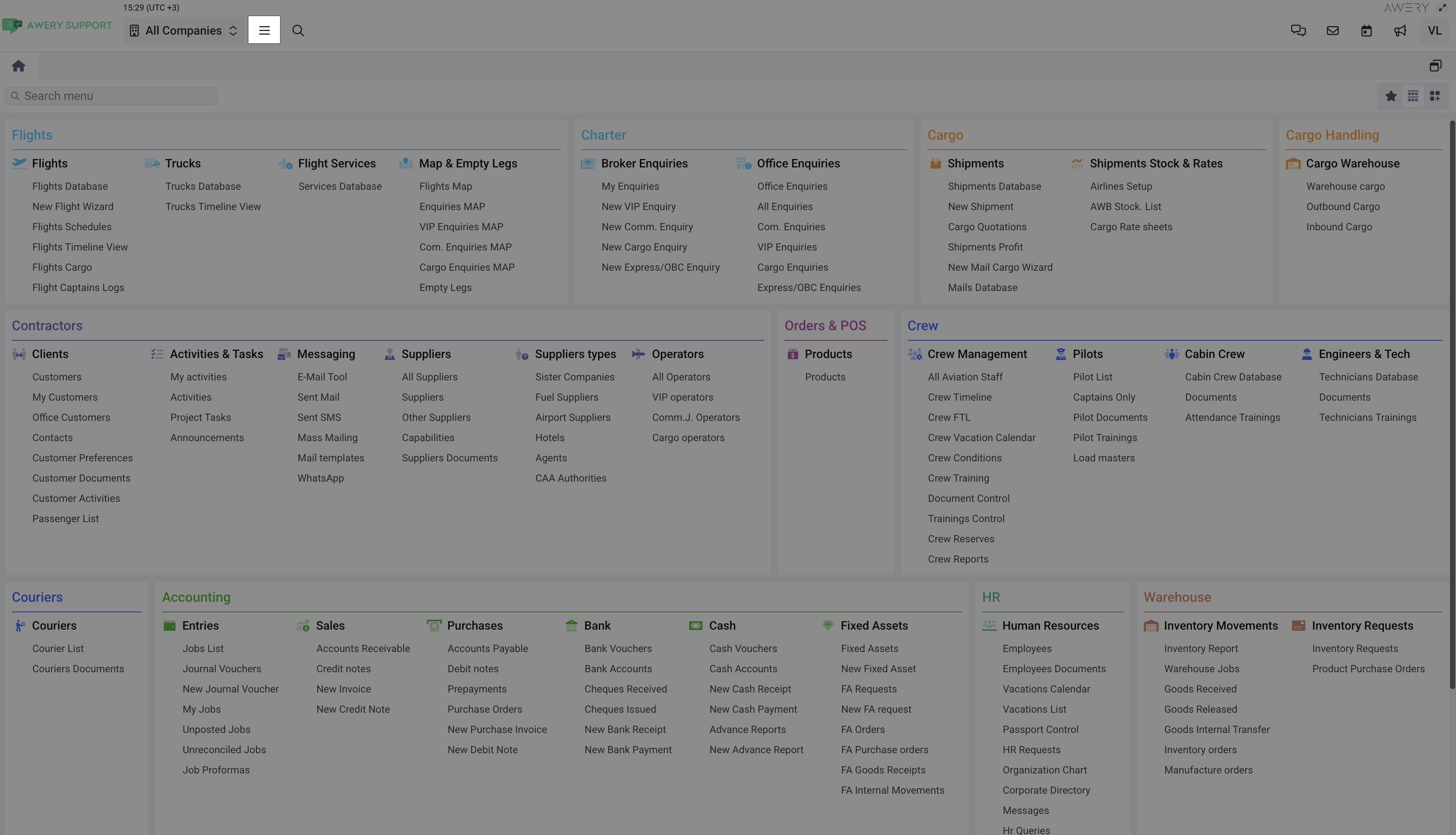
Additionally, in this window you can also find a sub-tab that shows a list of the recent pages that were opened by your user. You can reopen any by clicking on it.
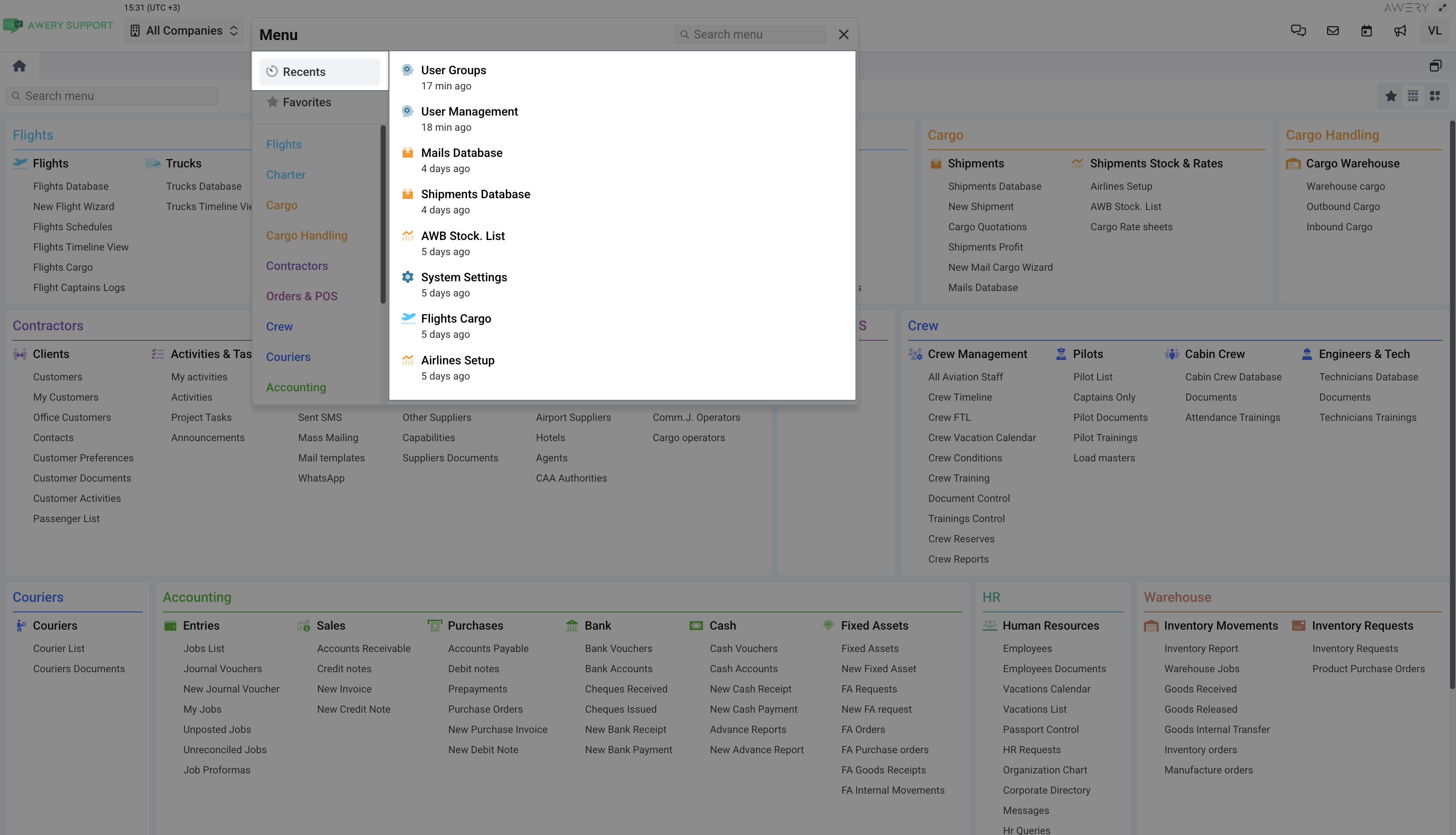
On the Favorites sub-tab you can view a list of pages that have been marked as "favorites". More details about the menu and its possible functions can be found in the relevant documentation.
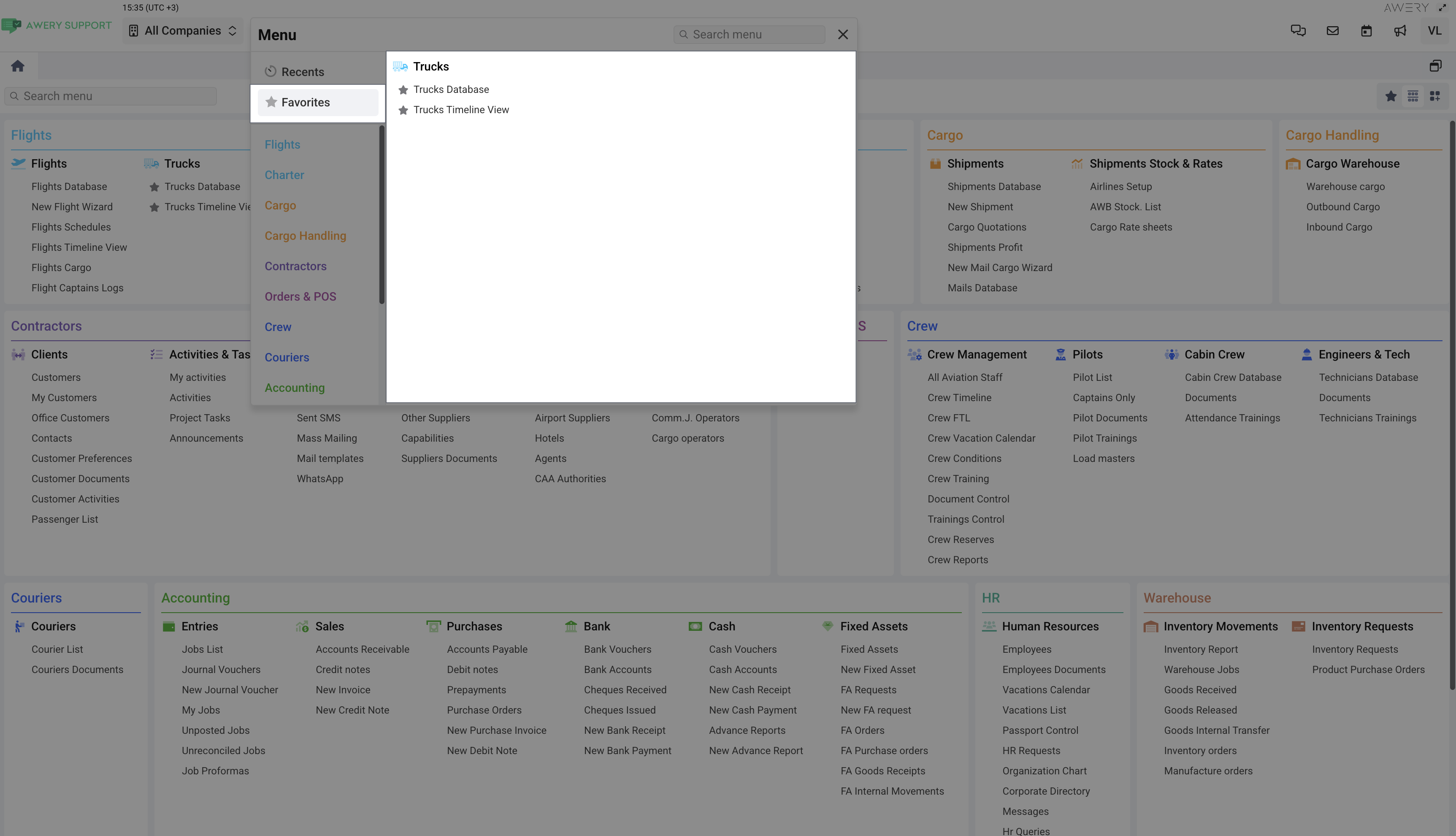
System Modules
Since Awery ERP system is quite extensive and packed with a wide range of features, we've structured it into logical modules to keep things organized and manageable. Each module focuses on a specific area of the business, allowing end-user easily work with specific domain while maintaining consistency across the platform.
Currently, the system includes the following key modules:
Flights - Manage schedules, individual flights, operational data, and related resources.
Charters - Handle charter flight operations, charter enquiries and, and execution.
Cargo - Oversee cargo bookings, shipments, and logistics.
Cargo Handling - Coordinate ground handling services and processes.
Contractors - Maintain records of external partners, vendors, and service providers.
Orders & POS - Process and track various types of internal and external orders.
Crew - Manage crew assignments, availability, and documentation.
Couriers - Track courier services and deliveries within the logistics chain.
Accounting - Support financial operations, invoicing, and transactions.
HR - Handle employee records, roles, and internal communications.
Warehouses - Monitor inventory, storage facilities, and item movements.
Reports - Generate analytical reports and dashboards for better decision-making.
Info & Rates - Store and manage reference information, pricing data, and rates.
Settings - Configure system-wide preferences, permissions, and module behavior.
This modular approach helps ensure scalability, simplifies navigation, and makes the system easier to maintain and evolve as business needs grow.
The modules are even visually presented as separate blocks on the home page. You will access the modules according to your business process and contract with AWERY.
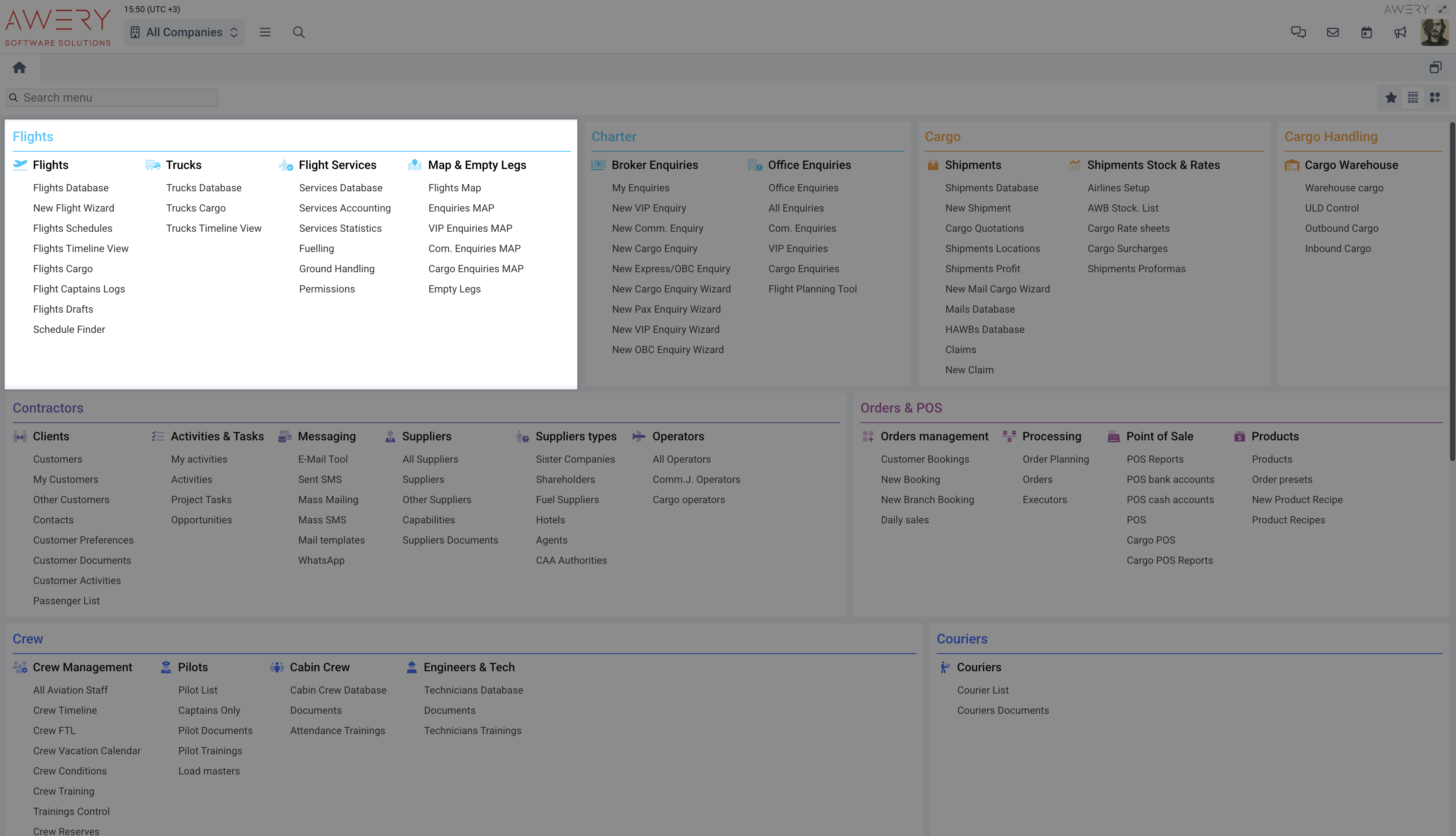
Pages
Each module contains several logical sections, which are used to visually and functionally group related menu items. These sections help keep the interface clear and easy to navigate, especially in modules with a large number of features.
Within each section, you'll find individual menu items - each of them leads to a specific page where the main workflows and user interactions take place. These pages are the core of the system, where most day-to-day operations are performed.
An example of how sections and pages are structured can be seen in the screenshot below.
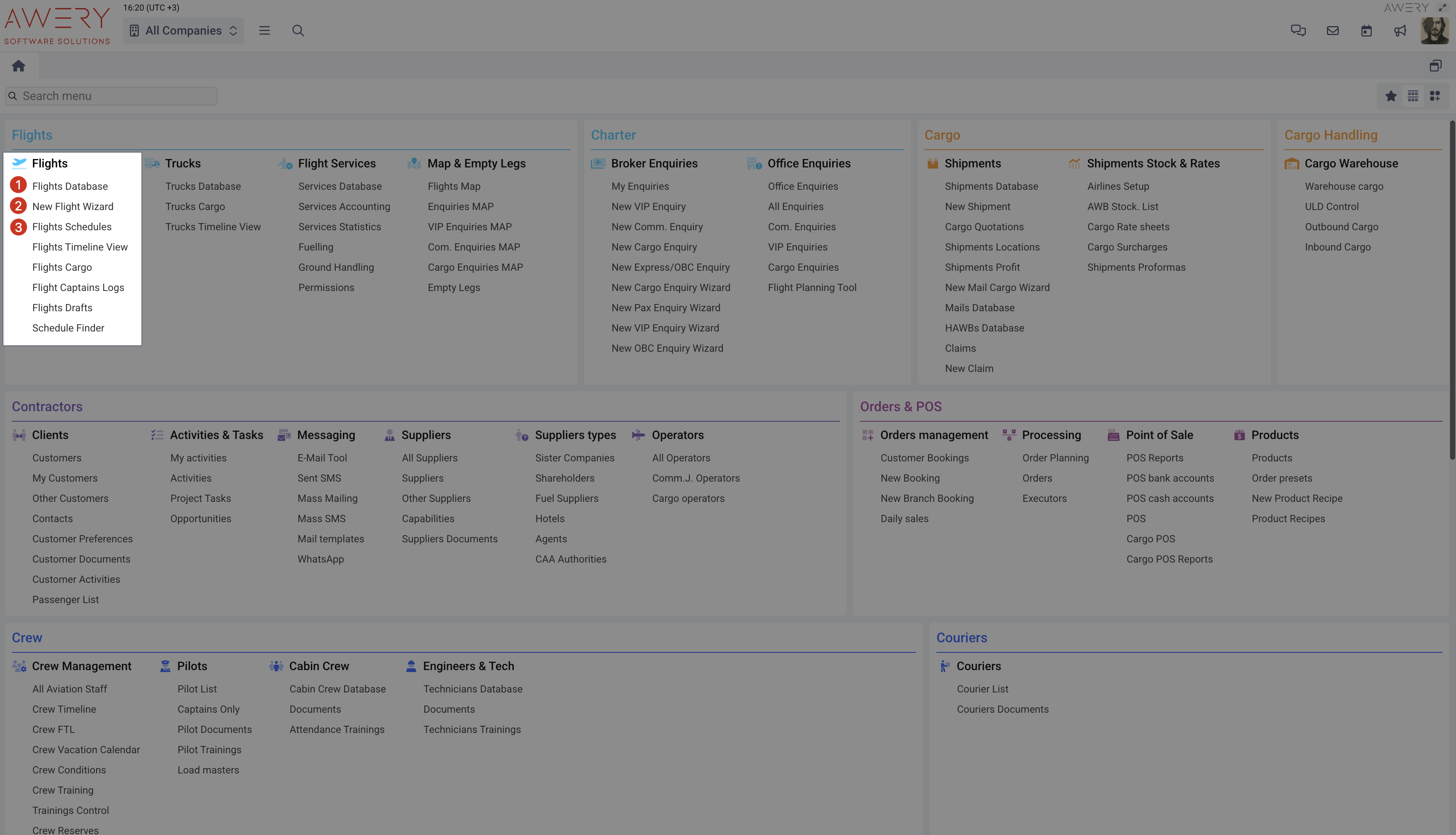
Lists
When you open a specific page, you'll typically see a table containing a list of records related to that page’s purpose. For example, on the Flights Database page, each row in the table represents an individual flight. On the Job List page, each row corresponds to a specific accounting document.
All such list pages follow a unified design pattern. The main section is a table where each column represents a particular attribute of the record — such as a date, status, ID, or associated entity.
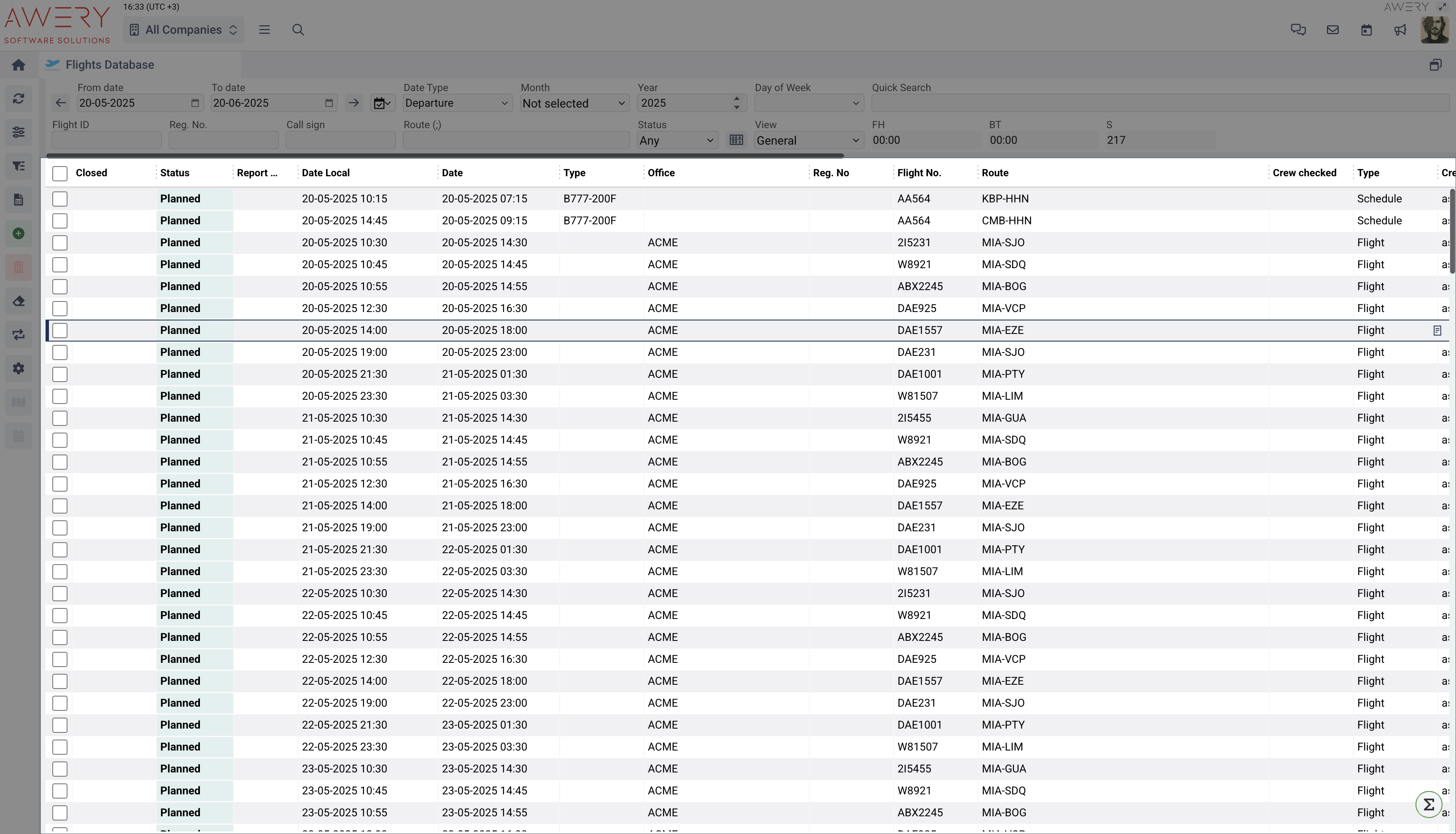
You can learn more about our lists and tables in the instructions Lists and tabular sections in the system
Directly above the table, there is always a filter section that allows you to narrow down the data based on selected criteria.
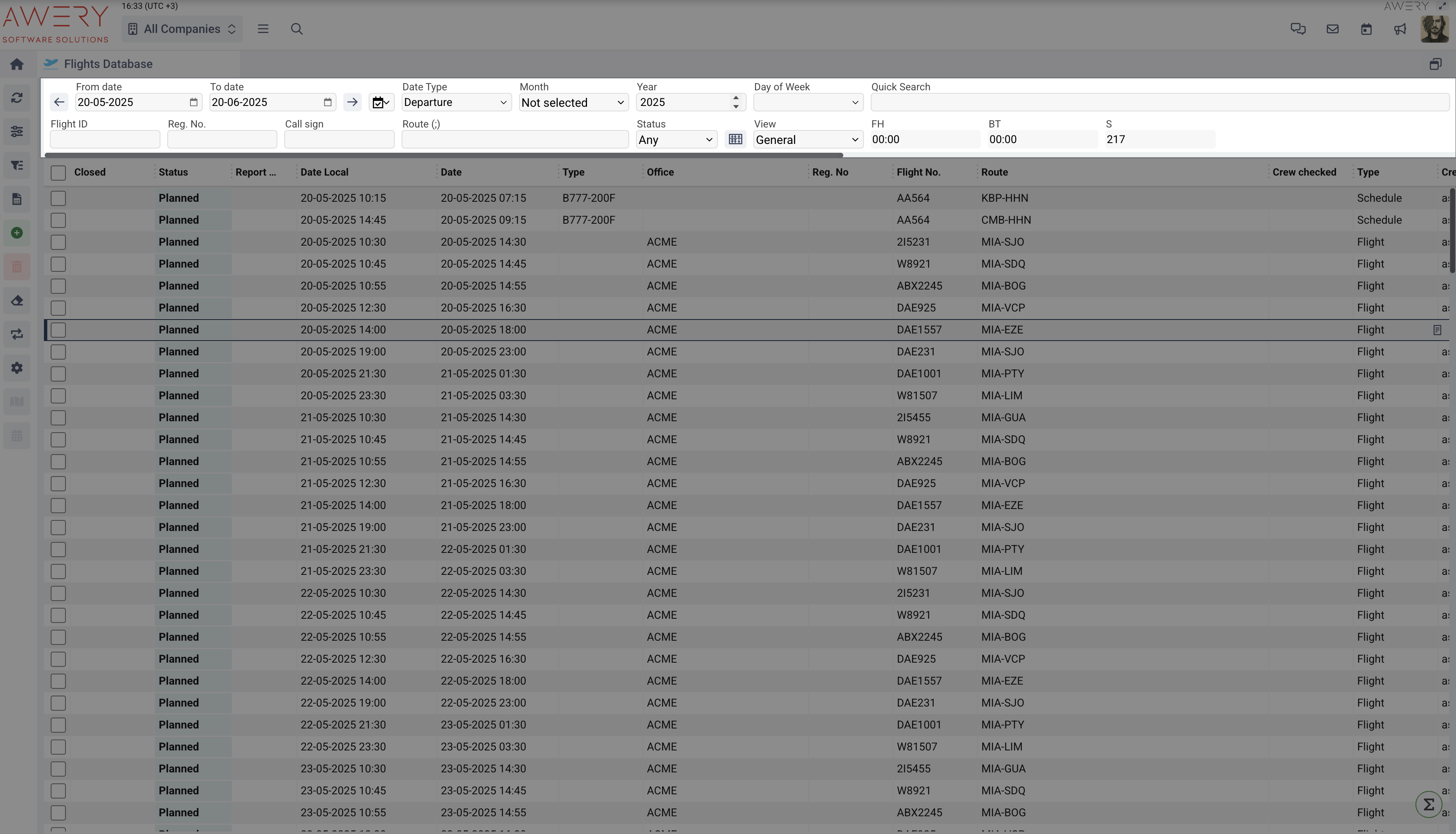
On the left side of the page, you’ll usually find additional filters or action panels. These may include bulk actions, quick shortcuts, or more advanced filtering options tailored to the module’s functionality.
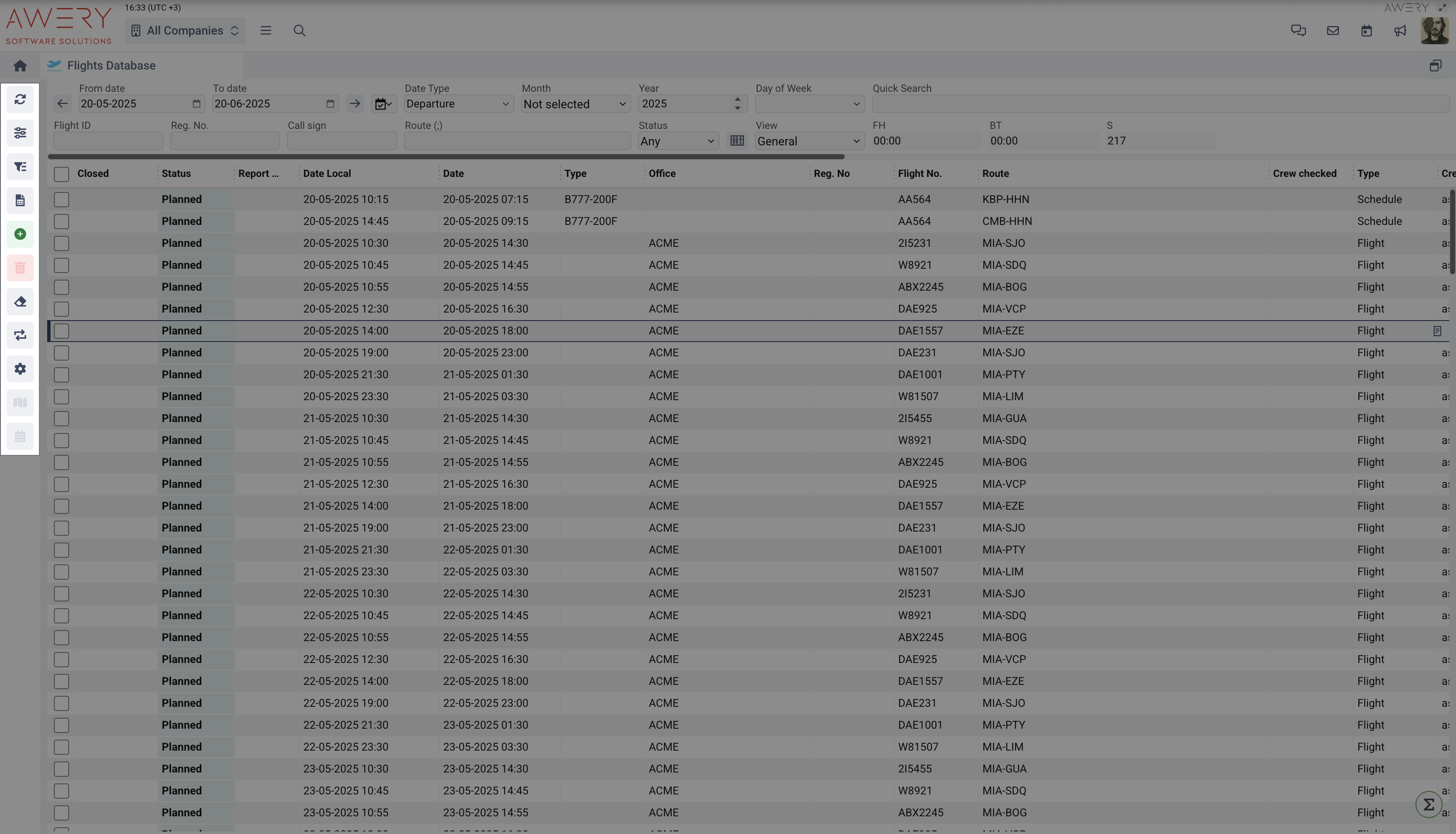
Specific entities
Double-clicking on a specific row in the table will open the detailed page of the corresponding entity, where full information is available and various actions can be performed.
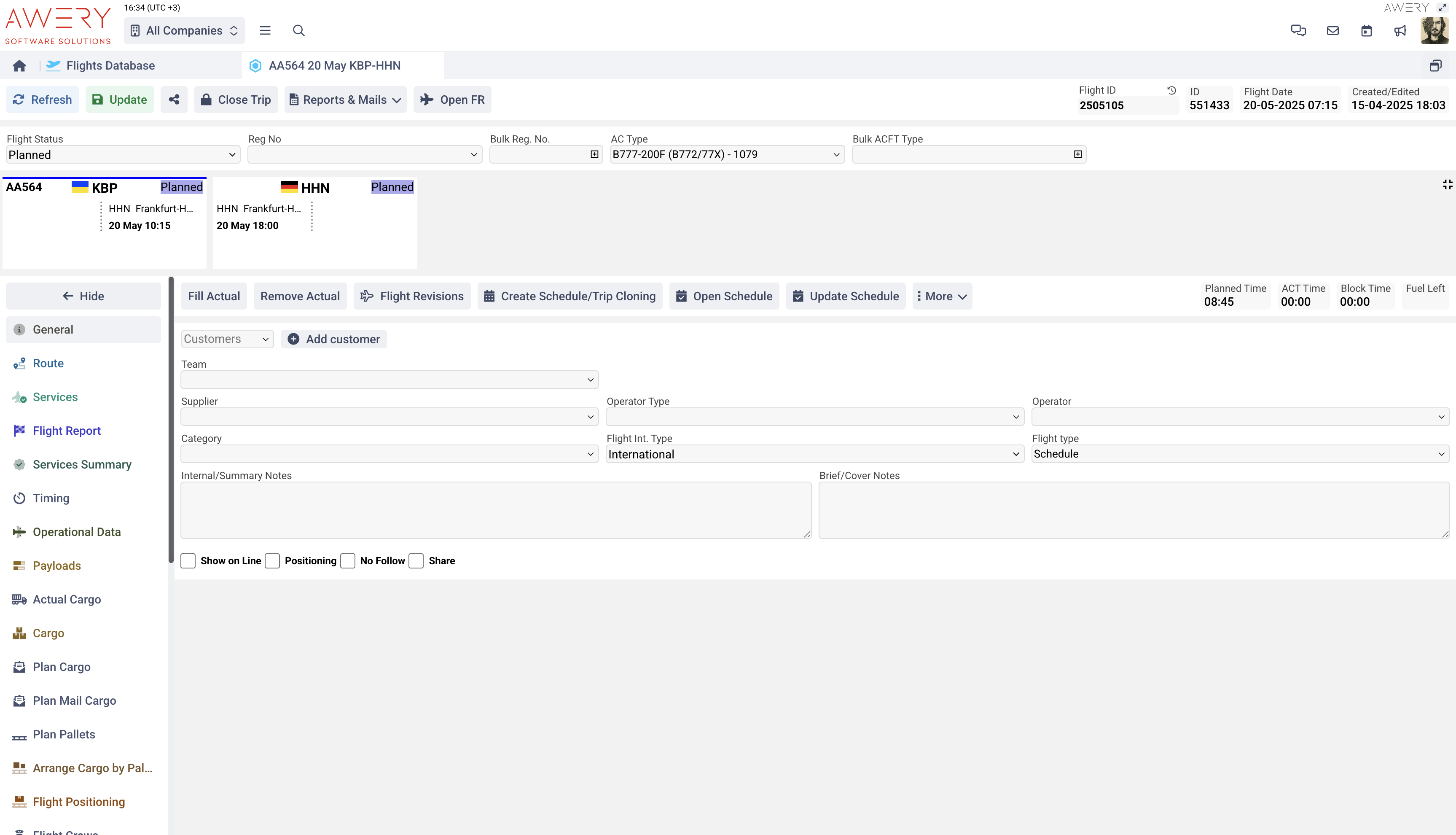
While entities may differ slightly in structure depending on the module, each one is organized into logical tabs, with each tab containing related information or functionality specific to that entity.