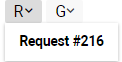Product Purchase Order page
Home→ Warehouse→ Inventory Requests→ Product Purchase Orders→ open any
Manuals
The elements of the interface:
- The Status, Office, To, Supplier, Contact, Responsible selectors
- The Order No, Invoice No, Request No, Description, Time input fields
- The Order day, Delivery Date, Invoice date calendars
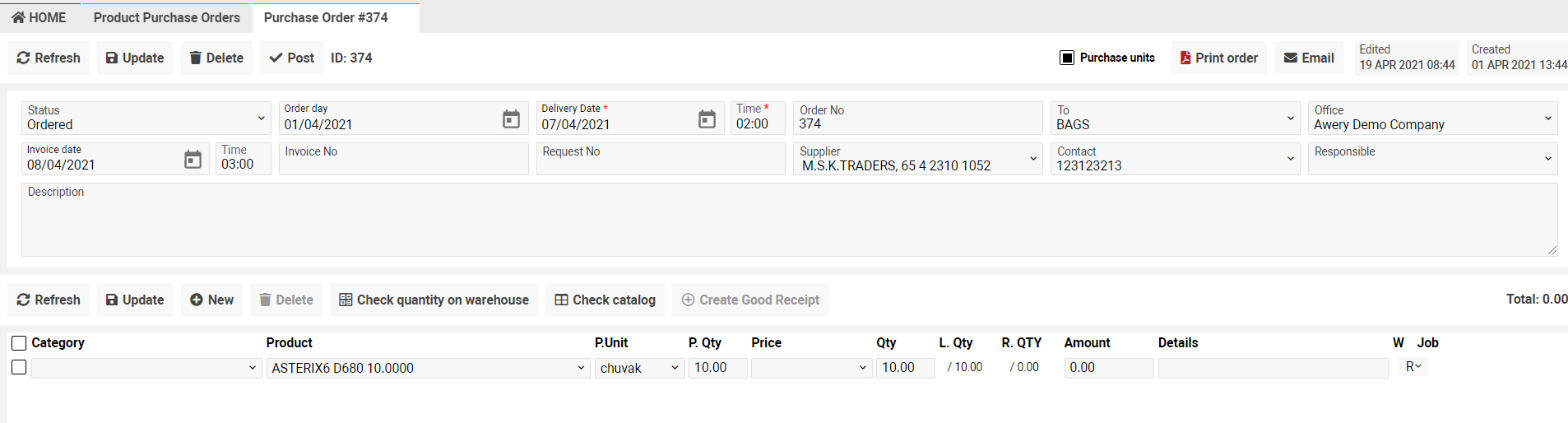
How to Post/UnPost the order
- Click the Post button to make the order posted

- Click the UnPost button to make the order unposted

Pay attention that you will have no opportunity to edit the order in case of the Post status. The Update button will be blocked.
How to export reports
- Click the Print order to open the list of reports
- You have an opportunity to export the report in the pdf and xls formats
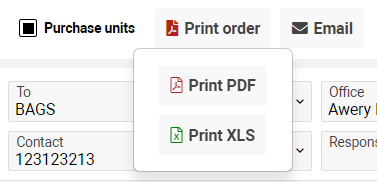
- Make a tick in the Purchase units checkbox to print report with the P.Unit column
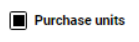
- In case of no tick, the P.Unit column will be absent in the report
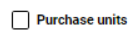
How to use the Check Catalog button
- In case of empty Supplier filed, the Check Catalog button will be blocked
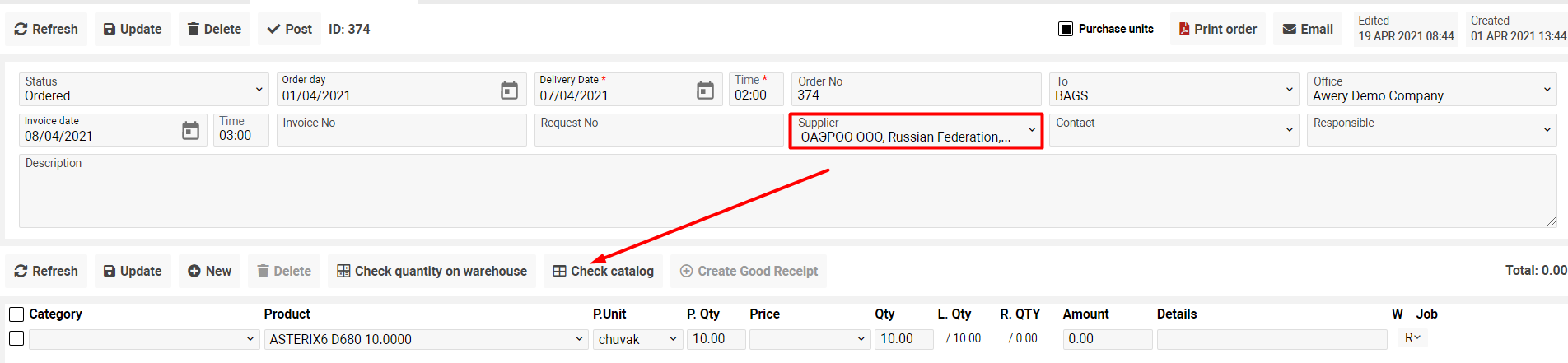
Fill in the Supplier field to make the button active
- Click the Check catalog button and the sidebar will be opened. There you can see the list of available supplier’s products
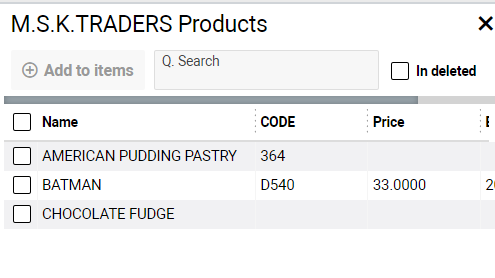
- Make a tick opposite the necessary entry and click the Add to items button in case you need to add product to the list
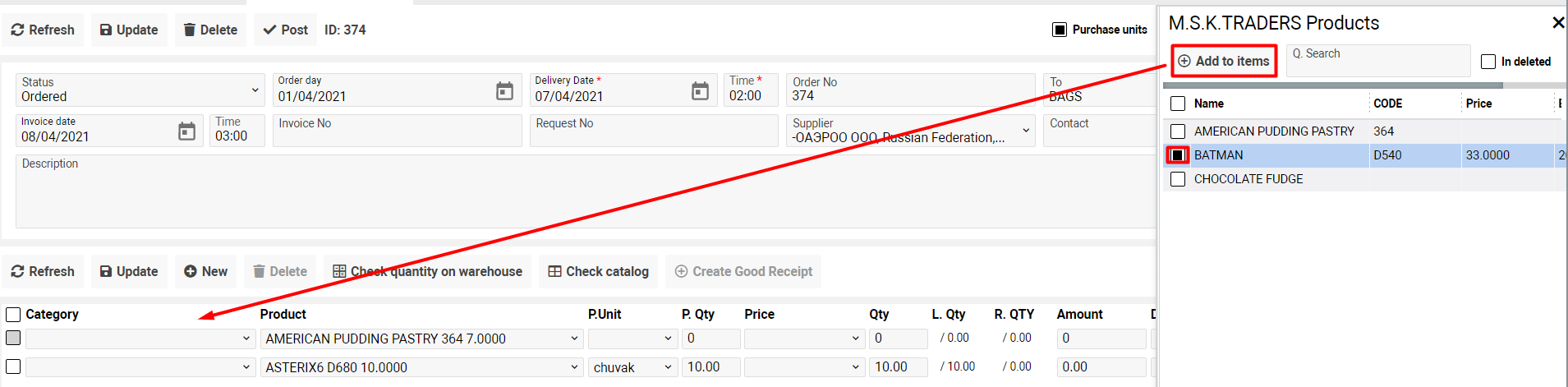
Tick the In deleted checkbox to make a search for deleted products
How to Create Good Receipt
- Click the Create Good Receipt button and the sidebar will be opened

- Click the Add Good Receipt to create receipt
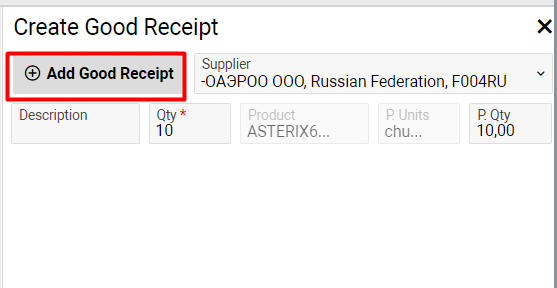
Pay attention that the number of GRN will be shown in the G button

Additional opportunities
- Click the Check quantity on warehouse button to display Quantity on Warehouse information in the W column

- Click the Email button to open the list of templates

- In the R button you can see the number of request