Product Purchase Orders list
Home→ Warehouse→ Inventory Requests→ Product Purchase Orders
Overview
This interface helps you to see the full list of product purchase orders and the main information about them.
With the help of filters, you can find the necessary entry quicker.
The report helps to export the information in a more convenient view to conduct the necessary analysis.
Also, you can see only posted orders and entries with sent messages
List description
- ID – the unique number of the product purchase order
- Supplier – the name of contractor
- Company – the name of office
- Location – the name of location
- Order day – the order’s date
- Order No – the number of order
- Status – the condition of the product purchase order
- Description – the space with additional information
- Posted – the tick

- Mail sent – the tick

Manuals
How to make a tick in the Posted column
- Use the double click to open the purchase order
- Click the Post button

- The tick will be displayed in the Posted column

How to make a tick in the Mail sent column
- Use the double click to open the purchase order
- Click the Email button

- Select the necessary template and send it
- The tick will be displayed in the Mail sent column

Sorting and filtering
- You have an opportunity to make the filtration by:
- The ID, Order No input fields
- The Location, Office, Suppliers, Statuses, Date Type selectors
- The From date, To date calendar
- The Posted checkbox
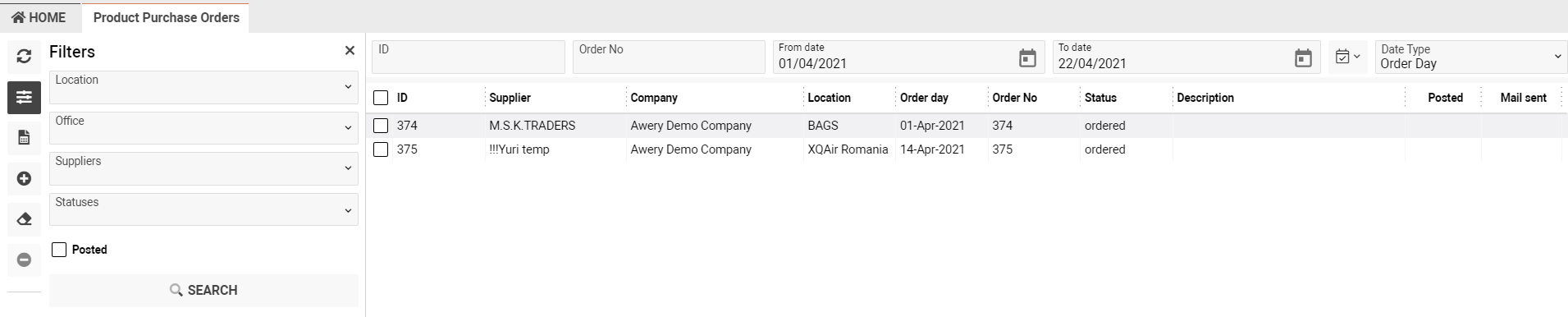
How to display only posted orders
- Click the Filters button
- Tick the Posted checkbox
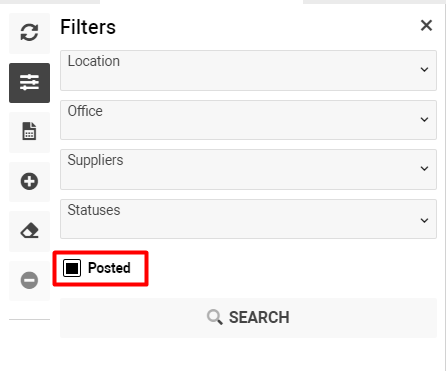
Only posted orders will be shown in the interface
Permissions
