Personal table settings
All changes made will be saved automatically and these settings will be displayed when you open the list again.
How to find or hide a column
- In order to find list customization controls, you need to go to the bottom right corner of the page. There you can find a sum icon, if you hover this icon - list customization controls will appear.

- Click "Personal Table Settings" to open list customization options.
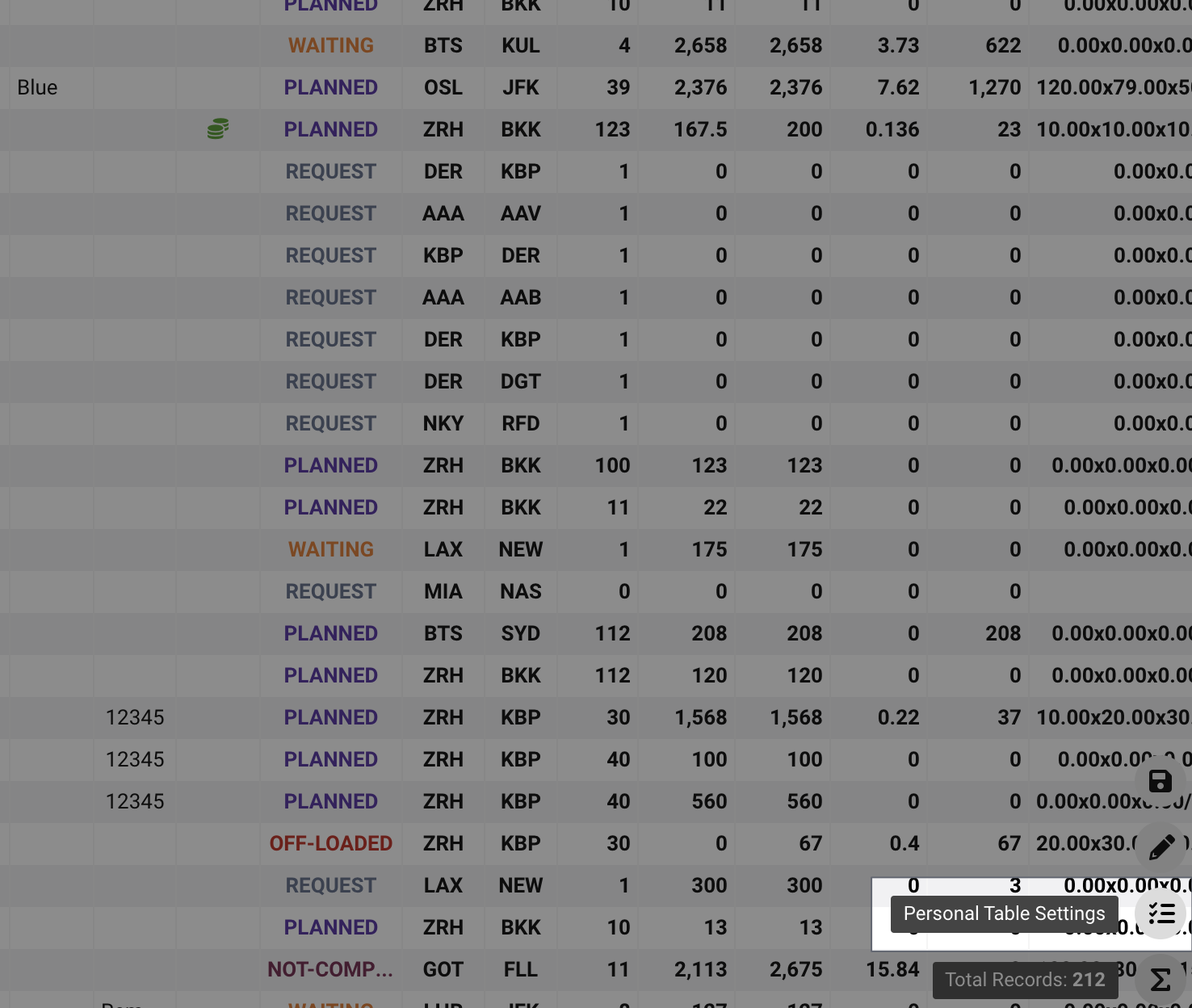
- After clicking the button "Personal Table Settings", the sidebar with field configuration will appear.
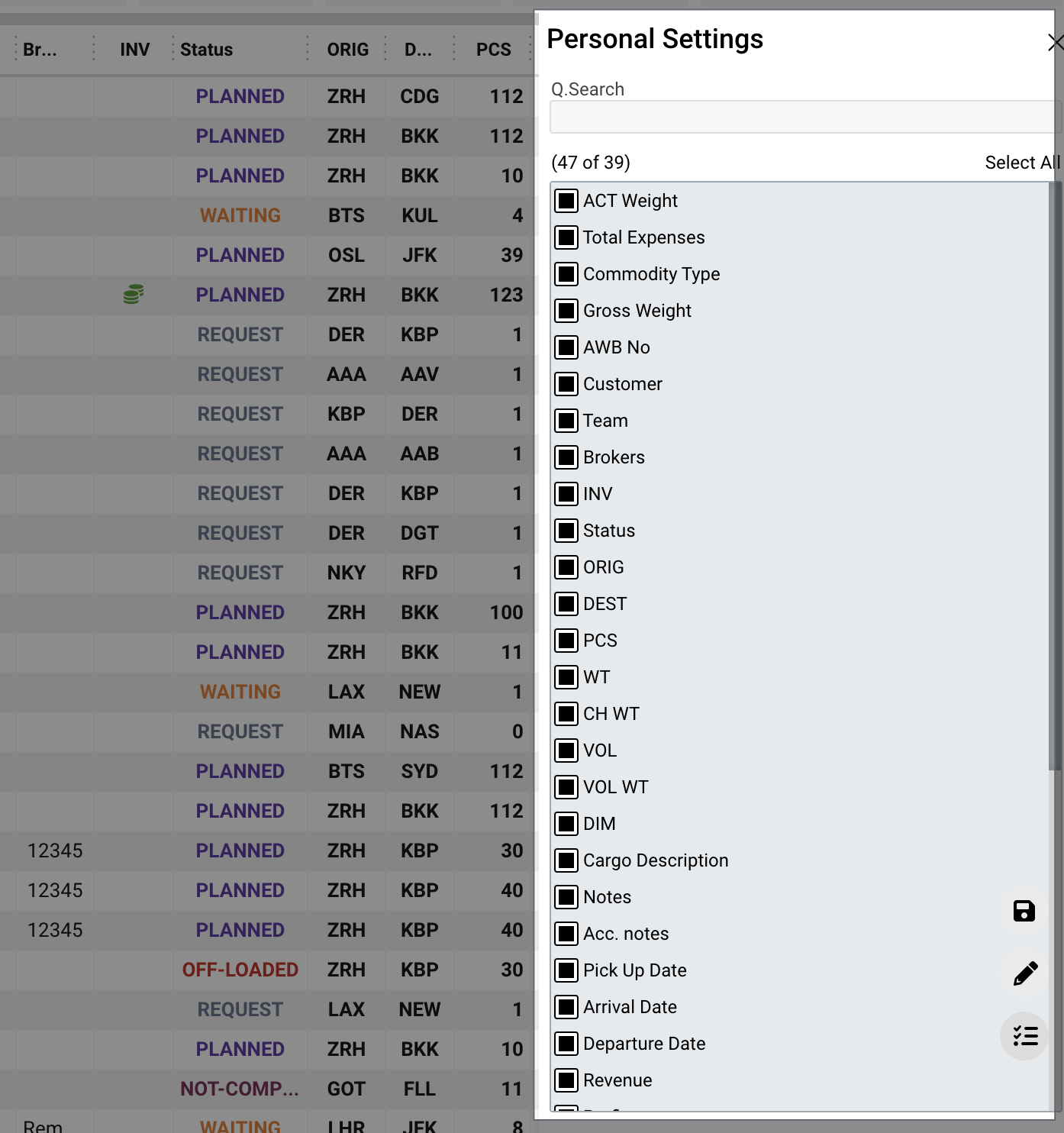
- In order to find the required field, you need to choose it manually from the list or use the search bar.
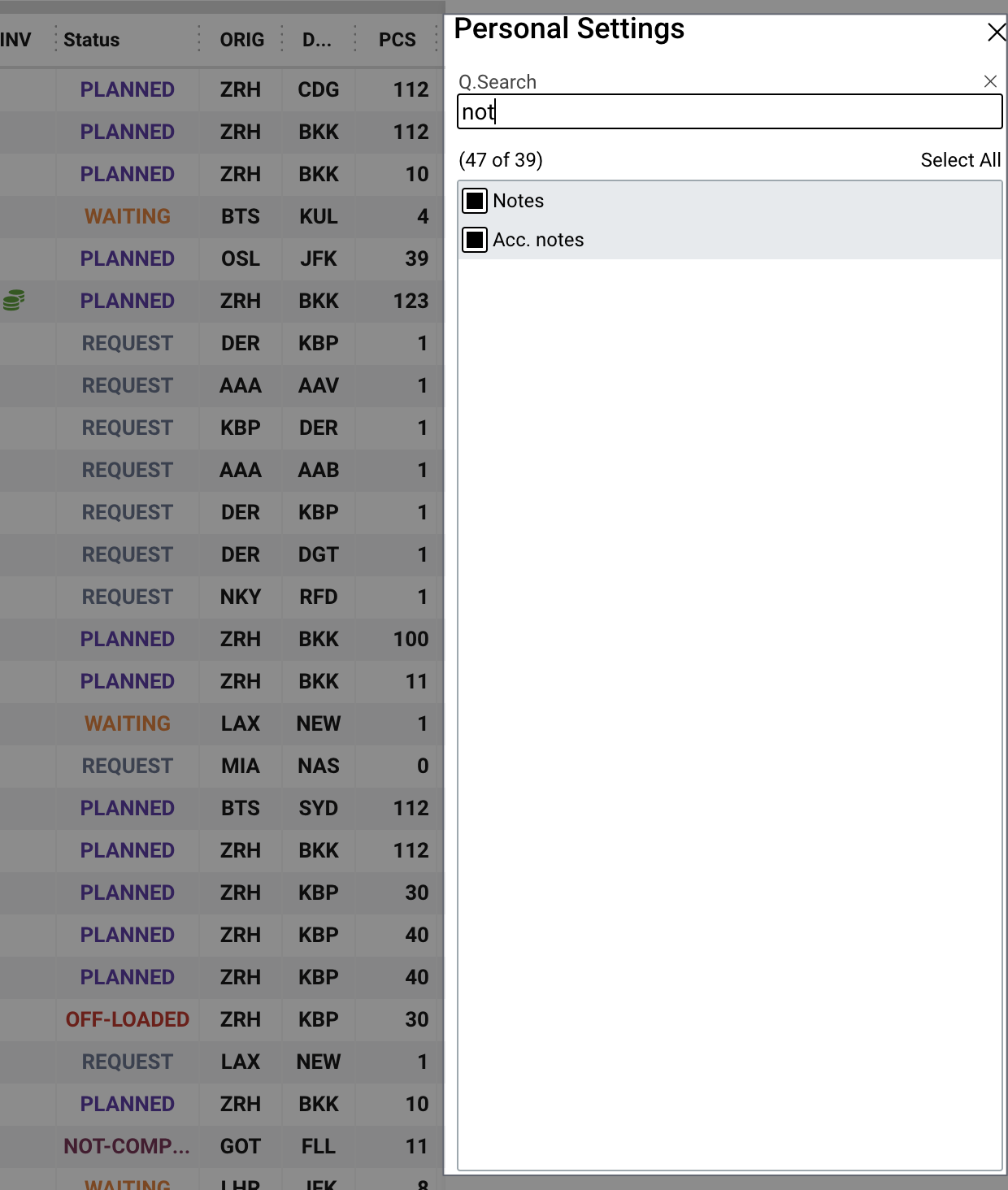
- If you want to hide or show field from the list you need to tick or untick the checkbox field to the left of the column name.
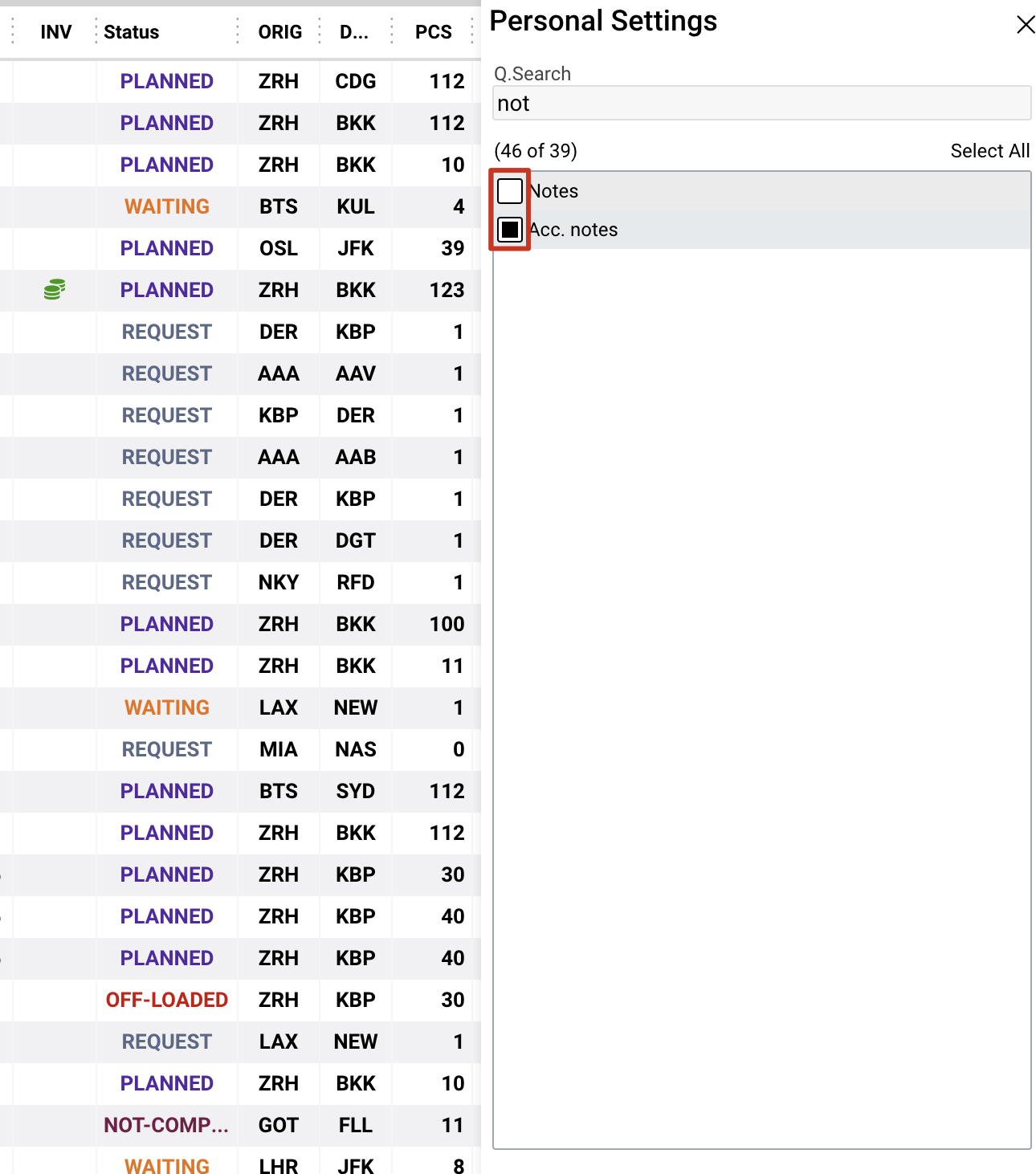
- All changes already have been saved so if you want to close the list configuration sidebar, you need to close it using "Close" button.
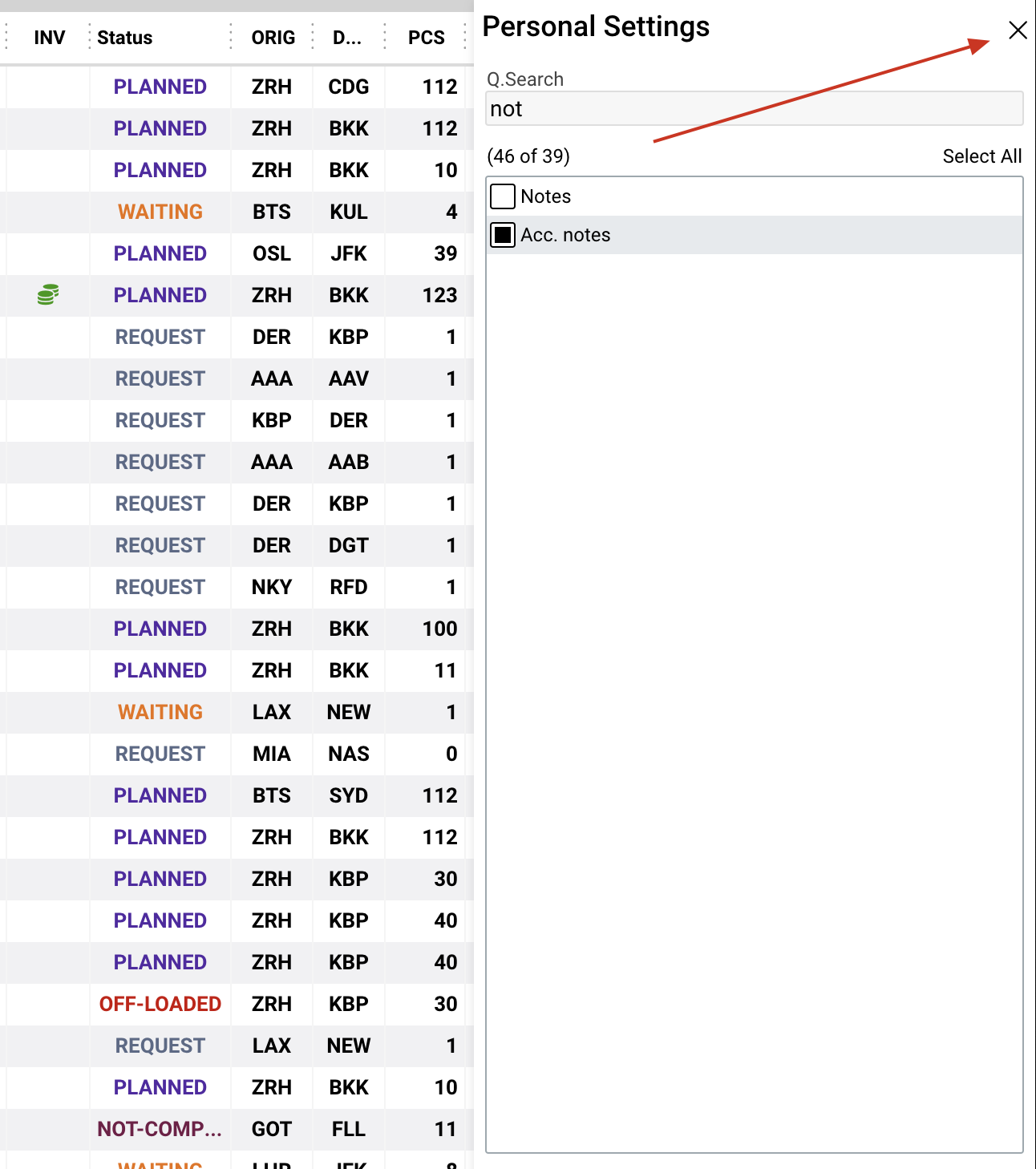
How to reset personal table settings
- If you want to reset the current customization of the list you need to click the button "Clear Personal Settings" that appears after any changes in "Personal Table Settings".
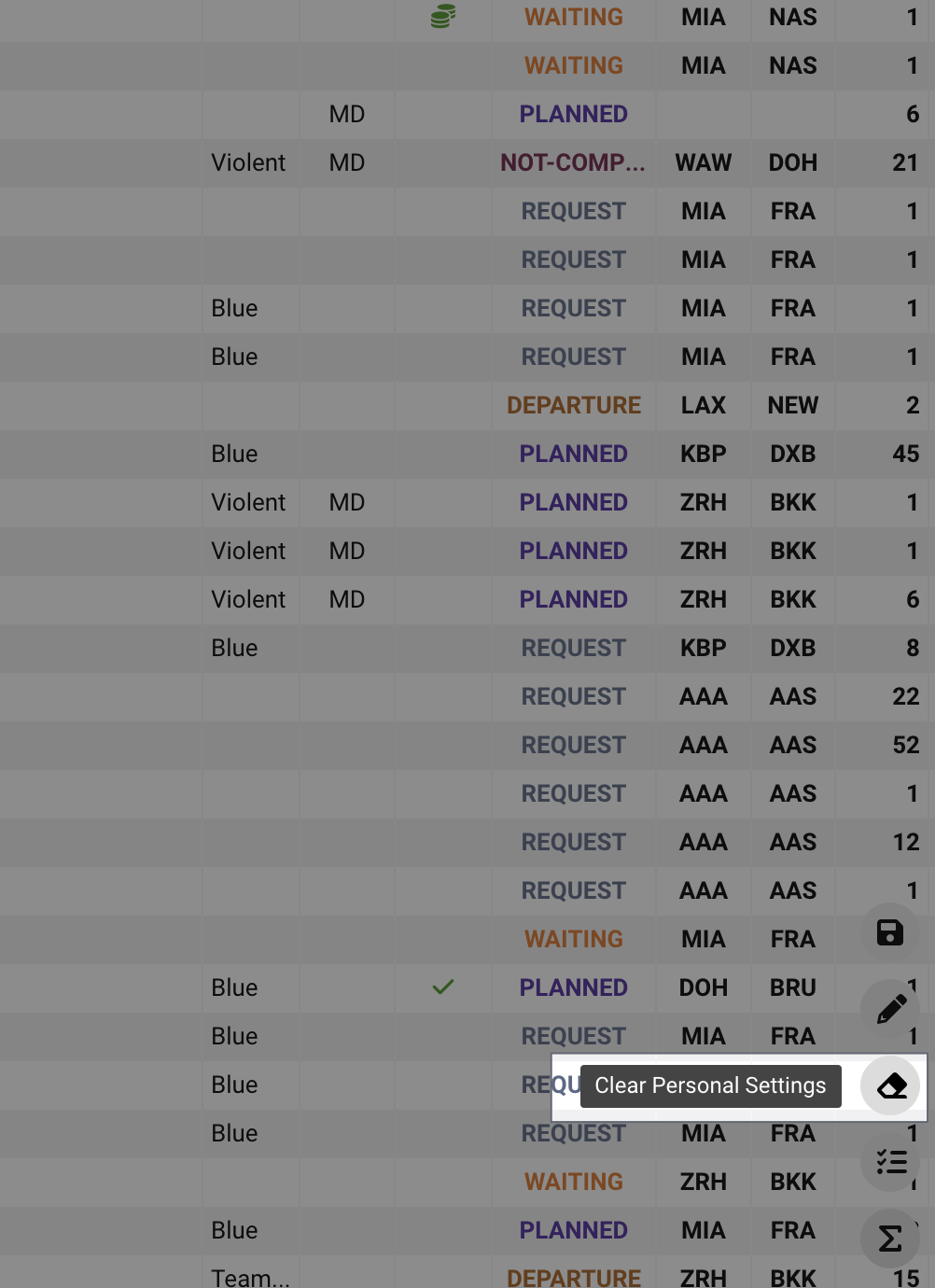
How to change the width of the column
- Also, you can rearrange the columns of the list. Just tap and drag the column you want to the desired position.

- You can also change the width of columns. Just hover the border between the columns, click and drag it to the desired width.


