Jobs import
To import jobs into Awery, follow these steps:
Navigate to Jobs List:
Navigate to the Accounting section and under Entries click the “Jobs List” button.
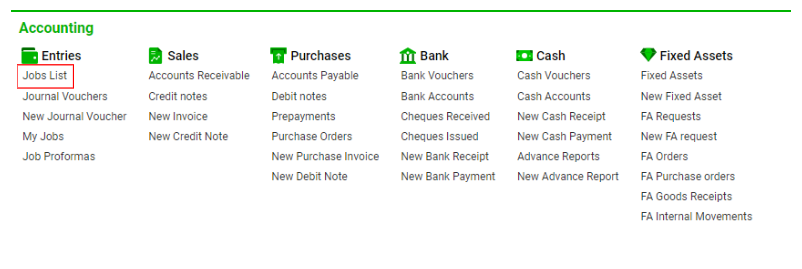
Click on the "Import from XLS" button.
On the import page, you have several options:
Drag the file you want to import onto the designated area.
Select and download the file from your device.
Preview the data before uploading and make any necessary adjustments.
Import the data.
View conditions for correct download.
After previewing and adjusting the data as needed, switch to the next tab.
Manually select which jobs you want to import.
Press the "Import" button to initiate the import process.
Ensure that:
The file format is either xls, xlsx, or csv.
The first line of the file should contain column names, and the data table must be on the first tab of the file.
Names and types must exactly match those entered in the system.
If unsupported columns are added or the order of columns is changed, the import may not work correctly.
Here's a list of parameters that can be imported into the system:
ROW_TYPE: Header or Transaction.
TYPE: Type of job (e.g., Invoice, Purchase Invoice). Must be an exact match with the data entered into the system
JOB_DATE: Job creation date (yyyy-mm-dd).
CONTRACTOR_TYPE: Type of contractor (e.g., customer, crew, vendor). Must be an exact match with the data entered into the system
CONTRACTOR: Name of the contractor. Must be an exact match with the data entered into the system
DR_CURRENCY: Abbreviation of debit currency. Must be an exact match with the data entered into the system
CR_CURRENCY: Abbreviation of credit currency. Must be an exact match with the data entered into the system
COMPANY: Company name. Must be an exact match with the data entered into the system
COMPANY_BANK: Name and currency of the company bank. Must be an exact match with the data entered into the system
SUBTYPE: Subtype of the job (e.g., Air Freight, General). Must be an exact match with the data entered into the system
DR_CURRENCY_RATE: Debtor rate.
CR_CURRENCY_RATE: Creditor rate.
EFFECTIVE_DATE: Effective date (yyyy-mm-dd).
DUE_DATE: Due date of the bill (yyyy-mm-dd).
REFERENCE_NO: Reference number.
NOTES: Comment or notes.
STATUS: Status of the document (e.g., OK). Must be an exact match with the data entered into the system
TEAM: Name of the team group.
DR_ACCOUNT: Debit account.
DR_AMOUNT: Debit amount.
CR_ACCOUNT: Credit account.
CR_AMOUNT: Credit amount.
PRICE: Price per unit of service.
QTY: Quantity.
DEBITOR_TYPE: Type of debtor (e.g., company). Must be an exact match with the data entered into the system.
DEBITOR: Name of the debtor. Must be an exact match with the data entered into the system.
CREDITOR_TYPE: Type of creditor (e.g., crew). Must be an exact match with the data entered into the system.
CREDITOR: Name of the creditor. Must be an exact match with the data entered into the system.
STATION: Station or office. Must be an exact match with the data entered into the system.
DEPARTMENT: Department. Must be an exact match with the data entered into the system.
UNIT: Unit of measurement (e.g., kg).
TAX: Tax percentage. Must be an exact match with the data entered into the system.
DESCRIPTION: Job description.
DR_CONTROL_JOB_AMOUNT: Sum of all debit amounts.
CR_CONTROL_JOB_AMOUNT: Sum of all credit amounts.
TRANSACTIONS_NUM: Number of transactions in the job.
Example
