Fare Bases
Home→ Flights→ Air Tickets→ Fare Bases
Overview
The key feature of the Fare Base is creating prices for each class, passenger types and route
The Fare Bases interface allows you to view the list of previously created entries, edit them and create new fares
List Description:
Name - full name of the class
Class - code/abbreviation of the class
Origin - origin airport
Dest - destination report
PTC (Passengers Type Codes) - classifications for each passengers: ADL, CHD, INF ( adult, child, infant)
Price - price for the ticket for a particular class, route and PTS
Cur - currency
Filtering
Quick Search field - available parameters for the search are: name, class, origin, destination, PTC, price, currency
Origin/Destination selectors - allows to filter items by ICAO/ IATA codes, city and country
Also, you can view only “Round Trip” or “Transit” prices

To reset filters use the Clear Filters button 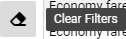
To delete, open the required entry by double-clicking. The Delete option is enabled on the interior page
Additional
You have an opportunity to create or update quickly a Farebase Class 
Click the Classes button and the system redirect you to the Farebases Classes page 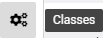
To learn more, follow the link Farebases Classes
Manuals
- To add a new fare, click the NEW button
The New Fare Base page will be opened in the next tab
Main block
- Fill in the main information. Please, find the fields description below:
Name - the mandatory input field
Class - the air ticket classification
Origin/Destination - the autocomplete selectors for the airport. Validity values arer IATA/ICAO codes, city or country
VIA - the transit autocomplete selectors for the airport. Validity values are IATA/ICAO codes, city or country of the an transit
PTC - select the required passenger type code
Currency - currency oa a fare base
Policy text - text area for notes and comments
- Click the Update button to save

Additional block
Then you will be able to specify the fare charge type, price, currency and rate
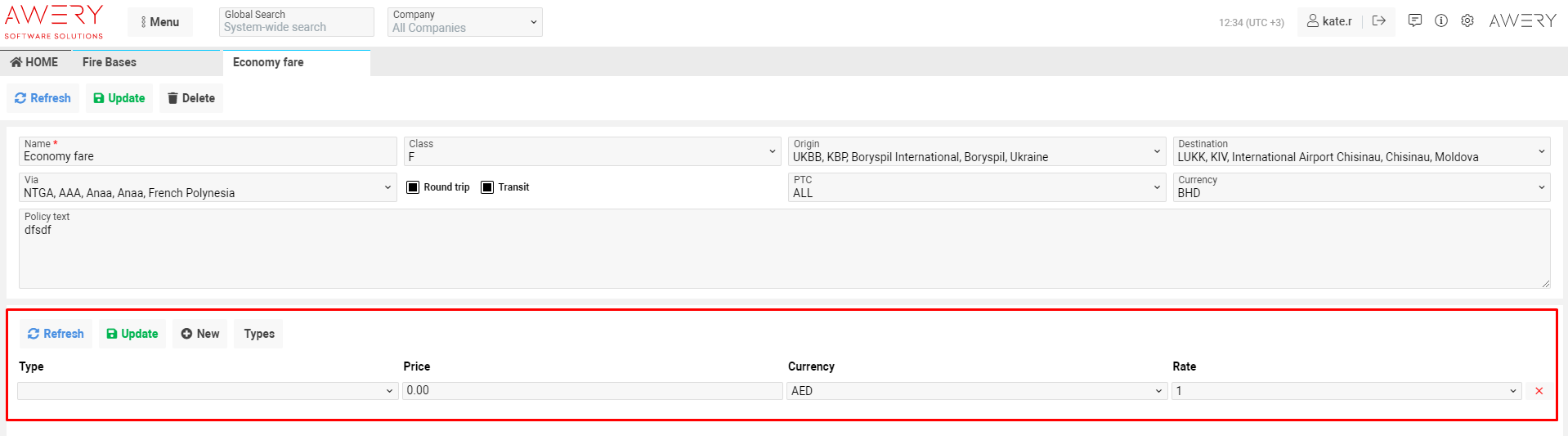
- To save changes click the Update button

- To add an extra line use the +New button

- To delete an extra line click the Delete button

- To add quickly a missing Fare Charge type click the Types button

Functionality is the same as Farebases Types
