Enabling the Flash Player in your Browser
Some Awery ERP features require the latest Flash player plugin to be installed and enabled in your browser.
We are using Flash player till the end of 2020, to use the system please enable it in Google Chrome:
You can do it by typing in address: chrome://settings/content/flash
And tick - "Ask first":
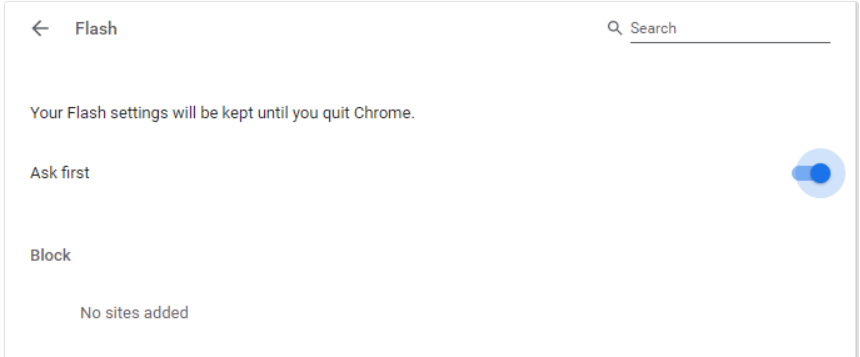
To allow Flash content in your browser:
On the top right-hand side of the address bar you may notice
Click
Click Manage button and toggle Use Adobe Flash Player to On
Or install our Awery Apps which are now on Windows/Mac application stores (Requires Windows 10 x 64):
WIN10 App: https://www.microsoft.com/en-us/p/awery/9nfm5mr13sgv?activetab=pivot:overviewtab
MacOS App: https://apps.apple.com/ua/app/awery-erp-desktop/id1584984642?mt=12
WIN7-8 App: https://cdn.awery.com/assets/erp/files/AweryERPInstaller.exe
For other browsers:
To download Flash Player use the following link:
https://get.adobe.com/flashplayer/
To enable Flash Player in Google Chrome please use this manual:
https://helpx.adobe.com/flash-player/kb/enabling-flash-player-chrome.html
To enable Flash Player in Apple Safari please use this manual:
https://helpx.adobe.com/flash-player/kb/enabling-flash-player-safari.html
To enable Flash Player for Mozilla Firefox:
https://helpx.adobe.com/flash-player/kb/enabling-flash-player-firefox.html
To enable Flash Player in Microsoft Edge:
https://helpx.adobe.com/flash-player/kb/flash-player-issues-windows-10-edge.html
To Start Flash Player
Click on the get Flash Player Logo in bottom of the page:

Click Allow or Trust in the Browser Prompts alerts:

