Daily Sales
How to open the Booking Type
Home > Orders & POS > Daily Sales
Overview
Allows tracking daily sales in their number and price for using the Qty and Money buttons.
Allows make reports of sales for a different period (including deleted sales).
Also, sorting your daily sales by different filters.
List description
- CODE - Code of product
- Name - Name of product
- Total - The total number of money or qty of sales for the selected period
Manuals
To open call-out window, click on the number in the column to see a list of orders that are tied to a specific day and a specific product.
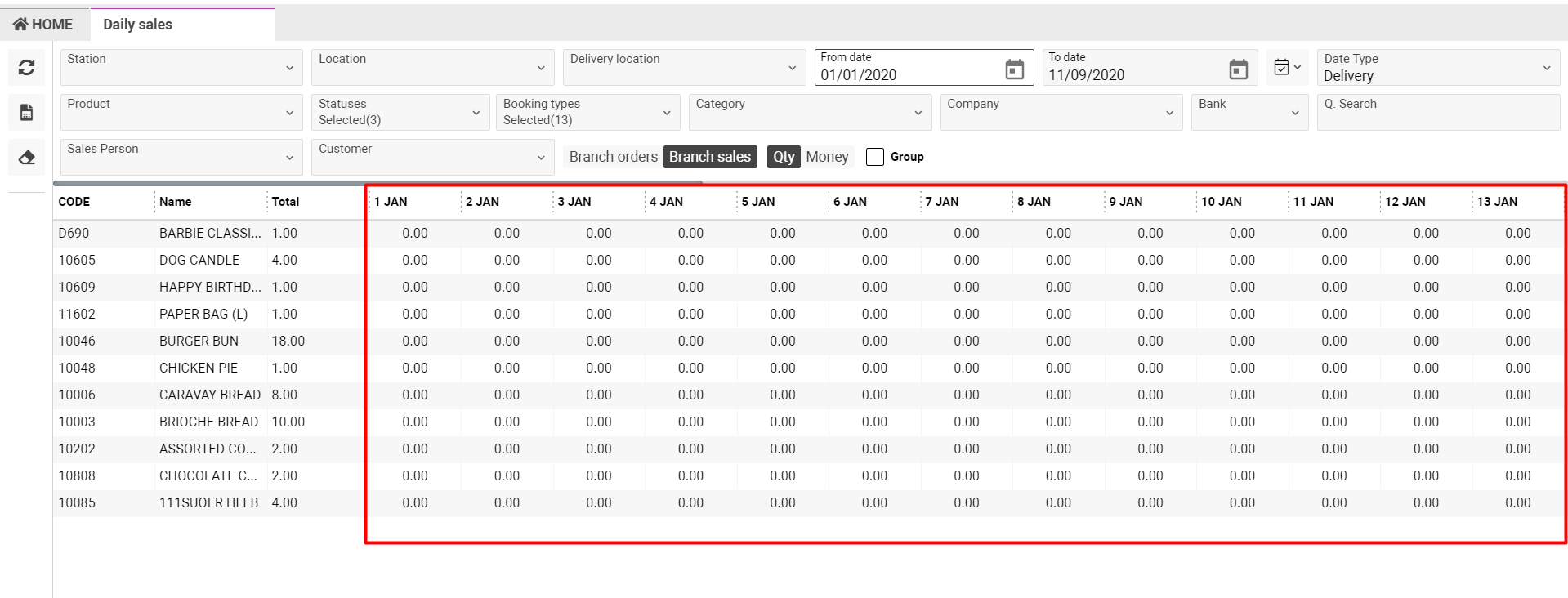
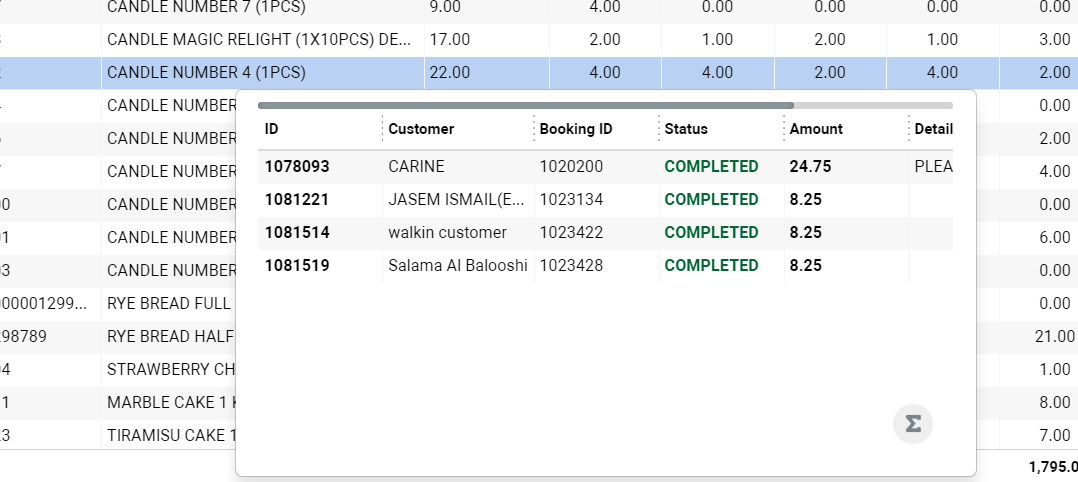
Press on the Open Booking button in the list to open this booking.
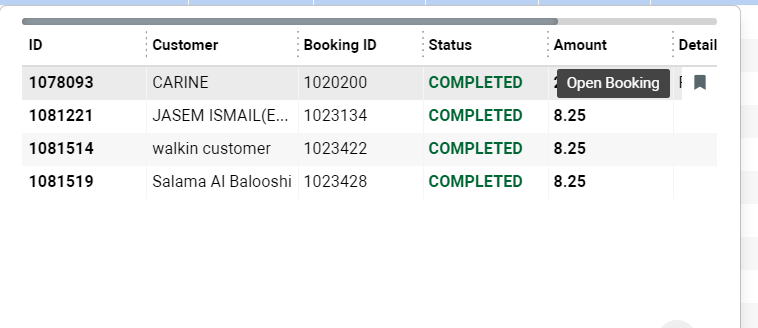
Sorting and Filtering
Sort your Daily Sales list by:
- Station - the list of Locations/Stations with Type 'station
- Location - the list of Locations/Stations with Type 'workshop'
- Delivery location - the list of Locations/Stations with Type 'station'
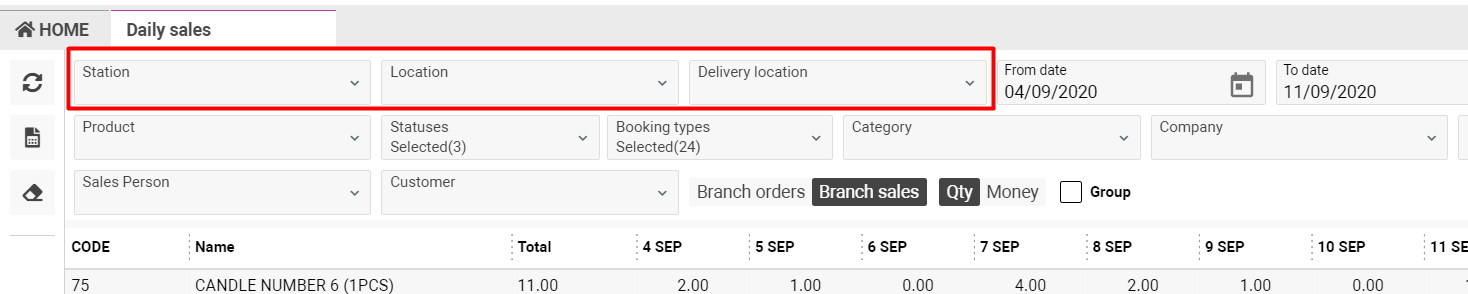
- Product - the list of products of categories
- Sales person - the list of persons, who made sales
- Customer - the list of customers in the system
- Category - the list of categories of products

- Statuses - the list of statuses in the system
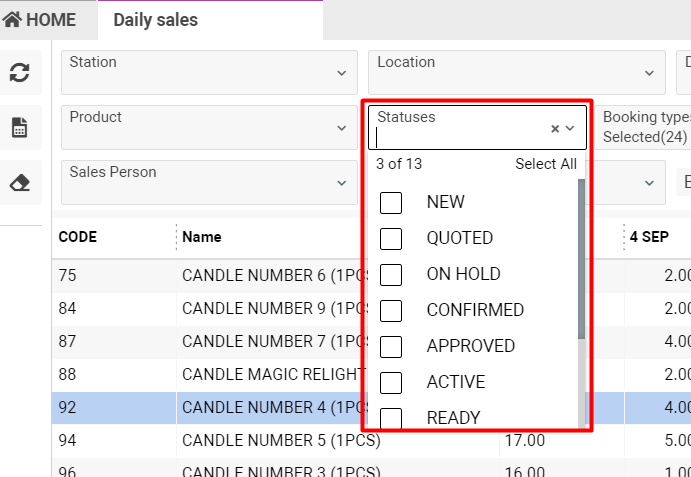
- Booking Types - the list of types for booking
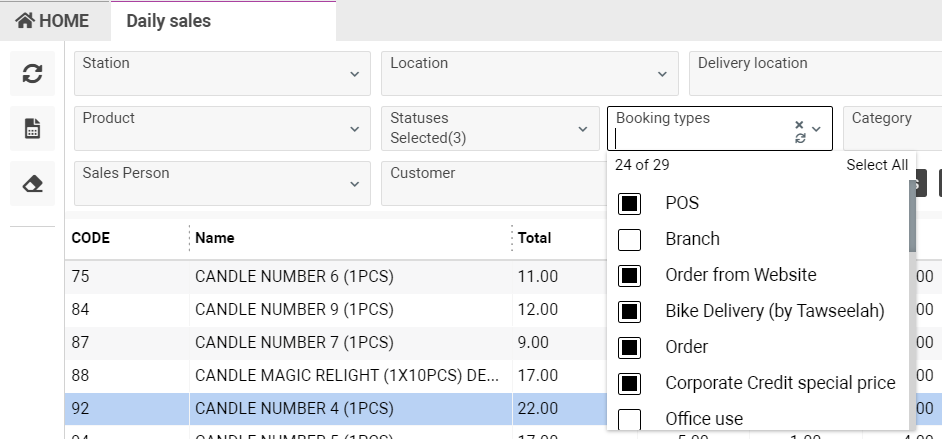
- Company - the list of companies in the system
- Bank - the list of banks in the system
The list of banks will be available if you selected the company and if this company has the banks.

- Branch orders - using the Branch orders button will be available Dest locations selector and a list of records of the orders department
Dest locations - the list of entries with all available Types in the system.

- Branch sales - using the Branch sales button will be available a list of records of the sales department
- Using the Qty button you will see a list of records in the number of orders.
The Total column will be displayed the number of all orders and in the tooltip their price.
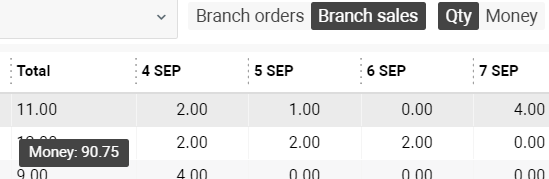
- Using the Money button you will see a list of records with the price of orders.
The Total column will be displayed the price of all orders and in the tooltip their number.
- Using the Group button you will see a list of entries that will be grouped by the master records.

- Date - Just selected From/To date which you needed from the calendar icon.

- Date type - Just selected Delivery or Booking type

Reports
You can make the reports from the Daily Sales page.
Press on the Reports button and make the report which you need. Available two reports (Daily Sales Report and Daily Sales Report Short) in two formats (PDF and Excel).
Also, you can include deleted entries in the report if you need them. Just tick the 'Including deleted' checkbox.
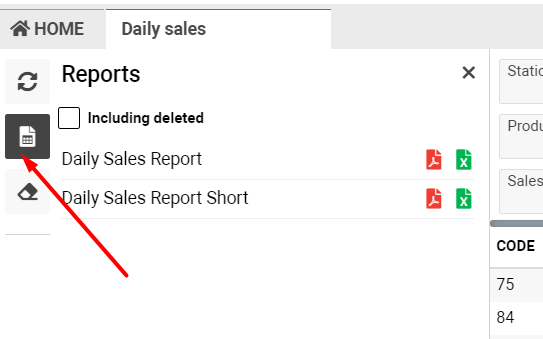
Permissions
There are no permissions for this page
