Locations/Stations
Home->Settings->System Setup→Locations/Stations
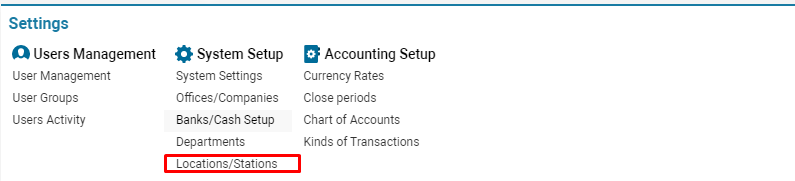
Overview
Location/Station interface is used to manage your warehouse data.
It allows you to create new entities, edit and clone existing items
Description
- Quick Search allows filtering information by such parameters as name, code, airport, office, address, type
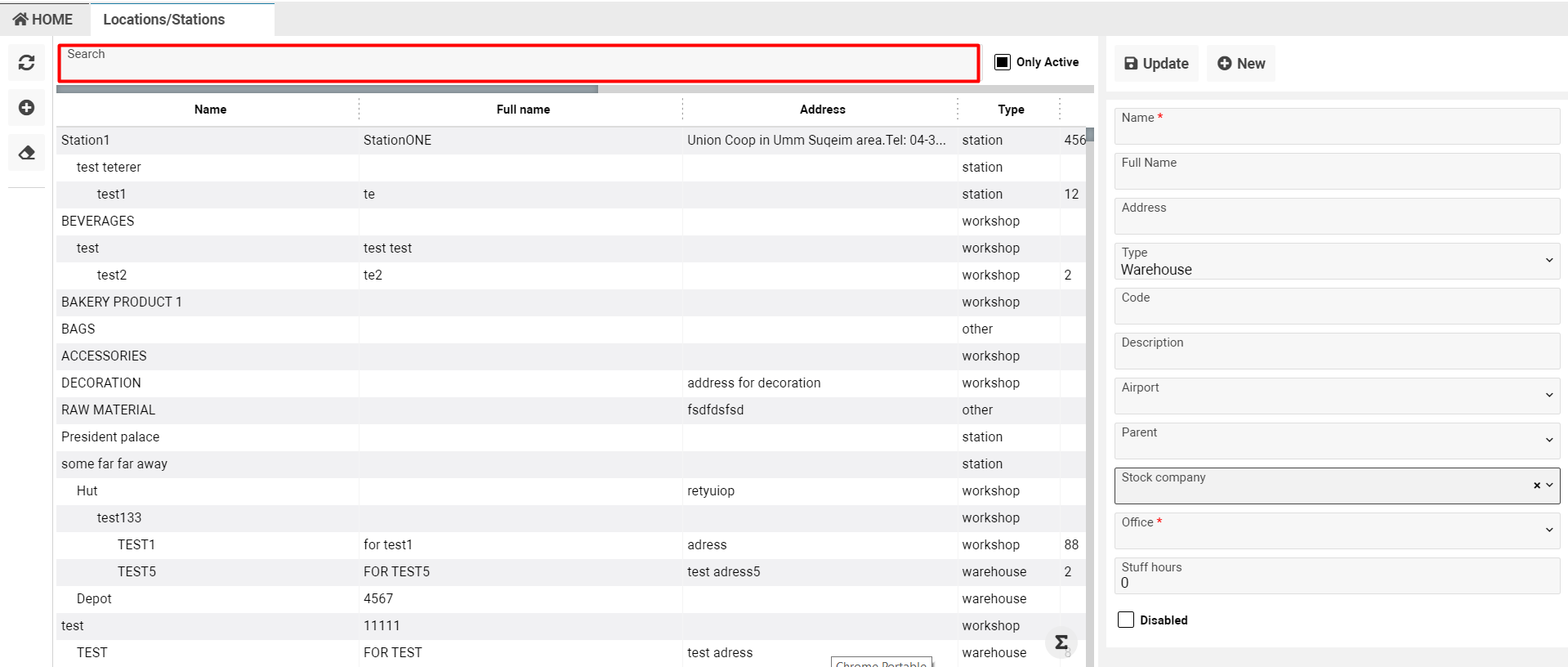
2. Only Active check-box displays all active Locations/ Stations
3. On the left side, you will see a toolbar with 3 buttons:



4. The list of existing items
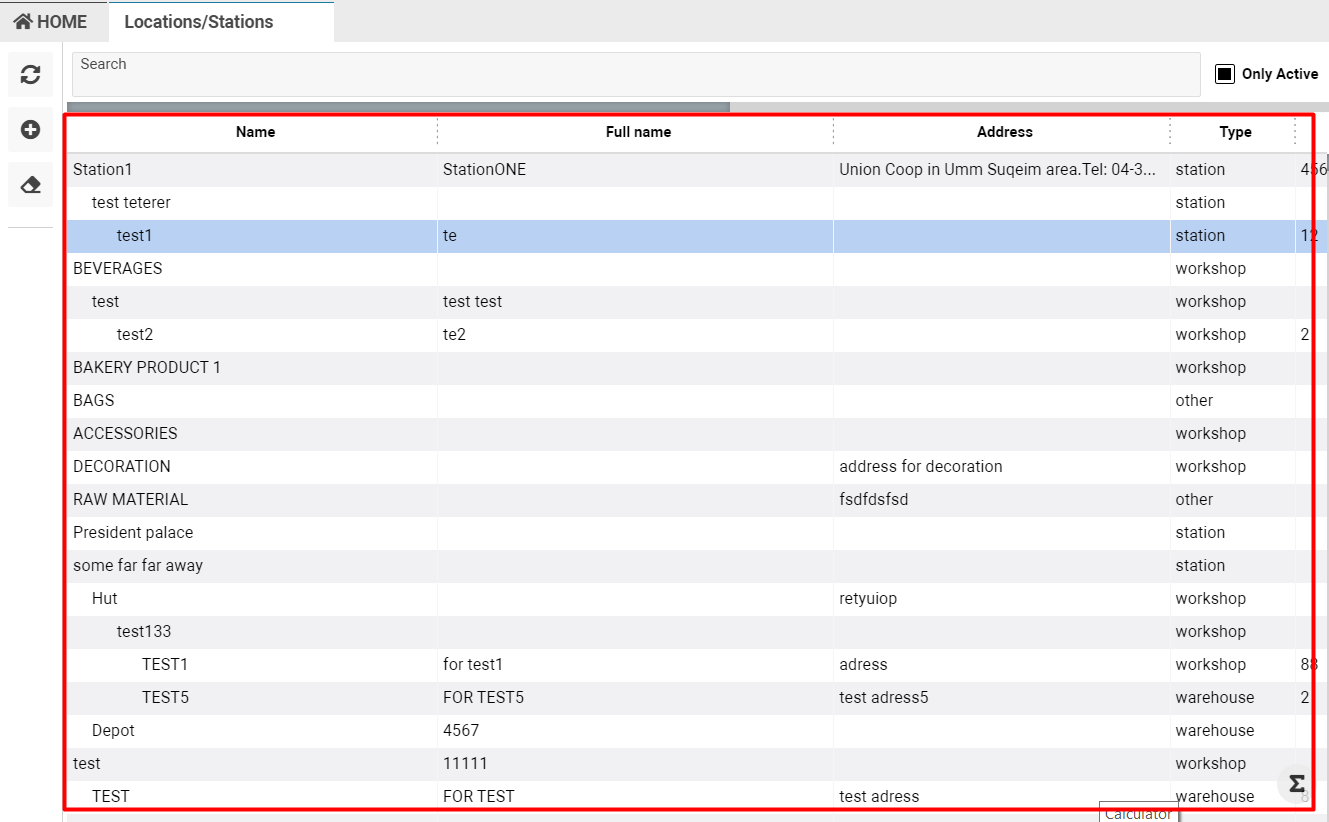
How to add a new Location/Station
- To add a new Locations/Stations do the following
- Click the + NEW button and you will see a sidebar on the screen. It is the editor for creating and editing items
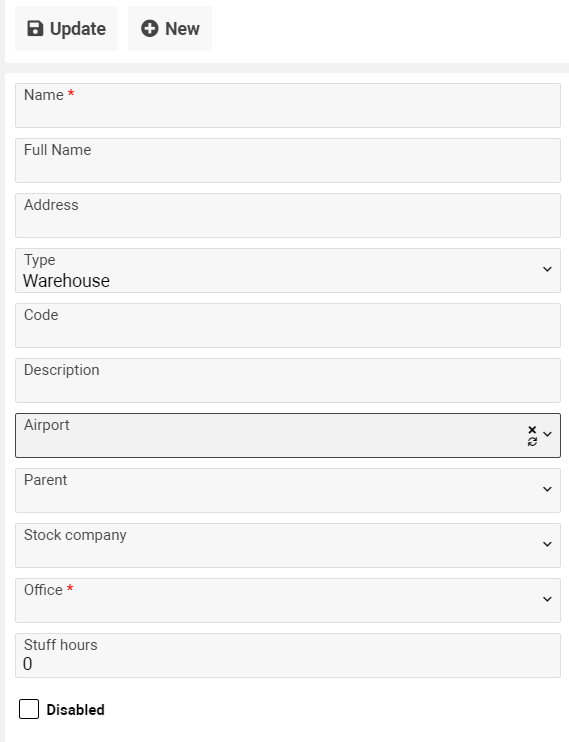
2. To add a new entity you should fill in the required fields. Please find the field description below:
Fields | Description |
Name* | Location/Station name. The field is mandatory |
Full name | Location/Station full name |
Address | Location/Station address |
Type | Location/Station type. The System allows choosing one of several options which were previously created |
Description | Additional information |
Airport | In case of creating AWB with the same airport, the Warehouse will be automatically displayed Start input ICAO/IATA/country and field will be autocompleted |
Parent | In case you need to add a “parent” location, please leave this field empty. If you want to create the “child” entity, please select “parent” in the drop-down |
Stock company | The stock company is assigned to the particular location/station |
Office* | Office the warehouse belongs. The field is mandatory. Choose office in the drop-down |
Stuff hours | Workshop working hours. Used in Order Planning |
Please note, almost all fields correspond to columns on the page, except for Stuff hours
Please, pay attention there is no opportunity to delete the existing Location/Station. You can disable entity by tick 
3. After filling data, please click CREATE
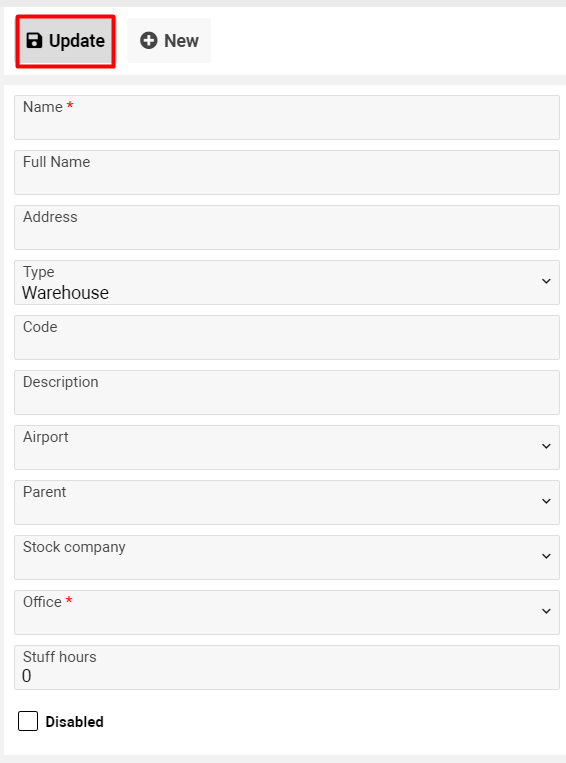
How to edit existing items
- In case you need to change some information, please choose the required Location by double click. The sidebar will appear. Click SAVE after editing
How to clone Location/Station
- Please choose the required Location by double click. The sidebar will appear. You can change information or leave the same data and click CLONE
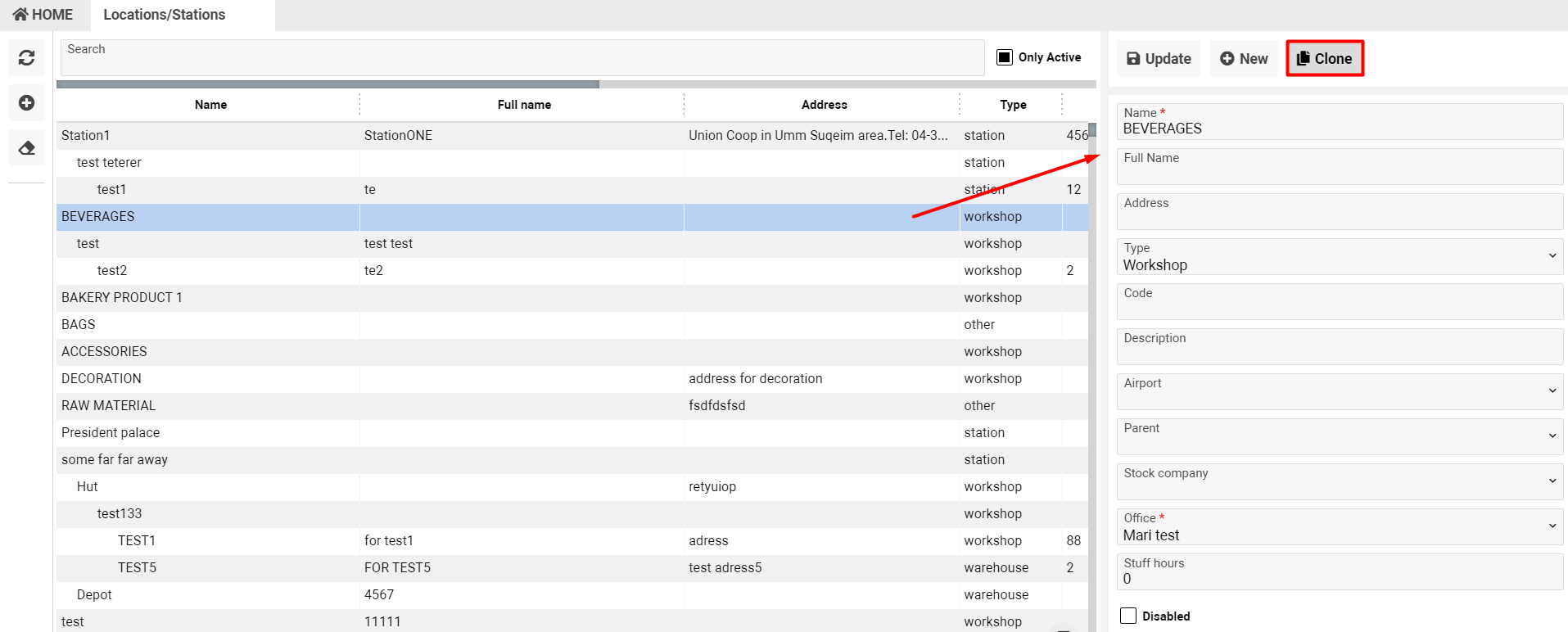
Permission
- There are no permissions on the page
