Crew Training
Home page→ Crew→ Crew Management→ Crew Training
It is necessary to choose the Person to start working with the training.
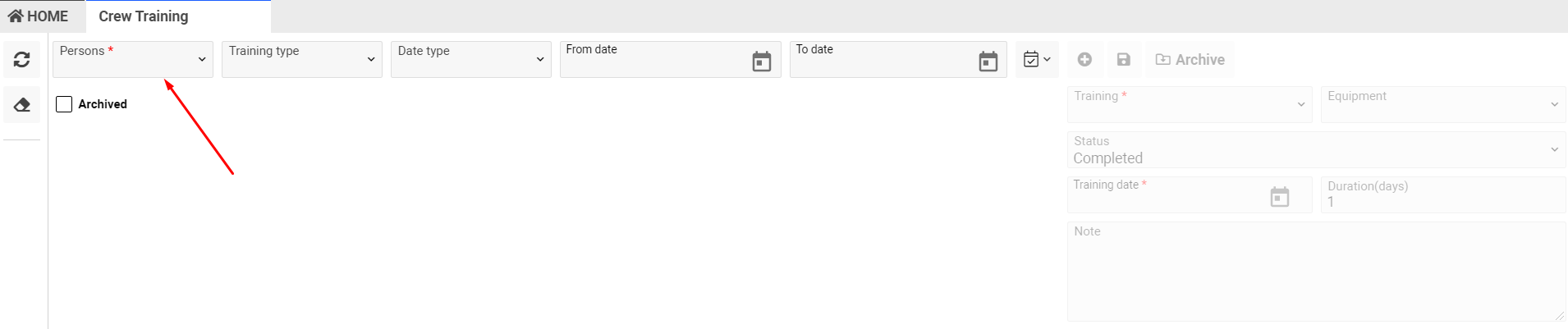
Once person is chosen, you will see the page divided into 2 parts:
- The list of the training for the selected Person.
- Editor - where you can add a new training or edit already existed training.
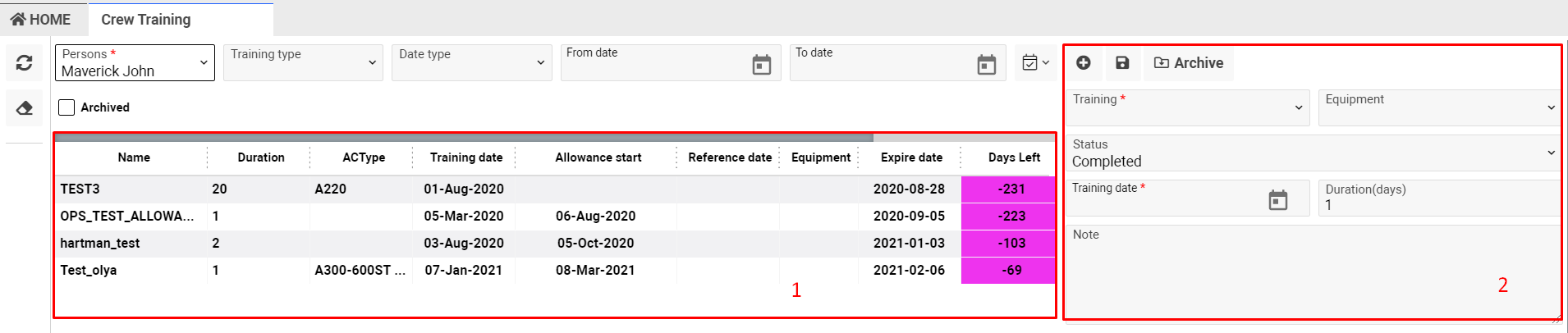
Please find the fields description bellow:
No. | Field | Description |
1 | Training | Selection of the training type. Training dropdown contains training type according to the Position of the selected Person (Pilot, Attendance or Maintenance). |
2 | Equipment | Equipment, where the training has been performed. |
3 | Status | The training status. There are 3 statuses available: Planned, Confirmed, Completed. |
4 | Training date | The actual start date of the training. |
5 | Duration (days) | Training period. |
6 | Check date | The actual end/check date of the training. |
7 | Reference date | The expiration date of the previous training of selected training type. |
8 | Training expire date | The expiration date of the training. |
9 | Tick «Manually» | If “Manually” is ticked, then Training expire date can be entered manually and the system will not calculate the Training expire date automatically. |
10 | Tick «N/A» | Training expire date is not applicable to the training. (Training expire date will be left empty) |
11 | Interval date | The training date of the previous training – can be entered manually. |
12 | Interval | It is the maximum time interval between the first and third training. The period needs to be set up for each Training type in the System setting. |
13 | Interval date calculated | The training date of the previous training from the system database. |
14 | Allowance | It is the period within which the next training can be completed, while the current training remains valid. |
15 | Min between | It is the minimum period between the Training date of the current training and the Training date of the next training. |
16 | Allowance start | This is the date from which the next training can be completed. Date is calculated automatically. |
17 | Note | Here you can enter any notes if required. |
18 | Attached files | Here you can attach required document. |
19 | Delete | You can delete the training. |
20 | Archive | The button allows to archive expired training. The status of the training will be changed to “Archived”.
|
To add a new training please follow these steps:
- Click on Plus button
- Fill in the necessary information:
Training, Equipment, Training date, Durations, Check date, Reference date.
The Training Type and Training date are obligatory, otherwise new training will not be created.
Equipment, Check date, Reference date can be empty.
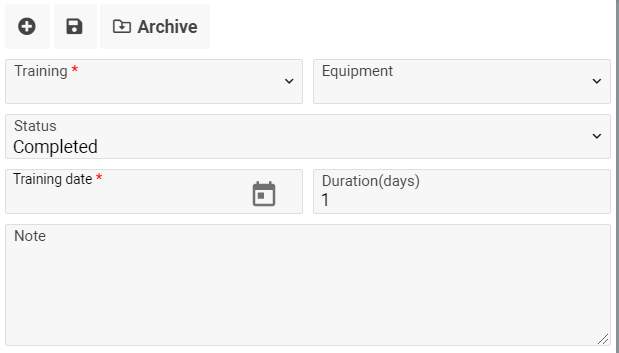
If Interval period is entered for the selected Training Type, then Interval date field also will be available to be filled in.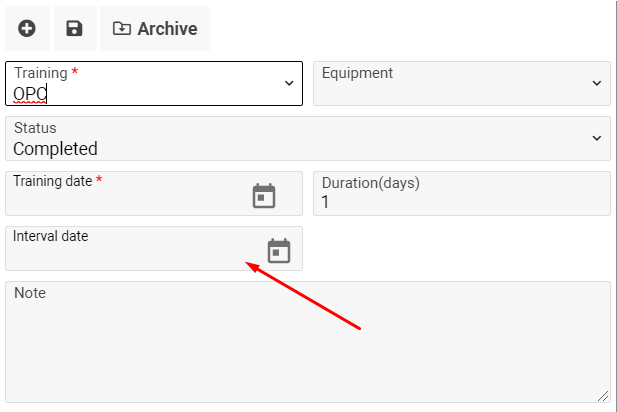
3. Click on Save button.
After that Training expire date will be calculated automatically and will appear on the screen.
If Allowance, Interval and Min Between are entered, they will also appear on the screen.
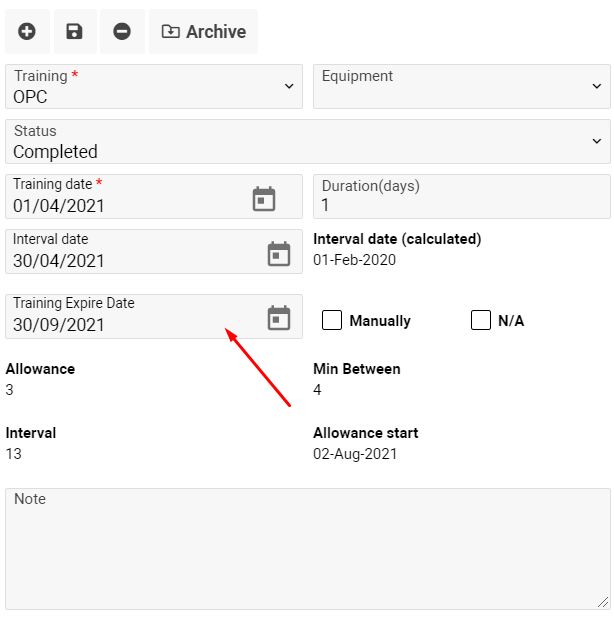
The system has two different ways for Training expire date calculation:
a. If Interval for the selected training type is empty, then System use formula:
One of the dates (Reference date; Check date; Training date)* + Term (from the Training Type)
*If Reference date is filled then system use Reference date for calculation, otherwise system use Check date. And If Check date is empty, the system uses Training Date for calculation
b. If the Interval for the selected training type is not empty, then the system calculates Training expire date as the earlier date between 2 dates:
i.Expiration date:
One of the dates (Reference date; Check date; Training date) + Term (from the Training Type)
ii. Interval date + Interval
(if Interval date is not entered manually system will use Interval date calculated)
If Allowance, Interval and Min Between are entered for the selected training Type, they will also appear on the screen.
Allowance start date will calculated automatically and shown in the screen in case Allowance Period is entered.
Allowance start calculated as the latest date of two dates:
c. The expiration date of the Training - Allowance;
d. One of the dates (Check date or Training date) + MIN between + 1 day
4. Attach the required documents by clicking on Browse button or just drag the file to the Drag&Drop Attachments.
5. It is possible to rename an attached document:
a.Select a file from the list.
b.Change the name of the file.
c.Click on save Button
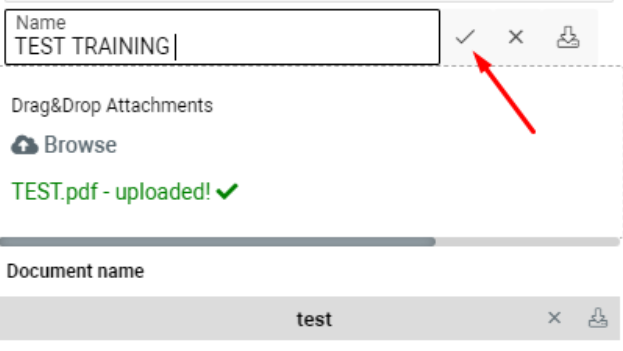
6. In addition, it is possible to delete and download attached document.
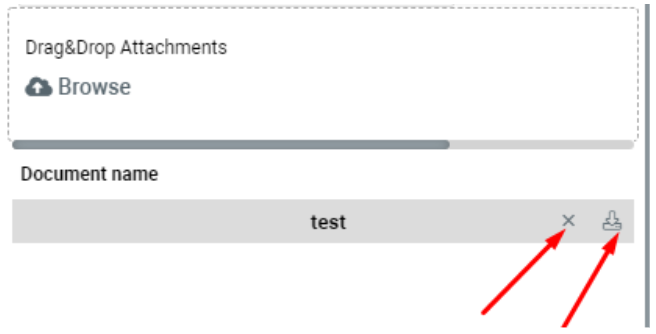
7. It is possible to archive the expired training by clicking on Archive button.
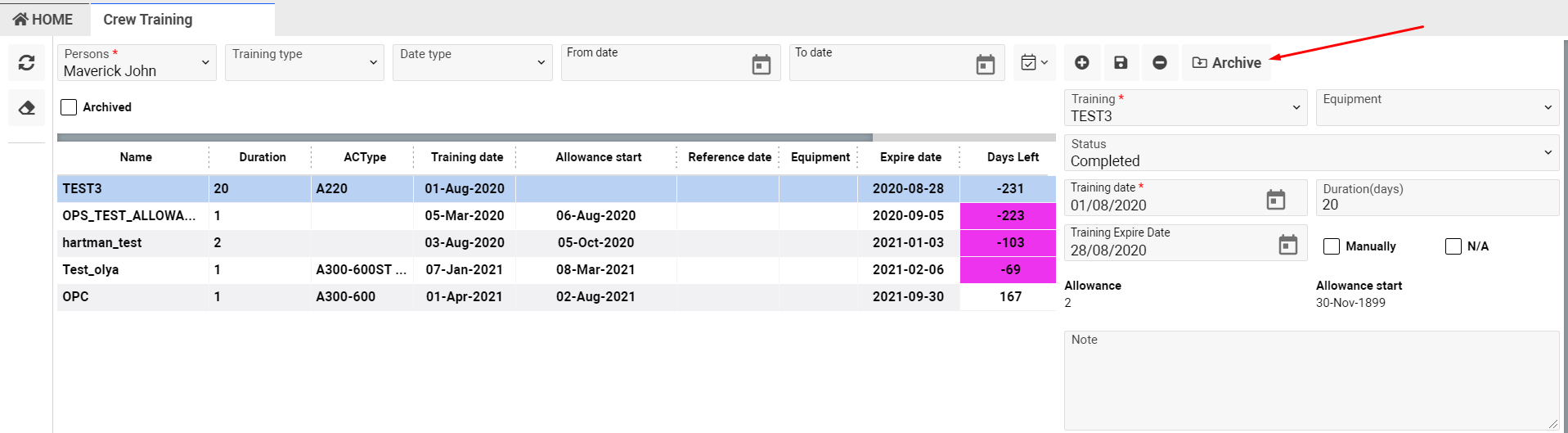
After the training is archived, the training status will be changed to Archived and the training will be automatically removed from the training list.
To check archived training, please tick “Archived” at the top of the page and a list of archived training will be available.
To set up Training Types, follow the link Training Base
