Training Base
Accessing Training Base
Navigate to the Settings section and under the System Setup Section click the “System Settings” Button. Then under the Crew Section click the “Training Base" button.
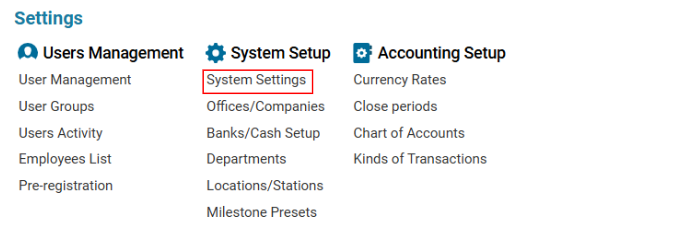

Overview
The Crew Training Base module in AWERY allows aviation staff to:
✔ Register required training programs for pilots, cabin crew, and maintenance staff.
✔ Track expiration dates and training intervals to maintain compliance.
✔ Assign training to specific aircraft types (ACTypes).
Main Features
Searching for Training Records
Use the Search Field to filter by:
🔎Name: Training Name
🔎 Aircraft Type (ACTypes)
🔎 Training Description
🔎 Training Validity Period (Term in months)
🔎 Notes
Understanding the Training Table
The system displays existing training records with:
Name – Training title.
ACTypes – Assigned aircraft type(s).
Descr – Brief description of the training.
Term (Months) – Validity period of training.
Note – Additional details.
For – Type of attendance required (Pilot, Cabin Crew, or Maintenance).
Adding a New Training Record
To add new training:
Click + NEW in the Editor.
Fill in the required fields:
Name (mandatory) – Enter training title.
Description – Provide training details.
Priority – Determines order in the list.
Term (Months) – Training validity period.
Allowance (Months) – Specifies how early the next training can be done while the current one remains valid.
MIN Between (Months) – Minimum time gap between the current and next training.
Interval (Months) – Maximum time allowed between the first and third training.
Note – Enter comments or extra details.
Pilot/Attendance/Maintenance – Select applicable crew category.
Click Save to confirm.
Assigning Training to Aircraft Types
After saving, assign the training to specific aircraft types:
Use the drop-down menu to select one or multiple ACTypes.
Click + ADD to confirm.
To remove an aircraft type, select it from the list and click Delete.
Editing Training Records
To modify an existing training entry:
Select the training from the list.
Make the necessary changes.
Click Save.
🛑 Note: Previously created training records cannot be deleted.
Where the Crew Training Base Is Used
✅ Crew Qualification Tracking – Ensures pilots, cabin crew, and maintenance staff remain certified.
✅ Regulatory Compliance – Prevents expired training violations.
✅ Aircraft-Specific Training Assignments – Links training to specific ACTypes.
