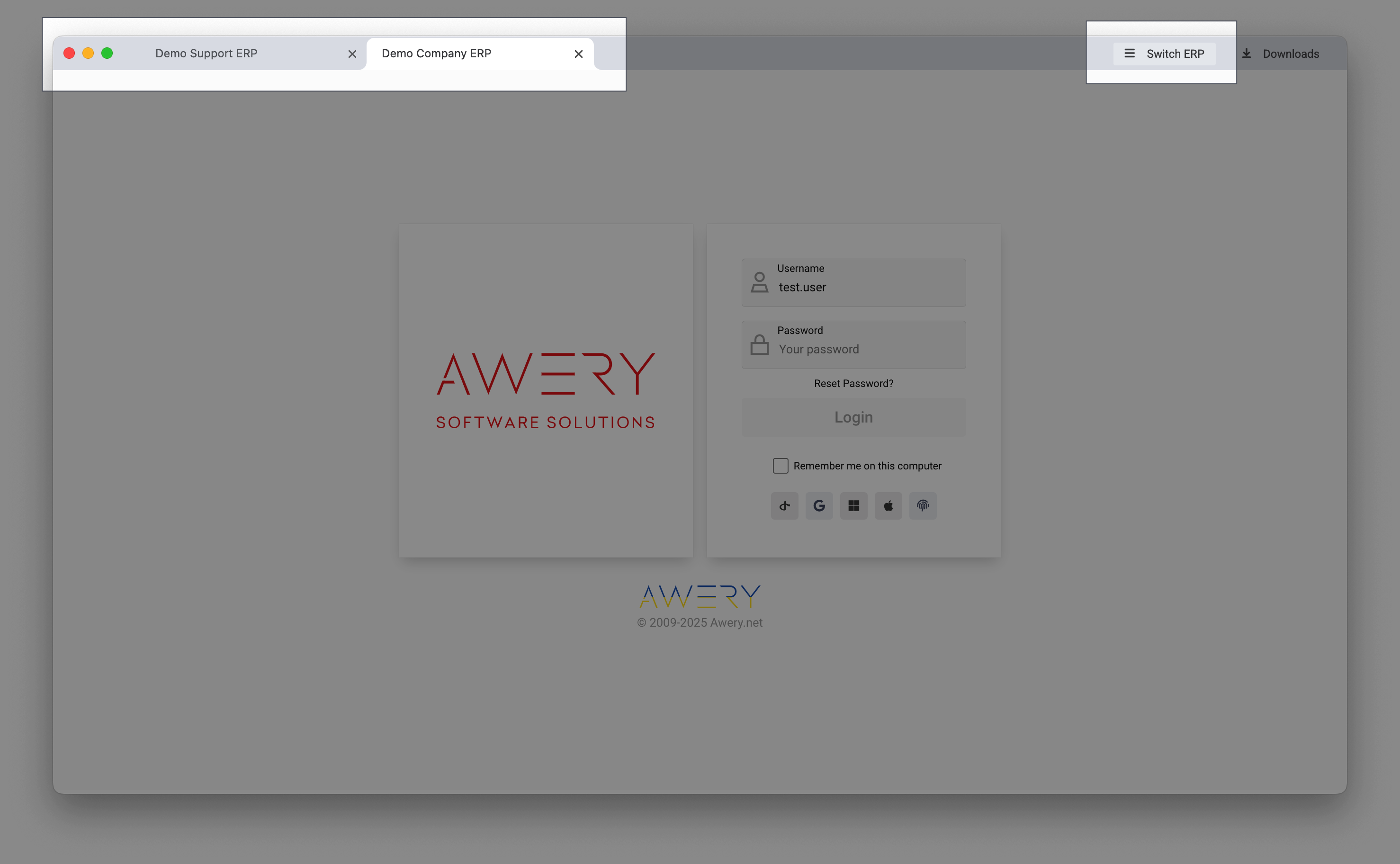Awery ERP Desktop Application installer tutorial
Awery Software allows you to install a desktop version on your personal computer or laptop to make its usage more comfortable and easier.
Links for Installers:
WIN (x64 version required): https://www.microsoft.com/en-us/p/awery/9nfm5mr13sgv https://cdn.awery.com/assets/erp/files/AweryERPInstaller.exe
MAC: https://apps.apple.com/ua/app/awery-erp-desktop/id1584984642?mt=12 https://cdn.awery.com/assets/erp/files/AweryERPInstaller.dmg
Manuals
After the installation is complete, the application will open and update the version..
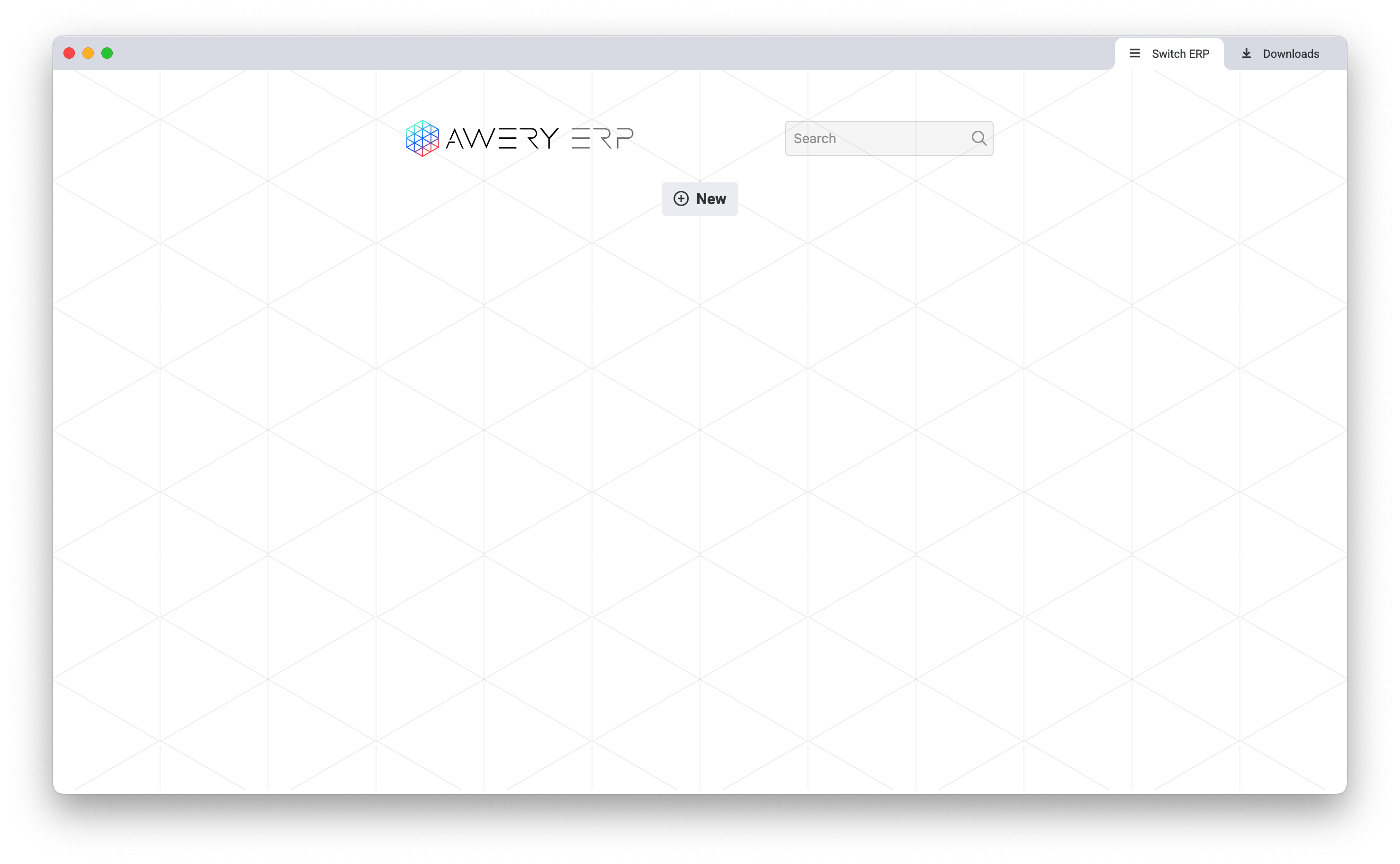
The next step will be to add the company by pressing the "NEW" button.
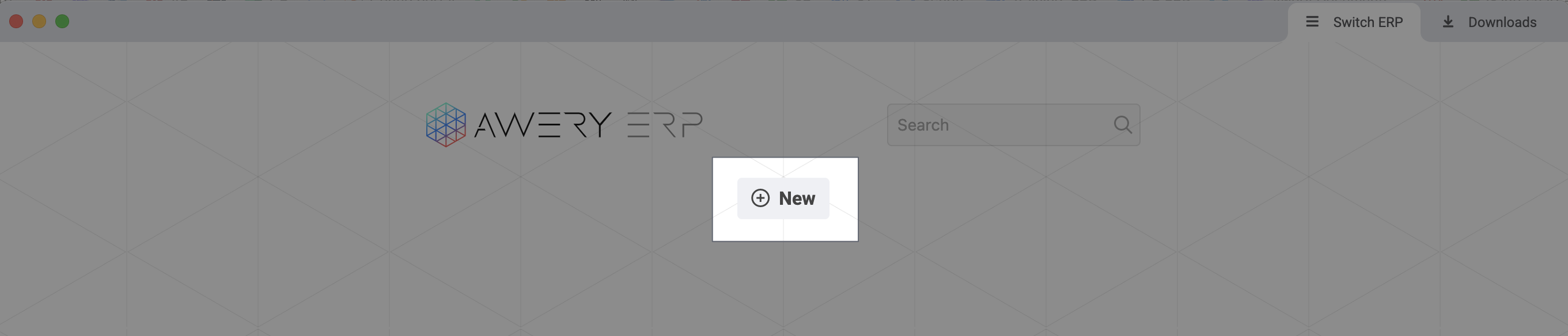
Then you will see a form to fill in the company data and your login.
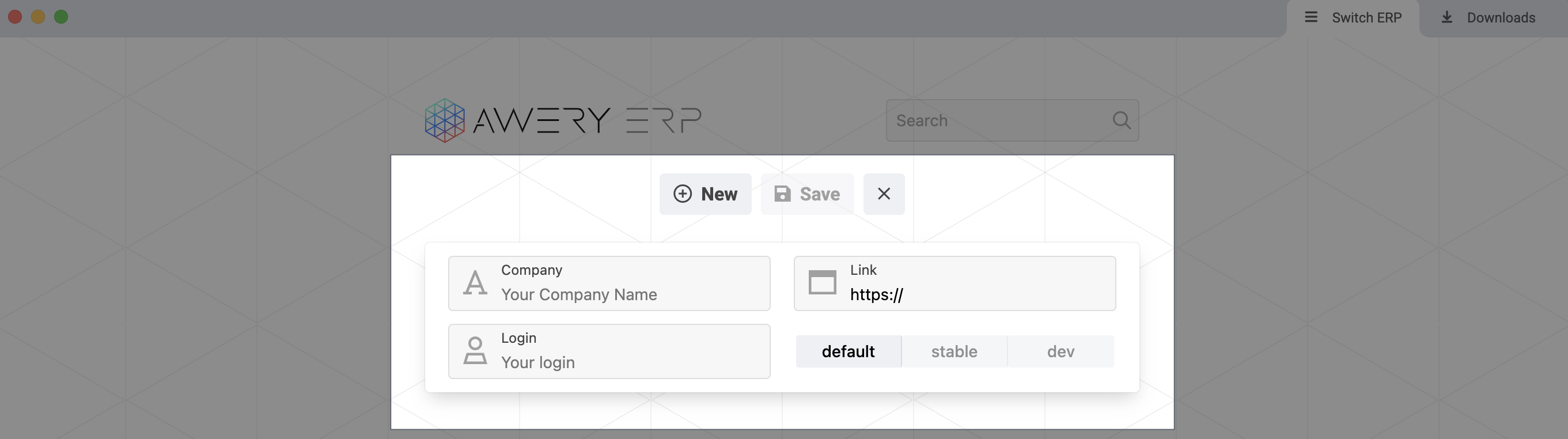
In this case, kindly add the following information:
Company - add your personal ERP name (e.g. Demo Company);
Link - add a link to your ERP system (e.g. https://demo.awery.com.ua);
Please check the format of the link entered after https:// — it differs from the one used in the web version.
Web version: https://demo.awery.com.ua/apps/beta/
Application: demo.awery.com.ua
Login - input your login used to get access to the system;
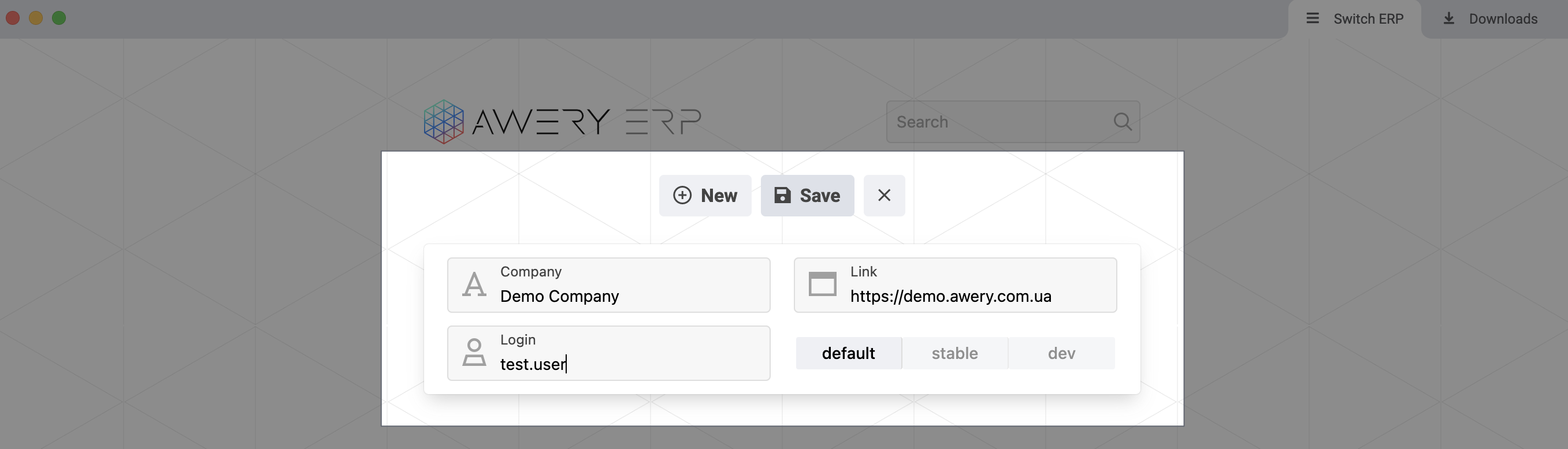
Press the “Save“ button to add the new system.
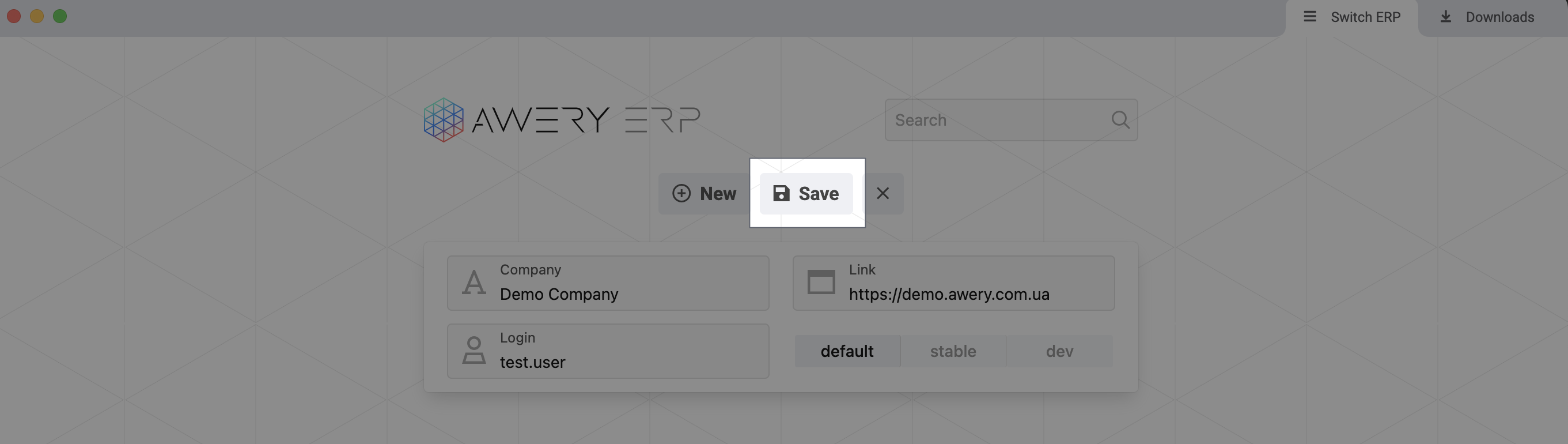
After the new system is saved and appears in your list of added systems, you need to click on the system link to proceed to the login form.
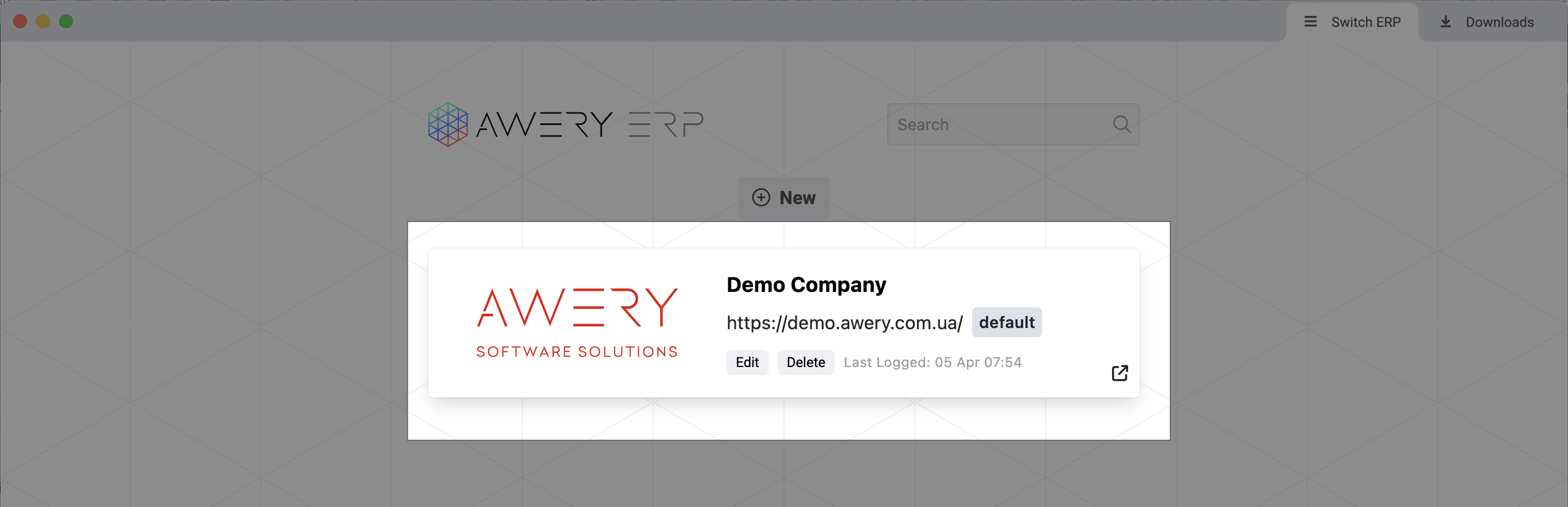
To log into the system, enter your password or use the available authentication option.
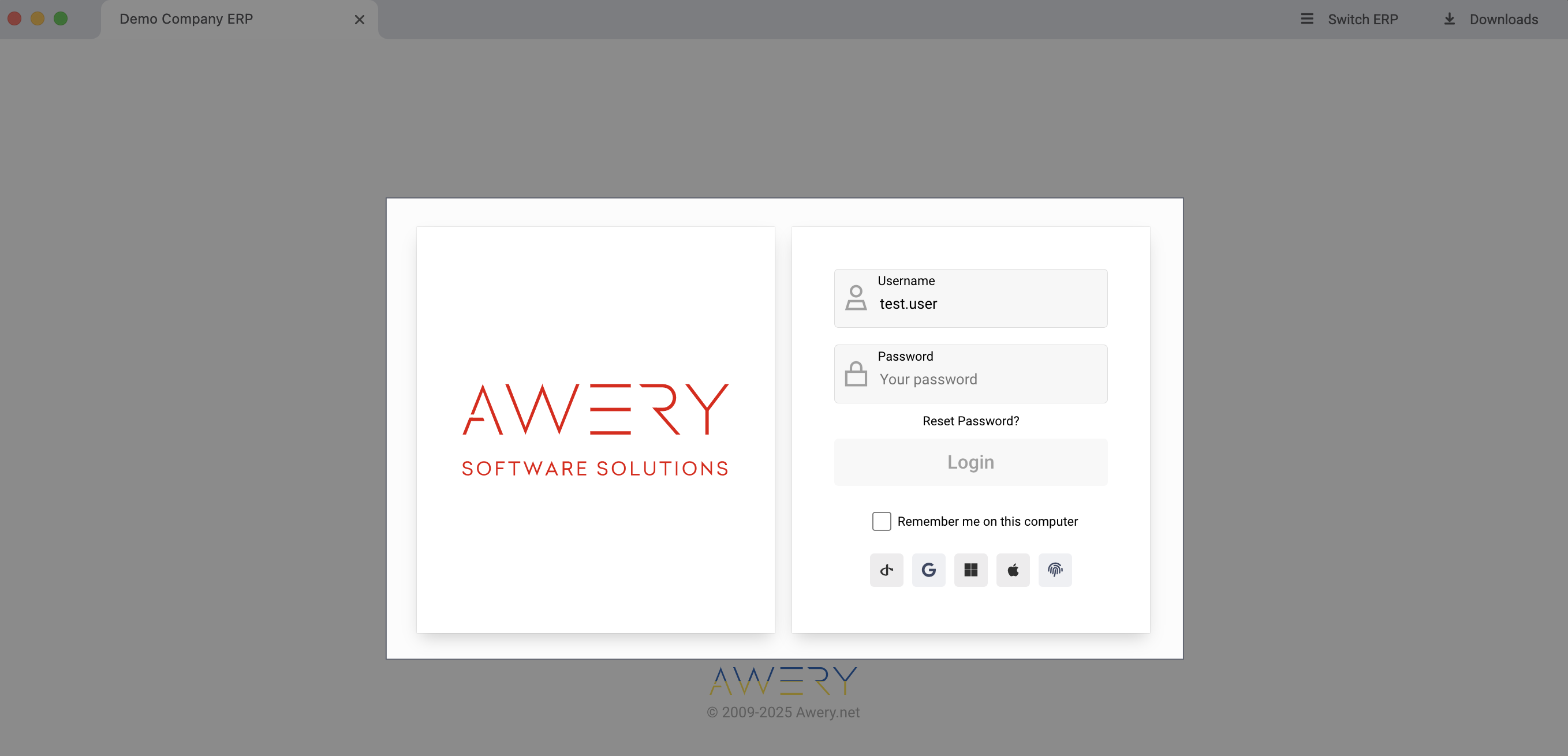
You can activate the “Remember me on this computer” option to avoid entering your password again when logging into this system on your personal computer or laptop.
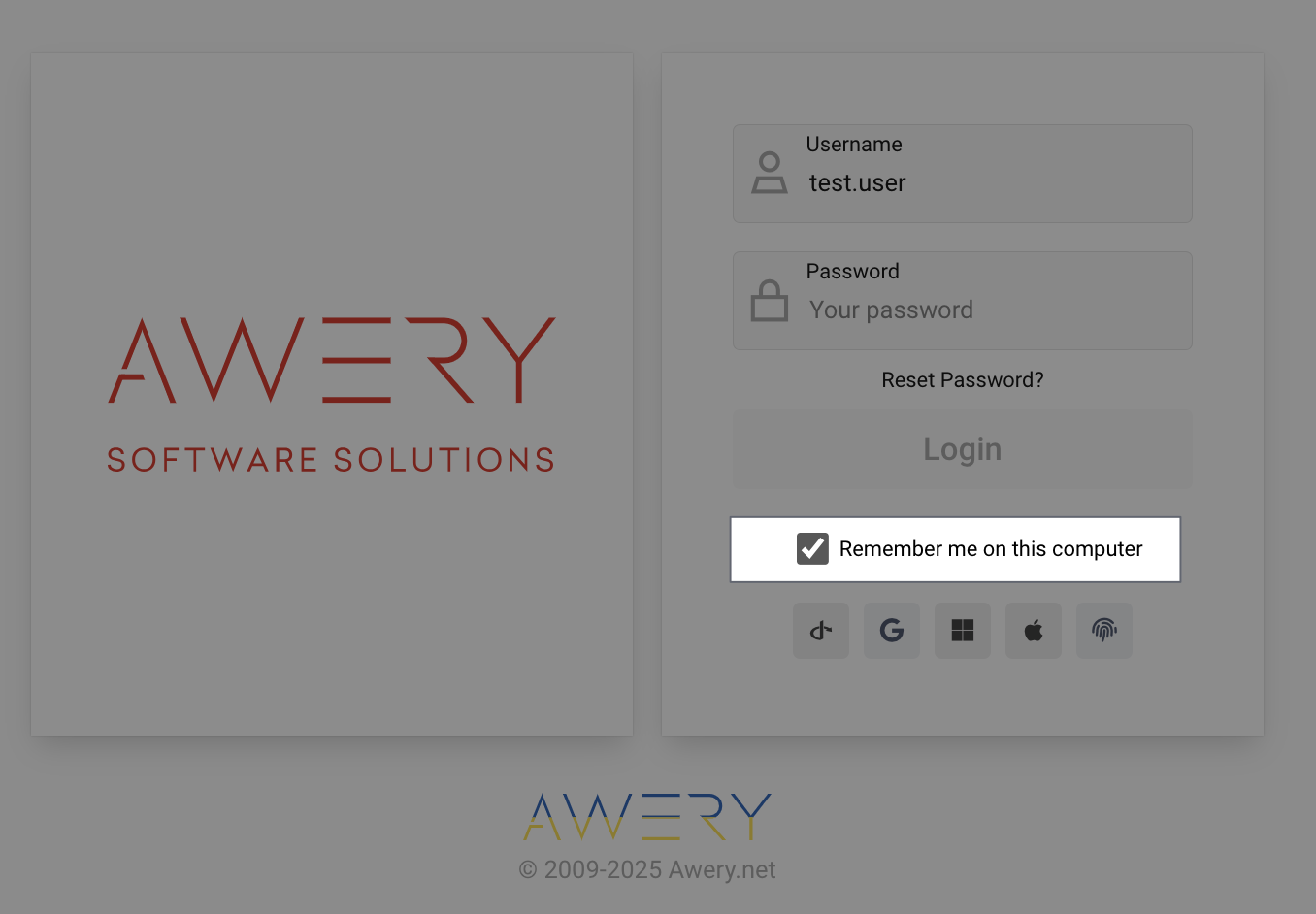
In case you have multiple systems to work with, you can easily add them to the installed app.
In the future, you will be able to choose the needed one from the list on the main page.
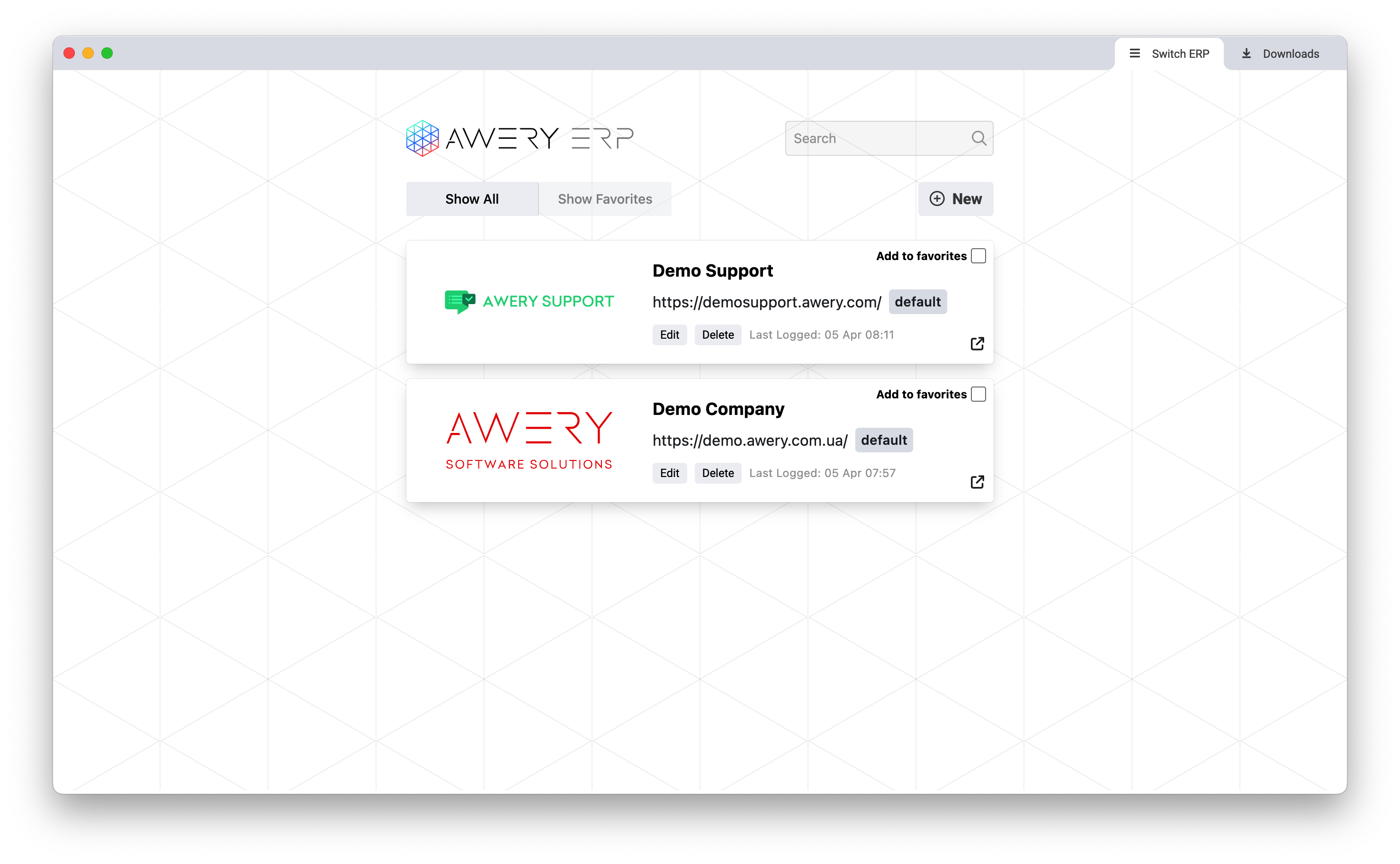
You can also open multiple systems simultaneously in separate tabs by using the “Switch ERP” button.