Accounting Balance
Home Page→ Reports → Accounting→ Account Balance
Overview
The list allows you to see the list of jobs where the selected account which was used in transactions and check the account balance at the end of a period.
Also, you can see the partners list and partners balance.
List Description
- Job No - number of a job.
- Type - type of a job.
- SubT - subtype of a job.
- Date - job date.
- Customer-Supplier - customer/supplier of a job.
- Descr - job description.
- Dr acc no - debitor account number.
- Dr acc - debitor account name.
- Dr rate - debitor rate.
- Dr amount - debited amount.
- Cr acc no - creditor account number.
- Cr acc - creditor account name.
- Cr rate - creditor rate.
- Cr amount - credited amount.
- Balance - Balance of an account on the date of a job.
- Station - job station.
- Department - job department.
- FAS - fas name of a job.
- REC - job reconciled status.
Manuals
The data by an account will display when an account will be selected on the page.
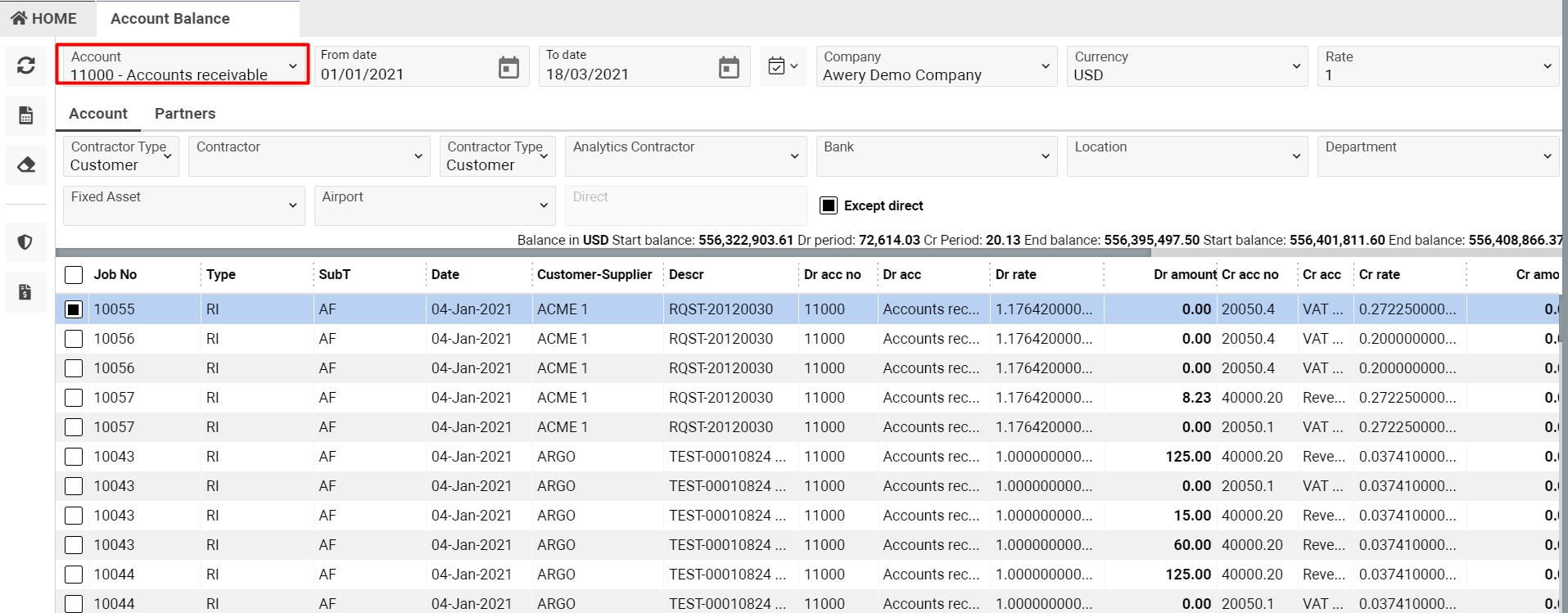
On the page after selecting an account you will see two tabs: Account and Partners.
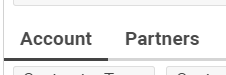
On the Account tab you can see the jobs list and by double clicking on a row the job page will open.
You have an opportunity to set a reconciled job or un-reconciled job - you need to select a job in the list by a tick and click on ‘Set Reconciled/Un-Reconciled’ button.

Also, you can create a Journal Voucher for selected jobs in the list - you need to select a job in the list by a tick and click on the ‘Create back action JV for Selected’ button.

At the top of the tab you can see Start and End Balance of the selected account.
In case you have permission you can see Dr Period and Cr Period balances besides Start and End balance.


On the Partners tab you can see a list of partners and balance for each partner.
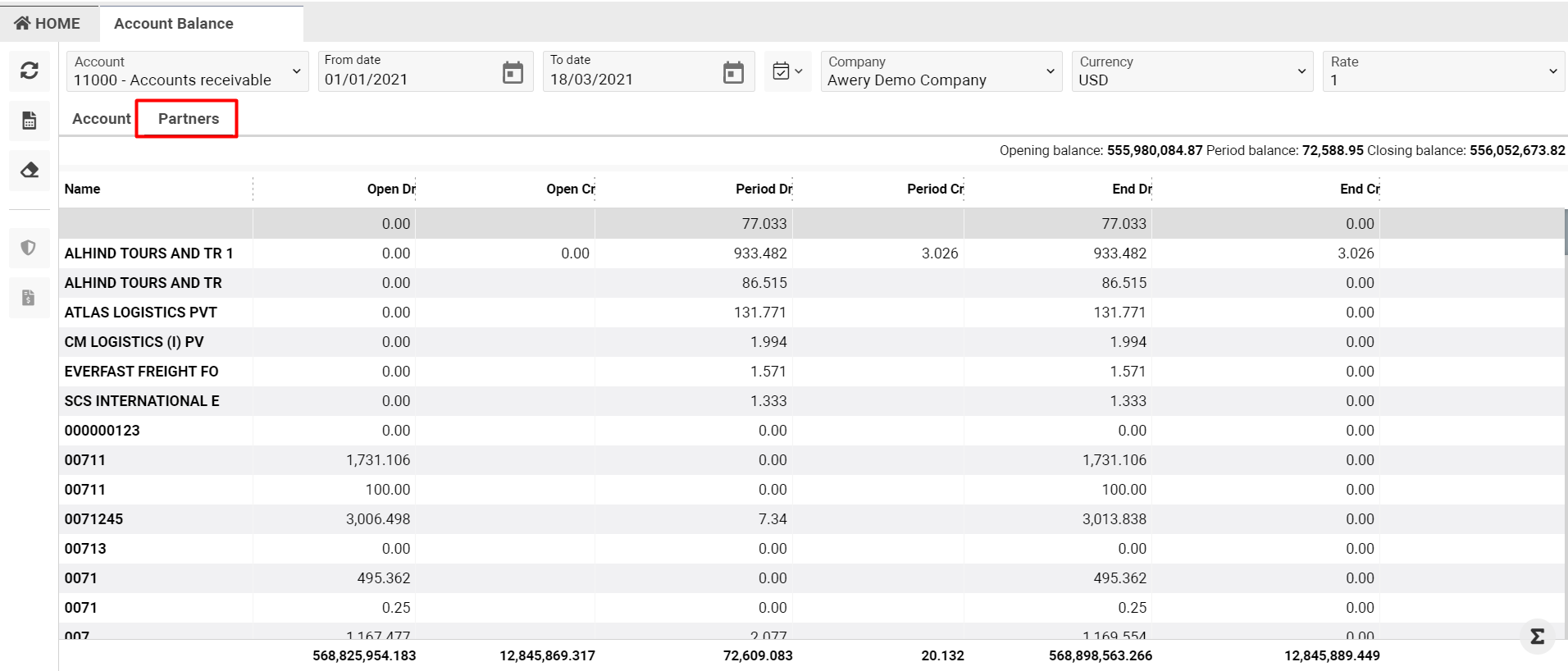
In the top of the tab you can see Opening balance, Period balance and Closing balance.
Sorting and Filtering
On the top of the page you can see main filters: Account (mandatory), From date, To date, Company, Currency, Rate. Main filters work for both tabs on the page.
Company filter filled by default from user company.
Currency - filled by default from company currency (office from Company filter).
Rate - rate to company currency.
After account selection you can see more filters on Account tab:
- Contractor (with Contractor type) - filter by job customer/supplier.
- Analytics Contractor (with Contractor type) - filter by analytics contractor from job transactions.
- Bank - filter by company bank of a company job.
- Location - filter by job location.
- Department - filter by job department.
- Fixed Asset - filter by fas from job transactions.
- Airport - filter by airport from job transactions.
- Direct: by default ‘Except direct’ tick selected and you will see in the list full list of jobs. In case you remove the tick, the list will show you a jobs list where direct is not selected in job transactions. In case you remove the tick and select direct, in the list you will see jobs with selected direct in transactions.

All available reports on the page you can see by clicking on the Reports button.
NB: ‘Show only with balances’ check-box ticked by default.

