Acception - Charter enquiry notification
Preamble
This notification is part of the automated charter workflow and keeps brokers informed about the client’s response to a proposal.
After a broker sends a quote email containing a link to the online portal, the client can view the charter details and respond by accepting, declining, or requesting changes. When the client interacts with the portal (e.g., clicks "Accept"), a notification is automatically sent to the designated recipients, allowing brokers to act promptly based on the client’s decision.
Process of Setup
Template
The Awery uses a system of ready-made templates. First, you need to make sure that the template you need exists in the system. In the absence of a template, this process will be unfeasible.
On the home page, go to the Contractor section and open the Mail Templates page.
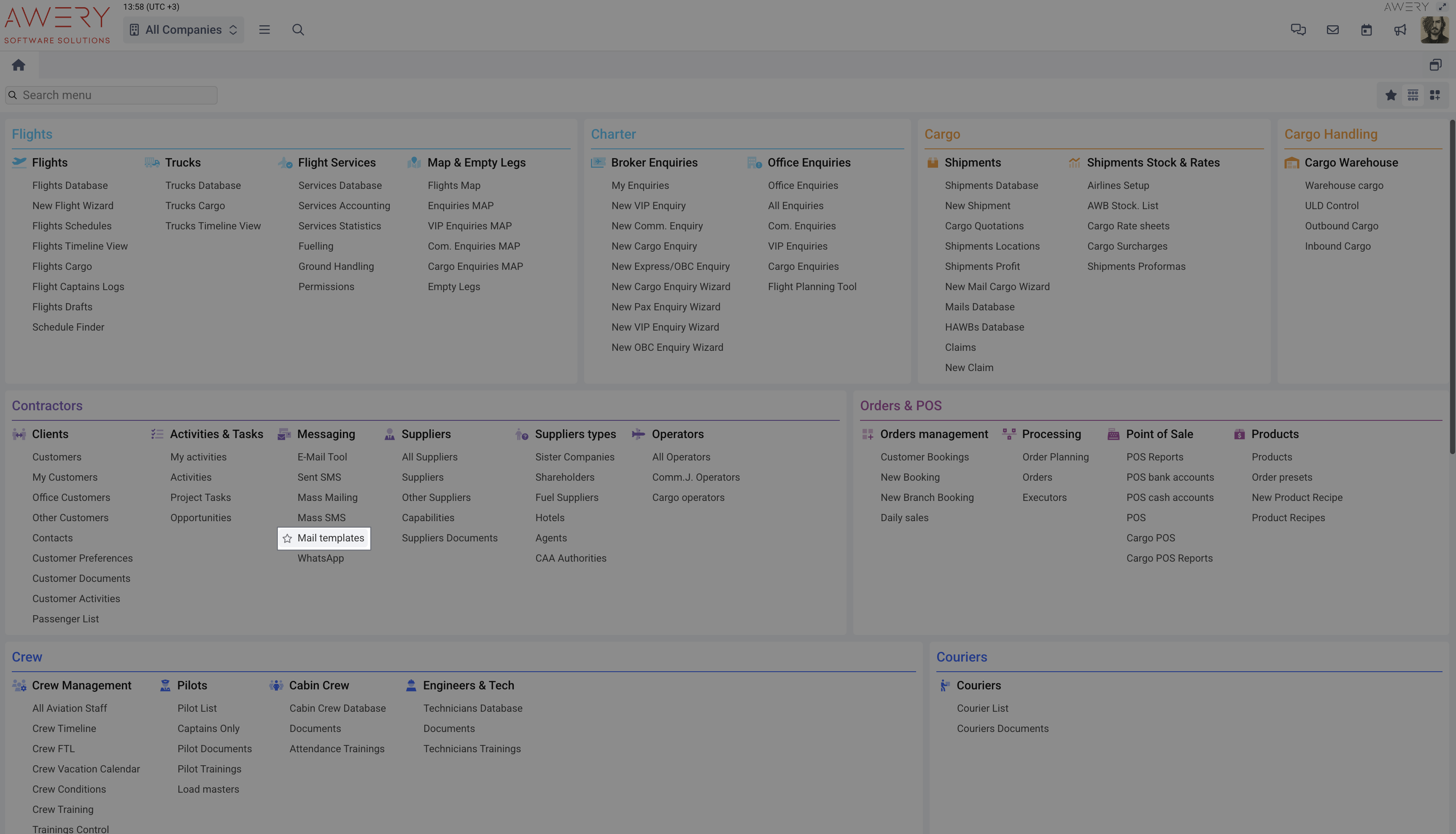
Using the Search filter find template named sendWonNotificationDefault. This is a special name we use to separate technical templates from those you might find randomly in a system for sending regular emails.
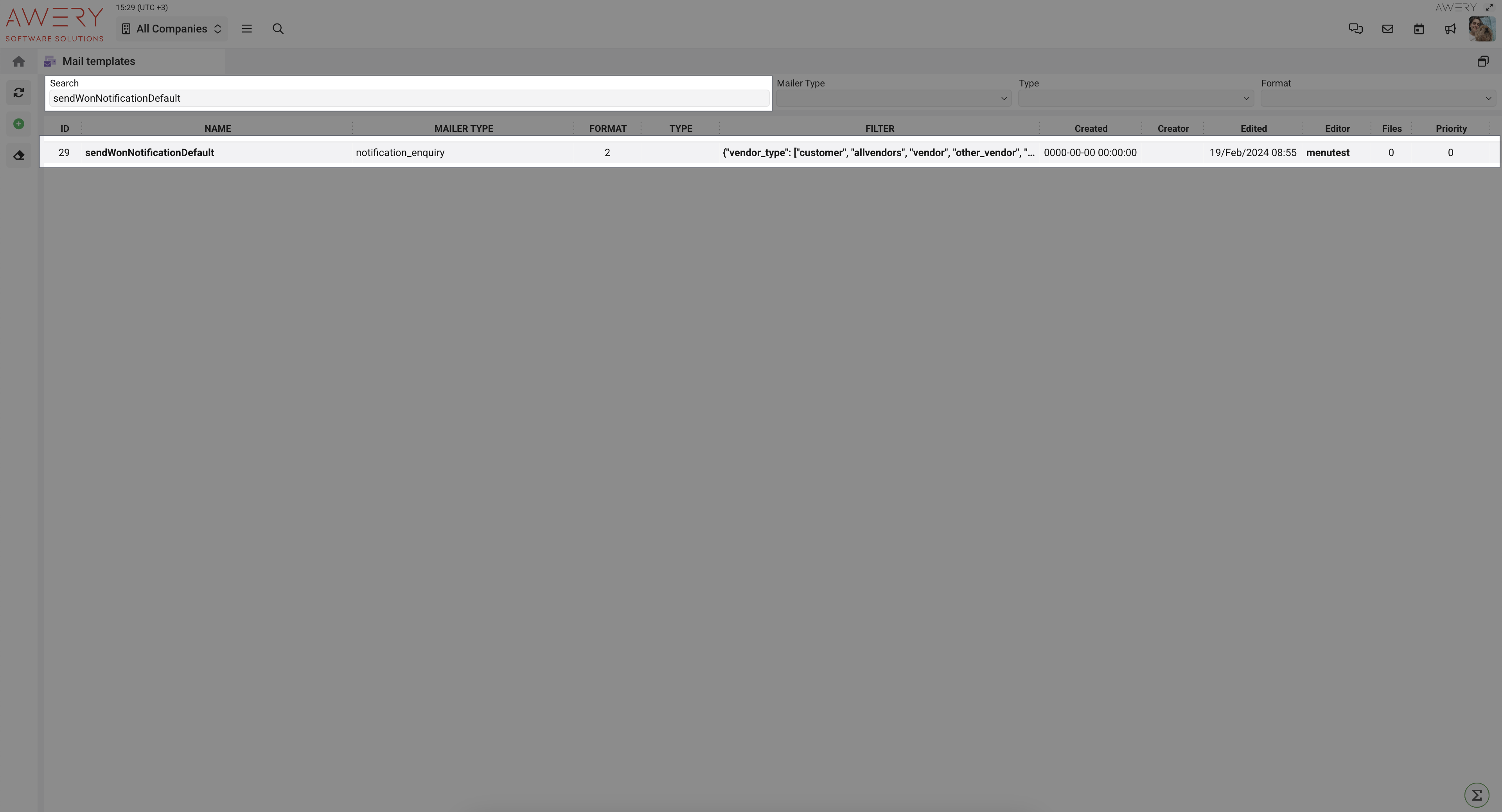
Our generic template currently looks like this, showing dynamic information, but it can be modified to suit your requirements.
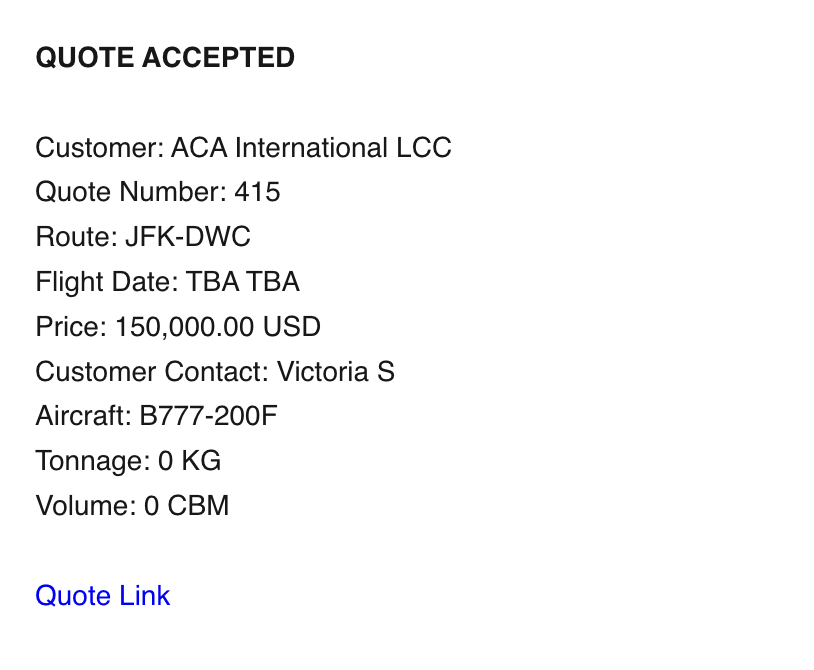
‘sendWonNotificationDefault’
Recipients
After configuring the template, you need to configure the recipients of this notification. Since this is an internal notification, we use office contacts.
On the home page, go to the Offices/Companies page of the Settings section.
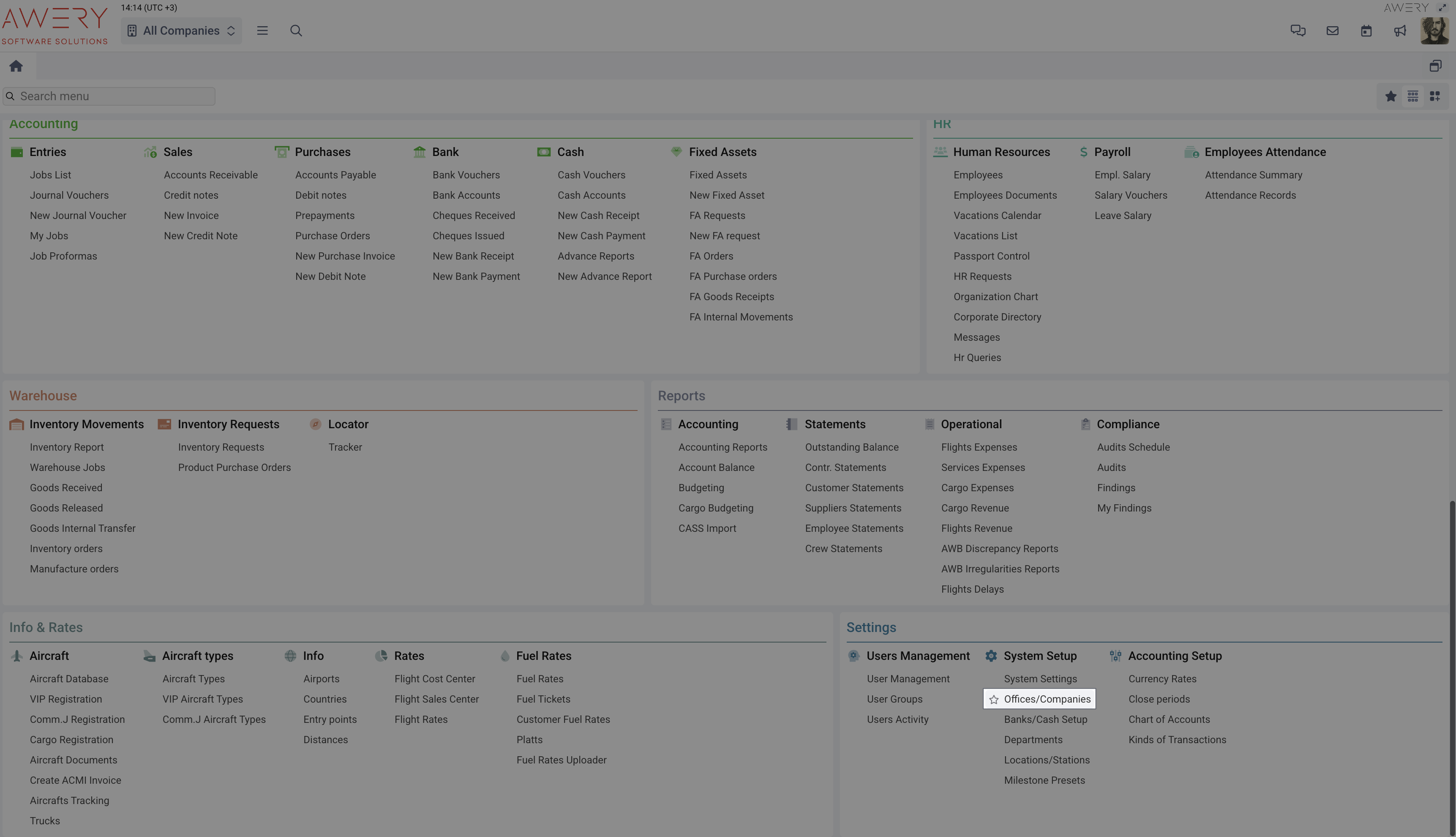
If you have several companies, use the Quick Search filter to find the desired company from the list.
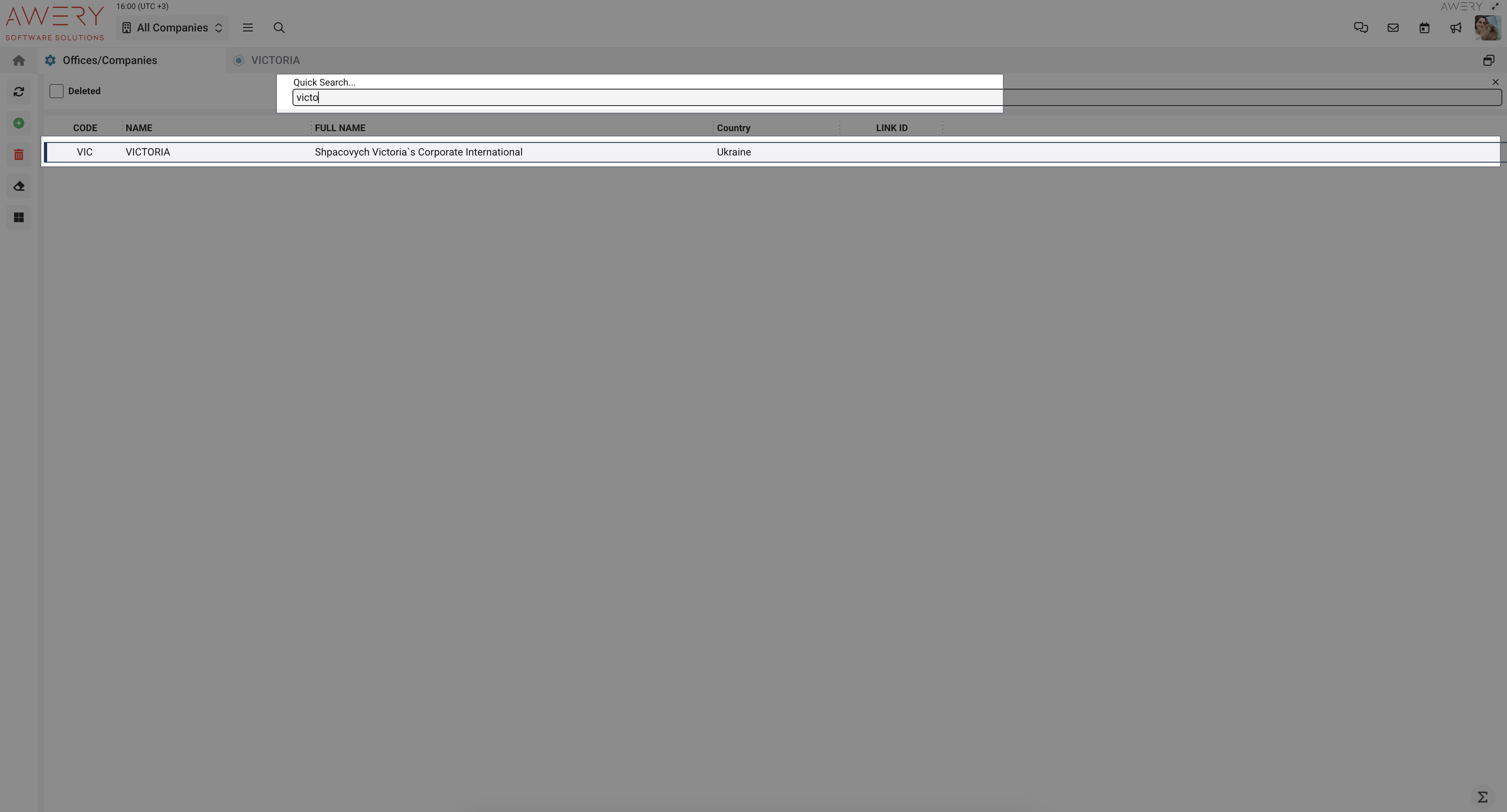
Once you have opened the company in the left navigation menu, open the tab called Contacts.
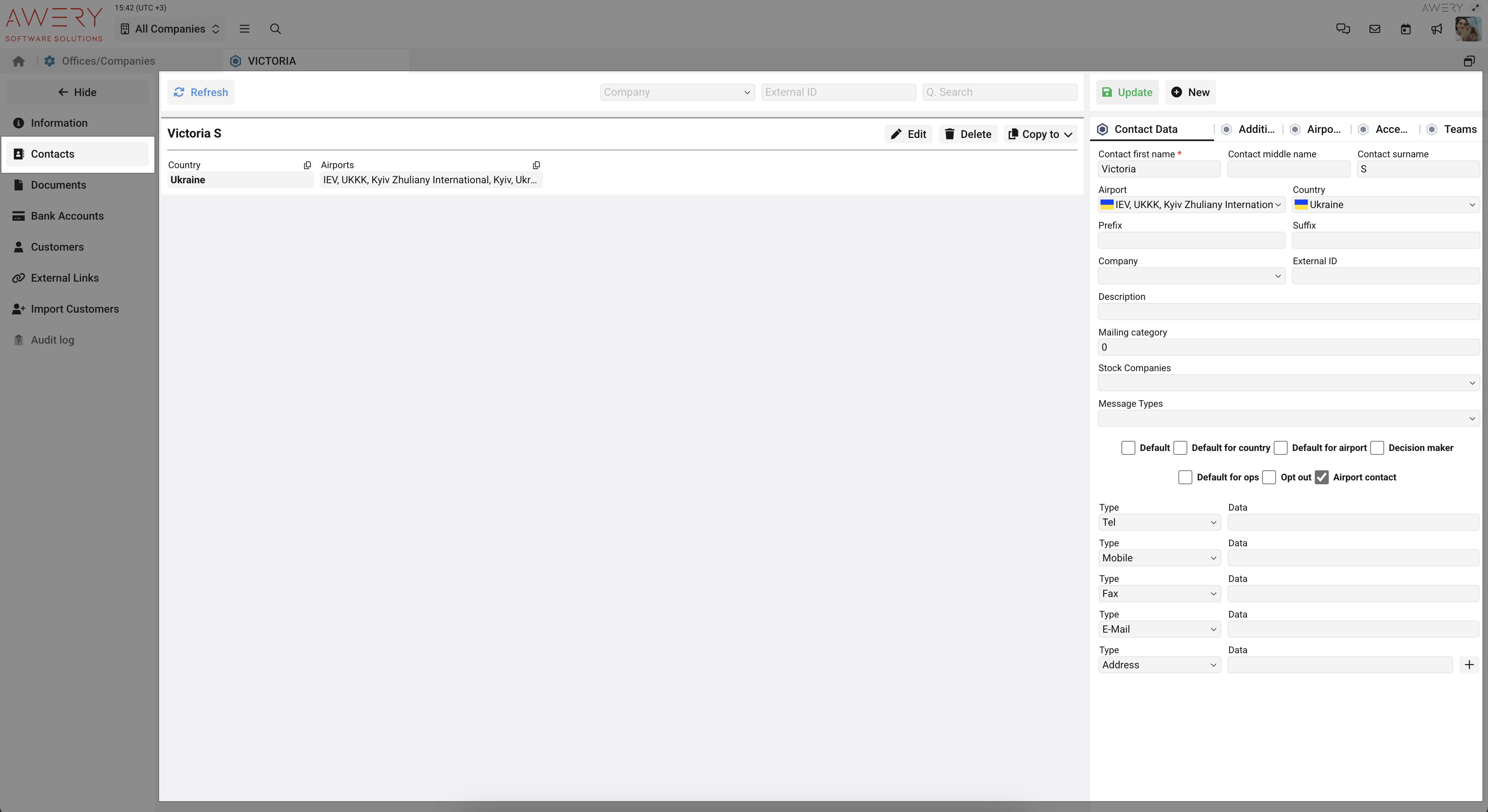
Find or create a contact named 'QuoteNotification'. This will also help you have separate contacts for notifications and contacts that you can use for other purposes.
For this contact, you need to create contact data of the 'E-mail' type for each recipient. They will all receive the notification. You also need to create additional contact data with the 'Template' type, specifying the name of the template here.
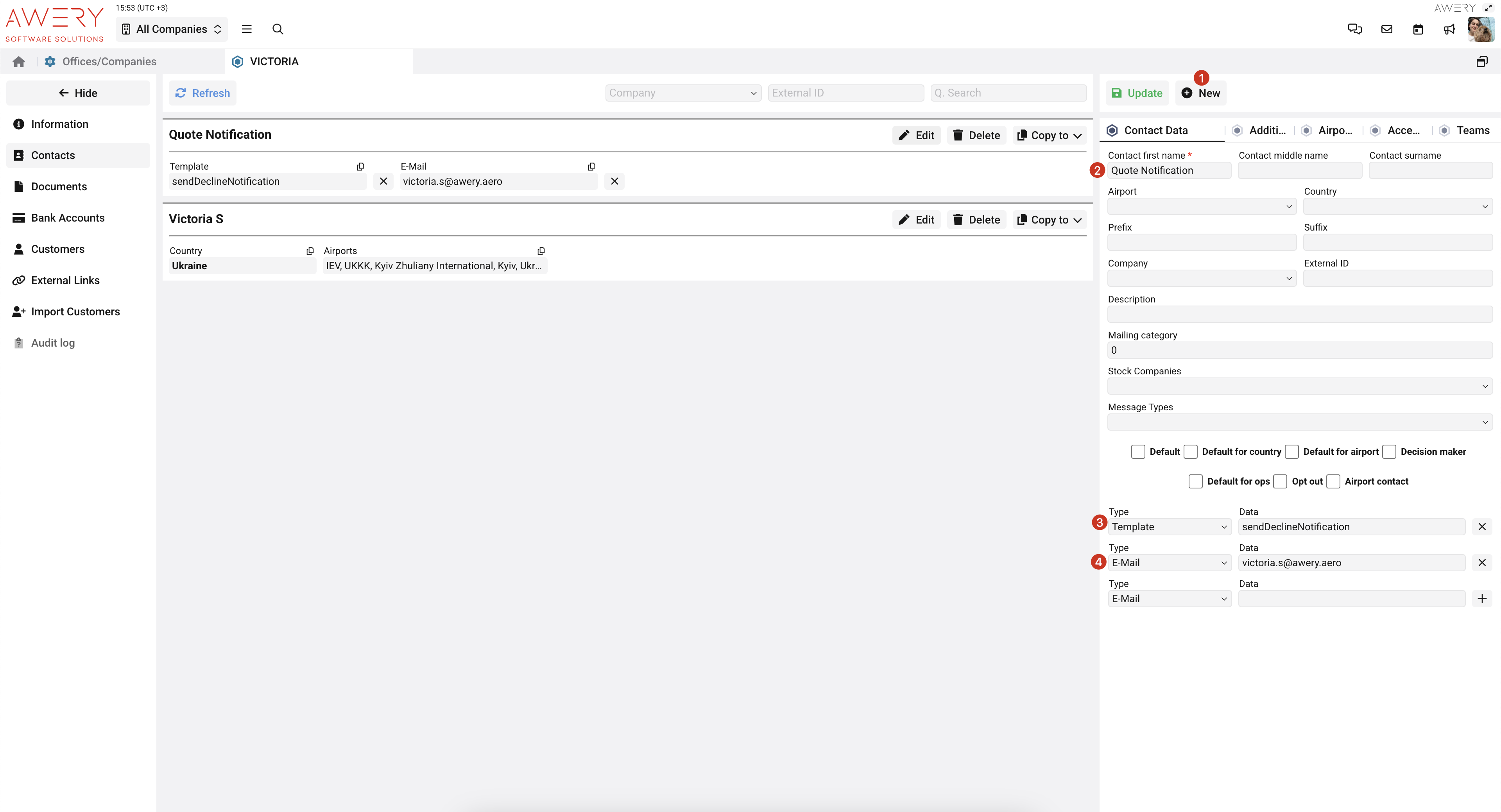
Once all changes are saved, the setup becomes active.
When you send a quote email to the customer that includes a link to the portal enquiry, the customer can open the portal and view the charter proposal. If they click the "Accept" button within the portal, a notification is automatically sent to every contact you've configured as a recipient for that enquiry.
This flow ensures that your team is immediately informed when a customer accepts a proposal directly through the portal, enabling faster follow-up and streamlined communication.
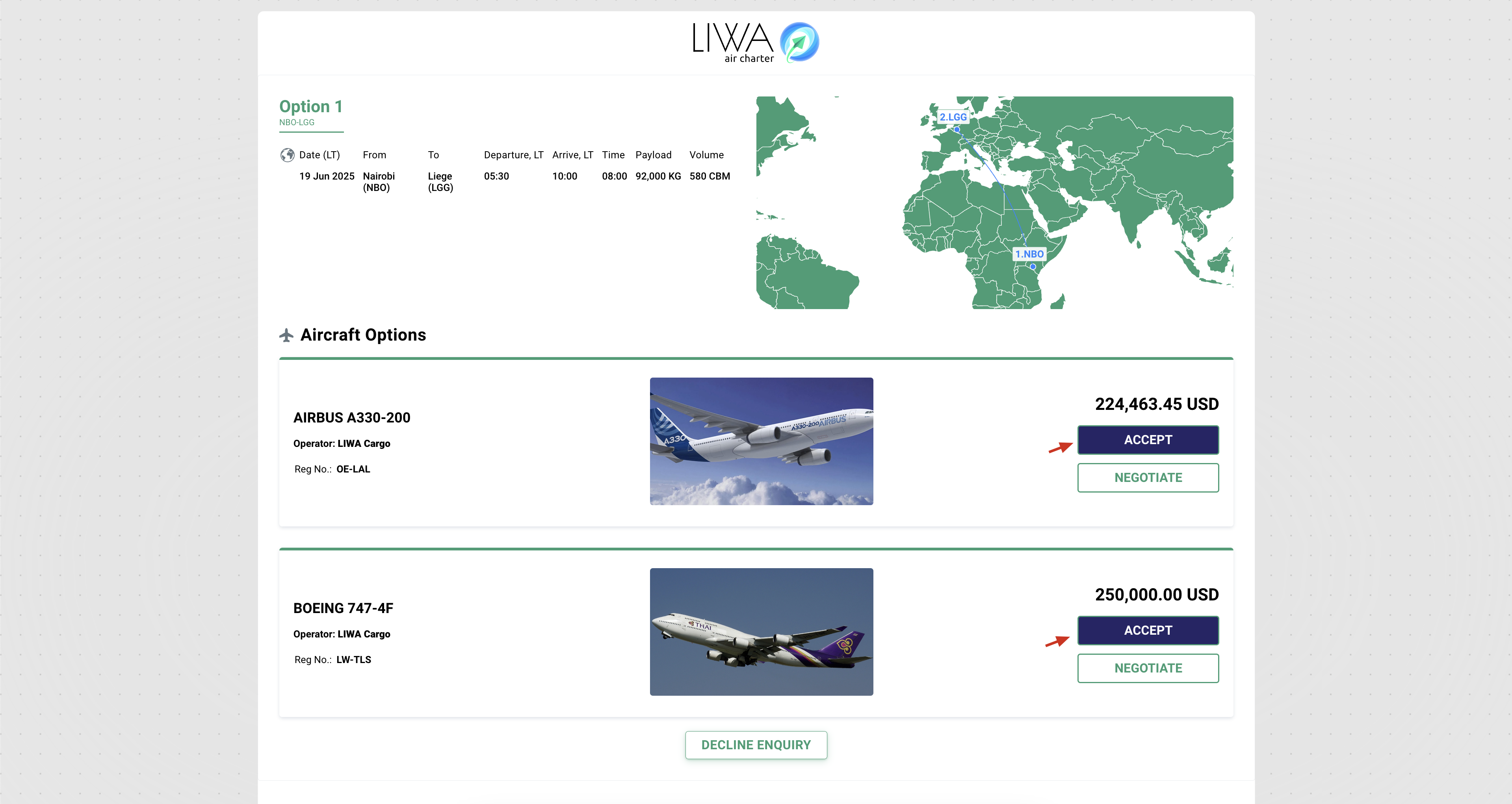
In case of any questions or issues you can request assistance from the Awery support department.
