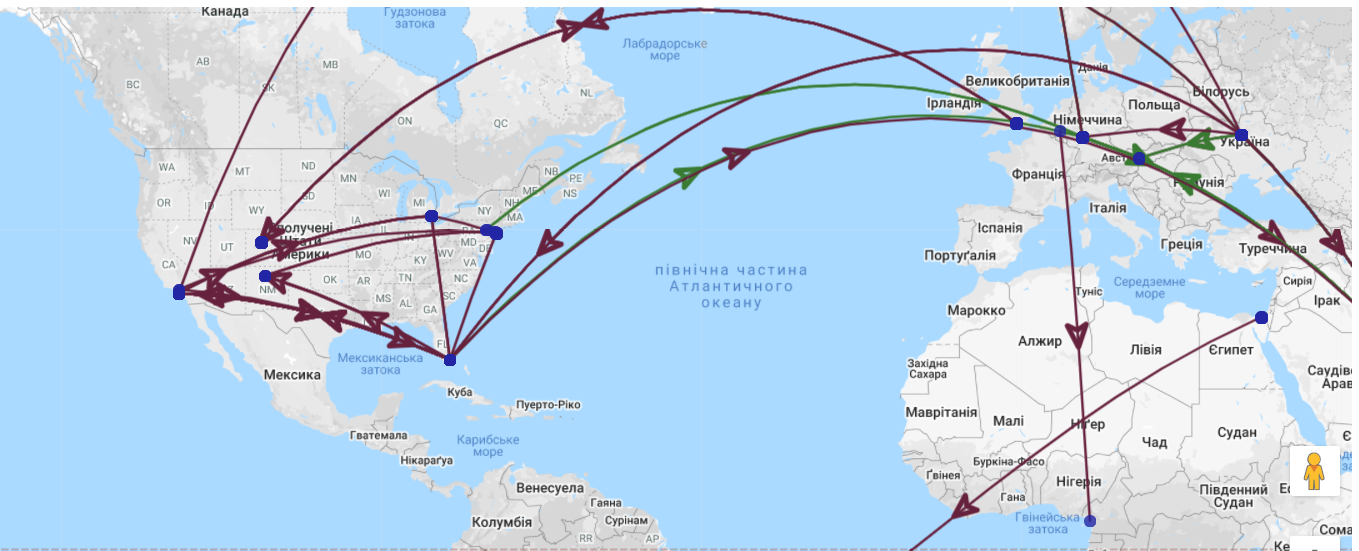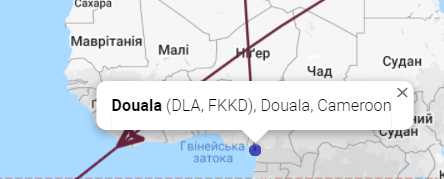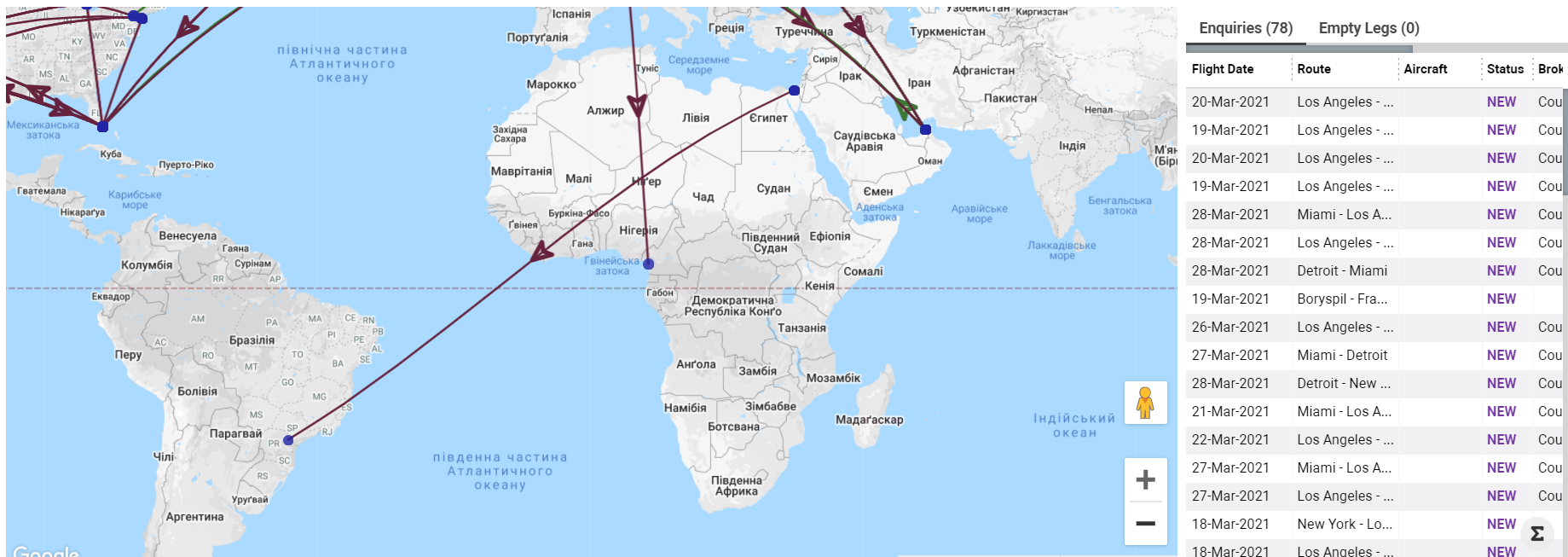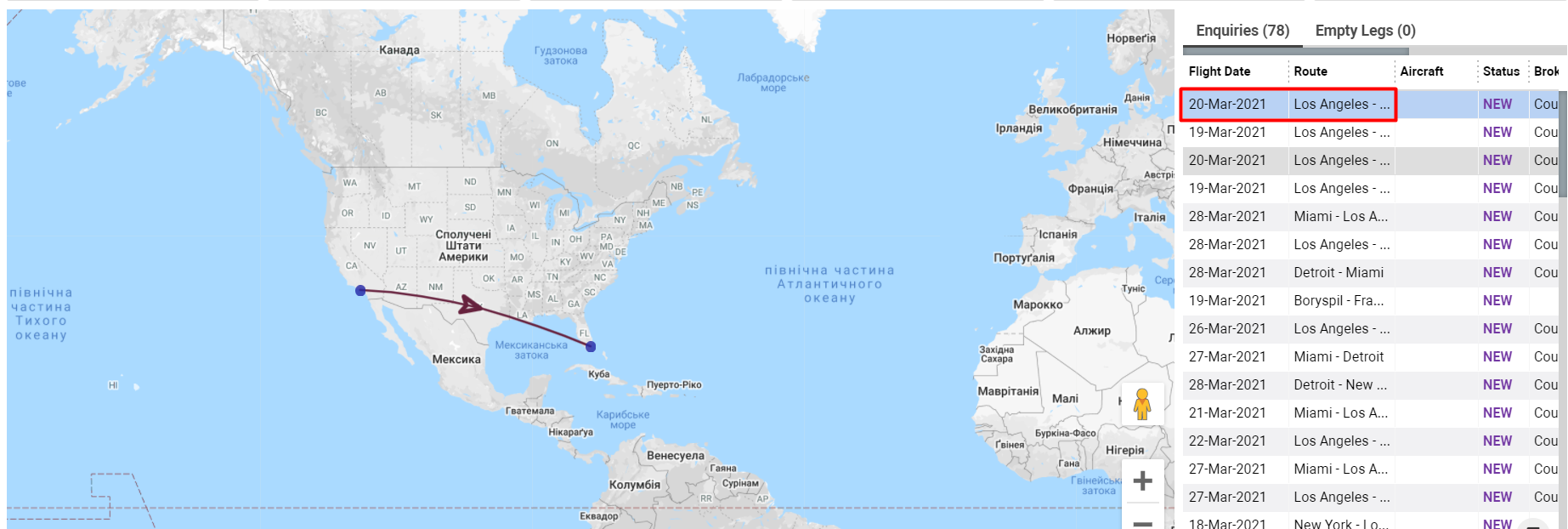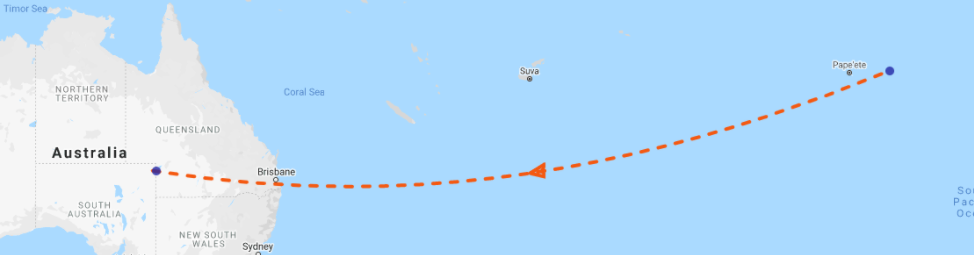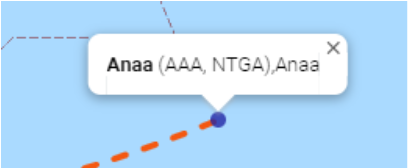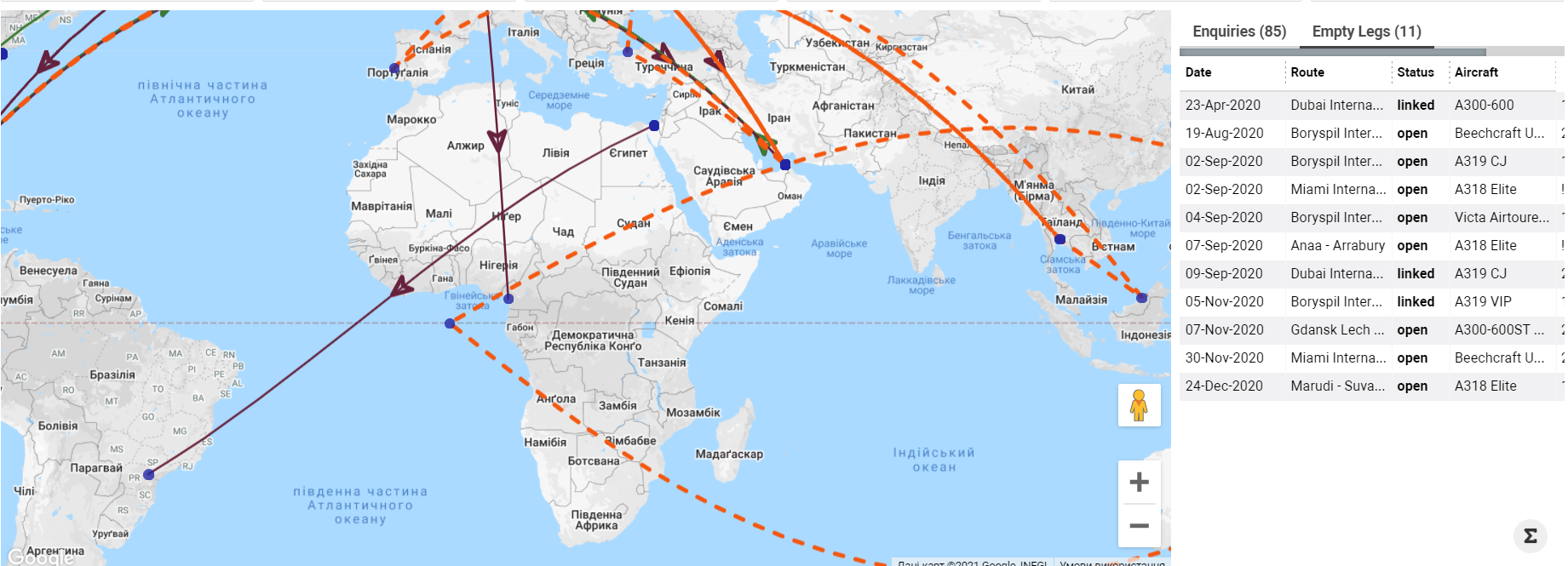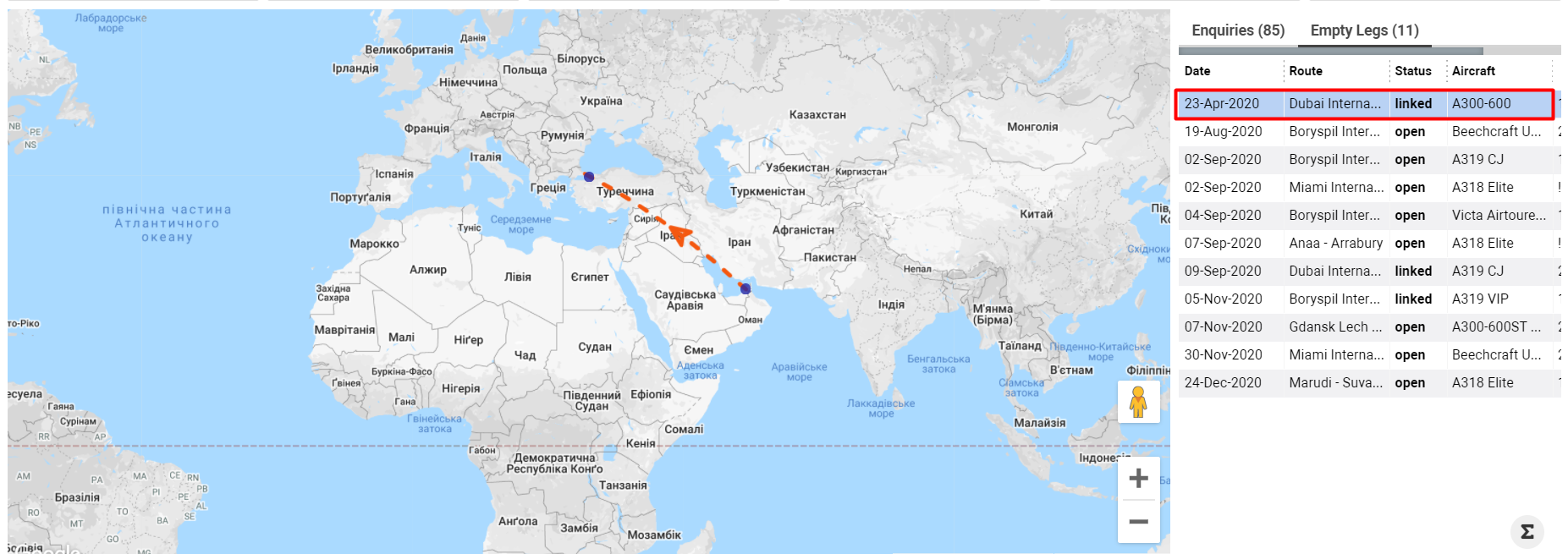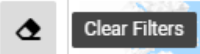VIP Enquiries MAP
Home Page→ Map & Empty Legs →VIP Enquiries Map
Overview
You can view all enquiries with VIP type. The list allows you to see the enquiries and empty legs paths displayed on the map for the required period.
You can view enquiries and empty legs filtered by different parameters and get the required information by needed requirement.
Map description
At the top of the map, you can see the selector ‘Show’. By default selected value is Enquiries & Empty legs and on the map, you will see created enquiries and empty legs on selected period.
Also, you can select view ‘Empty legs only’ and ‘Enquiries only’ in case you want to see only one of the records type.
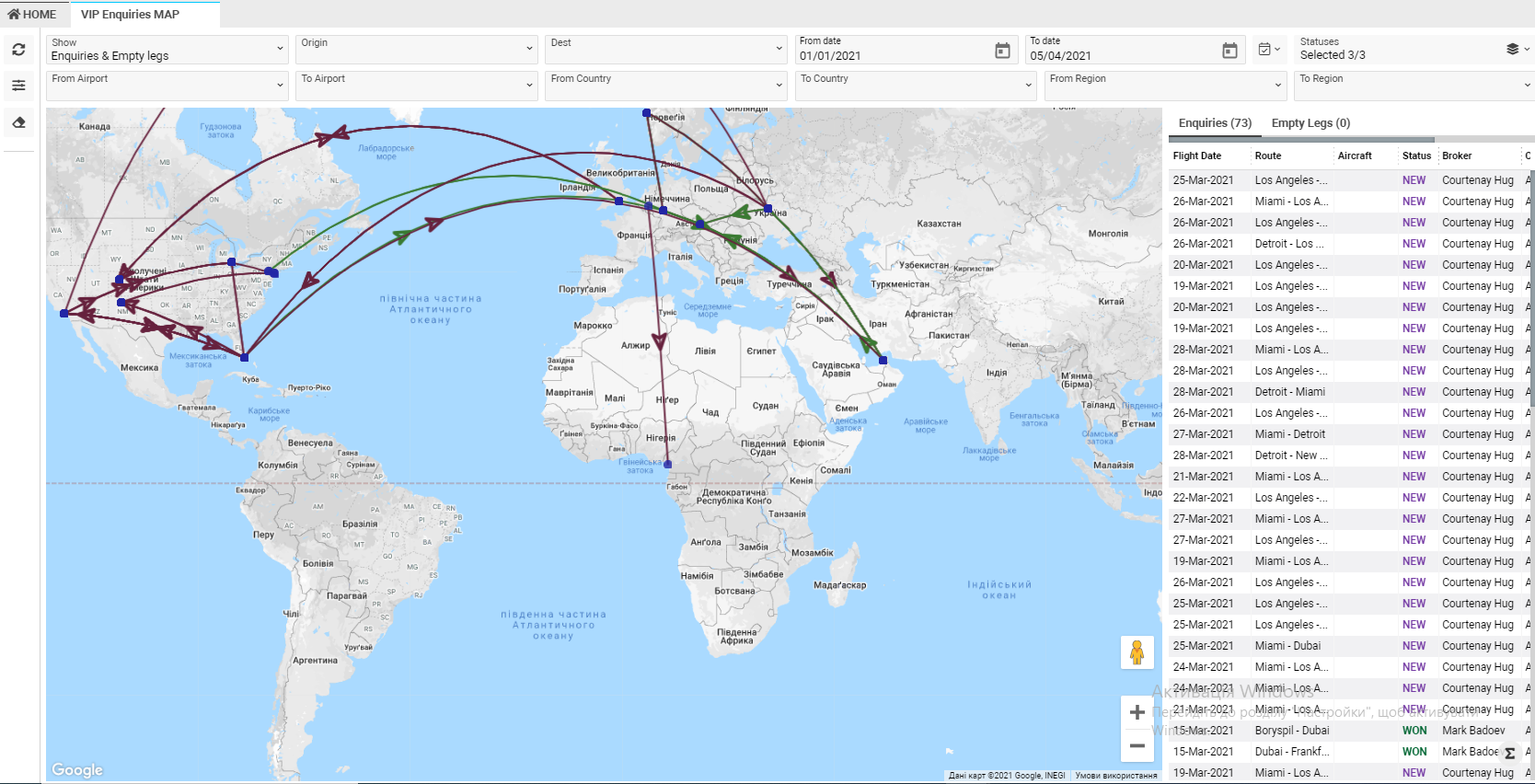
Enquiries displays like a line are marked in different colors for each enquiry’s status.
- New - Very dark pink.
- Quoted - Dark blue
- WON - Dark moderate lime green
Also, on the line you can see an arrow - the arrow shows you enquiry location at the current moment.
In case the arrow is in departure airport - enquiry is not on the way yet.
In case the arrow is in the arrival airport - enquiry already arrived.
On hover on blue point for an enquiry you will see airport details - Airport Name, Codes, City and Country.
By clicking on the blue point you will see enquiry details - Flight Departure Date, Route, Aircraft, Status, Broker, Office and enquiry ID.
Also, at the right side of the interface you can see Enquiries list with the main data for all enquiries on the map.
If you click on the row in the list, the map displays only selected enquiry.
By double clicking on the row enquiry page will open.
Empty legs also display like a line and lines marked in Vivid orange (dotted line) and on the line you can see an arrow - the arrow shows you enquiry location at the current moment.
In case the arrow is in the departure airport - empty leg is not on the way yet.
In case the arrow is in the arrival airport - empty leg already arrived.
Pay attention: Only empty legs in Open status will display on the map.
On hover on blue point for an empty leg you will see airport details - Airport Name, Codes and City.
By clicking on the blue point you will see empty leg details - Flight Date, Route, Aircraft, Status, Operator and empty leg ID.
Also, on the right side of the interface you can see Empty Legs list with the main data for all empty legs on the map.
If you click on the row in the list, the map displays only the selected empty leg.
By double clicking on the row empty leg page will open.
Sorting and filtering
At the top of the page you can see main filters:
- Origin - filter by departure airport of an enquiry.
- Dest - filter by arrival airport of an enquiry.
- From Date/To Date - date period. Also, you can select periods by using Change period selector.
- Status - filter by enquiry status.
- From airport - departure airport of an empty leg.
- To airport - arrival airport of an empty leg.
- From county - from county of an empty leg.
- To Airport - to country of an empty leg.
- From Region - from region of an empty leg.
- To Region - to region of an empty leg.
Also, you can click the “Filters” button and select the necessary field to make the filtration by additional parameters.
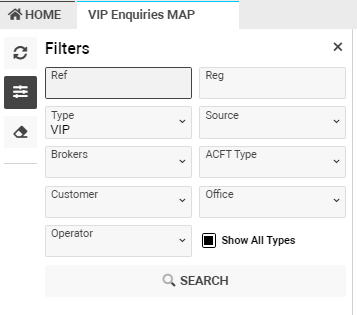
Ref - filter by Reference of an enquiry.
REG - filter by Registration of an empty leg.
Type - VIP type is selected by default
Source - filter by enquiry source.
Brokers - filter by enquiry broker.
ACFT Type - filter by aircraft type.
Customer - filter by enquiry customer.
Office - filet by company.
Operator - filter by operator.
‘Show all Type’ tick - Show all available aircraft types.
For clearing filters you can use the Clear Filters button.