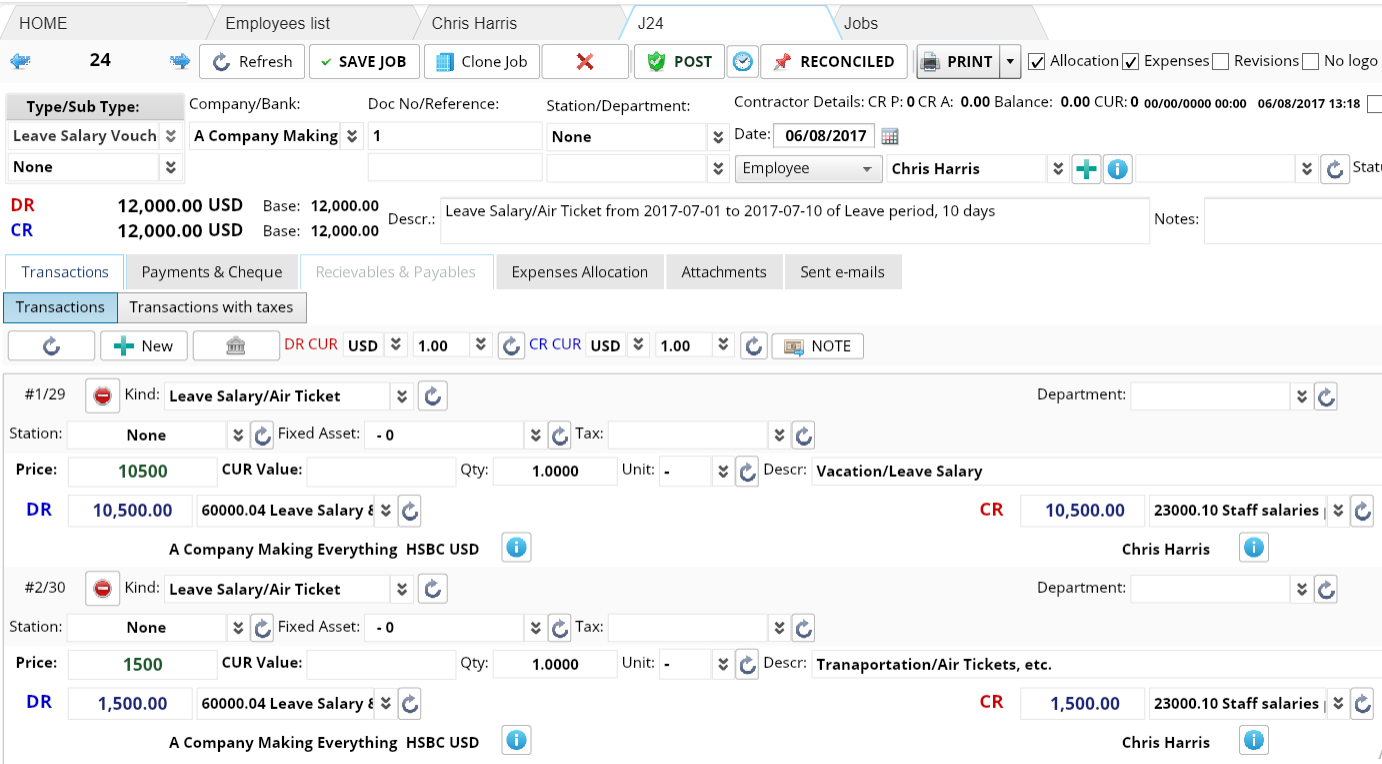Vacations. New vacation. Leave salary.
Vacations -
A base of all your employee vacations.
Shows vacation used per selected year, total vacation accrual, vacation days left.
Go to HR module and open "Vacations"
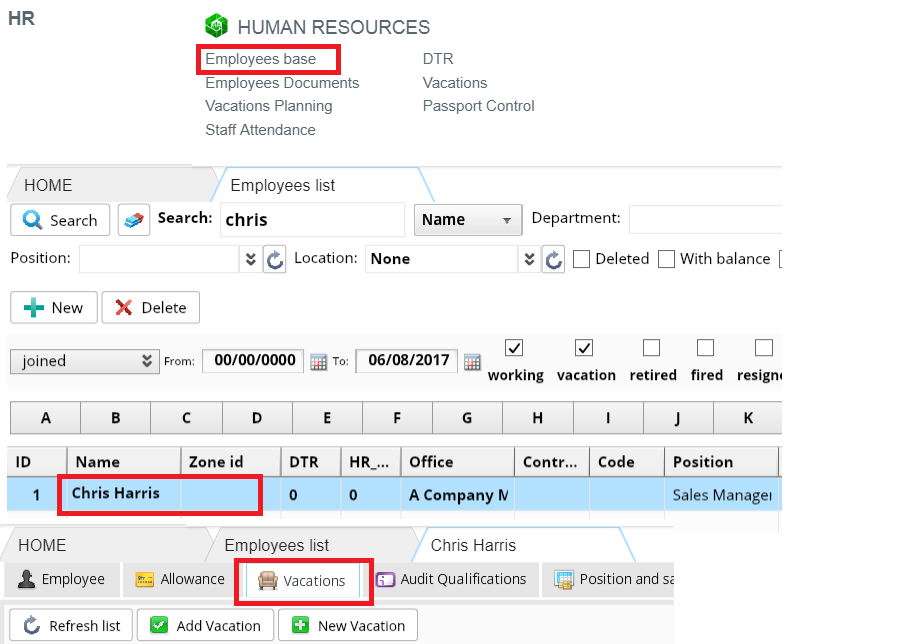
You can filter your list by Department and Office/Company or pick needed employee - start to type the name in the field.
Press "Search" button to apply your filters.

Change the year and press "search/update" button to see vacation days used that year per employee.
To create initial vacations accrual or update/recalculate vacation days press "Update accrual"
Press 
Vacations -
complex tool to manage all the leaves and extra days off of the employee. Automatic calculation of vacation days used/paid/left based on created accruals and vacations.
NOTE: Calculation of accrual should be set up in the main tab of the employee personal page, where you have to input the joining date and a number of vacation days (paid leave) accrued on the first year of work and next years of work according to your company policy and law.

Calculation will be shown on the informational panel
Period that employee is in the company
Total with us - Period from the joining date
Total work period - Work period without vacation days
From last vacation - Period since the person started to work after the last vacation
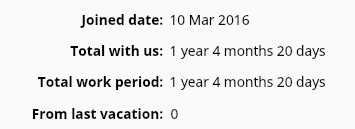
The left column shows calculation on a selected year, the right (total) shows days from the date of joining.
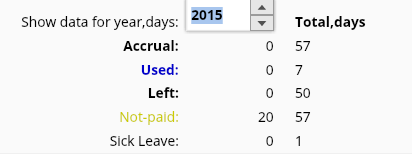
Number of paid vacation (paid leave) days
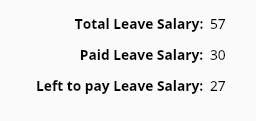
List of created vacations
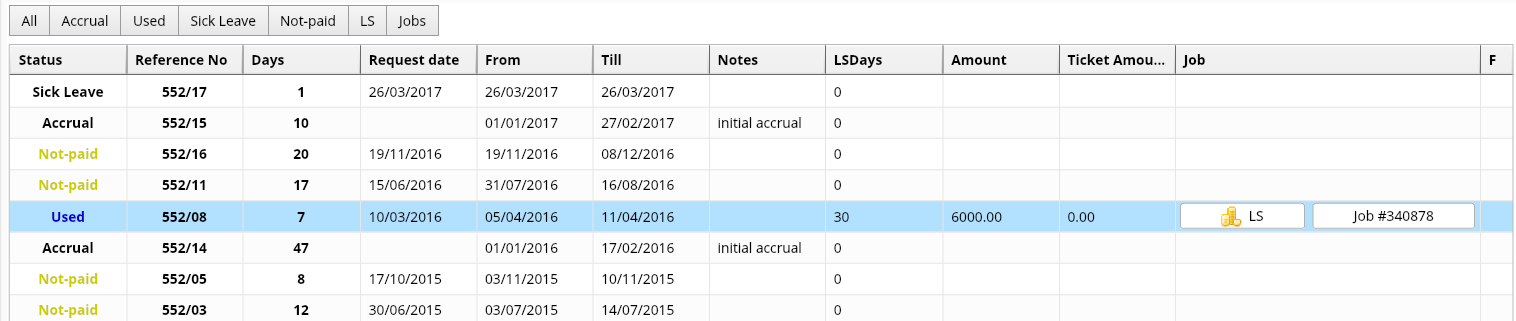
NEW VACATION
To create new vacation.
Calculate an accrual to update the data
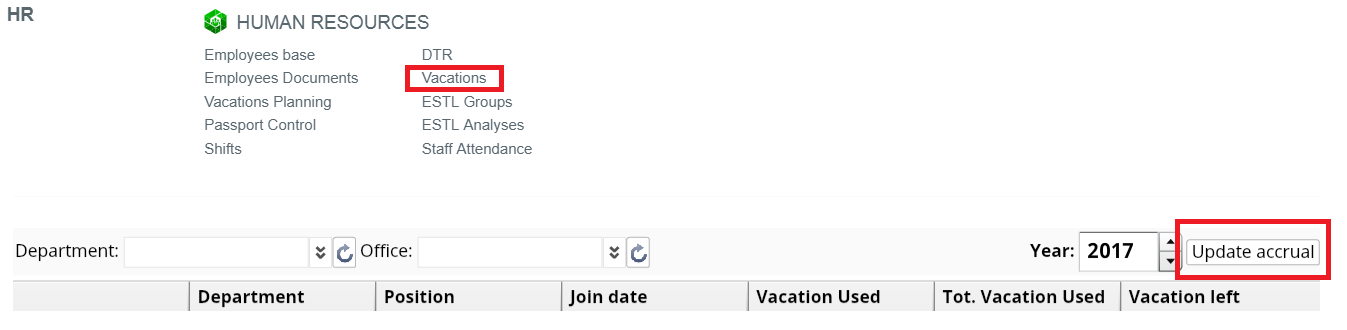
Then go to your employee: open "Employee base", choose particular employee and go to "Vacations" tab
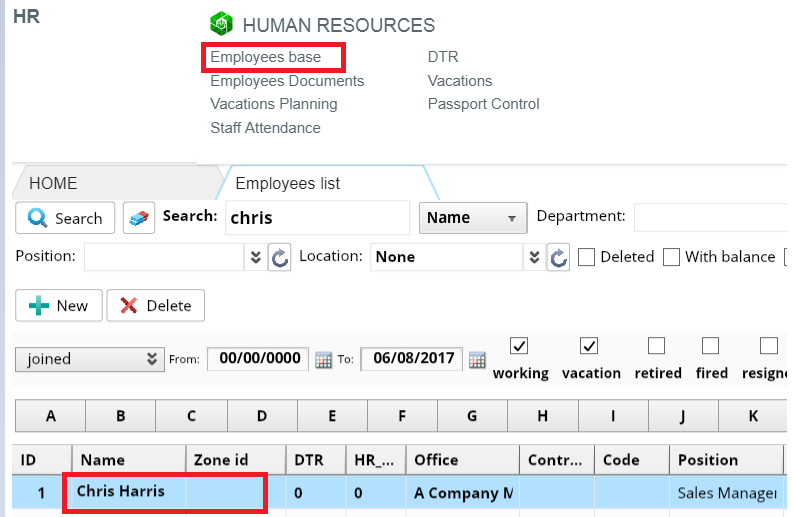
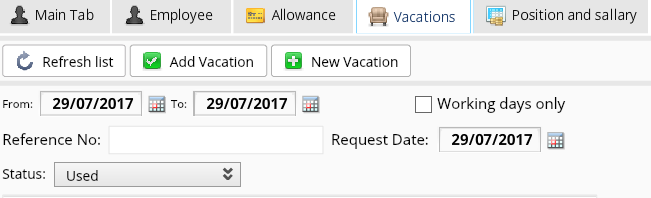
Choose the period, status, and press save/update 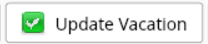

Vacation status
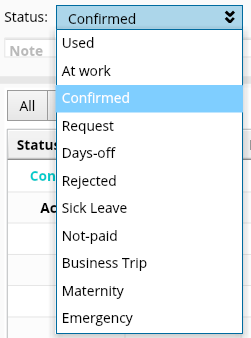
Request - employee requested for vacation - days are not counted
Confirmed status - employee request is confirmed
Used - used vacation of employee - leave days will be deducted from vacation accrual, employee will be on status "vacation" and will not receive the salary
At work - this status should be used, when employee requested for vacation payment, but not going to vacation - employee will stay on "working" status and his salary will be calculated normaly
Rejected - requested vacation was rejected (possible from status "request" only)
Days-off - employee requested for extra days off - will be calculated as counted offs
Sick Leave - calculation of sick leave days will be affected, salary will not be affected
Not-paid - salary will be calculated without these days
Business Trip - days will be calculated as "at work"
Maternity - leave will not affect the accrual
Emergency - leave will not affect the accrual
Select needed vacation and change its status (ex. "confirmed" vacation to "used") then press "update").
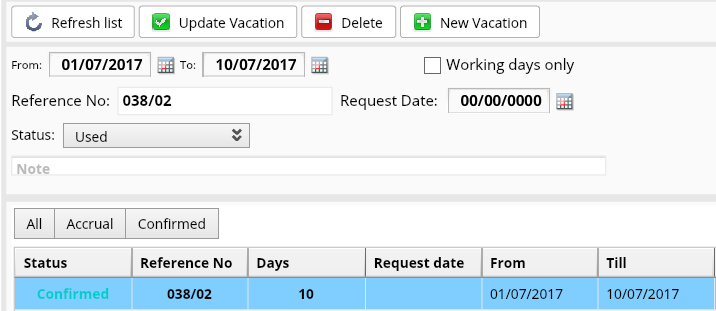
The system will calculate used days and reflect it on the informational panel.
CREATE LEAVE-SALARY
Create entry "Leave Salary" for the vacation. Press "Create LS" and do the changes in open window. Press "Compute"

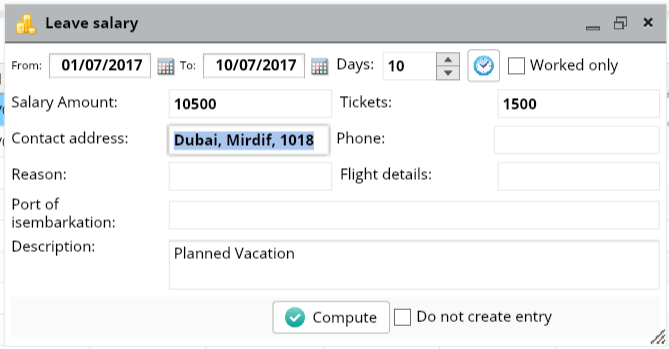
You will see the leave-salary information in the employee's vacations list. Press on the job 

You can see the information about your job:
dates, type, comments.
Post the job to proceed. 
NOTE: Job can't be changed after it is posted