User Teams
Accessing User Teams
Navigate to the Settings section and under the System Setup Section click the “System Settings” Button. Then under the General Settings Section click the “User Teams" button.
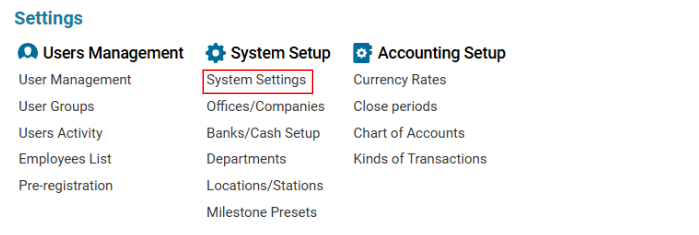

Overview
The User Teams module allows users to create and manage teams within the system. This feature helps in organizing users into different departments based on office, location, and flight type.
Main Functionalities
Data Table Columns
Office: The list of offices available in the system.
Origin, Destination: The list of airports.
Station: The list of stations.
Country: The list of countries in the system.
Flight: The list of flight types.
How to Create a User Team
Open the User Teams list.
Click the "+NEW" button to open a blank form.
Select the Office from the available office list.
Choose the Origin and Destination from the system’s airport list.
Select the Station from the system’s locations/stations list.
Choose the Country from the country selector.
Select the Flight Type from the flight types list.
Click Save to confirm the entry.
How to Delete a User Team
Select the User Team entry from the list.
Click the Delete button.
Where You Can Use User Teams
User Teams can be used to divide participants into different departments within the system, ensuring an organized workflow and better management of roles.
