User Activity
User Activity: Interface Overview and Usage Guide
Accessing User Activity
Navigate to the Settings section and under the Users Management Section click the “User Activity” Button.
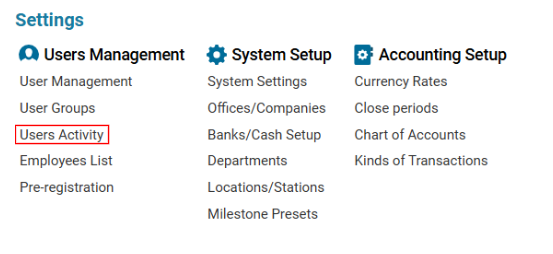
Overview of User Activity Interface
This interface allows tracking and analyzing the activity of each user in the system over a specified period. It provides insights into the time spent working and can help monitor team productivity.
List Description
Login: The unique username of the user.
Name: Full name of the user.
Office: Name of the company associated with the user (as selected in User Management).
Total: Total number of hours worked.
Days: Number of hours worked per day. If the time exceeds 12 hours, the numbers will be displayed in red.
Tabs and Details
General Tab
Displays daily activity details for each user.
To view detailed activity:
Select the user and click on their logged time.
Information includes:
Start time and date.
End time and date.
Duration.
IP address.
The timer pauses when the program is closed and starts a new period when the user returns.
External Tab
Displays the same activity details as the General Tab but for external users from other systems.
Sorting and Filtering
Options for Viewing Activity:
By Month:
Select the desired month and year and click the SEARCH button.
Custom Date Range:
Fill in the "From" and "To" fields or select a predefined period from the dropdown menu.
Click the search button to view results.
Search by User:
Select the column to search by (Name, Login, or Department).
Enter the value in the Search field for quick results.
Reports
User Activity Report
This report includes detailed user activity information such as:
Login.
Name.
Office.
Total Hours.
Daily Activity Time.
Export Options:
Available in HTML and Excel formats.
