UI Elements Styles
Accessing UI Elements Styles
Navigate to the Settings section and under the System Setup Section click the “System Settings” Button. Then under the General Settings Section click the “UI Elements Styles" button.
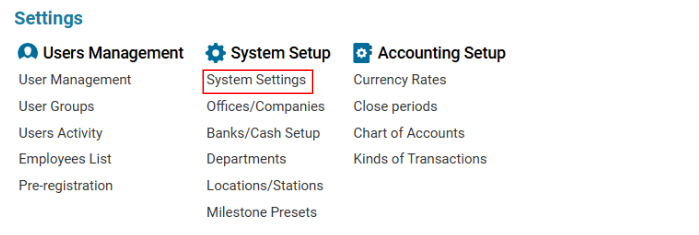

Overview
The UI Elements Styles section allows users to configure system-wide color settings for UI components, ensuring a consistent look and feel across the platform. Users can set a preferred color, preview UI elements in different states, and restore the default color if needed.
Configuration Settings
System Defined Color: Displays the current system-wide UI color in hexadecimal format.
Color to Set or Preview: Allows users to enter a custom hex color to preview changes before applying them.
Color Suggestions: Provides predefined color options for quick selection.
Domain Name: Required field to specify the domain where changes will be applied.
Restore Default Color Button: Resets the UI color back to the system-defined default.
Apply & Save Color Button: Applies and saves the selected color for the specified domain.
Preview Section
The Preview section provides a non-interactive visual representation of button states to show how the selected color will be applied:
Default State: Displays the button in its normal state.
Hovered State: Shows how the button appears when hovered over.
Toggled State: Displays the button in its active (selected) state.
Disabled State: Shows how the button appears when it is inactive or disabled.
How to Change UI Element Styles
Navigate to Main Menu → Settings → System Settings → General Settings → UI Elements Styles.
Enter or select a color in the "Color to Set or Preview" field.
Preview the changes in the button states displayed on the right.
Enter the Domain Name where the changes should be applied.
Click "Apply & Save Color" to finalize the selection.
To revert to the original settings, click "Restore Default Color."
Important Notes
Only users with the required permissions can modify UI settings.
The applied changes may take effect system-wide and impact all users under the specified domain.
If an incorrect color is applied, use the Restore Default Color option to revert changes.
