UAE VAT Support and Reporting
Awery support the VAT processing as per UAE Federal Tax Authority requirements.
Setup of VAT shall be done as per Tax setup process:
https://help.awery.com/manual/awery-erp/accounting-and-finance/accounting-settings/tax-settings
VAT Components shall have the TAX code set up (Max 2 Characters):
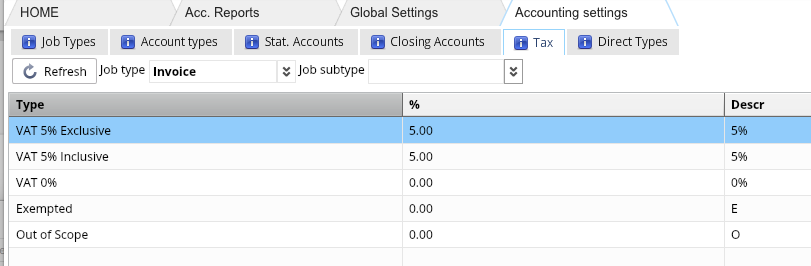

Sales Invoices and Credit Notes:
| VAT type | % | Tax Code | Description |
|---|---|---|---|
| Standard Rated | 5 | SR | Local supply of goods and services |
Supplies subject to reverse charge | 5 | RC | Import of goods and services by registered recipient |
Zero rated | 0 | ZR | Supplies involving goods for export or provision of exported services |
Exempt | NA | EX | Specific categories of supply are exempt from VAT. |
Intra GCC | NA | IG | Supplies of goods and services to registered customers in other GCC implementing states |
Amendments to output tax | NA | OA | Any amendments or corrections due to Output tax errors from a previous VAT return and where the tax amount of correction is not more than 10,000 AED. |
Purchase Invoices and Debit Notes:
| VAT type | % | Tax Code | Description |
|---|---|---|---|
| Standard Rated | 5 | SR | Purchases from VAT registered suppliers that are subject to VAT at 5% |
Supplies subject to reverse charge | 5 | RC | Import of goods and services by registered recipient |
Zero rated | 0 | ZR | Supplies involving goods for import or provision of imported services |
Amendments to output tax | NA | IA | Any amendments or corrections due to Input tax errors from a previous VAT return and where the tax amount of correction is not more than 10,000 AED. |
Two global settings parameters shall be set for the reports to work:
https://help.awery.com/manual/awery-erp/system-settings/global-configuration-settings
receivable_accounts - Comma separated list of Receivable Accounts from Chart of Accounts
payable_accounts - Comma separated list of Payable Accounts from Chart of Accounts
TaxCodeNoSelection - Global to link all transaction with no TAX selection to the Zero rated TAX in reports
Sample:

VAT Reports:
VAT Detailed
Can be converted to Required Currency, if not selected Default company currency will be used.

- Tax will be segregated by TAX code as separate TAB in Excel File.
- Sorting is done based on the job type and job Date.
Fields:
| Date | Doc no | Ref no | Job id | Job type | Job subtype | Name | Country | State | Desription | Rate | Sale Value | Purchase Value | Tax Collected | Tax Paid | Original Currency | Original Value | Original Tax |
VAT Return
Menu - Accounting Reports - FTA VAT Return File
Selected company and dates will filter the report results

FTA VAT Audit File (FAF)
Menu - Accounting Reports - FTA VAT Return File
Selected company and dates will filter the report results

