Translations (General Settings)
Accessing Translations
Navigate to the Settings section and under the System Setup Section click the “System Settings” Button. Then under the General Settings Section click the “Translations" button.
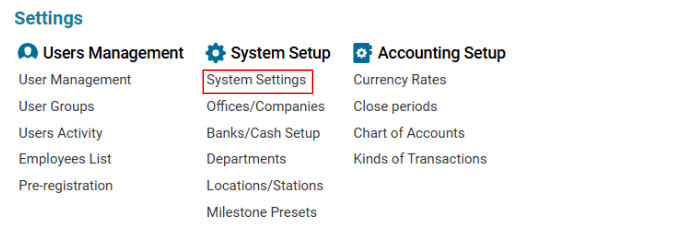

Overview
The Translations Setup module allows users to add and edit translations for:
Airports (Airport names and city names)
AWB (Air Waybill) Charges
Flight Charges
These translations will be used throughout the system to ensure multilingual support.
Main Functionalities
Airports Translations: Translate airport names and city names.
AWB Charges Translations: Provide translations for AWB charge descriptions.
Flight Charges Translations: Add translations for flight charge descriptions.
List Description
Airports Table
ID: Unique identifier for each airport.
Airport Name: Name of the airport.
City: City where the airport is located.
AWB Charges Table
ID: Unique identifier for each charge.
Description: Description of the charge.
Flight Charges Table
ID: Unique identifier for each charge.
Description: Description of the charge.
How to Add a Translation to Airports
Open the Translations Setup page.
Select Airports in the Table Selector.
Choose the desired airport from the list.
Select the language from the Language Selector.
Enter the translation for Airport Name and City.
Click Save to confirm the translation.
How to Add a Translation to AWB Charges
Select AWB Charges in the Table Selector.
Choose the relevant charge from the list.
Select the language from the Language Selector.
Enter the translation in the Description field.
Click Save to confirm the translation.
How to Add a Translation to Flight Charges
Select Flight Charges in the Table Selector.
Choose the relevant charge from the list.
Select the language from the Language Selector.
Enter the translation in the Description field.
Click Save to confirm the translation.
Where You Can Use Translations
Translations will be applied throughout the system wherever:
Airport names and city names appear.
AWB charges are displayed.
Flight charges are shown.
This ensures that the system supports multiple languages for international users.
