Taxes Options Setup
Accessing Taxes Options Setup
Navigate to the Settings section and under the System Setup Section click the “System Settings” Button. Then under the Accounts Section click the “Taxes Options Setup" button.
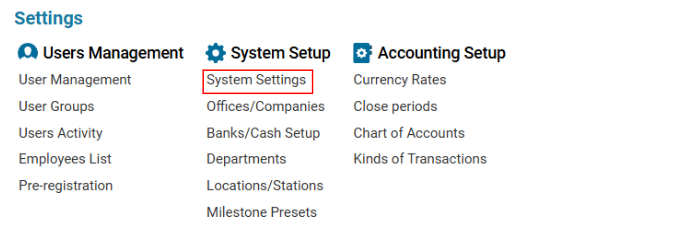

Overview
The Taxes Options Setup module allows users to create and edit taxes applied to Jobs. It also supports filtering taxes based on Job Type and Job Subtype.
Main Functionalities
List Description
Total Percent: The percentage value of the tax.
Type: The category/type of the tax.
Descr: A brief description of the tax.
Out of Print: Indicates whether the tax should not appear on printed documents.
Default: Identifies the default tax applied automatically when creating a job.
Condition: The conditions under which the tax is applied.
Deleted: Identifies taxes that have been removed.
How to Create a Tax Option
Open the Taxes Options Setup list for the first time.
Click the ‘+’ button if switching between records.
Fill in the required fields:
Total Percent
Type and Description
Office Selector: Displays a list of registered companies (Settings > Offices/Companies).
Job Type Selector: Displays a list of job types (Entry Types).
Job Subtype Selector: Displays a list of job subtypes (Entry Subtypes).
Check the ‘Out of Print’ box if the tax should not appear on printed job documents.
Check the ‘Default’ box if this tax should be applied automatically in job creation.
Click Save to store the tax entry.
How to Delete a Tax Option
Select the tax entry to be deleted.
Click the Delete button.
Sorting and Filtering Options
You can filter and sort taxes by:
Job Type
Job Subtype
Where You Can Use Tax Options
Applying Taxes to Jobs:
When selecting a job type, only relevant taxes will appear in the Tax Selector.
Default taxes will automatically be applied unless changed manually.
