Suppliers Documents
Accessing the Suppliers Documents Page
Navigate to the Contractors section and under the Suppliers Section click the “Suppliers Documents” Button.
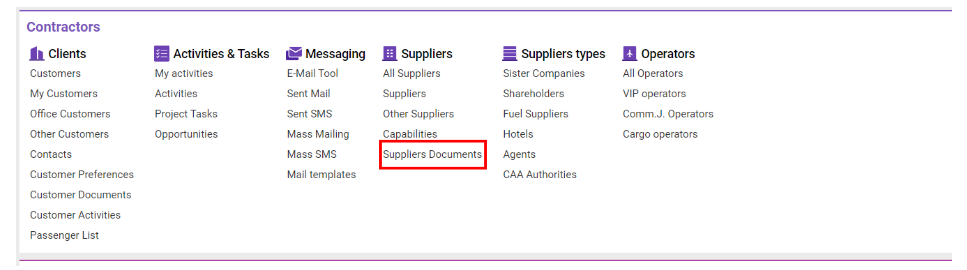
Overview
The Suppliers Documents interface allows users to view and manage a comprehensive list of supplier-related documents, facilitating better organization and easy access to document statuses, types, and expiry dates. It also includes advanced filtering and reporting options, making it easier to conduct document reviews and analyses.
Key List Fields:
Suppliers: Contractor’s name.
Status: Supplier’s current status.
Supplier Office: Name of the supplier’s office or company.
Compliance: Notes on supplier compliance.
DOC. Type: Type/category of the document.
Name: Document title.
No: Unique document number.
Issued: Release date of the document.
Expiry: Document expiration date.
Days Left: Remaining days until the document expires.
Country: Country where the document was issued.
F: Attachment icon (clip) visible if document includes attachments.
SLX ID: External ID for system linkage.
User Actions:
Adding Documents:
Select Supplier: Double-click on a supplier.
Documents Tab: Go to this tab to create a document with the desired type.
Filtering and Sorting:
Click Filters to organize and search documents by Document Types, Date Type, Customer Types, Supplier, Office, Doc. Office, and date ranges.
Finding Document Types:
Access System Settings→ CONTRACTORS/CRM→ Document Types to view all document types and related contractor types, or use the TYPES button within the interface.
Exporting Reports:
Reports Button: Click to export data by selecting the Export Documents report in either PDF or XLS formats. All columns from the interface will be included in the report.
