Site Categories
Accessing Site Categories
Navigate to the Settings section and under the System Setup Section click the “System Settings” Button. Then under the E-Commerce Section click the “Site Categories" button.
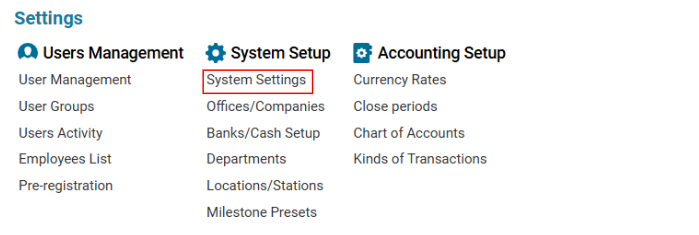

Overview
This section allows users to create and manage Site Categories for organizing products and services within an e-commerce platform.
Only selected categories will be displayed in the Site Categories list.
Main Functionalities
Data Table Columns
Name: The name of the site category.
Descr: A short description of the category.
Prior: Priority ranking of the category.
Link: A direct link to the category.
How to Create a Site Category
Open the Site Categories list.
Click the "+" button to open a blank form.
Enter the Category Name.
Provide a Description (optional).
Set the Priority (if needed).
Add a Link to the category.
In the Parent Selector, choose a Parent Category (if applicable).
This will create a hierarchy where your new category is a subcategory of an existing one.
Click Save to confirm the entry.
How to Delete a Site Category
Select the Category from the list.
Click the Delete button.
File Management for Site Categories
Once a Site Category is created, you can upload and manage files related to it.
Uploading Files
Select the Category to which you want to upload files.
Click the Upload Files button.
Renaming a File
Select the file you want to rename.
Enter a new name in the Name Field.
Click the Rename button.
Downloading or Opening a File
Select the file.
Click the Download/Open button.
Deleting a File
Select the file.
Click the Delete button.
Where You Can Use Site Categories
Product Management: Site Categories are available in the Product List under the Info Tab in the Site Category Selector.
Filtering Orders: Use Site Categories to filter the Order Presets List.
