Shipments Profit
Shipments Profit
Navigation To Shipments Profits:
Navigate to the Cargo section and under Shipments click the “Shipments Profit” button.
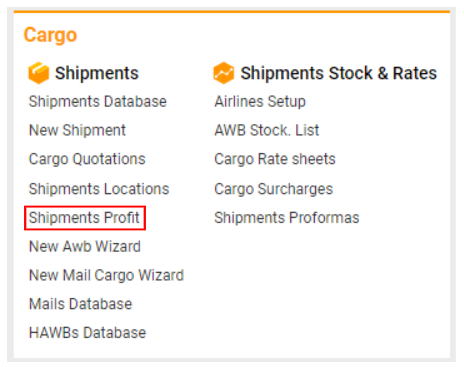
Overview
This interface provides a detailed view of shipment profits over a selected period. It allows for quick filtering and retrieval of necessary Air Waybills (AWBs) and offers insights into revenue and expenses. Users can export data for further analysis.
List Description
AWB No: The number of the transport document accompanying the air cargo.
PCS: The number of pieces.
Origin: The ICAO code of the origin airport.
Dest: The ICAO code of the destination airport.
Status: The AWB's condition, which includes:
Request
Standby
Forward
Waiting
Off-loaded
Not complete
Planned
Unplanned
Pod
Departure
Arrival
Transit
Missing
Canceled
Customer: The name of the customer associated with the AWB.
Company: The name of the office.
Stock Company: The airline carrying the cargo.
F: Indicates if the freight is collected.
Net Weight: The gross weight of the cargo.
CH. Weight: The calculated chargeable weight.
Departure Date: The date the AWB departs from the origin.
Pickup Date: The expected warehouse date provided by the customer.
Arrival Date: The date the AWB arrives at the destination.
Booking Date: The date the AWB was booked.
Calculated Turnover: The total income multiplied by the rate on the Revenue tab.
Actual Turnover: The total income linked to a job multiplied by the rate on the Revenue tab.
Turnover Difference: The difference between Actual Turnover and Calculated Turnover.
Calculated Expenses: The total expenses multiplied by the rate on the Expenses tab.
Actual Expenses: The total expenses linked to a job multiplied by the rate on the Expenses tab.
Expenses Difference: The difference between Actual Expenses and Calculated Expenses.
Calculated Profit: The difference between Calculated Turnover and Calculated Expenses.
Actual Profit: The difference between Actual Turnover and Actual Expenses.
Profit Difference: The difference between Actual Profit and Calculated Profit.
Manuals
How to Open Different Views of the Interface
You can view the data in multiple formats:
List View: Displays full information about shipment profits, including detailed revenue and expense data, and their differences.
Customer View: Displays diagrams and charts based on customer data.
Origin View: Displays diagrams and charts based on origin data.
Destination View: Displays diagrams and charts based on destination data.
Stock Company View: Displays diagrams and charts based on stock company data.
Commodity Type View: Displays diagrams and charts based on commodity type data.
Default View Options
Default View: Can display data as Pie Charts and Columns.
By Month or By Year: Can display data as Pie Charts, Columns, or Lines.
How to Display Data in Another Currency
Select the desired period and currency.
Click the "Search" button.
Revenue and expense columns will be recalculated in the selected currency.
Sorting and Filtering
You can filter the data by:
Origin
Destination
Customer
Company
Stock
Statuses
Teams
Currency
Warehouse (WH)
Date Type Selectors
Stock
Broker
AWB No (input fields)
Reports
To export the information for analysis:
Click the "Reports" button.
Select the "AWB Profit" report.
Choose between PDF or XLS formats.
All columns from the interface will be included in these reports.
