Services Types Codes
Accessing Service Types Codes
Navigate to the Settings section and under the System Setup Section click the “System Settings” Button. Then under the Flights Section click the “Service Types Codes" button.
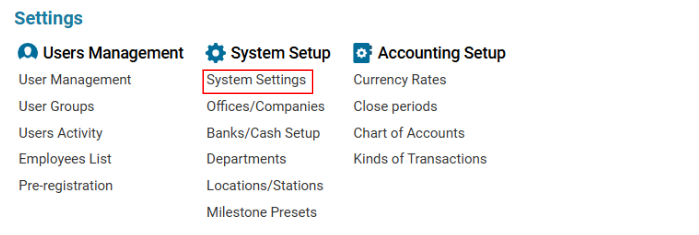

Overview
This interface allows users to set up service codes, assign a year, and define a starting number for service tracking.
For example, if a service has the code “G” in 2021, the countdown will begin from number 71.
Important: The correct service code must be selected on the flight for proper tracking.
Main Functionalities
Search Functionality
You can filter entries based on:
Code
Year
Number
Data Table
The table contains the following columns:
Type Code – The assigned service code
Year – The year from which the numbering starts
Number – The starting number for the service
Editor Panel
The Editor Panel allows users to add, edit, and delete service type codes.
Creating a New Service Type Code
Click the + New button in the Editor Panel.
Fill in all the mandatory fields:
Type Code – Service code identifier
Year – Year the countdown starts
Number – The starting number for tracking
Click Save to confirm.
The new entry will now be added to the list.
Editing an Existing Service Type Code
Select the required entry from the list.
Modify the necessary details.
Click Save to apply the changes.
The updated information will automatically appear in the system after a refresh.
Deleting a Service Type Code
Select an item from the list.
The Delete button will appear in the Editor Panel.
Click Delete to remove the entry.
