Services Cost Types
Accessing Services Cost Types
Navigate to the Settings section and under the System Setup Section click the “System Settings” Button. Then under the Flights Section click the “Services Cost Types" button.
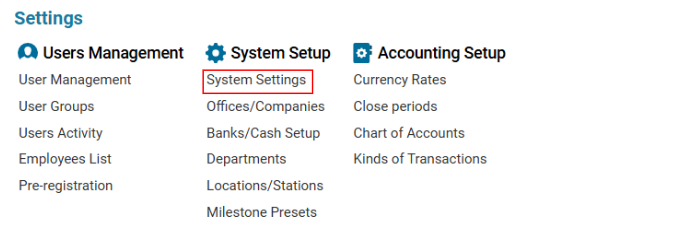

Overview
This interface allows users to:
Define expenses related to service provision.
Calculate the total cost charged to the customer.
Main Functionalities
Search Functionality
Filter records using:
Type
Name
Description
Data Table Columns
The list of existing items includes:
ID – Unique identifier for the cost type.
Type – The parent category (e.g., Fuelling, Handling, Permits).
Subtype – The child entity under the main type.
Description – Additional notes or comments.
Country – Displays country-related service cost data.
Editor Panel
The Editor Panel allows adding, modifying, and deleting service cost types.
Creating a New Service Cost Type
Click the + New button in the Editor Panel.
Fill in the required details:
Type – Select from Fuelling, Handling, or Permits (Default: Fuelling).
Name – Enter the cost type name (mandatory).
Description – Provide details about the cost (mandatory).
Country Checkbox – If checked, only the country name will appear in the airport column in the Service list.
If the Country Checkbox is ticked, a Country Selector will appear in the service details.
Click Save to confirm.
Editing an Existing Service Cost Type
Select the required entry from the list.
Modify the necessary details.
Click Save to apply changes.
Deleting a Service Cost Type
Select an item from the list.
The Delete button will appear in the Editor Panel.
Click Delete and confirm/cancel in the dialog box.
