Sent SMS
Sent SMS
Accessing the Sent SMS Page
Navigate to the Contractors section and under the Messaging Section click the “Sent SMS” Button.
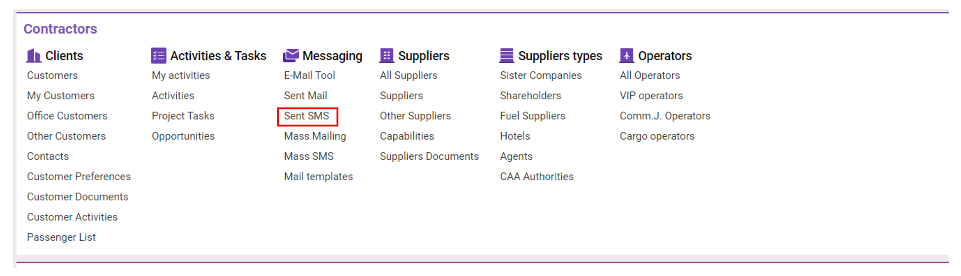
Overview
The Sent SMS interface provides functionality for creating, sending, tracking, and managing SMS messages to multiple contacts, with additional options to link Air Waybills (AWBs) and track message delivery.
Key Features:
Mass Messaging: Send SMS messages to multiple contacts simultaneously.
AWB Linking: Link AWB numbers to SMS messages for easier tracking of associated shipments.
Tracking: Use the CNT column to monitor the number of sent and delivered messages.
List Description:
Direction: Message type (Incoming or Outgoing).
From: Sender’s name.
Agent: Customer’s name.
To: Recipient’s phone number.
Message: Text content of the SMS.
Cost: Price of the SMS.
Creator: Name of the message creator.
Date: Date the SMS was created.
CNT: Tracks sent and delivered SMS.
Link: Link AWB to the SMS message or open related AWB details.
Creating and Sending SMS:
Initiate SMS: Click the + button to open the SMS form.
Select Customer: Use the Customer selector to auto-populate contact details.
Add Contacts: Select contacts from the left window or manually add them.
Remove Contacts: Use the x button to delete unnecessary contacts.
Send Message: Once complete, press Send to dispatch the message.
Linking AWB:
Link AWB to SMS: Click the Link to AWB button to open the AWB list and select an AWB number.
This allows tracking SMS activity associated with a specific AWB.
Sorting and Filtering Options:
Date: Filter by date range.
Message Text: Search by message content.
AWB Number: Search by AWB number.
Client Type and Customer: Filter by type and customer.
Direction: Filter by Incoming, Outgoing, or All messages
