Send SMS
How to open the Sent SMS
Home > Contractors > Sent SMS
Overview
Allows to create and send SMS to multiple phone numbers.
Also you can link AWB to your SMS message.
For using the CNT column you can track how many sms were sent by you and how many sms delivered to customers.
List description
- Direction - The type of your sms messages: incoming or outgoing
- From - Sender's name
- Agent - Customer name
- To - Recipient's phone number
- Message - Message text
- Cost - The price of the message
- Creator - Message creator name
- Date - SMS creation date
- CNT - Track sms were sent by you and how many sms delivered to customers
- Link - Ability to link AWB or open related
Manuals
How to create SMS
- Press on the + button to create a new SMS.
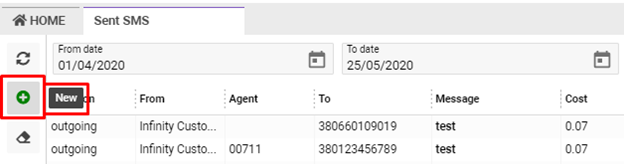
Then will open the form for completing.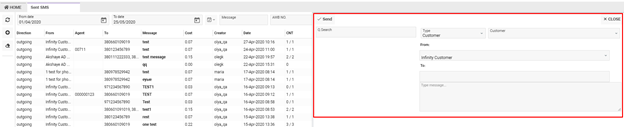
- When you select a customer from the Customer selector then his contacts are pulled into the Contact window (if they are).
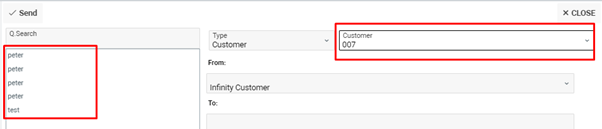
- You can send SMS to your customers en masse. Just select needed contacts from the window on the left or add them yourself.
- Also you can change the customer in Customer Just repeat the previous step and the contacts you selected earlier will be saved.
- Press on the x button to remove contacts, if you don't need them from the To
- Press on the Send button to send a message after completing the form.
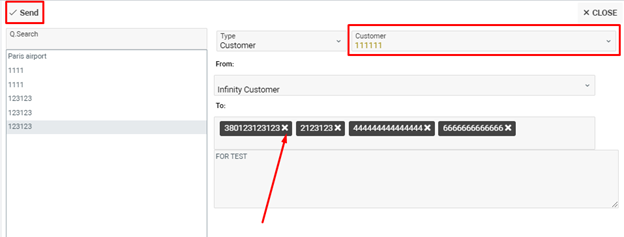
How to link AWB to your SMS messages
Press on the button with the Link to Awb tooltip, which will open a window with the AWB list from which you can select awb.
This will allow you to send SMS and to track the number of sent SMS from AWB.

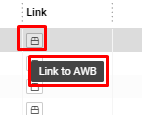
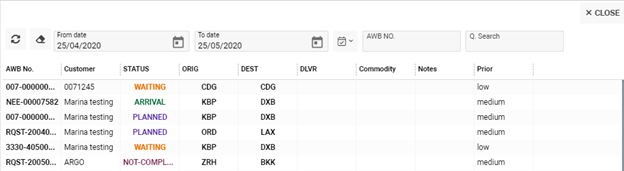
How to open AWB
Press on the button where the tooltip will be the number of AWB, the window of the AWB itself will open.
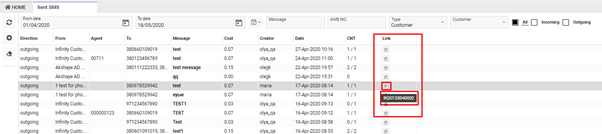
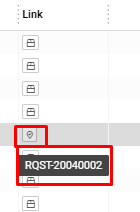
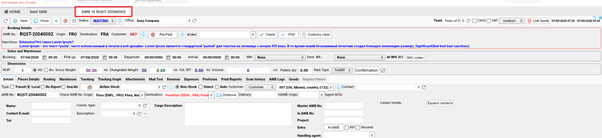
Sorting and Filtering
Filter SMS`s list by:
- date (calendar icons selectors From/To date) or you can select one of the suggested options in the calendar icon
- SMS text (selector Message)
- linked AWB number (field AWB No)
- type of client (selectors Type and Customer)
- checkboxes: All, Incoming and Outcoming
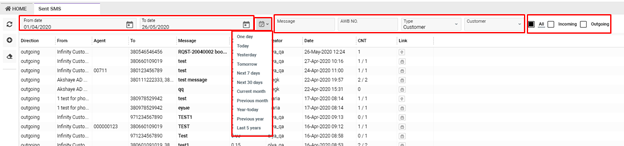
Permissions
There is no permissions for this page.
