Requests Source
Accessing Requests Source
Navigate to the Settings section and under the System Setup Section click the “System Settings” Button. Then under the Contractors/CRM Section click the “Requests Source" button.
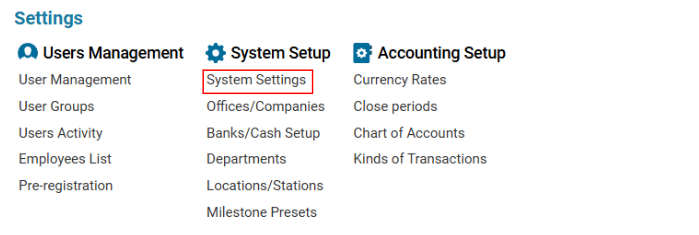

Overview
The Request Source module allows users to create and manage request sources along with their descriptions.
Main Functionalities
Data Table Columns
Source: Name of the request source.
How to Create a Request Source
Open the Requests Source list.
Click the "+" button to open a blank form.
Enter the Source Name.
Click Save to confirm the entry.
How to Delete a Request Source
Select the Source from the list.
Click the Delete button.
How to Add a Description to a Request Source
Select the Request Source from the list.
Complete the Description field.
Choose the Office from the Office selector.
(Optional) Check the "Set as default" box if you want the description to auto-fill when selecting this source.
Click Save to confirm the entry.
How to Delete a Request Source Description
Select the Description from the list.
Click the Delete button.
Where You Can Use Request Sources
You can select Request Sources in the Sources selector when creating or editing:
Customers
Office Customers (on the Summary tab)
Contacts
All Suppliers
Suppliers
Sister Companies
Shareholders
Fuel Suppliers
Hotels
Agents
CAA Authorities
All Operators
VIP Operators
Comm.J. Operators
Cargo Operators
Where the Description Appears
Once a Source is selected, its Description becomes available in the Descr selector in the same sections listed above.
