Reports List
Accessing Reports List
Navigate to the Settings section and under the System Setup Section click the “System Settings” Button. Then under the INFO Section click the “Reports List" button.
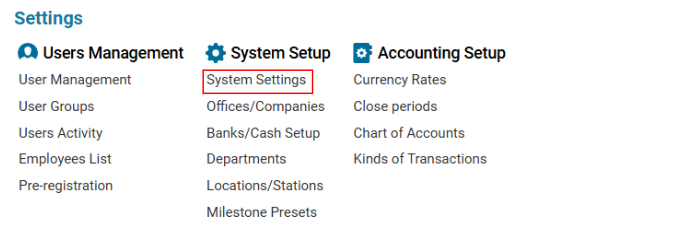

Overview
The Reports List section provides an organized catalog of available system reports, allowing users to access reports in different formats such as PDF, HTML, XLS, and DOCX. Users can quickly search for reports using the Quick Search function and view the available export formats for each report.
Features
Quick Search: Users can filter and locate reports easily by entering relevant keywords.
Report Name Column: Displays the name of each report available in the system.
Export Formats: Indicates whether a report is available in PDF, HTML, XLS (Excel), or DOCX (Word) formats. Reports marked as DEFAULT use the system’s standard export settings.
Custom File Identifiers: Some reports have specific unique file identifiers instead of the default format, representing customized reports stored in the system.
How to Use the Reports List
Navigate to Main Menu → Settings → System Settings → INFO → Reports List.
Use the Quick Search to find a specific report by name.
Check the available formats under the corresponding columns (PDF, HTML, XLS, DOCX).
If a report has a unique file identifier, it means a customized report version is available.
Important Notes
Some reports may not be available in all formats.
Reports marked DEFAULT follow standard export settings.
Unique file identifiers indicate customized reports that may have different data structures.
