Rates Managements
Cargo Rate sheets
CARGO>CARGO RATES & QUOTES>Cargo Rate Sheets
Rate sheets is a menu that allows you to view the list of existing templates and create new Rate Sheets.
In the Rate sheets list you will see templates only for your company.
To open the certain Rate Sheet, find it and click it twice. Rate Sheet will pop-up
To refresh Rate Sheets list click on button “Search”
To clean all filters and search results click on button “Clean filters”
To create new Rate Sheet click on button “New”
To search results by filters use the available fields and button “Search”:
From/To - start typing either/or:
ICAO code
IATA code
City name
Country name
Customer
From/to dates - use it to filter the list by the Rate Sheet’s validity period
Name
Stock company - filter by airline stock
Office
Commodity - choose the certain commodity types from the drop-down list; you can also use the quick search to find the commodity type needed or checkbox to select all types:
Supplier
Sell/Buy/Both/All radio buttons - displayed by access rights
Freight collect
No Freight collect
How to use Cargo Rate Sheets
Company
Office
export/import
Dates (the rate sheet validity dates)
Currency
Type (sell, buy or both)
Freight collect - optional
Cargo type (qty, lbs, KG )
Notes
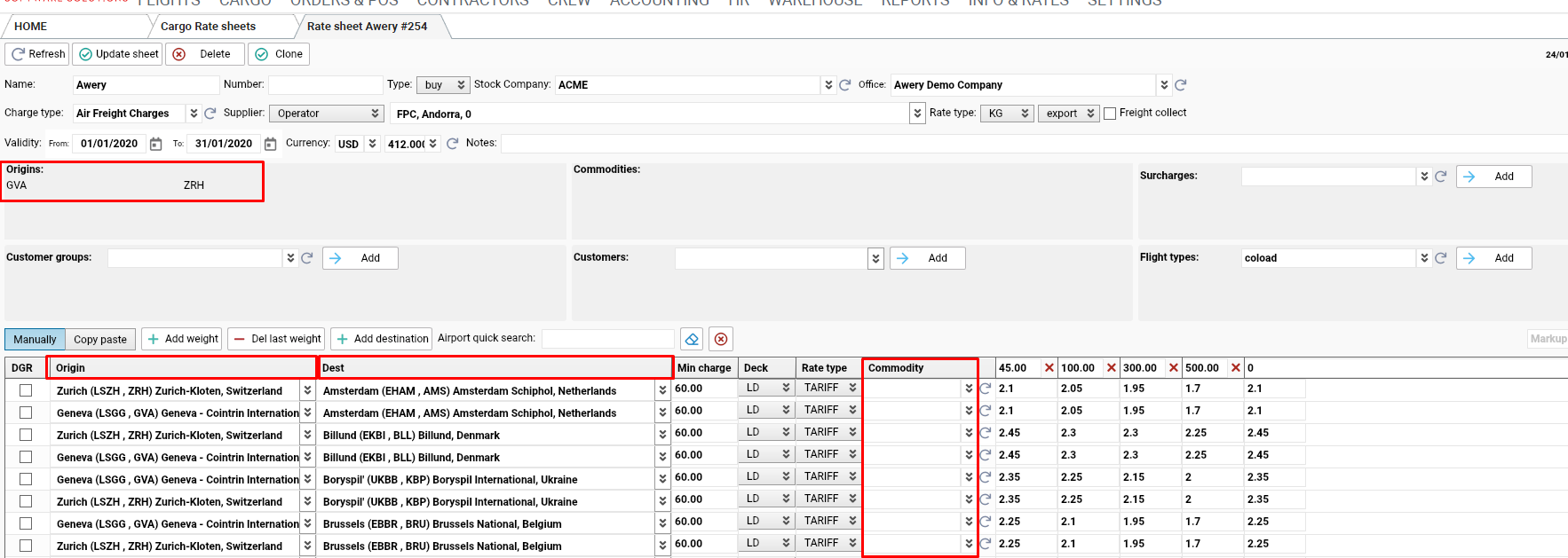
Origins/Dest
Commodities
Customer groups
Customers
Flight types
Surcharges
*You can add more than one option for each field |
To use Rate Sheets, some fields in AWB and Rate sheet must be the same:
- Next fields from Rate Sheet will compare with fields on AWB general page:
Office
Unit and Rate Type:
if “KG” or “lbs” is chosen, use “TARIFF” Rate Type. In this case, “Chargeable Weight” field will be used as a weight;
if “qty” is chosen, use “PMC/AKE” Rate Type. In this case, “No. of Pieces” field will be used as a weight.
Rate Sheet
AWB
2. Next fields from Rate Sheet will compare with fields on AWB page>Details tab:
Company (Stock Company)
Customer
Commodities
Freight collect
Deck
Rate Sheet
AWB
3. Next fields from Rate Sheet will compare with fields in AWB:
Origin
Destination
Dates (rate sheet period should be valid for flight date)
For Routing radio-button in AWB, fields from Rate Sheet will compare with fields on AWB page>Routing tab.
For AWB radio-button in AWB, fields from Rate Sheet will compare with fields on AWB page>Details tab.
Pay attention! To use Rate Sheets by Routing radiobutton, cargo must to be planned on flight (AWB page>tab Routing). To use Rate Sheets by AWB radiobutton, origin and destination fields must be filled on AWB page>tab Details.
The System chooses the most suitable Rate Sheet for every flight planned.
Rate Sheet
AWB (for Routing radio-button)
AWB (for AWB radio-button)
Rates buttons in AWB
You can use “Rate Sheets” in “Revenue” and “Expenses” tabs in any of the two ways:
General button “Rates”.
To use “Rate Sheets”, select Routing or AWB radio-button (if needed) and click on “Rates” button and “Rate Sheets” pop-up will opened.
Revenue tab:
Expenses tab:
In pop-up choose the Rate Sheet needed and click on a mark (✓).
New entry will be created with the next information:
Quantity and “actual quantity” (for tab Revenue) will be substituted from “Chargeable Weight” or “No. of Pieces” field in AWB
Rate Type from AWB
Charge type,currency and unit from the Rate Sheet
Rate (rate from the rate sheet, total price calculated as [quantity*rate], “actual total price”(for Revenue tab) calculated as [“actual quantity”*rate]) or a Fixed price (Fixed price is a “Min charge” from Rate Sheet and it is used when the total price is less than Min Charge).
2. “Rates” button in existing entry.
To use “Rate Sheets” for existing entry, select Routing or AWB radio-button (if needed) and click on button “Rates” in it and the “Rate Sheets” pop-up will opened.
In pop-up choose the Rate Sheet needed and click on a mark (✓).
Fields in line will be updated with the next information:
Quantity and “actual quantity” (for tab Revenue) from Chargeable Weight or No. of Pieces
Rate Type from AWB
Charges type,currency and unit from rate sheet
Rate from rate sheet
total price calculated as [quantity*rate] or equal to the Min charge ()
“actual total price” calculated as [“actual quantity”*rate] or equal to the fixed price.
Auto Rates
“Auto Rates” buttons create new entries or update already existing ones at Revenue and Expenses tabs automatically updating information from the most suitable Rate Sheet. The System selects Rate Sheet automatically.
Auto Rates buttons in AWB
At Routing tab you can find two buttons:
Revenue Rates Auto
Expenses Rates Auto
“Revenue Rates Auto” and “Expenses Rates Auto” buttons create new entries in the corresponding tab (Revenue or Expenses) with information from the most suitable Rate Sheet.
2. General button “Rates Auto”
“Rates Auto” button creates new entry and automatically updating fields in it from the most suitable Rate Sheet
Revenue tab:
Expenses tab:
3. “Rates Auto” button in existing entry
“Rates Auto” button updates fields of existing entry from the most suitable Rate Sheet
