Projects
Accessing Projects
Navigate to the Settings section and under the System Setup Section click the “System Settings” Button. Then under the Accounts Section click the “Projects" button.
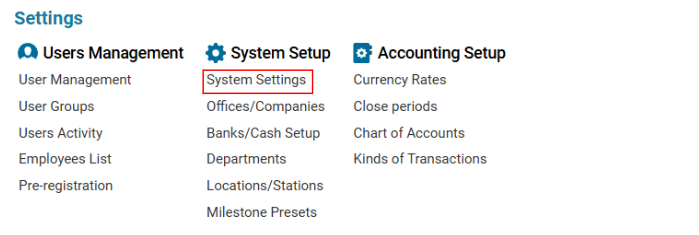

Overview
The Projects module allows users to create and edit projects used for filtering flights and cargo flights based on assigned projects.
List Description
Project Name – Name of the project.
Project Description – Brief description of the project.
How to Create a Project
Open the Projects list for the first time, or click ‘+’ to create a new project.
Fill in the following fields:
Project Name – Enter the name of the project.
Project Description – Provide a brief summary.
Office – Select from the list of registered companies. (See: Home > Offices/Companies)
Location – Choose a location from Locations/Stations.
Department – Assign a department. (See: Home > Departments)
Contractors – Select the contractor from Contractor Setup. (More details: Contractor Setup)
Customer – Choose a customer from the system. (See: Home > Customers)
Click Save to confirm the project entry.
How to Delete a Project
Select the project entry you want to delete.
Click the Delete button to remove it.
Where You Can Use This Feature
Projects are used for filtering flights and cargo flights.
The Project selector is available for users with canUseProjectFilter permission.
