POS Reports
Home Page→ Order & POS→ Point of Sale→ POS Reports
Overview
The list allows you to see data by sales data and monitoring it. You can see data by sales at the currency moment or by day and analyze it.
List Description:
ID - closed period id.
POS - Point of Sale name.
Opened - an opening time of the cash desk.
By - a person who opens the cash desk.
Open amount - the amount in the cash desk at the moment of opening.
Closed - a closing time of the cash desk.
By - a person who closed the cash desk.
Close amount - the amount in the cash desk at the moment of closing.
Received amount - the amount of revenue for a specified open/close period.
Withdraw - the amount of excluded total from an account.
Manuals
In case you want to see the list of jobs for needed Point of Sale, you can click on the row in the list and click on the ‘JOBS’ button - at the right hand side you will see a sidebar with jobs list.
Pay attention: the ‘JOBS’ button is available only if the row selected in the list.
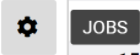
In case you want to set up POS Categories, you can click the ‘CATEGORIES’ button and settings will open in the separate tab.
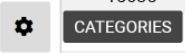
In case you want to set up POS Bills, you can click the ‘BILLS’ button and settings will open in the separate tab.
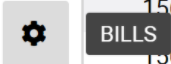
Sorting and filtering
At the top of the page you can find the main filters:
From Date/To Date - datepickers and time inputs for filter by date. Also, you can use the ‘Change period’ selector.
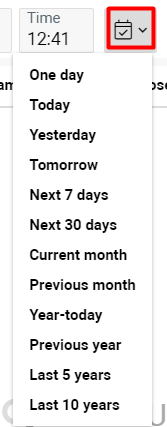
Office - filter by company, by default filter filled in by the iser company.
Company Bank - filter by company bank.
Location - filter by POS location.
In case you want to reset the search result, you can use the ‘Clear Filters’ button.
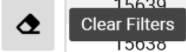
Reports
Available reports you can find by the ‘Reports’ button.
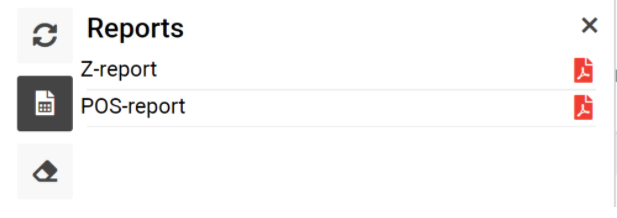
Z-report it’s a daily sales report.
POS-report it’s a sales report at any time of the sale
