POS Categories
Accessing POS Categories
Navigate to the Settings section and under the System Setup Section click the “System Settings” Button. Then under the E-Commerce Section click the “POS Categories" button.
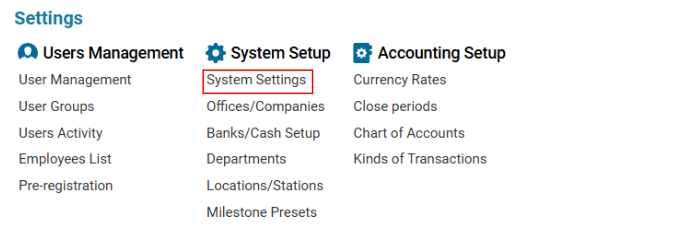

Overview
The POS Categories feature allows users to create and edit Point of Sale (POS) categories for POS procedures.
Only product categories linked to a specific location will be visible.
This ensures that each station has access to the correct product categories.
Main Functionalities
Data Table Columns
Location: The location where the category is applicable.
Category: The name of the product category.
Adding a New POS Category
Open the POS Categories list.
Click the "+" button to open a blank form.
Select the required fields:
Location: Choose from a list of locations (only entries with Type = Station will be available).
Category: Choose from the product category list (created in Product Settings).
Click Save to confirm the entry.
📌 Note: Locations and product categories must be created first in their respective sections.
Deleting a POS Category
Select the entry you want to delete.
Click the Delete button.
Where You Can Use POS Categories
POS Bills: POS Categories determine which products are available at different POS locations.
