POS Bills
Accessing POS Bills
Navigate to the Settings section and under the System Setup Section click the “System Settings” Button. Then under the E-Commerce Section click the “POS Bills" button.
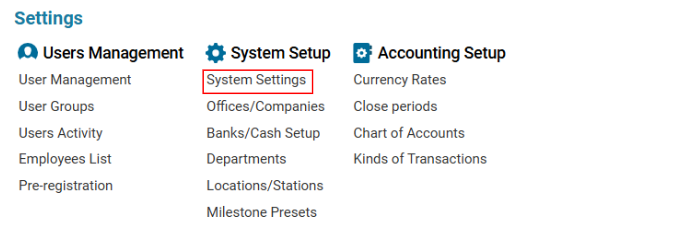

Overview
The POS Bills feature allows users to create and edit Point of Sale (POS) bills used in POS procedures.
The POS system displays available denominations for cash transactions.
This ensures efficient and accurate cash handling.
Main Functionalities
Data Table Columns
Name: Name of the POS Bill.
Value: The monetary value of the POS Bill (cannot be negative).
Adding a New POS Bill
Open the POS Bills list.
Click the "+" button to open a blank form.
Fill in the required fields:
Name (mandatory).
Value (mandatory, must be a positive number).
Click Save to confirm the entry.
Deleting a POS Bill
Select the entry you want to delete.
Click the Delete button.
Where You Can Use POS Bills
POS Reports: POS Bills are used to track cash transactions and generate financial reports.
