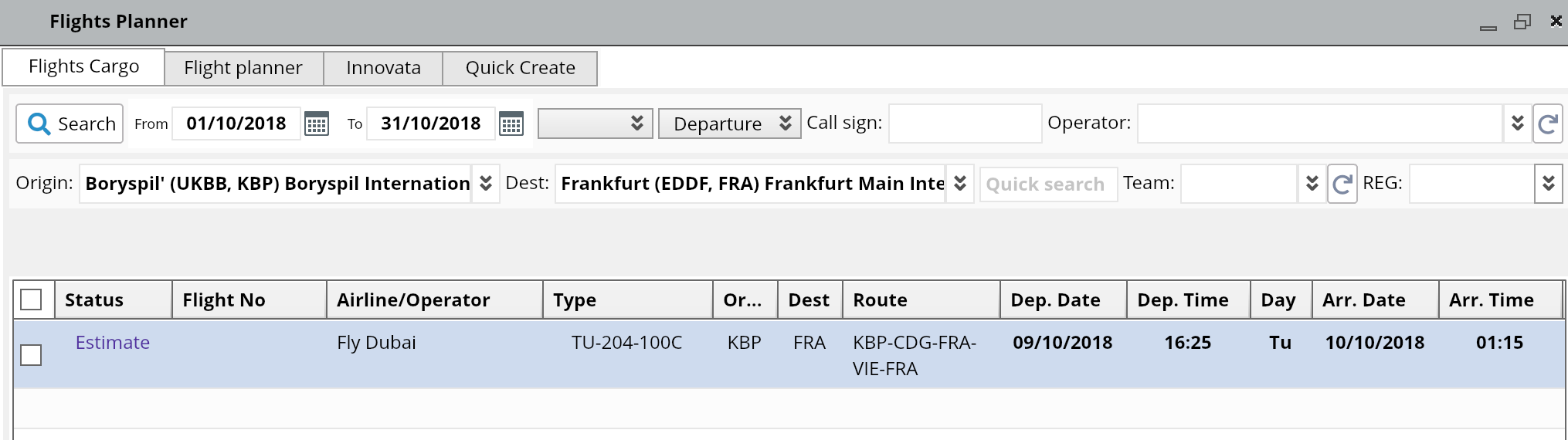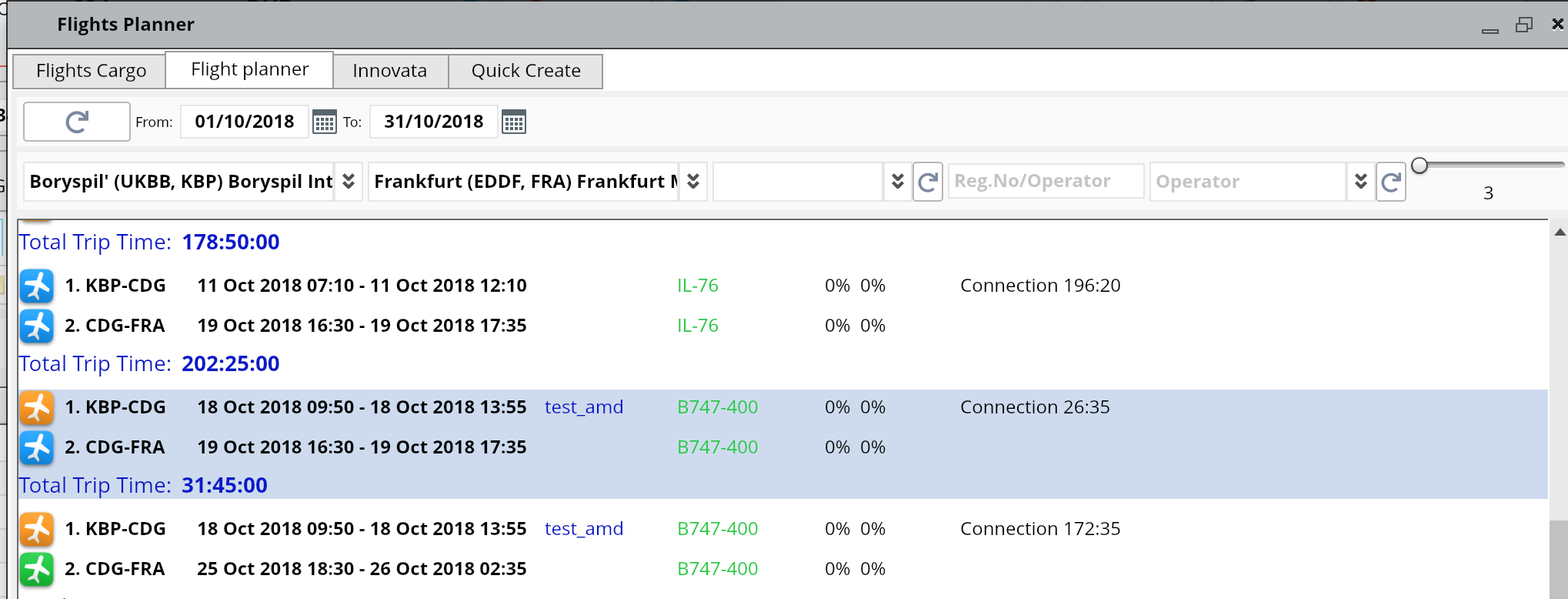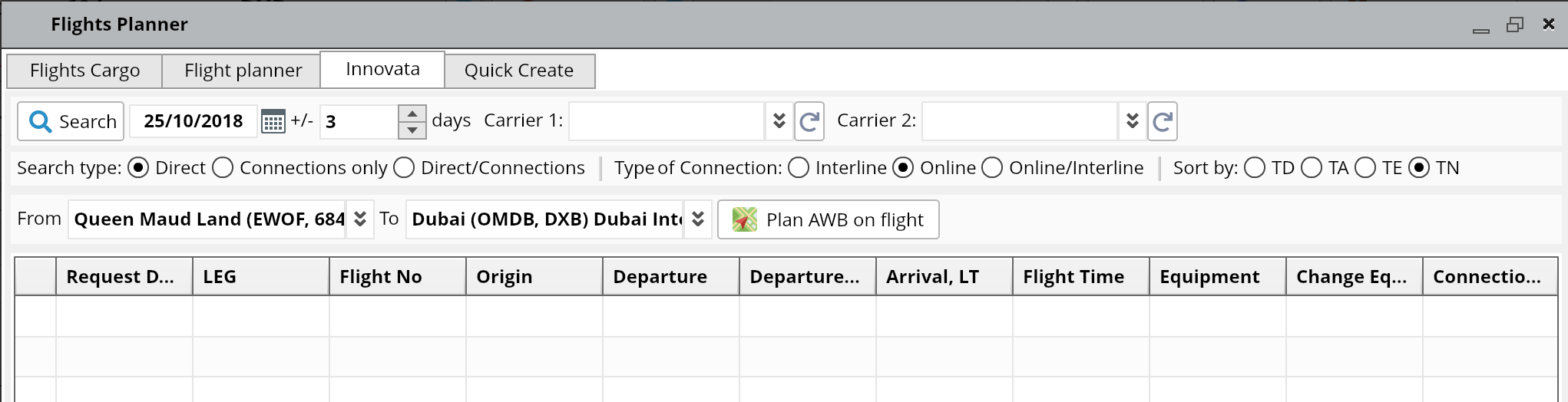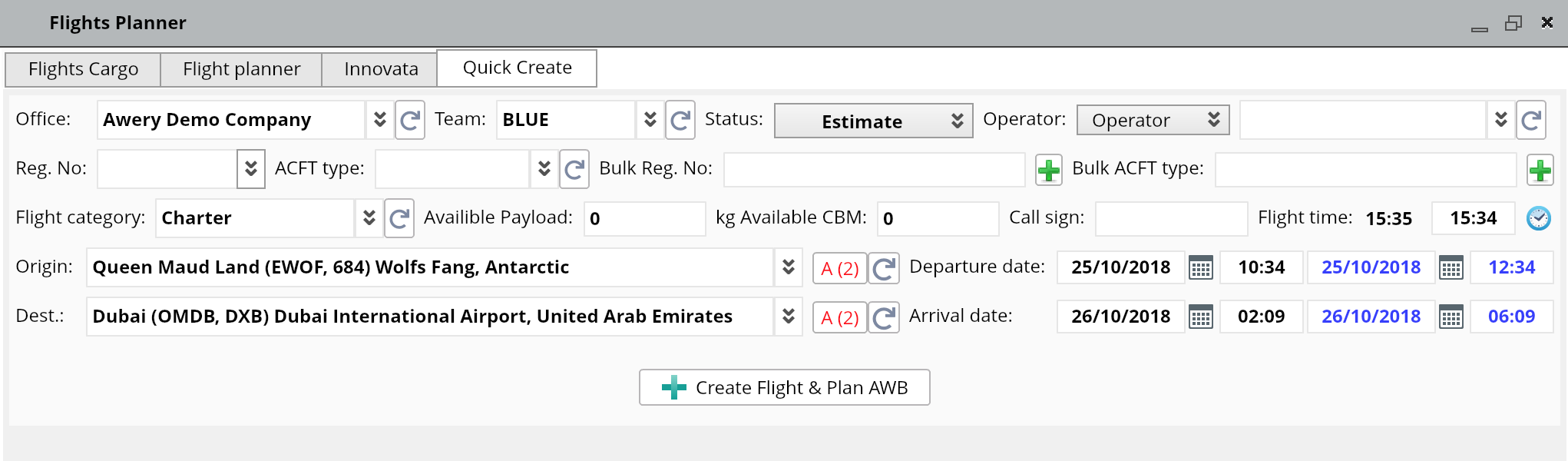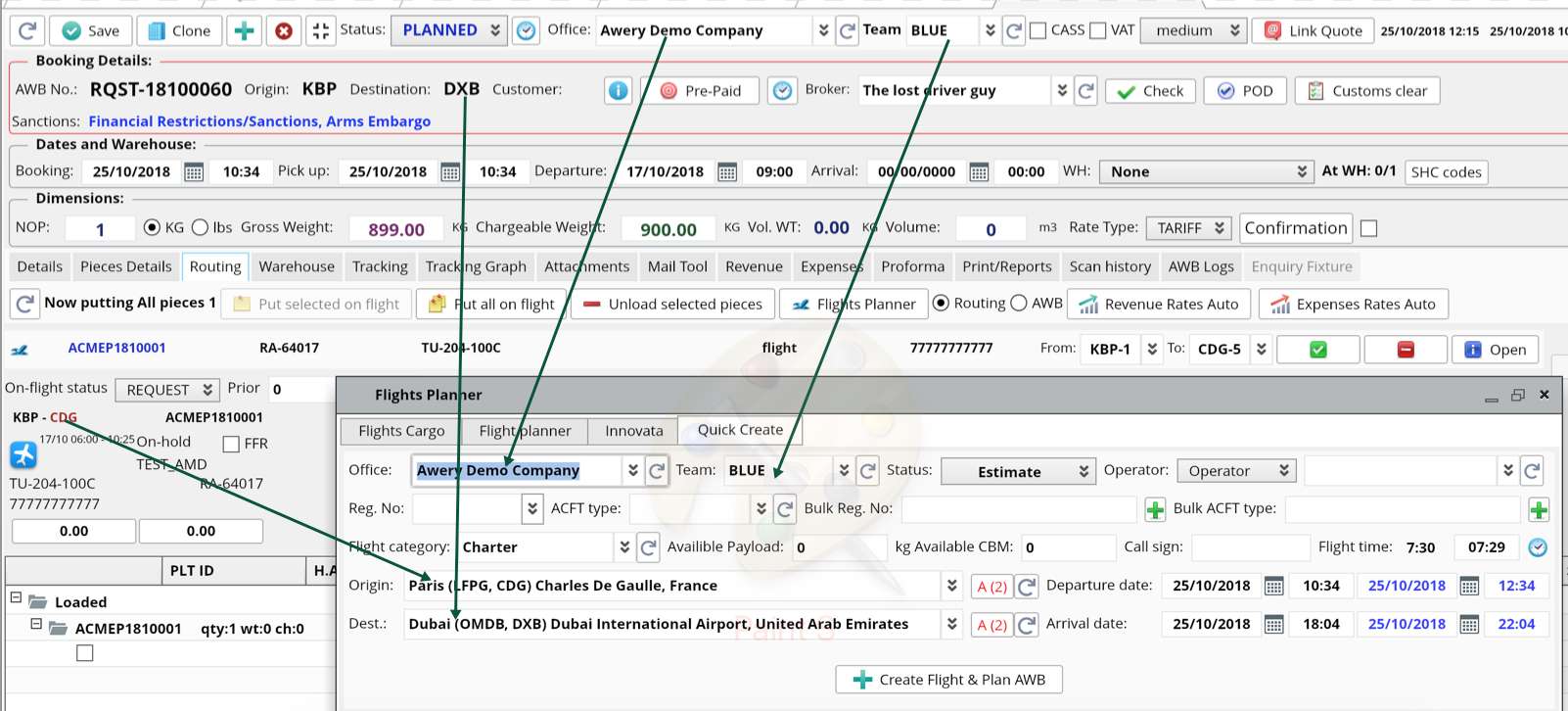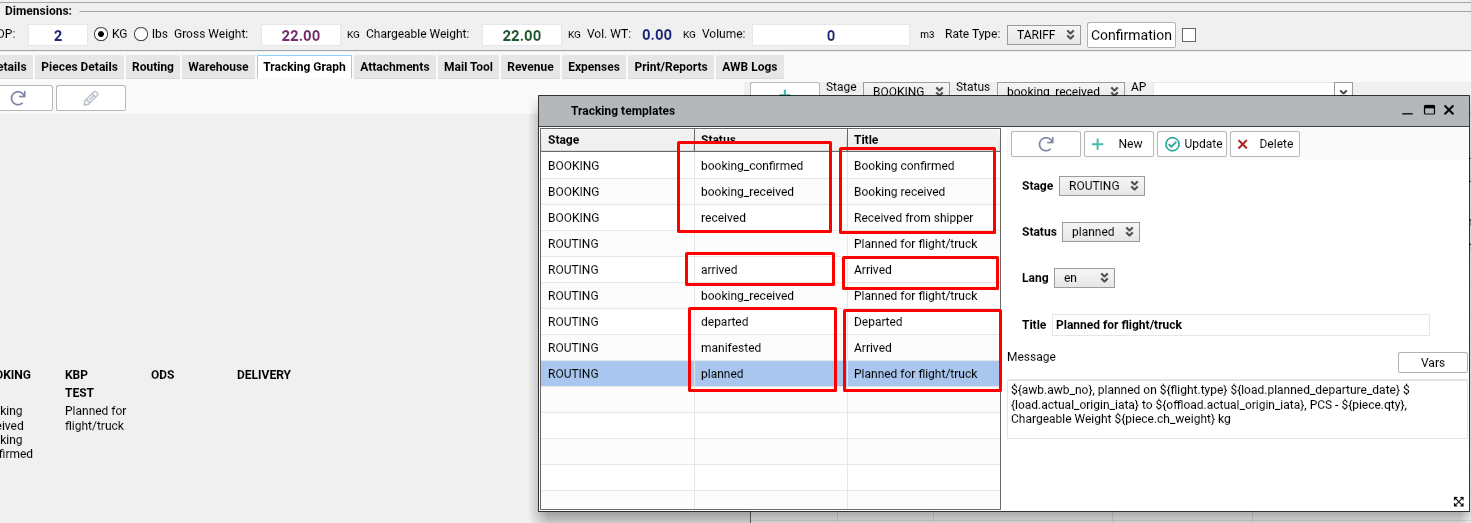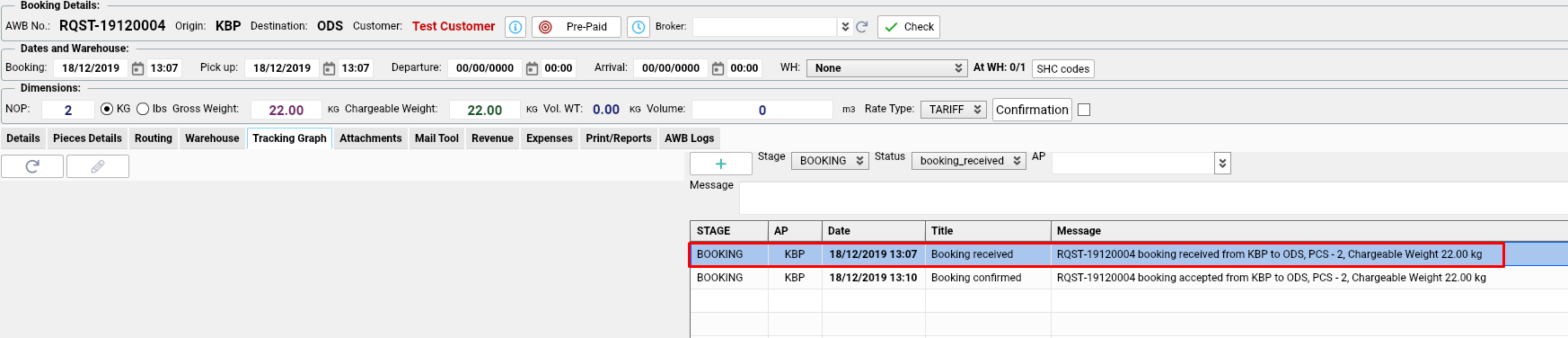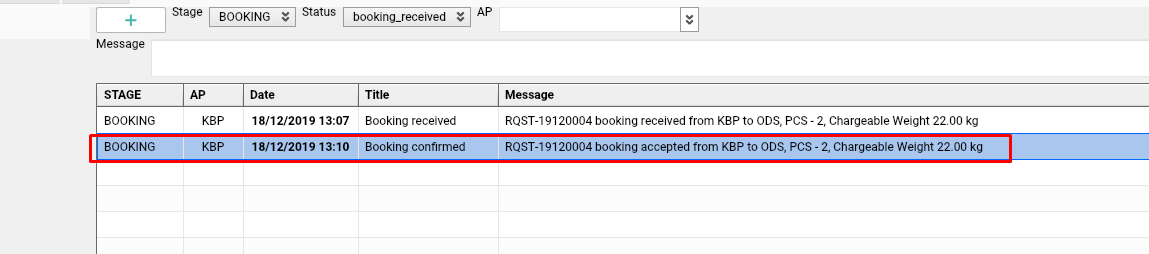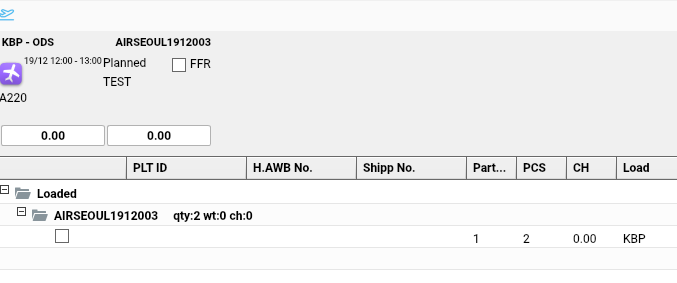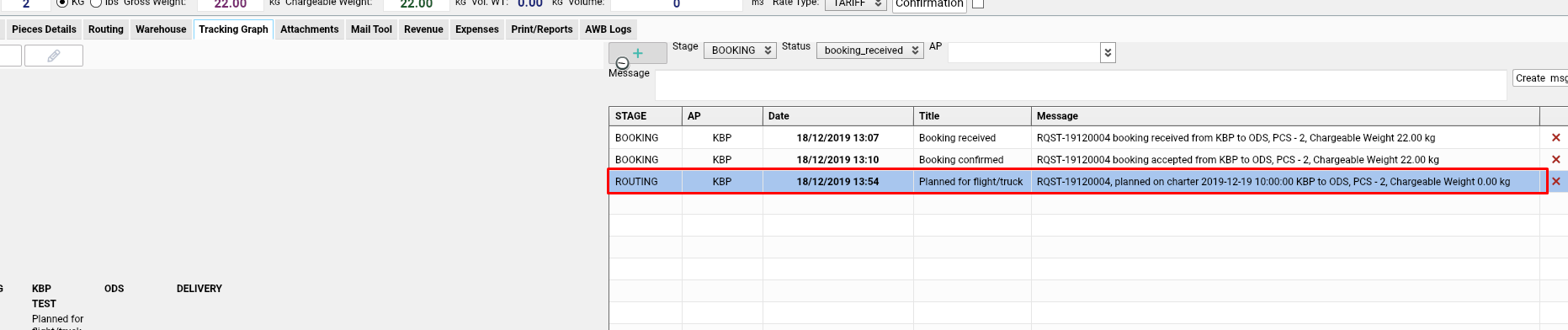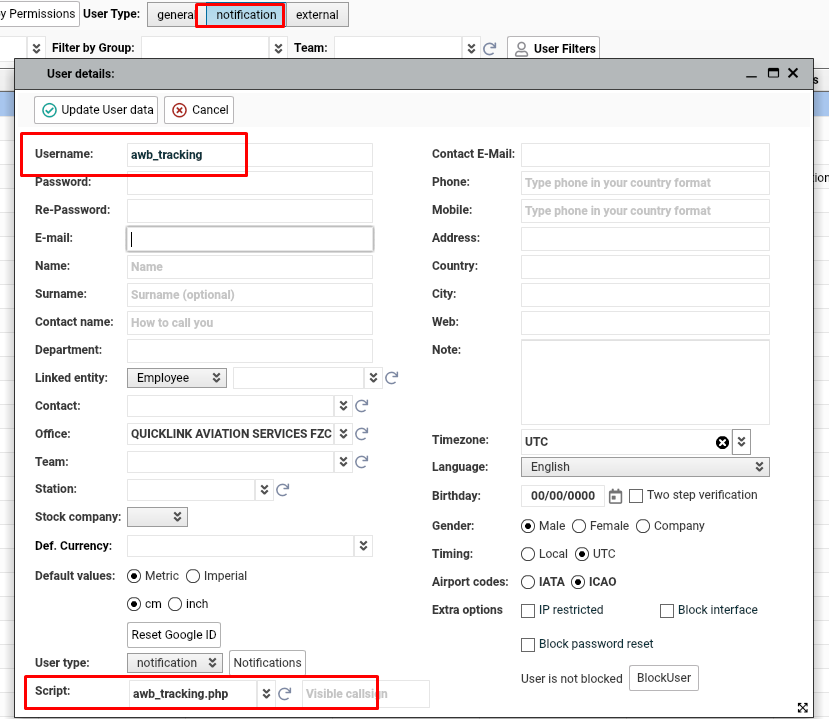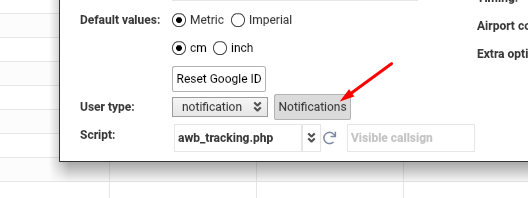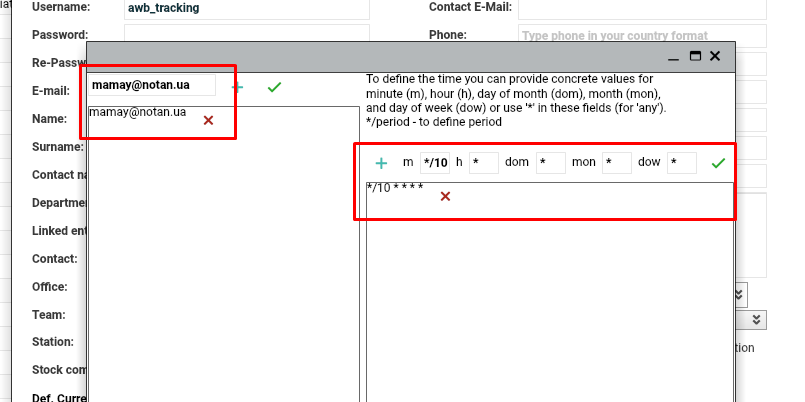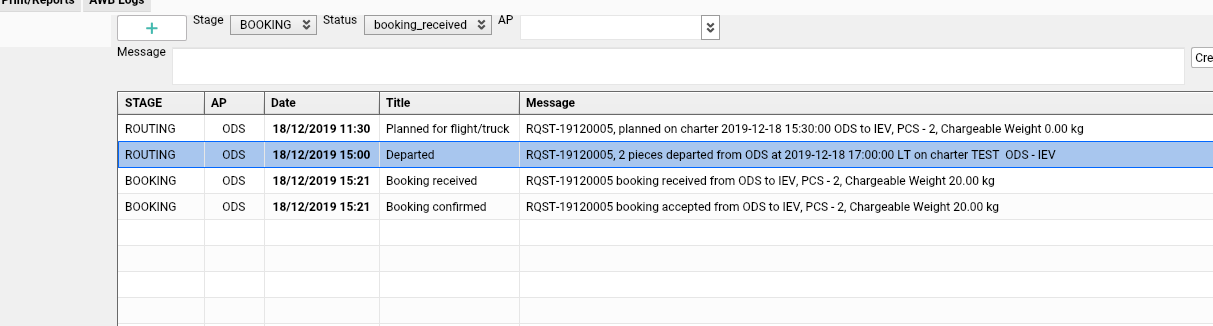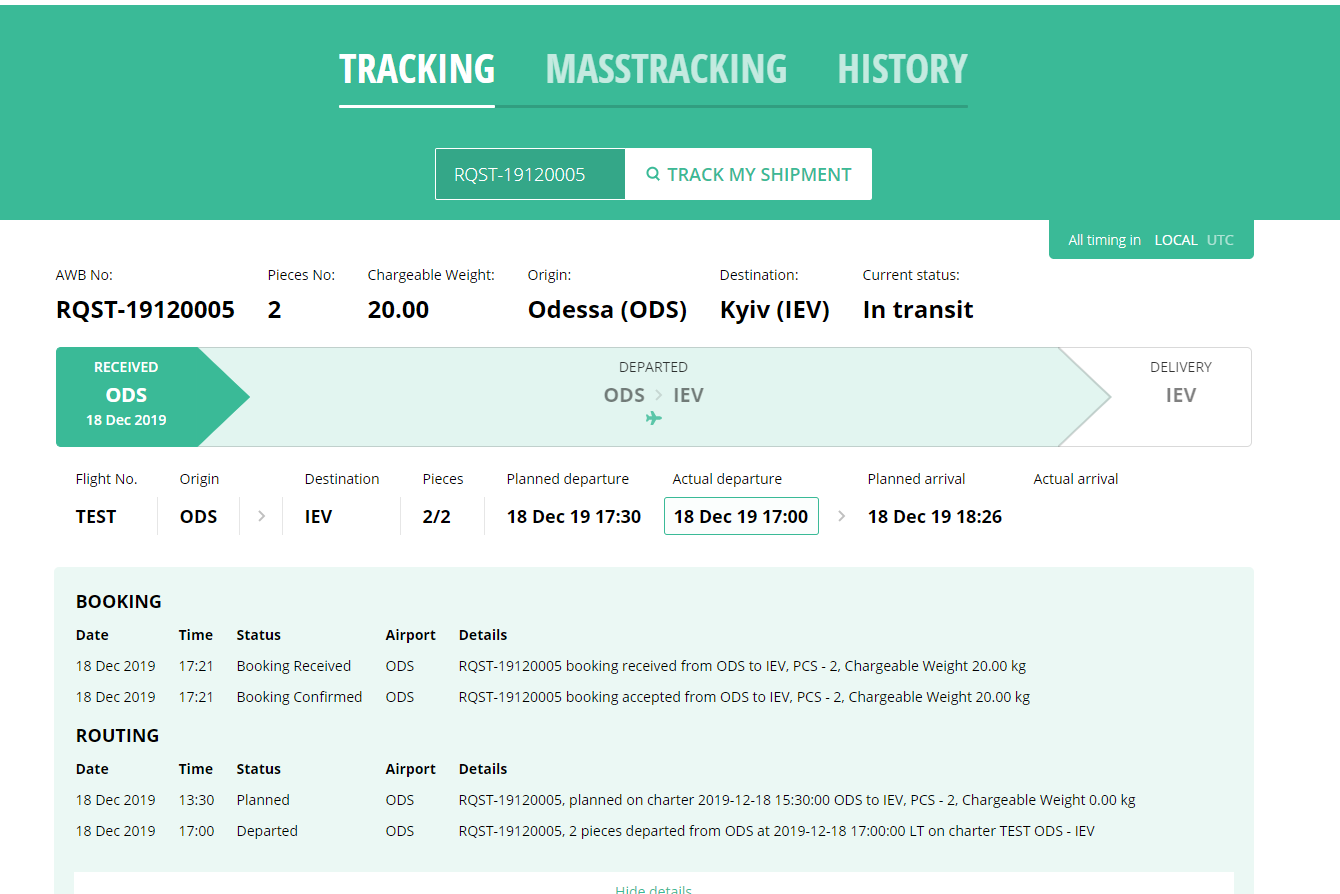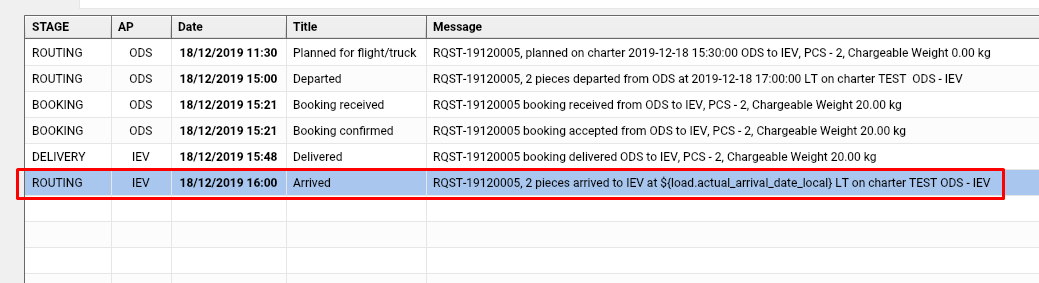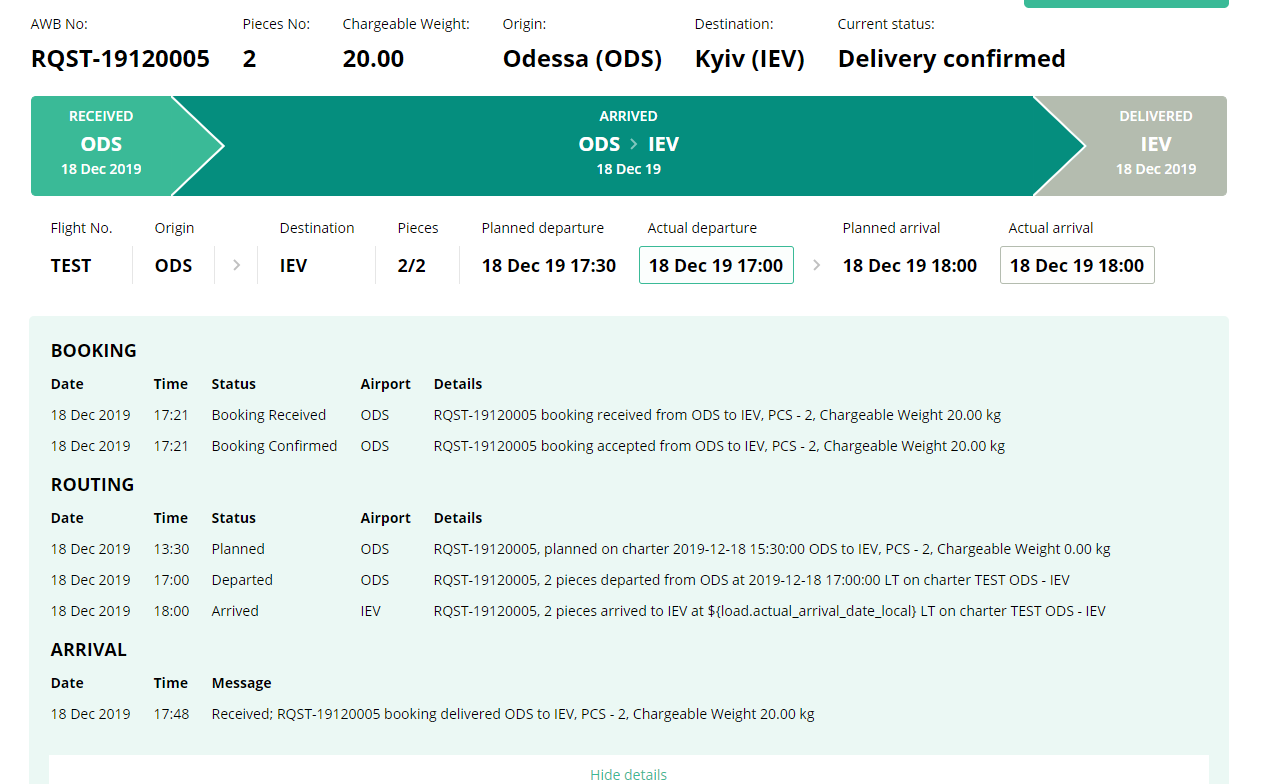Planning on the flights/trucks and routing control
Planning on the flights/trucks and routing control can be done from several pages and tabs in system.
From AWB list | |
|---|---|
1. | Select one/several AWB’s and press Put selected on a flight. |
2. | The list of existing flights/trucks will be opened. Select the flight/truck from list |
Check the details of selected flight/truck or use the Open button to open flight/truck in a separate tab. | |
Select a point of load and offload from existing waypoints on flight/truck | |
Select the on-flight status of selected AWB’s pieces and mark the priority for them | |
After the information is inserted press If those AWB’s were already loaded on a flight, | |
After the AWB’s are loaded to flight, the mark will be shown in the database Press on airplane sign to see the pop-up with list of flights/trucks this AWB is planned to. | |
From AWB | |
1.Pieces details tab | Open Pieces details tab, select one/several pieces sets to Put selected on flight/truck for part shipment or press Put all on flight/truck to plan AWB in full. The procedure after is the same as for planning from the AWB list. After the planning is confirmed you will be automatically redirected to the Routing tab. |
2. Routing tab | Open Routing tab, select one/several pieces sets to Put selected on flight/truck for part shipment or press Put all on flight/truck to plan AWB in full. The procedure after is the same as for planning from the AWB list. |
| FLIGHTS PLANNER | |
| This is the list of flights available in the system. |
| This function will help to find the best connection for your AWB delivery within existing flights/trucks in the system. Direct flights/trucks with minimal connection will be shown first, then in ascending sort of the total trip time and quantity of connections. NB Origin and Destination are taken from AWB and picked up automatically. Filters by type of flight, registration number of aircraft and operator might be used. Use the slider to define the total flight/truck time preferred (from minimal existing). Select the flight/flights and press Plan |
| If your system is connected to Innovata, the Innovata tab will be available and will show the list of flights/trucks received. The operator will be taken from the one selected in-stock company from AWB, origin, and destination from AWB. After the flight/truck is selected, press Put AWB on a flight. |
| Will open the Quick flight/truck creation tab. It will automatically pick the data from AWB:
After the creation of the flight, AWB will be automatically planned to it.
|
Will open selected flight/truck tab | |
To unload pieces from flights, select pieces, and press | |
From flight/truck | |
Open flight/truck database, double click on selected flight/truck and go to Plan tab | |
By default the list of AWB is filtered by statuses request, waiting, not-complete, departure, transit. But you may select the ones you need and press search after or press on status and list will be filtered by this status. NB AWB in status REQUEST / with no Chargeable weight / no pieces will not be planned for the flight. | |
Use filters by:
| |
| |
| |
| |
| |
Also, extended filtering is available. | |
Select the AWB or several with ticks, select origin-destination within flight/truck, select on-flight status, insert priority and press | |
After AWB is planned, it will appear on the Cargo tab in-flight/truck and status will change accordingly. | |
Routing control | |
After AWB is planned, the routing will be shown on the routing tab in AWB. The sequence is done according to the timing of flights/trucks. | |
Tracking | |
After any action is performed for AWB, the tracking message is created and available on the Tracking graph tab. The messages can be modified, by clicking here. Please check the Statuses and Titles to setup before AWB processing.
1) Once the AWB is created, the tracking message "Booking Received" will appear.
2) When the AWB is "Confirmed" the message "Booking Confirmed" will appear
3) Once the AWB is planed on a flight, the message "Planed" will appear.
To receive DEPARTURE and ARRIVAL Messages, please, set up a Notification user with script awb_tracking
Click Notifications to set an update period.
Enter email for notification and period (in the example the period is 10 minutes, which means the information will be updated every 10 mins)
4) Once the flight departed accordingly to the schedule and Actual time is added - the Departure message will appear.
The messages are also shown in Track&Trace
5) Once the flight arrived accordingly to the schedule and Actual time is added - the Arrival message will appear.
| |
Manual messages can also be created for tracking. Insert the necessary information and press Create msg. | |