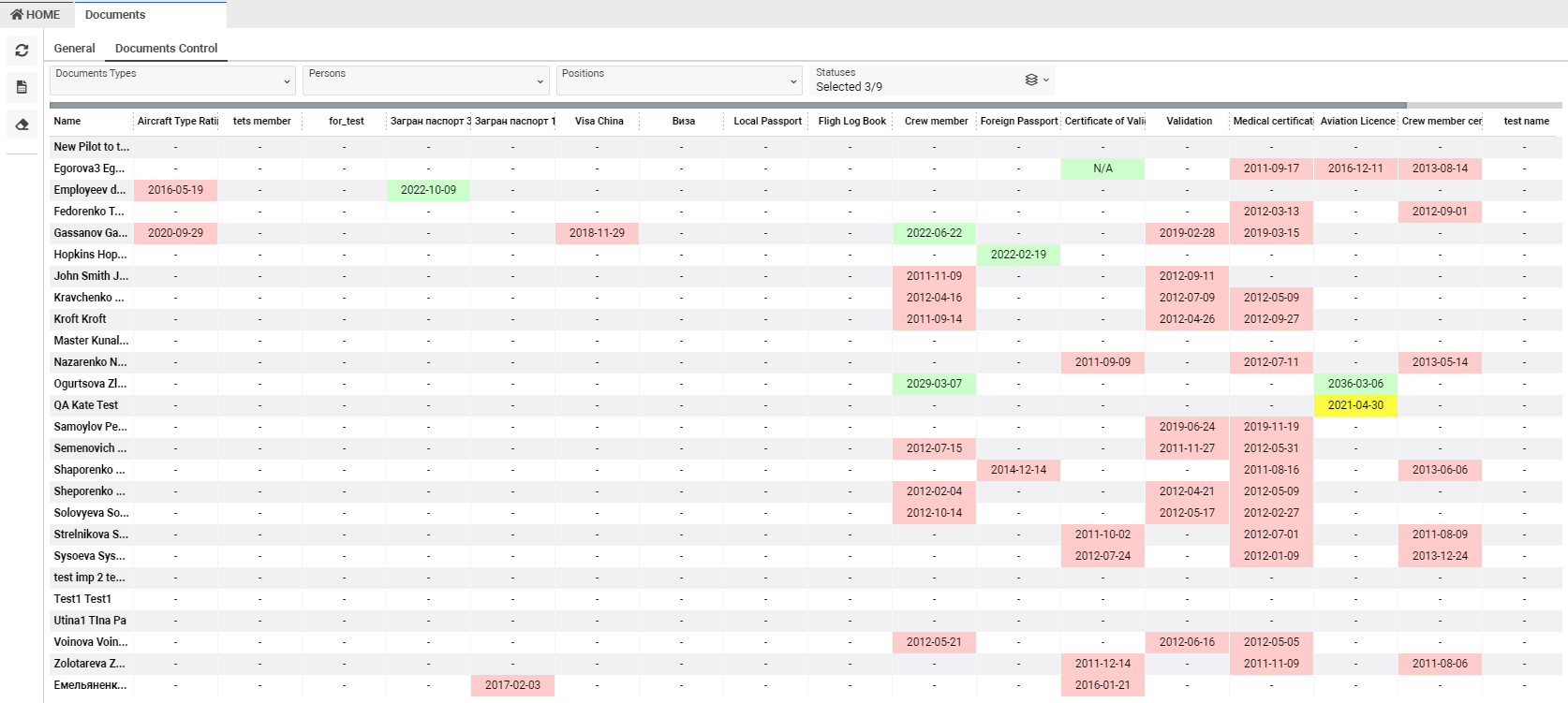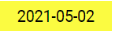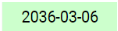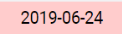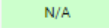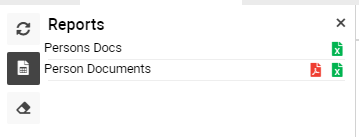Pilot Documents
Home→ Crew→ Pilots→ Pilot Documents
Overview
This interface helps you to see the full list of pilot documents and the main information about them.
With the help of filters, you can find the necessary entry quicker.
The color of the cells gives you an opportunity to understand the difference between the current and expired date.
The report helps to export the information in a more convenient view to conduct the necessary analysis.
The General tab
List description:
- Name – pilot's name
- Office – the name of the company
- Document Type – the name of the document’s type
- Name – the document title
- Number – the document’s number
- Issued By - the issuing authority
- Country –the abbreviation of the issue country
- Issued – the release date
- Expires – the expiration date of the document
- Valid – the green tick is shown in case the document is valid
- Def. – the green tick is shown in case the cabin crew member has a default document
- Days Left – the difference between the current date and the expired date
- The violet background is shown in case of more than 1 day difference
- The red background is shown if up to 7 days are left before the end date
- The orange background is shown if up to 30 days are left before the end date
- The yellow background is shown if up to 60 days are left before the end date
- The strong yellow background is shown if up to 90 days are left before the end date
- F – the icon of the clip is shown in case of attachments in the document
- Notes – the space for additional information
Manuals
The General tab
How to add entries to the Documents interface
- Select any pilot, using the double click
- Go to the Documents tab and create any document
Sorting and filtering
You have an opportunity to make the filtration by:
- Office, Customer, Statuses, Documents Types selectors
- Document input field
Checkboxes:
- Validate
ALL – all documents are shown in the interface
ACTIVE – the list of documents is shown in case the member of cabin crew is valid
N.VALID – the list of documents is shown in case the member of cabin crew is not valid
- N/A
Any – all documents are shown in the interface
Yes – the list of documents is shown according to the availability of the N/A documents
No – the list of documents is shown according to the availability of the left days
- Self-operated – the documents are shown in case of a tick in the Self-operated checkbox in the Personnel Info tab
- Archived - the list documents is shown in case of a tick in the Archive checkbox in the Personnel Info tab
The Documents Control tab
List description:
- Name –pilot name
- Types – the columns with types are shown with the information about expire date
- In case the difference between the expire date and current date is up to 60 days, the color of the cell will be yellow
- In case the difference between the expire date and current date is more than 60 days, the color of the cell will be green
- In case the expire date has already come, the color of the cell will be red
- The “-” is shown in case the cabin crew member has no documents with the certain type
- The N/A title is shown in case of a tick in the N/A checkbox
Sorting and filtering
You have an opportunity to make the filtration by: Documents Types, Persons, Positions, Statuses selectors
Reports
You have an opportunity to export the information in a more convenient view to conducting the necessary analysis
Click the Reports button and select the necessary report. You can get the information in PDF or XLS formats
All columns from the interface will be shown in the Person Documents report
The main information about each pilot will be shown in the Person Docs report