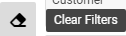Orders
Home Page→ Orders & POS→ Processing→ Orders
Overview
On the current page you can view orders that were previously created in Customers Bookings. You have opportunities filter orders by the different parameters, manage their statuses, etc
List Description:
ID - unique order id
Booking ID - customer booking ID that order relates to
Order date - order create date
Delivery date - order delivery date
Left - how many days left to the delivery date
Status - order`s statuses
Revision - OK/Alert - revision status of an order
Details - comments and notes
Customer - customer`s name
Complexity - order complexity
Time -the timing of order
Delivery - order delivery method
Delivery Loc. - delivery location
Delivery Address - delivery address
Executors - executor of the order
Done, % - order readiness as a percentage
Amount - amount of the orders
Posted - posted orders are marked with a green tick
Manuals
How to Post/Unpost orders
- Select the required order and click the Post button
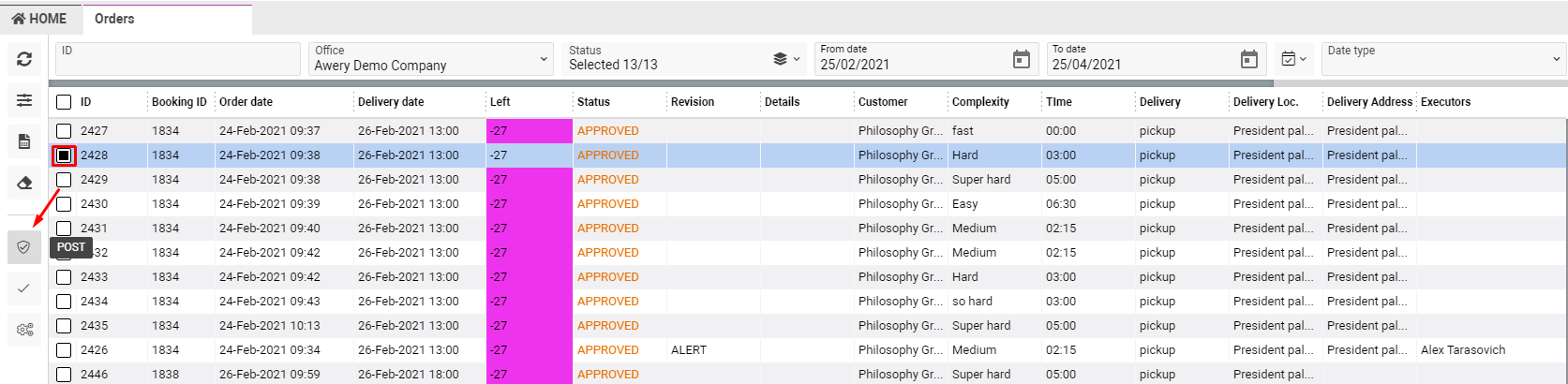
- To Unpost select Posted order and click Unpost button
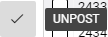
How to change statuses
- It is possible to change the status for one or several items at the same time
Tick the required order(s) and click the Set Status Button. Specify status in the drop-down and click Save 
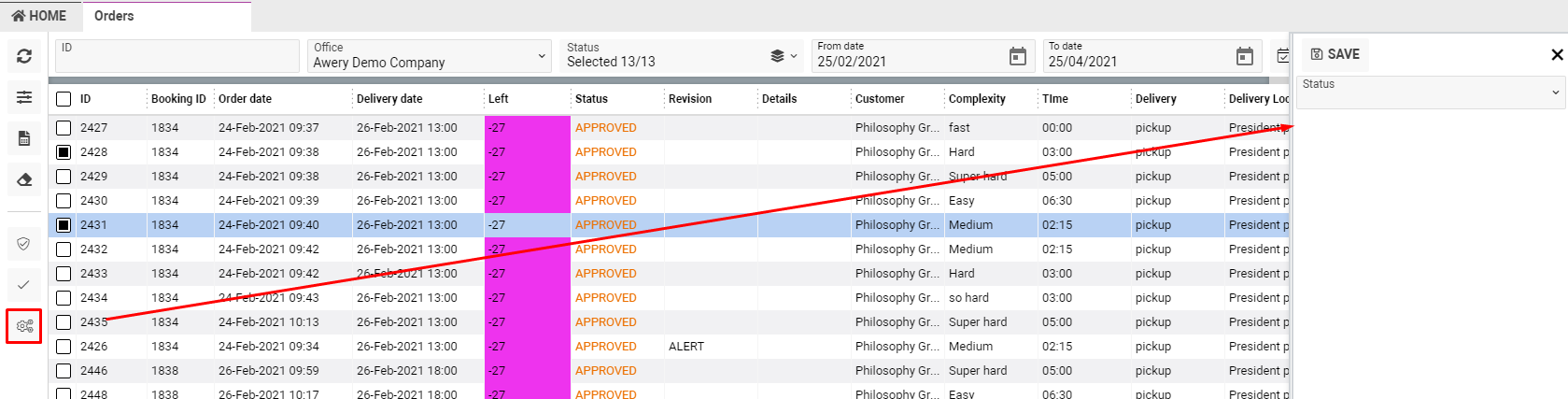
How to view the order details/update
- To view the order`s details or update the data, open the required order by double-clicking
Sorting and Filtering
Awery system proposes flexible filters for the search.
- Available parameters are ID, Office, Statuses, From-To dates, Range picker, Date type

Also, there are additional filters in the Filter bar
- You can make filtration by Bank, Delivery type, Customer, Delivery location, Order complexity, Executor
- Use the corresponding buttons to group orders by the way of registration Online/Not online; group Orders by Date/ Orders by Id
- To view list of Paid, POS created, Deleted orders use the check boxes
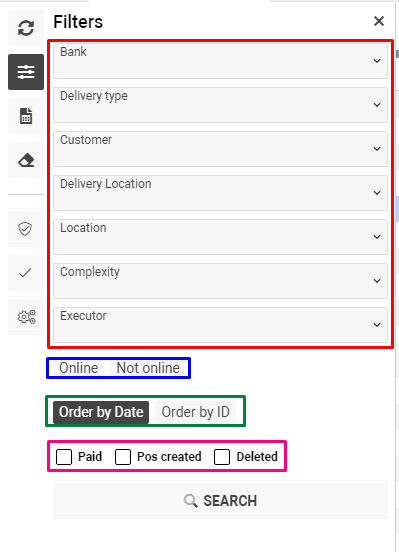
To reset filters use the Clear Filters button