Order planning
How to open
Home > Orders & POS > Processing > Order Planning
Overview
You can manage orders performance with help of the Order Planning page and control load on the kitchen every day.
Manual
The main data on the page is a chart with orders and it has two modes - View and Edit. View mode selected by default and you can only view order details.
In case you select Edit mode you can move orders on a chart and save the changes by the Save State button.
- On the left side you can find the status of an order, order number and order complexity.

- At the top of the chart you can see the breakdown by day and hour.
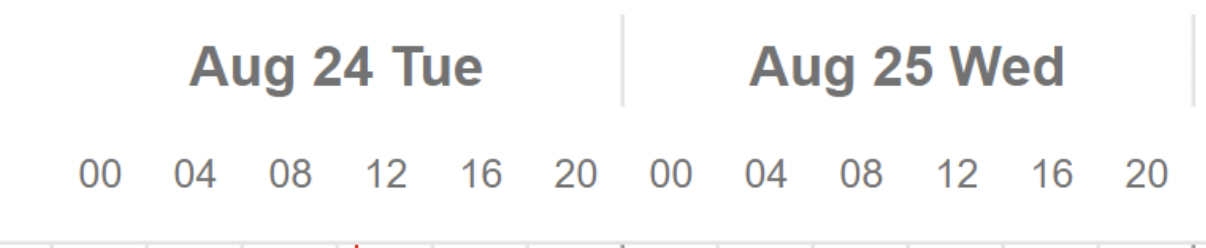
- The red line on a chart means the current time.
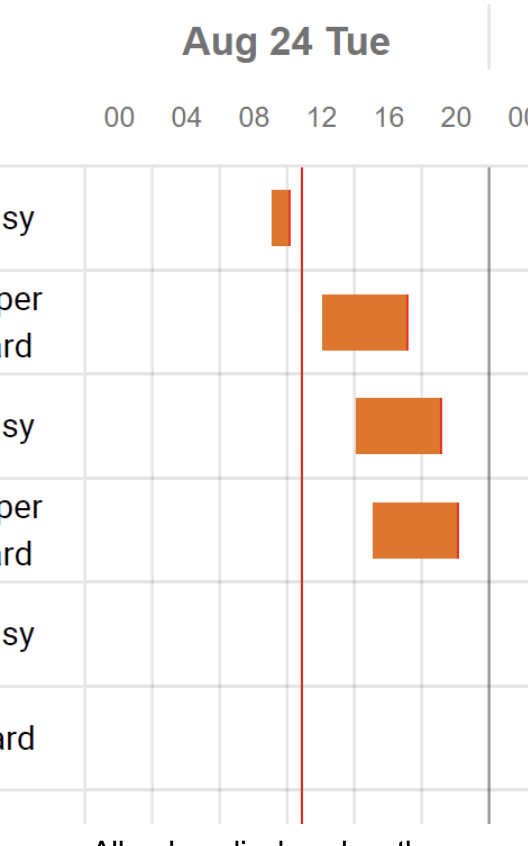
- All orders displayed on the page are like little blocks. The red line at the end of a block is a delivery date and time. Also, the order can be done before delivery and data will be displayed as:
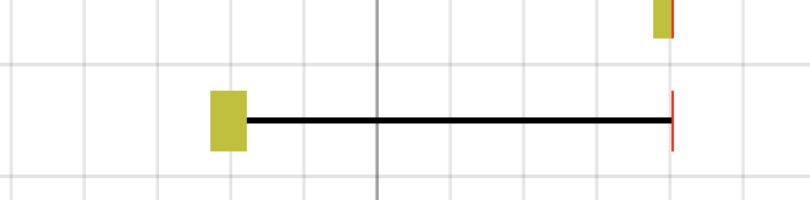
- The size of a block is defined by the start and end dates of the order. Pay Attention: delivery date can not be less than the order end date. In case the order hasn't the end date the size of a block will be equal to the start date + complexity time.
By clicking on the order you can see the main order and booking details on the right side of the page.
You can open the booking page of an order by clicking on the Open Booking button and open the order page by clicking on the Open Order button. Also, you can open a report with order details and full images by the F (Pring Full Images) button and S (Print Small Images) button.
The number of orders in a day and total lead time you can find at the bottom of the page.
