Opportunities
Opportunities
Accessing the Opportunities Page
Navigate to the Contractors section and under the Activities & Tasks Section click the “Opportunities” Button.
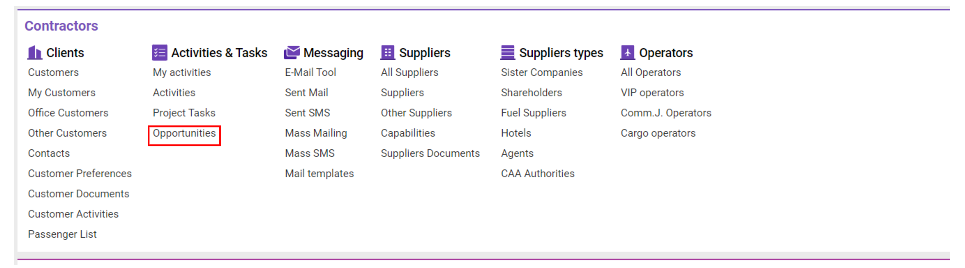
Overview of Opportunities Interface
The Opportunities interface provides an organized view of all opportunities, helping you manage, sort, and filter opportunities effectively to track their progress and forecast potential revenue.
Purpose: View, filter, and manage a list of all opportunities with details on each stage of development.
Sorting: Sort by Deal date or Opportunity date for easier tracking of upcoming and ongoing opportunities.
List Details:
ID: Unique identifier for each opportunity.
Responsible: Employee in charge of the opportunity.
Contractor: Customer associated with the opportunity.
Pipeline Stage: Current development phase of the opportunity.
Opportunity Date: Date the opportunity was created.
Opportunity Type: Type or category of the opportunity.
Deal Date: Expected close date.
Revenue Forecast: Projected revenue from the opportunity.
Confidence Forecast: Likelihood or confidence in the projected revenue.
Attachments (F): Clip icon indicates the presence of attachments.
Creating Opportunities:
Start: Click the + New button to begin a new opportunity entry.
Opportunity Tab: Enter the required fields, such as Opportunity Type, Pipeline Stage, and Responsible Employee.
Additional Tab: After creating the entry, the Additional tab will unlock, where you can:
Add Attachments: Drag & drop documents.
Add Notes: Include any relevant comments or notes.
Filtering and Sorting:
Filter by Date:
Use the Deal date in the Date type selector to filter by expected close date.
Select Opportunity date to filter based on the creation date.
Additional Filters: Filter by attributes such as:
ID, Revenue Forecast Range, Date Range, Contractor, Confidence Forecast, Responsible Employee, Pipeline Stages.
Quick Search: Locate specific entries by searching with keywords for fields like ID, Responsible, Contractor, Pipeline Stage, Opportunity Date, and Revenue Forecast.
