Notification User Settings
Navigation Path
Accessing User Management
Navigate to the Settings section and under the Users Management Section click the “User Management” Button.
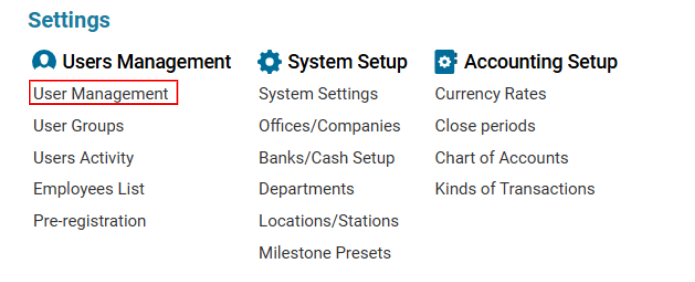
Set the User Type selector to Notification.
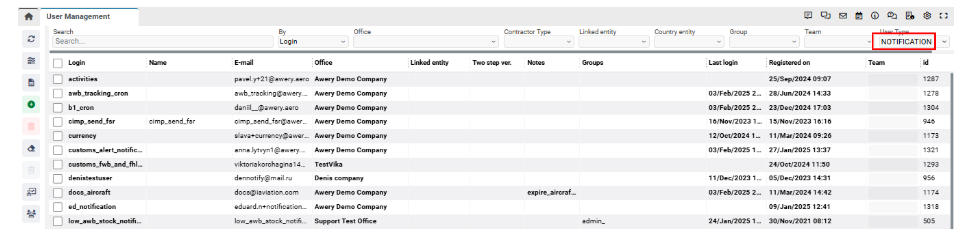
Overview
Notifications are used to set reminders with the required frequency.
Here you can:
View, add, edit, and delete notification script data.
Manage notifications similarly to General User Settings.
How to Add a Notification Script
The process of creating notifications follows the same steps as General User Settings.
Ensure User Type is set to "Notifications"
Specify "Scripts" in the autocomplete drop-down
Click the Save button
After successful creation, select the newly added entry in the list by double-clicking it, then move to the Notification tab.
Configuring Notification Details
Once in the Notification tab:
Specify Notification Email(s)
Set Frequency of Notifications
Click the Add button
Validity Values for Input Fields
Minute: 0-59
Hour: 0-23
Day of Month: 1-31
Month: 1-12
Day of Week: 0-6 (Sunday to Saturday, where Sunday = 0 or 7)
Examples of Notification Scheduling
Single-Day Notification
If you set Day of Week = 1 (Monday), the notification will be sent every Monday.
Specific Time Notification
Setting Minute = 45, Hour = 23, Day of Week = 6 (Saturday) will send the notification at 23:45 every Saturday.
Recurring Notifications Within a Day
To receive notifications multiple times per day, use the formula "*/period".
Example: Setting "*/2" in the Hour field will send a notification every 2 hours starting from when the settings are saved.
