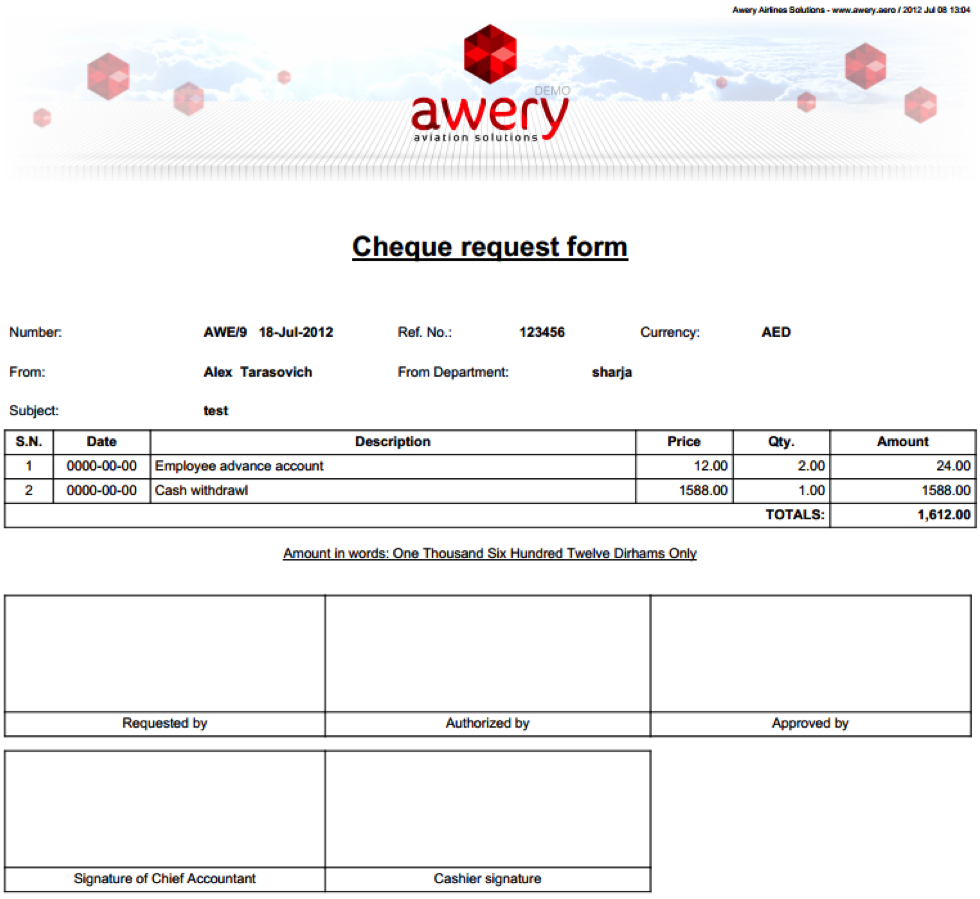Manual for cash/cheque request creation
Manual for cash/cheque request creation
First choose the corresponding tab in HR module – the list of existing cash requests will be presented
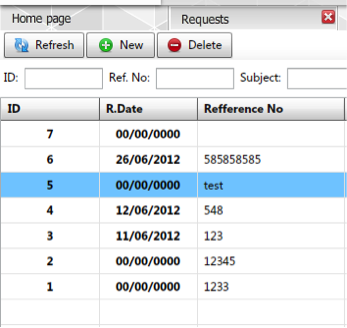
For new Cash/request creation press 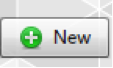
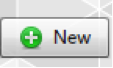

For creation please fill in the corresponding information
Type – choose Cash or Cheque request by putting tip
Currency – choose currency from the drop-down list
Request date – choose the date of request
Employee, Department, Company – information about the request-creator
Reference Number – insert the reference number of the request
Subject – insert the description of request you need
Notes – any notes needed
In case of Cheque request please choose Supplier as well from drop-down list

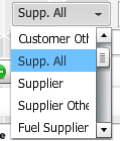
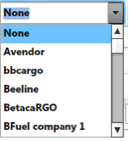
After pressing 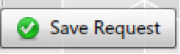
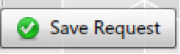

Choose Kind from drop-down list
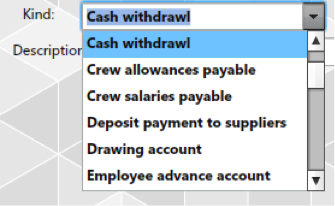
Insert Price and Quantity. Amount will be calculated automatically. The total sum of request will be shown

After allocate request to corresponding account
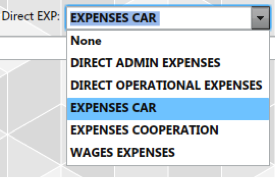
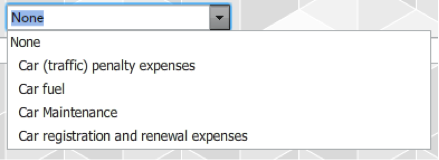
To create job for current request, press 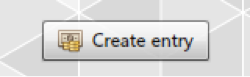
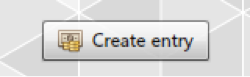
To print the request press 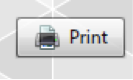
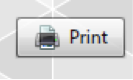
Example of printed request