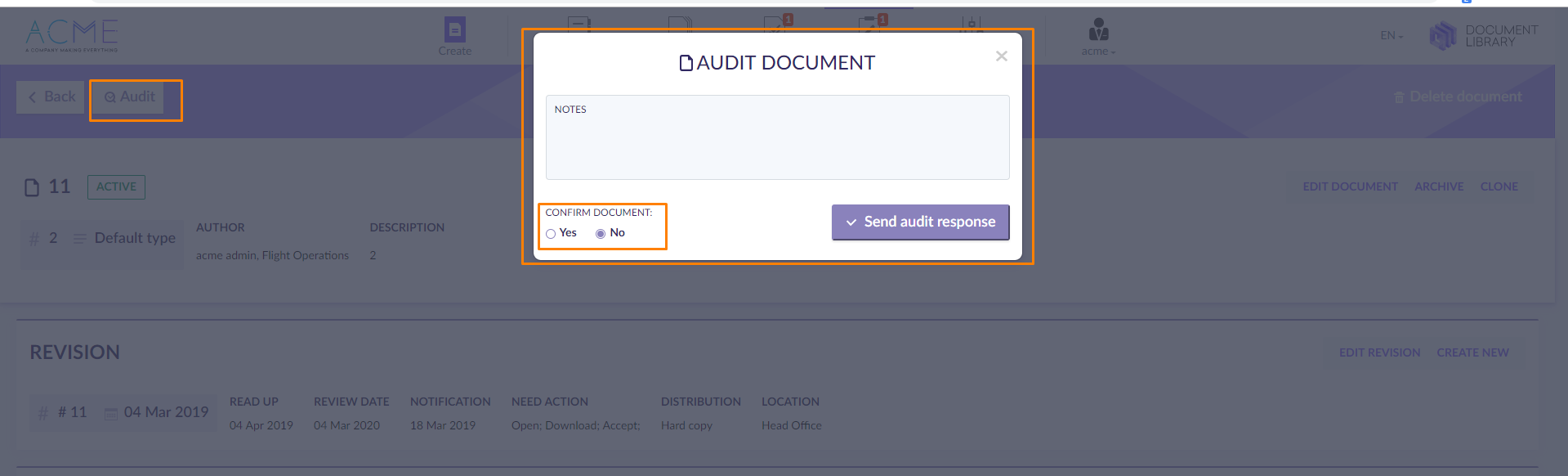Library user manual
Once a user profile has been created, a user gets an email notification with login details.
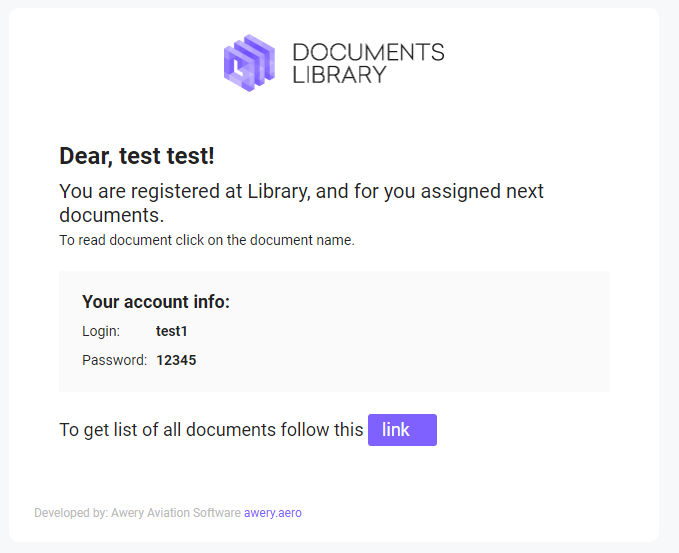
After login, on the Documents page, you can see the list of documents that were assigned to you.
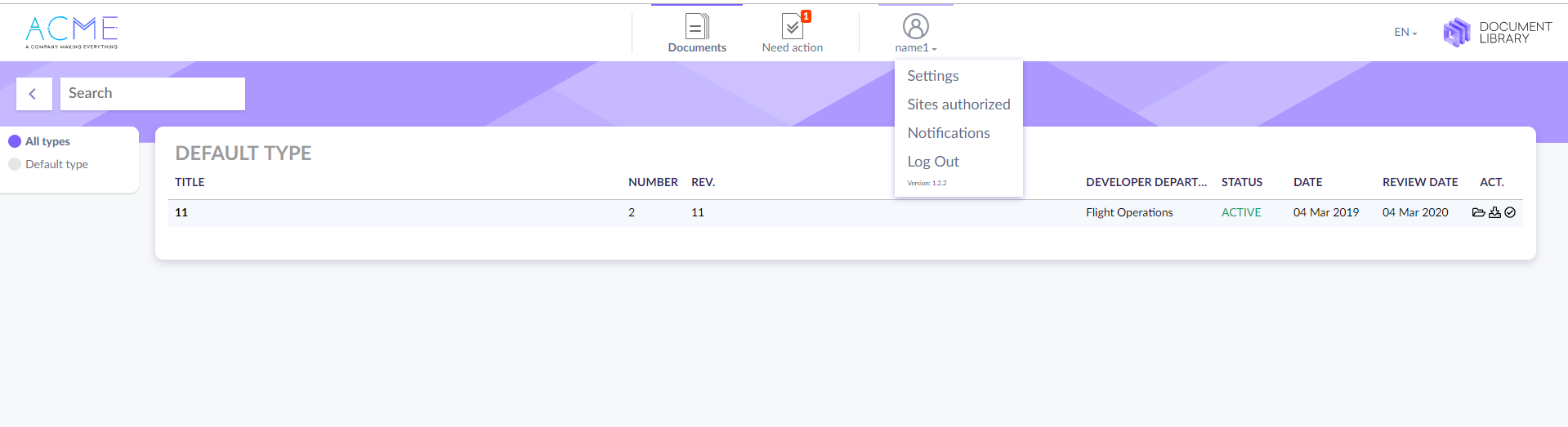
By clicking on a profile icon you can change your profile settings:
To change login and password.
To change name and surname.
To change the main email and to add additional email.
To upload a photo.
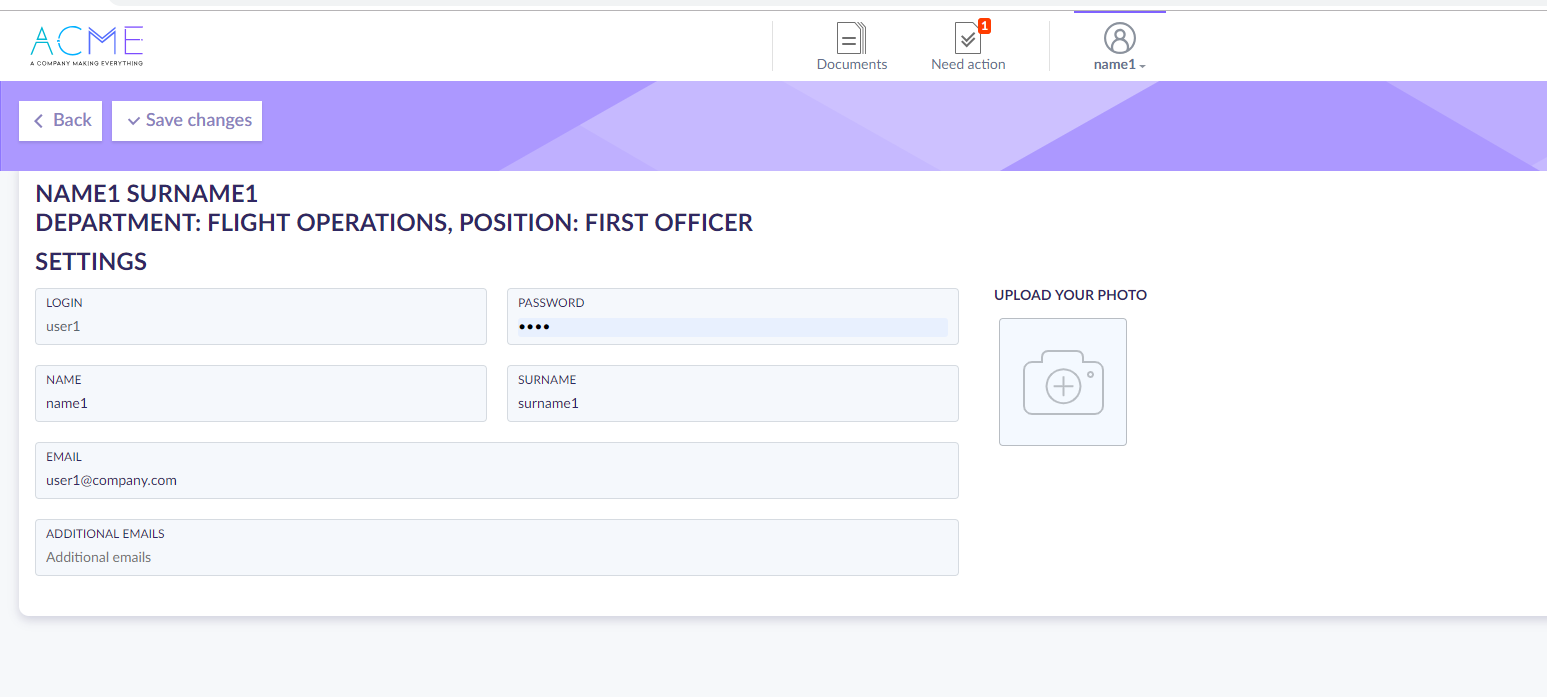
On the NOTIFICATIONS page, you can check the history of changes in documents you are assigned to.

Once you are assigned to a new document, you will get an email notification and see the notification of Needed actions on the top menu of the page.
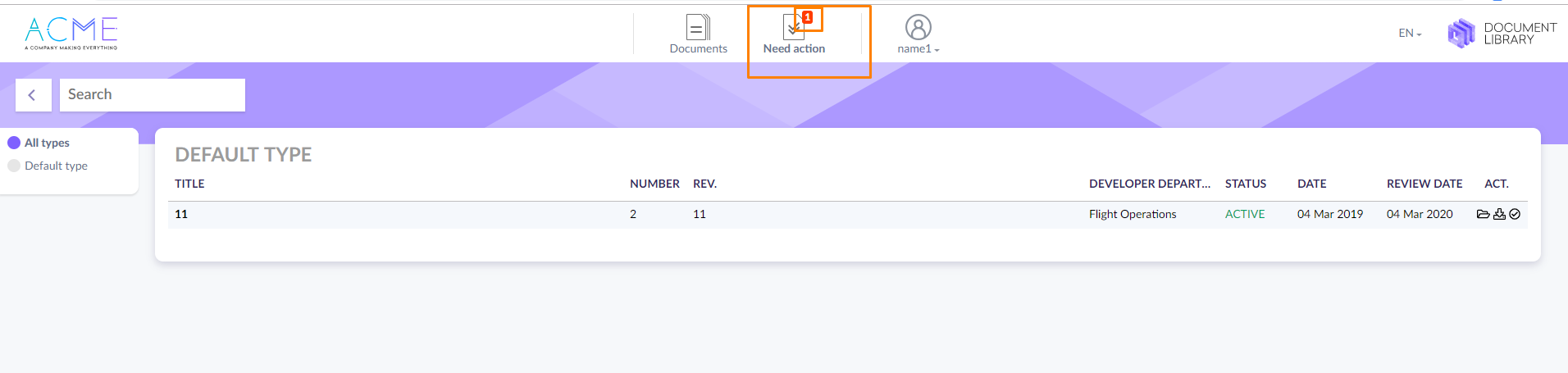
By clicking on the title you can open a document page.
Here you can:
check the document details;
download the file to study by clicking on the file icon;
accept reading this document;
leave your comment;
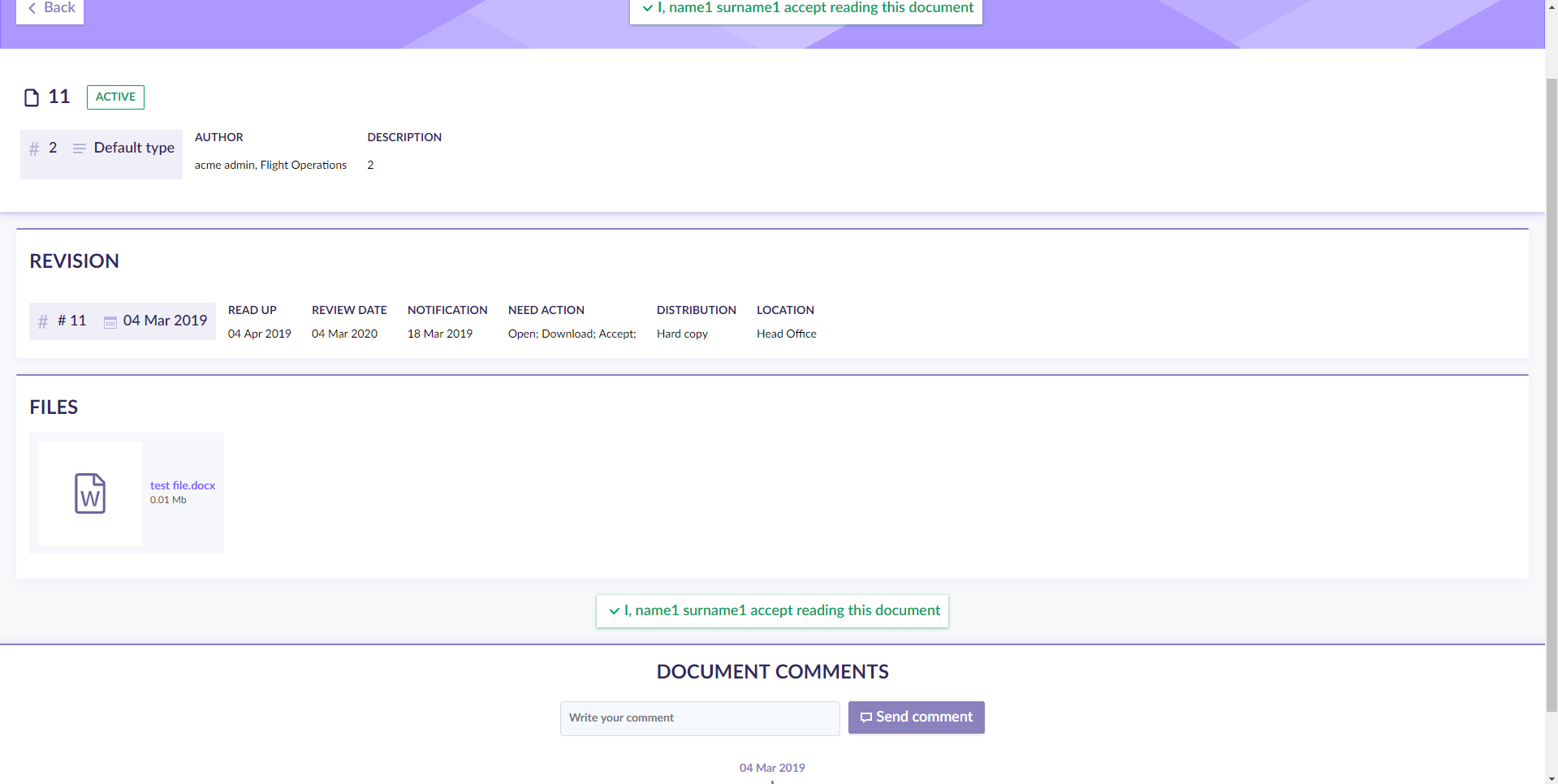
If you have been assigned to the document as an auditor, you will see a 'Need audit' notification on the top menu.
Click on it to open a list of documents to audit.

Open a document by clicking on its title. When you are ready with confirmation decision for the document, press 'Audit'. On the new window, you can confirm or not confirm the document and leave your feedback.