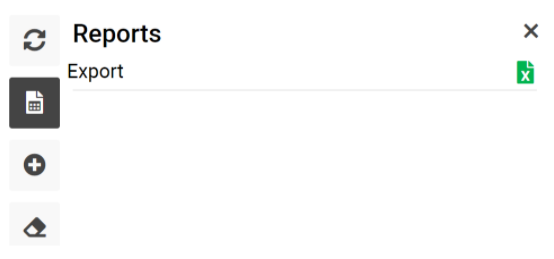Kind of Transactions
Home Page→ Settings→ Accounting Setup→ Kinds of Transactions
Overview
In order to simplify Job creation we offer to use Kinds of Transaction, this is preselected debit and credit accounts for each Job type.
List Description
ID - kind id.
Name - name of kind.
Type - type of a job.
Subtype - subtype of a job.
DR ACC NO - number of a debit account.
DR Name - name of a debit account.
DR Type - type of a debit account.
CE ACC NO - number of a credit account.
CR Name - name of a credit account.
CR Type - type of a credit account.
Descr - kind description.
Additional information for DR Type and CR Type:
- in case the account has type “+” in debit, the amount of the account balance will increase by the amount of the transaction
- in case the account has type “+” in credit, the amount of the account balance will decrease by the amount of the transaction
- in case the account has type “-” in debit, the amount of the account balance will decrease by the amount of the transaction
- in case the account has type “-” in credit, the amount of the account balance will increase by the amount of the transaction
- in case of “+/-”, the amount will increase or decrease, depending on the type code of account on the back side
Manuals
How to create new kind
In case you want to create a new kind, you can click on the ‘New’ button in the list.
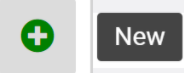
At the right hand side you will see the creation sidebar.
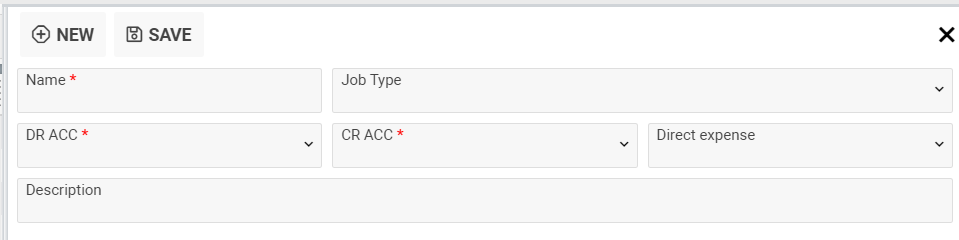
The ‘New’ button can be clicked from the sidebar creation form also in case you select a record in the list and want to create a new kind.
Fields in the creation sidebar:
Name - name of kind, mandatory.
Job type - kind will be used for clarified type of a job.
Job subtype - kind will be used for clarified subtype of a job. Pay attention: Job subtype field will appear for created kind and select job type.
DR ACC - debit account, mandatory field.
CR ACC - credit account, mandatory field.
Direct expense - direct expenses for a job’s transition.
Description - kind description.
For saving kind you can click the ‘Save’ button.
Created kind you can open from the list by double clicking on a row.
In the opened sidebar you can see the ‘Clone’ button and by the button you can clone kind.
Also, for created kinds you can see two information blocks: Account and Recent.
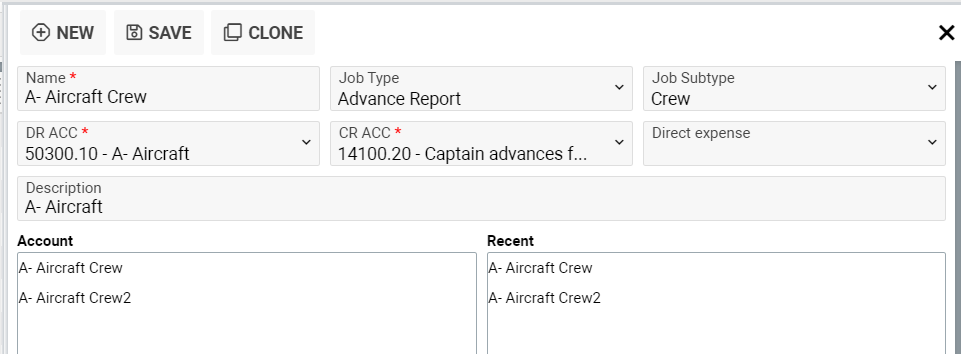
Account shows you the list of kinds filtered by dr account, cr account and job type of a current kind.
Recent shows you the list of kinds filtered by dr account and cr account of a current kind.
How to delete kind
In case you want to delete kind, you can select needed kind in the list and click on the ‘Delete’ button.
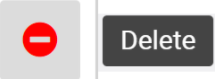
Click the “Delete” button to confirm the action or the “Cancel” button to revoke it.
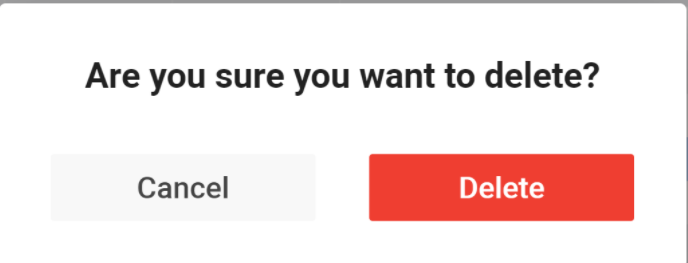
Sorting and filtering
At the top of the page you can see the main filters:
- Search - filter by kind name.
- DR ACC - filter by debit account.
- CR ACC - filter by credit account.
- Job type - filter by job type.
If you want reset selected filters you can click the ‘Clear Filters’ button.
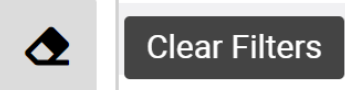
Reports
You can export a kind list using the ‘Export’ report by the ‘Report’ button.