Interline Operators
Interline Operators
Navigation To Managing Interline Operators:
Navigate to the Settings section and under System Setup click the “System Settings” button.
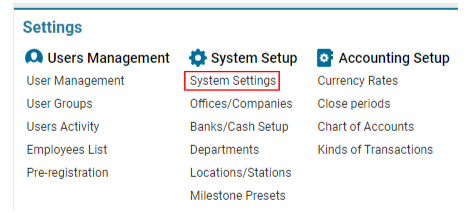
Then navigate to the Cargo section and click the “Managing Interline Operators” button.
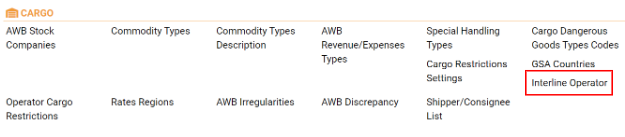
Overview
The AWERY system provides functionality for managing Interline Operators, which are companies that cooperate to offer cargo transportation services on routes where no direct flights are available. This setup allows customers to book cargo space across multiple flights (sectors) as part of a single journey.
Main Functionalities
Filters Section:
Expire Date: Default set to today’s date. Can be changed using the date picker.
Operator: Filter by the operator company.
List of Existing Items:
Expire Date: The expiration date of the agreement between the two companies.
Operator: The primary operator involved in the agreement.
Interline Operator: The partner operator responsible for the next sector (flight) of the cargo transportation.
Editor:
Provides tools for adding, editing, and deleting Interline Operator entries.
Manuals
Adding a New Interline Operator
Creating a New Interline Operator Entry:
Click the + NEW button in the Editor.
Fill in the required information:
Expire Date: Specify the expiry date of the agreement.
Operator: Select the primary company from the drop-down menu.
Interline Operator: Select the partner company from the drop-down menu.
After entering the required data, click the Save button to confirm the creation.
Note: The system automatically creates two entries. The companies involved in the agreement can act as both Operator and Interline Operator for each other.
Editing an Existing Interline Operator:
Select the required item from the list. The relevant data will be displayed in the Editor.
Make any necessary updates, then click Save to apply the changes.
The system will automatically update the data for the second participant in the agreement.
Deleting an Interline Operator:
Select the entry you wish to delete from the list. The Delete button will become available in the Editor.
When you delete one of the dependent items, the system automatically deletes the corresponding entry for the other participant in the agreement.
