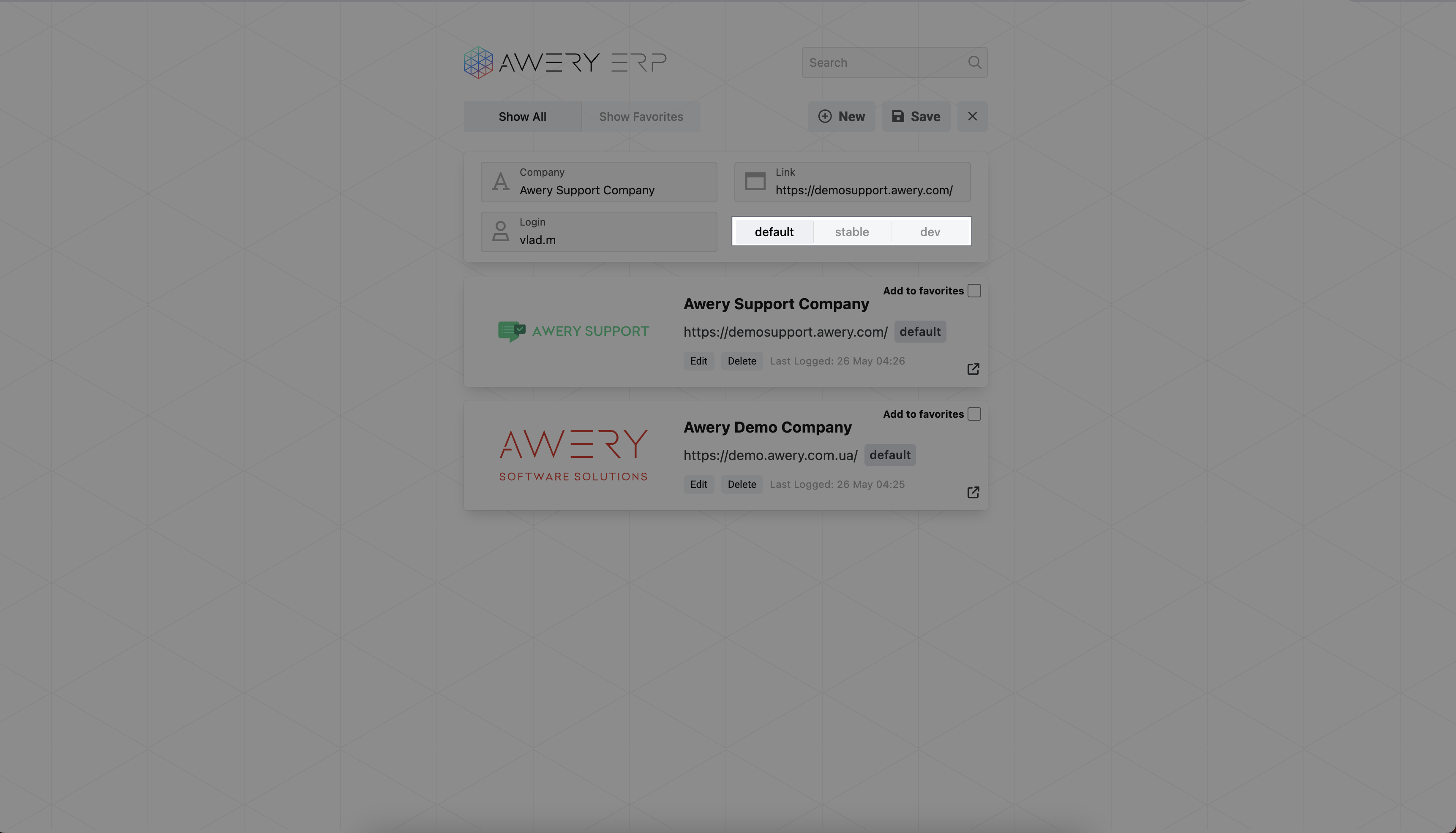Initial System installation and setup
Preamble
Our platform is available in two formats: a web-based system and a desktop application.The separate mobile ERP system Awery, which can be downloaded from marketplaces, is designed with a different module architecture, so it will not be described in this documentation. While both offer the same core functionality, each comes with distinct advantages depending on your operational needs and infrastructure.
Web Application
The web-based version of AWERY ERP runs directly in a modern internet browser and does not require local installation.
Key Benefits:
Accessibility: Access AWERY ERP from any location with an internet connection - whether from a desktop, laptop or a tablet.
Ease of Maintenance: Updates, bug fixes, and new features are deployed automatically by our team, with no need for manual intervention from your IT department.
Cross-Platform Compatibility: Runs on any operating system (Windows, macOS, Linux) as long as a supported browser is available. For better user experience and stability in work we suggest to one of the next browsers:
Google Chrome
Mozilla Firefox
Apple Safari
Scalability: Easily supports a growing user base and evolving business needs without infrastructure reconfiguration.
After opening the system using a special link (provided after trial), it is immediately ready for use after authorization.
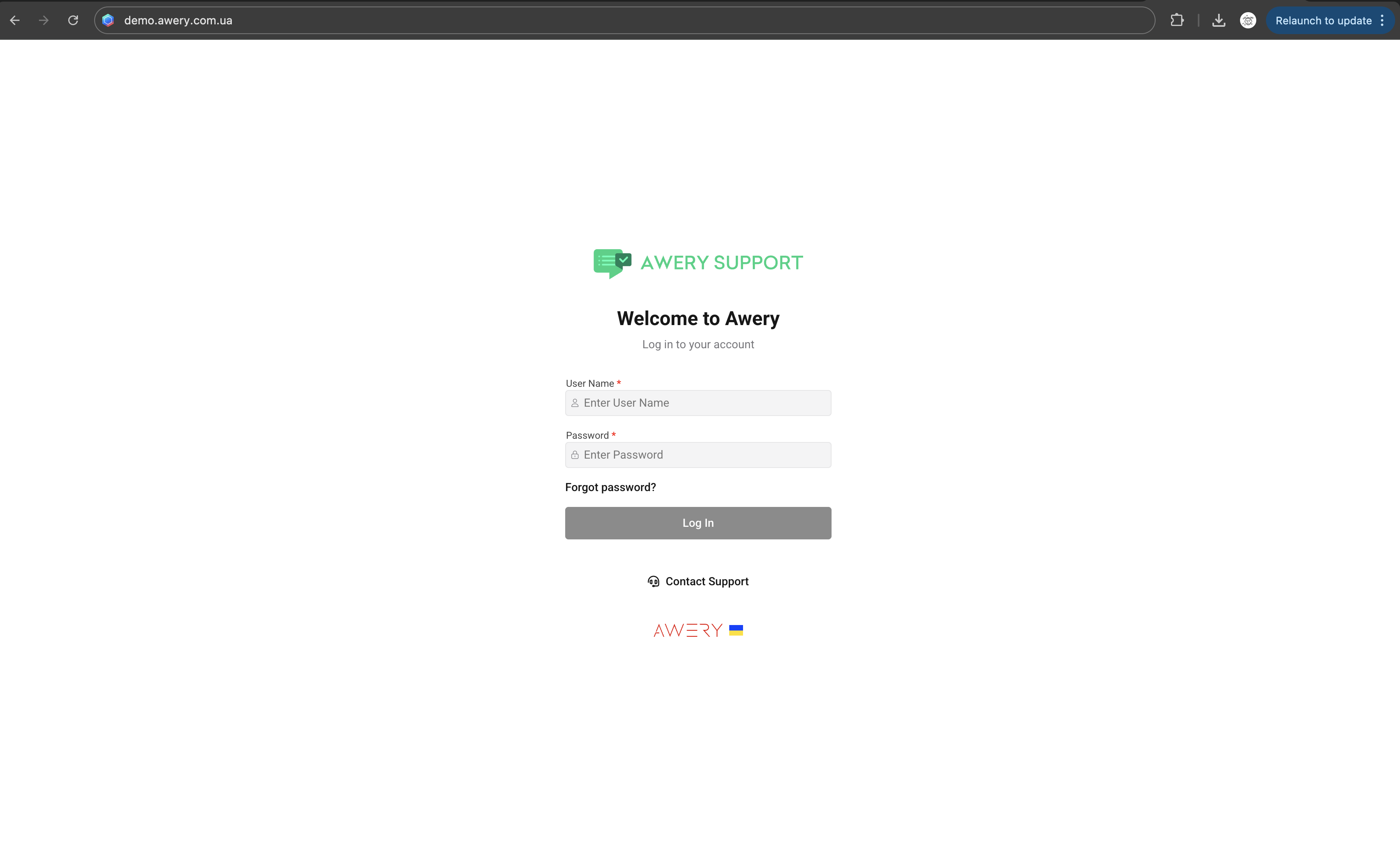
Progressive web application
A progressive web app (PWA) is an app that's built using web platform technologies, but that provides a user experience like that of a platform-specific app.
In short, it’s a web app that gives you the experience of using a real app - fast, easy to access, and always ready to go. No need to download it from an app store! It’s a good solution for many of users.
To install it, make sure you have the latest version of Google Chrome. In the URL bar on the right, you will find a download icon, as shown in the screenshot below.
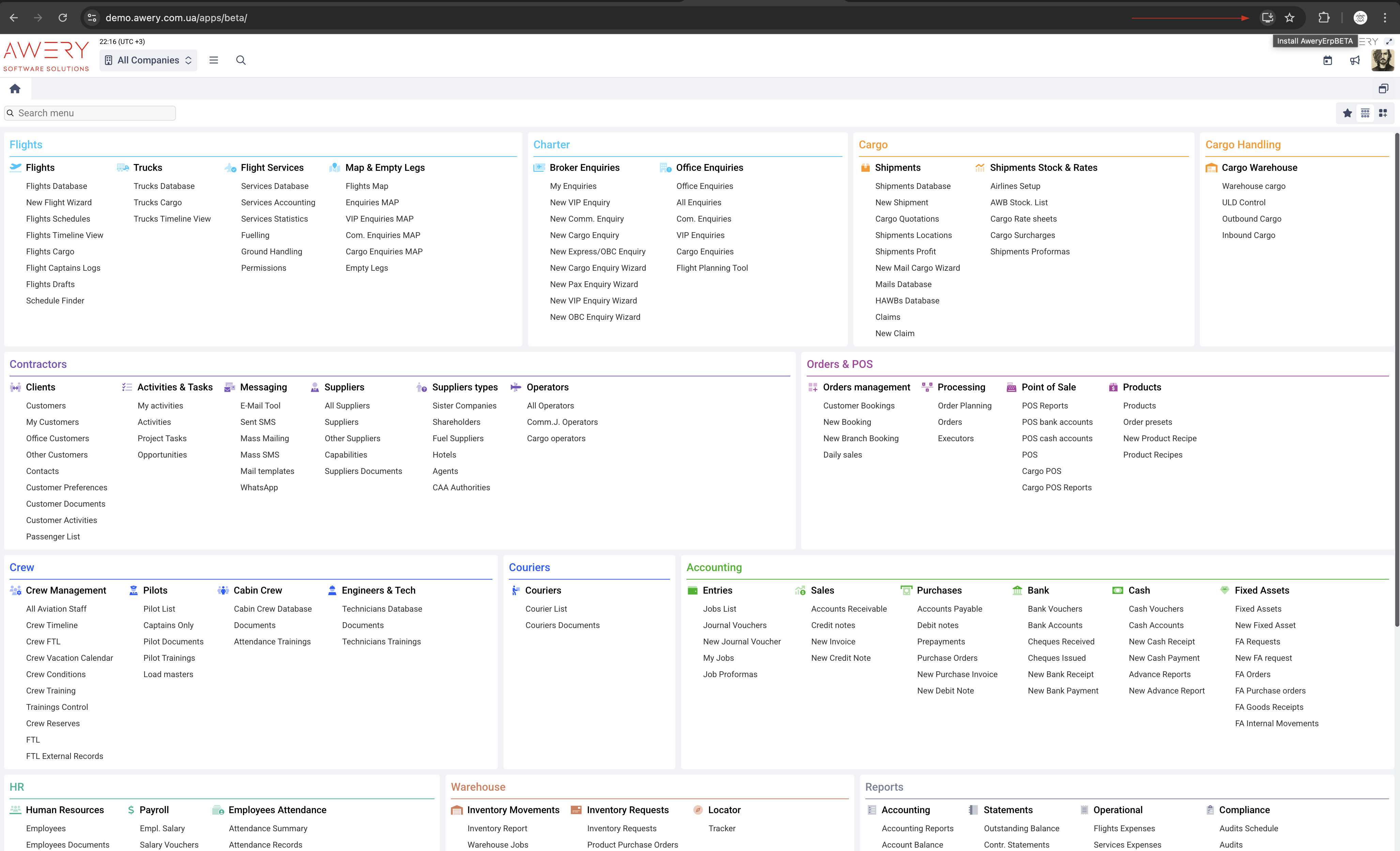
After clicking, your browser will ask for confirmation. You need to click the Install button to continue.
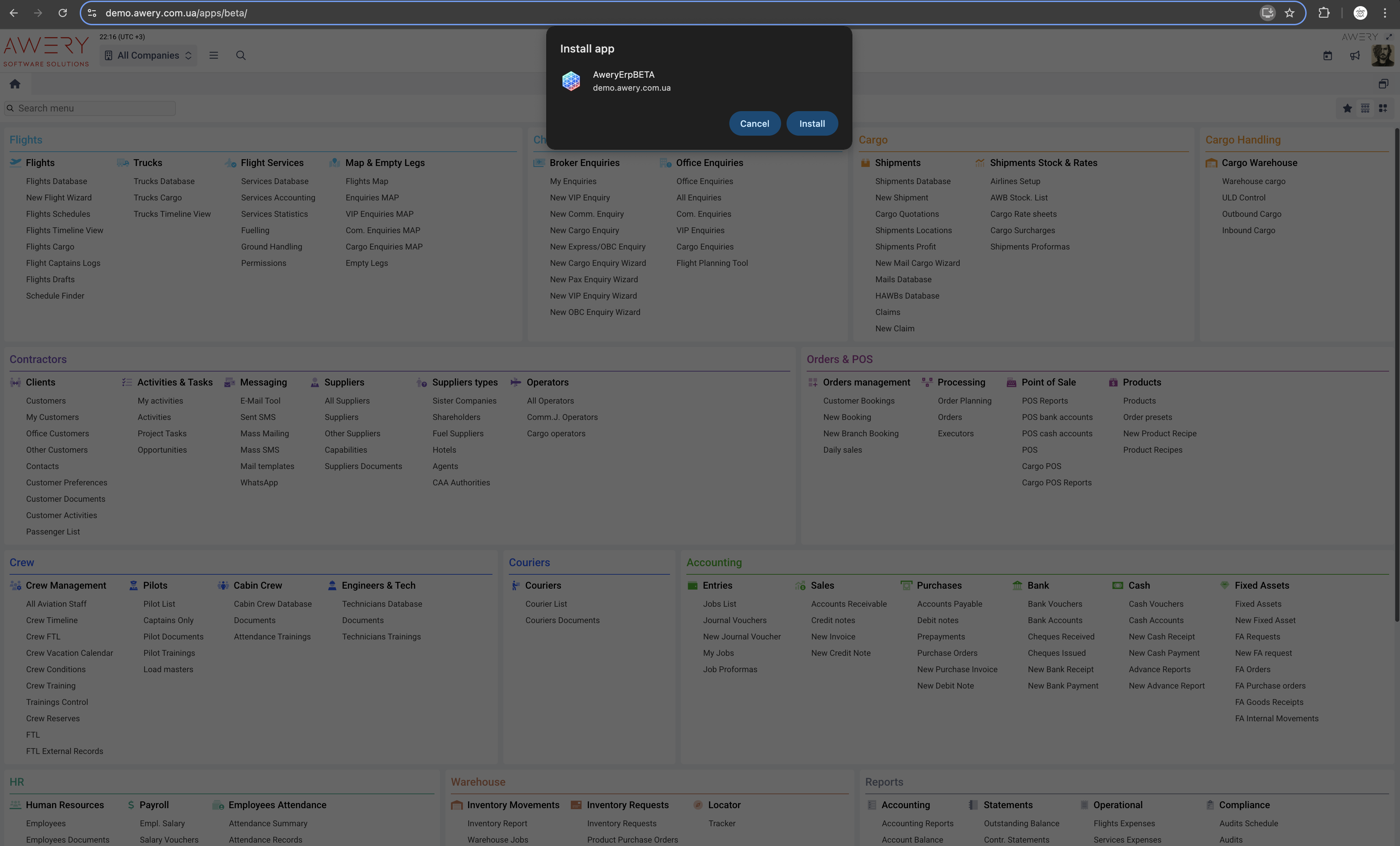
Once opened, it looks exactly like the main ERP. It is ready to use. But be sure to note that this is all the same web application, so an internet connection is required.
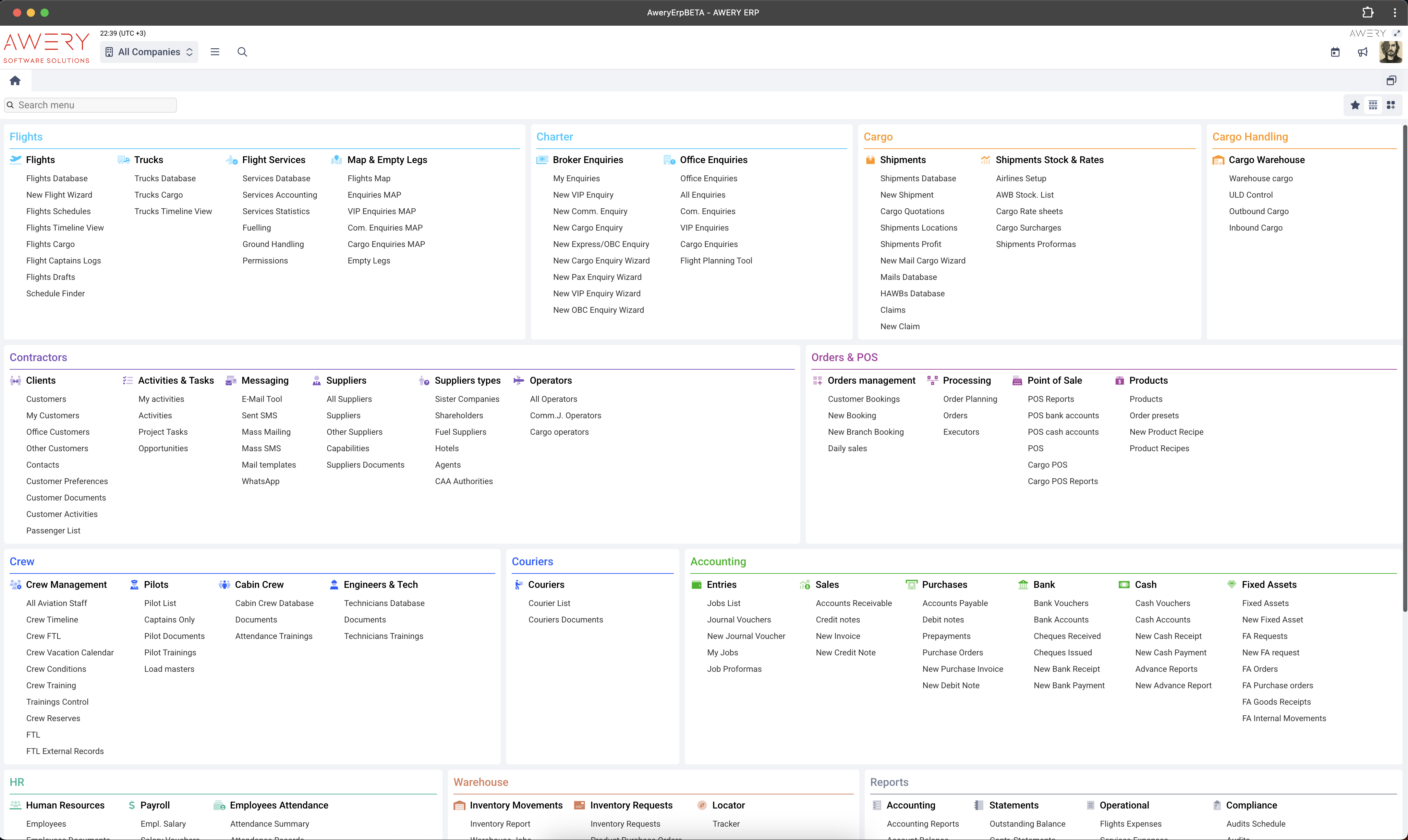
Desktop application
The desktop version of AWERY ERP is a locally installed program, optimized for performance in environments where consistent high-speed access. Basically Desktop AWERY ERP System is a wrapper for our system, which remained as legacy because the system was previously developed on flash and modern browsers could not support this technology because it was outdated.
Despite of this it may be better choose for you since it has next key benefits:
Faster and more convenient access to the system.
Easy attachment download and review.
Accurate display of all elements.
Allows keeps several system at the same time.
You can download our applications or by a special link to the official page on the market places. If you do not have activated systems, you can use the link below to download applications directly from our servers
WindowsOs
Microsoft Windows Store: https://apps.microsoft.com/detail/9nfm5mr13sgv?hl=en-US&gl=US
AWERY CDN servers: https://cdn.awery.com/assets/erp/files/2025_files/AweryERPInstaller.exe
MacOs
Apple App Store: https://apps.apple.com/ua/app/awery-erp-desktop/id1584984642?mt=12
AWERY CDN servers: https://cdn.awery.com/assets/erp/files/2025_files/AweryERPInstaller.pkg
Initial system setup process
After the basic installation to your computer system is complete, the application will open and update the version.
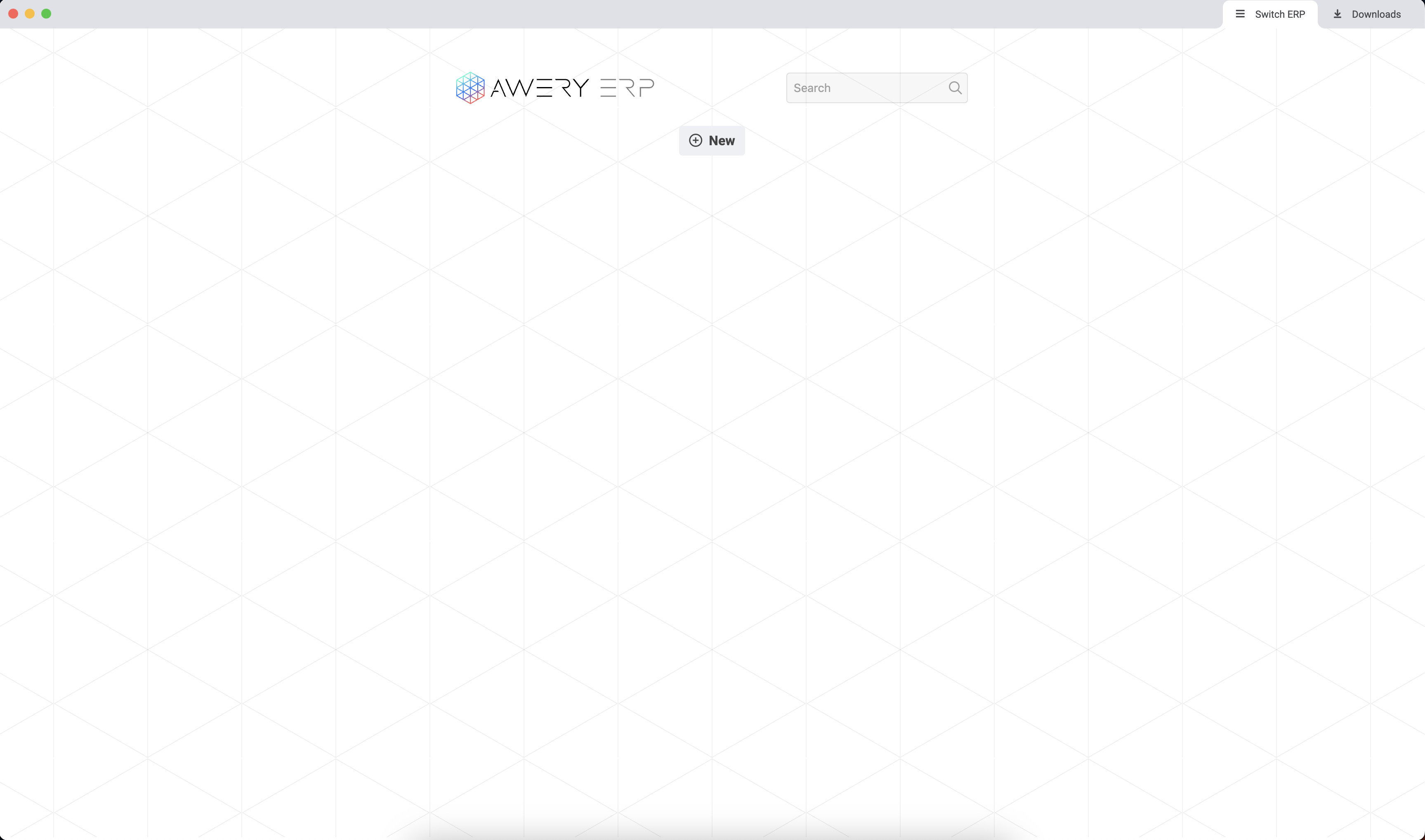
The next step you need to add and save your ERP system in the application. For this find and press the New button.
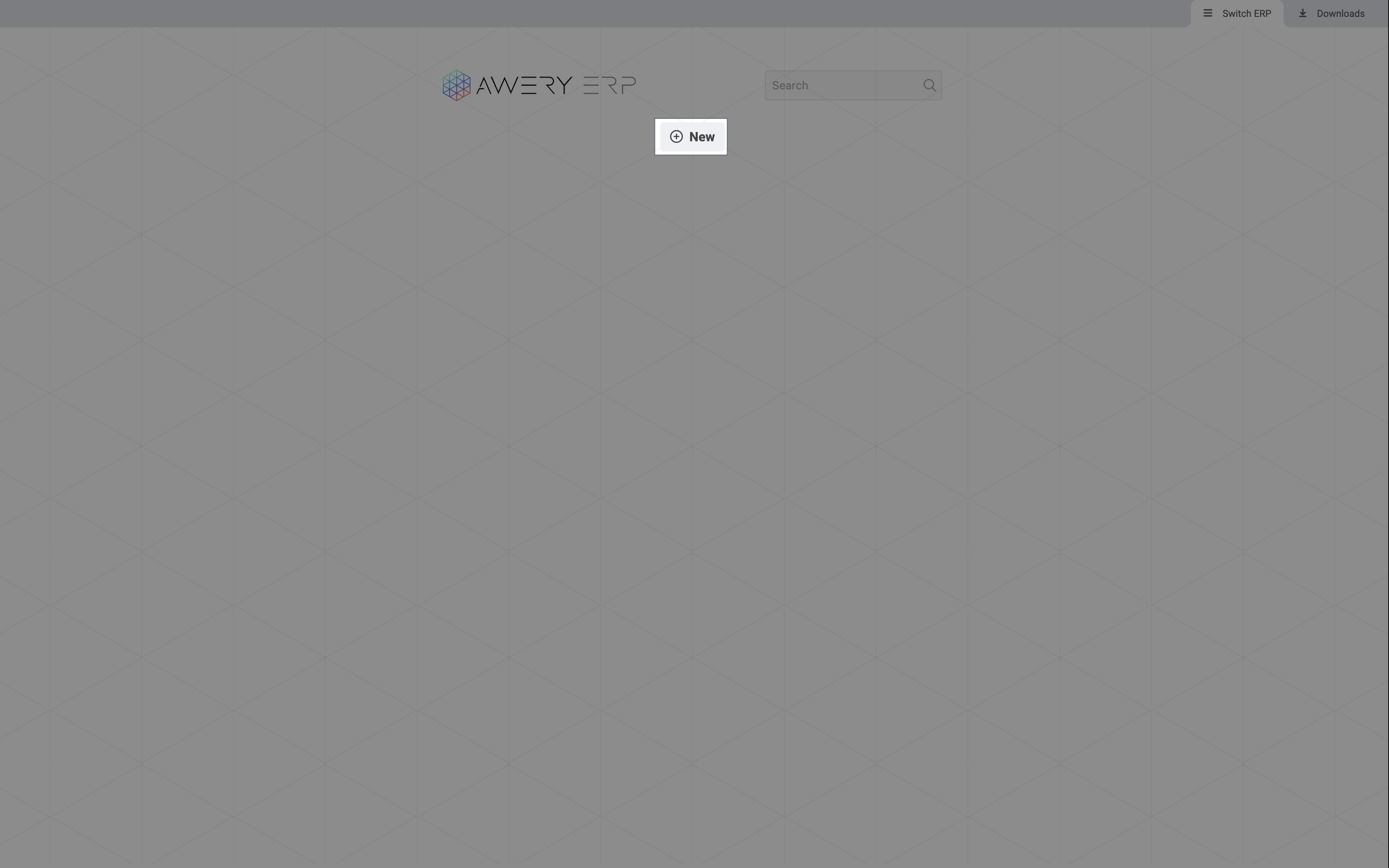
Then you will see a form to fill in the company data and your login.
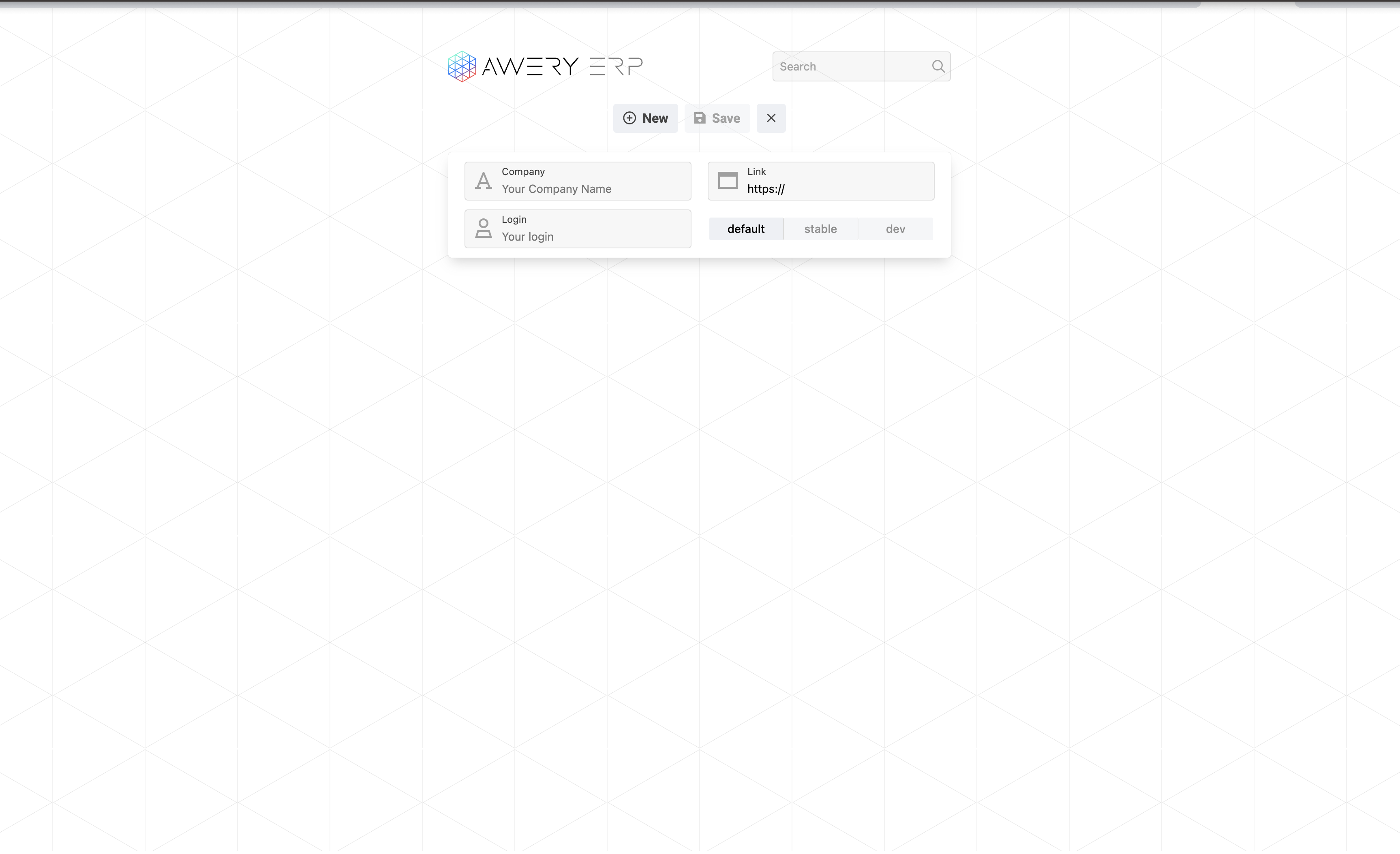
In this case, kindly add the following information:
Company - add your personal ERP name, it can be any since will be displayed only for your instalation (e.g. Demo Company);
Link - add a link to your ERP system (e.g. https://demo.awery.com.ua), usually provided after trial stage.
Please check the format of the link entered after https:// — it differs from the one used in the web version.
Web version: https://demo.awery.com.ua/apps/beta/
Application: demo.awery.com.ua
Login - input your login used to get access to the system;
System Version - Keep default option for daily work.
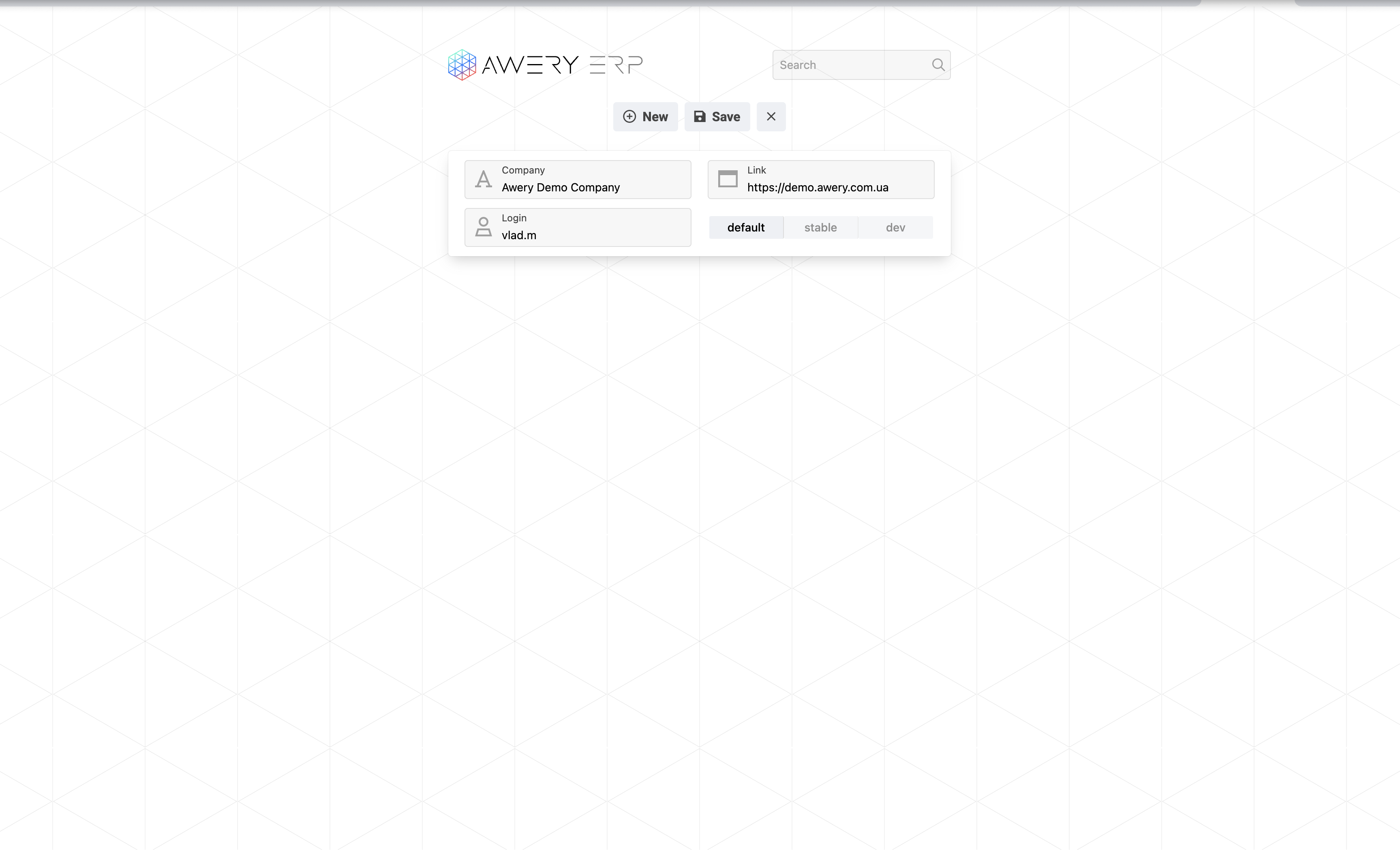
Once all details are inserted press the Save button to add the new system.
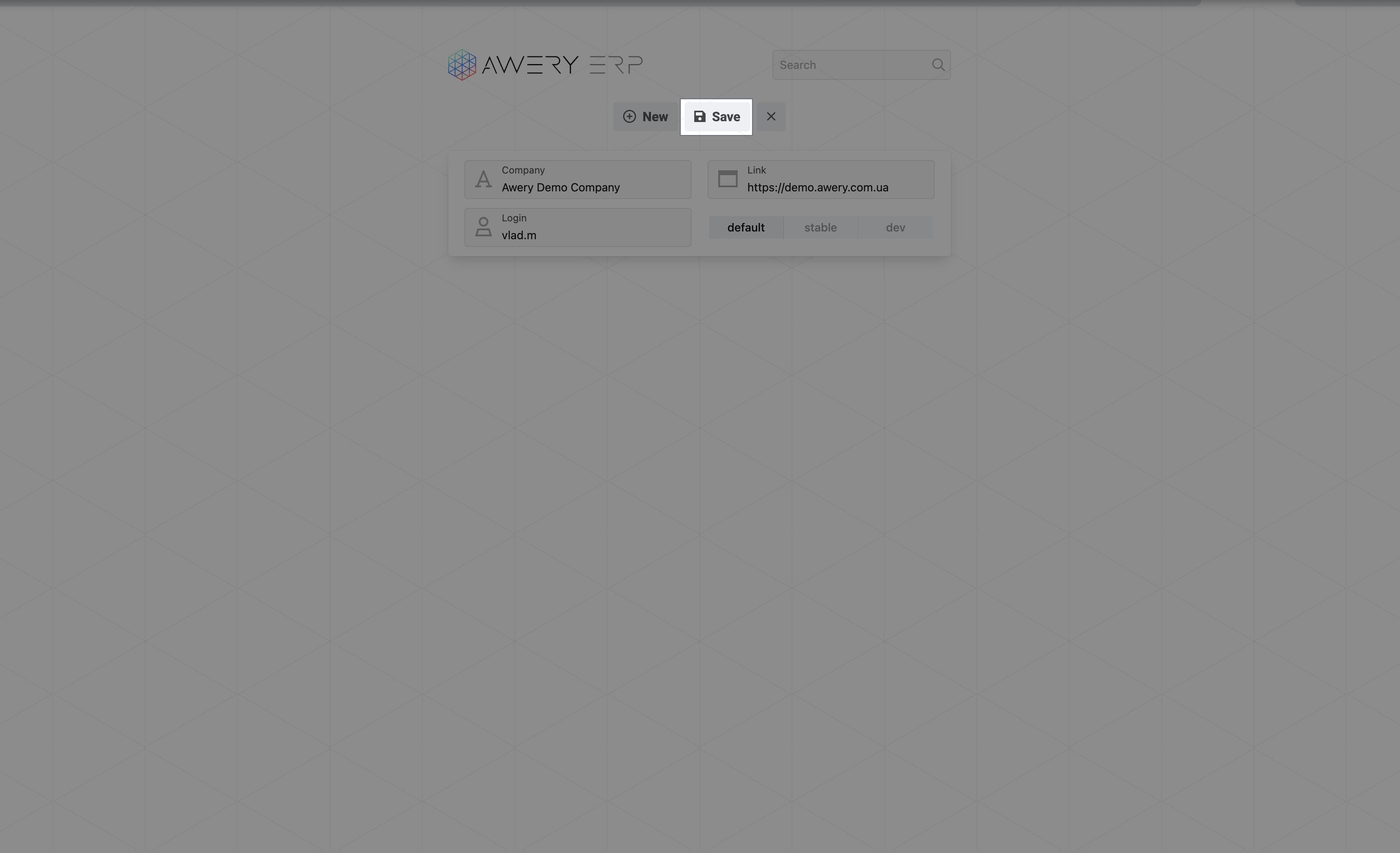
After the new system is saved and appears in your list of added systems, you need to click on the system link to proceed to the login form.
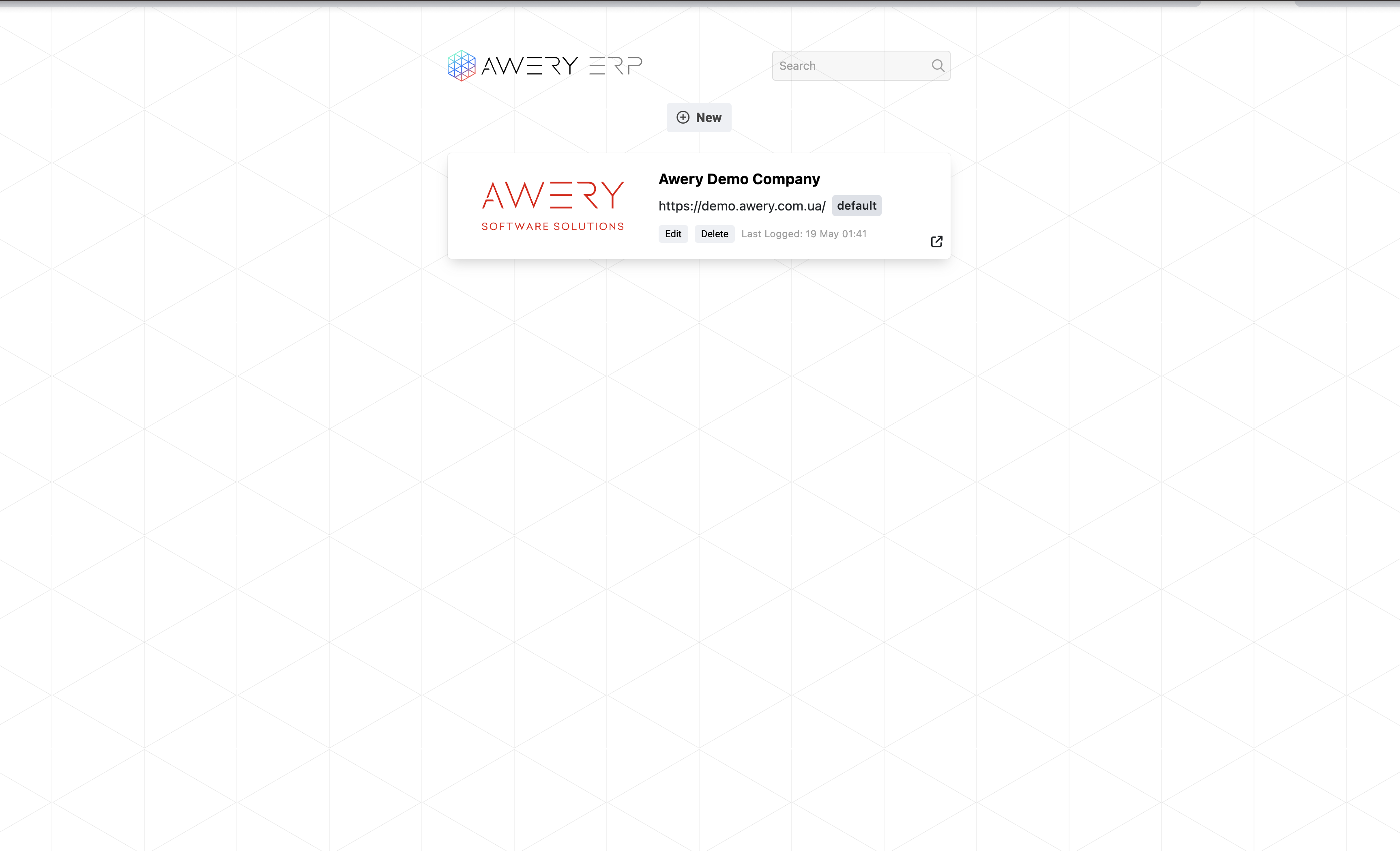
To log into the system, enter your password or use the available authentication option.
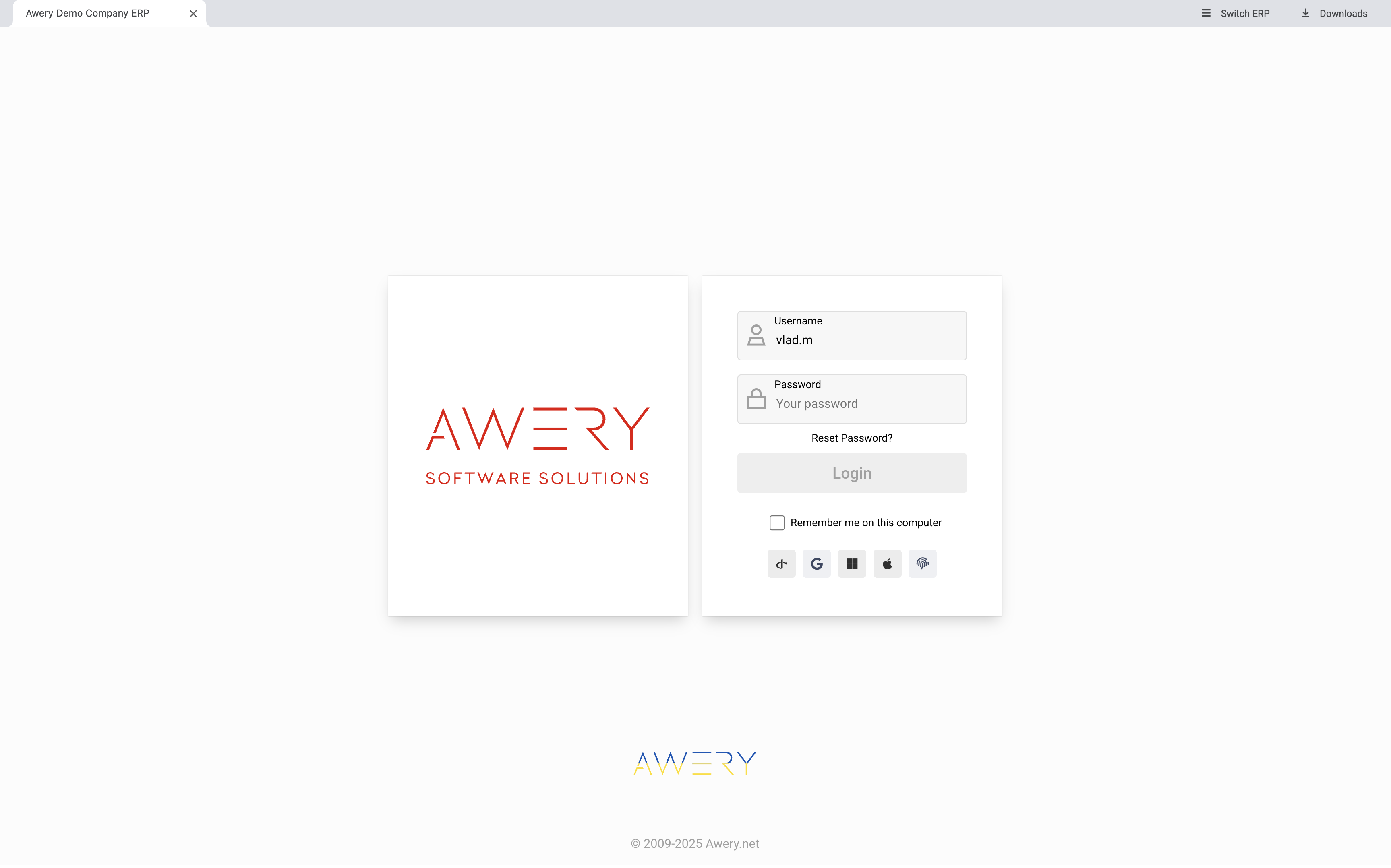
As was mentioned earlier, if you have multiple systems to work with, you can easily add them to the installed app.
In the future, you will be able to choose the needed one from the list on the main page.
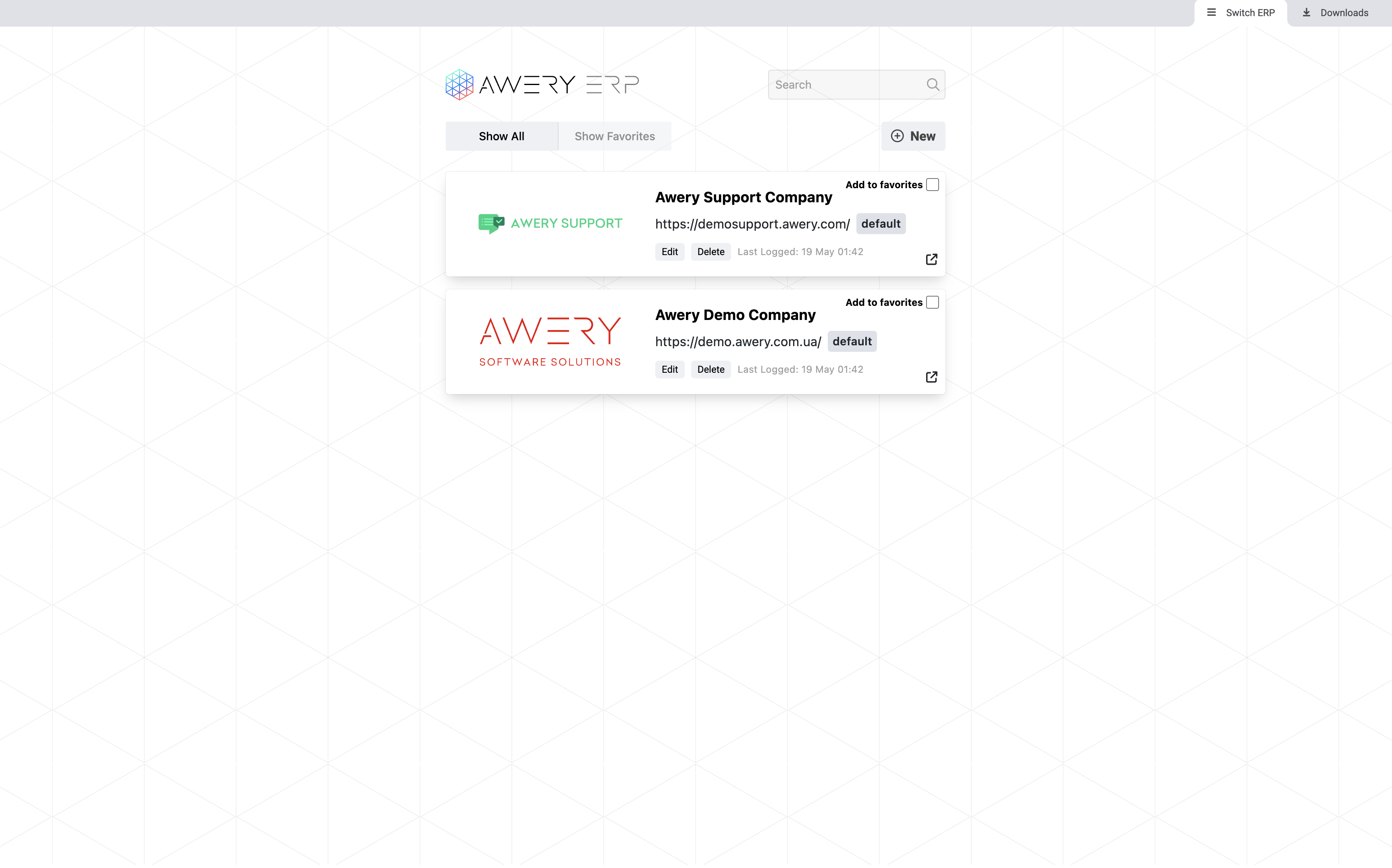
You can also open multiple systems simultaneously in separate tabs by using the “Switch ERP” button.
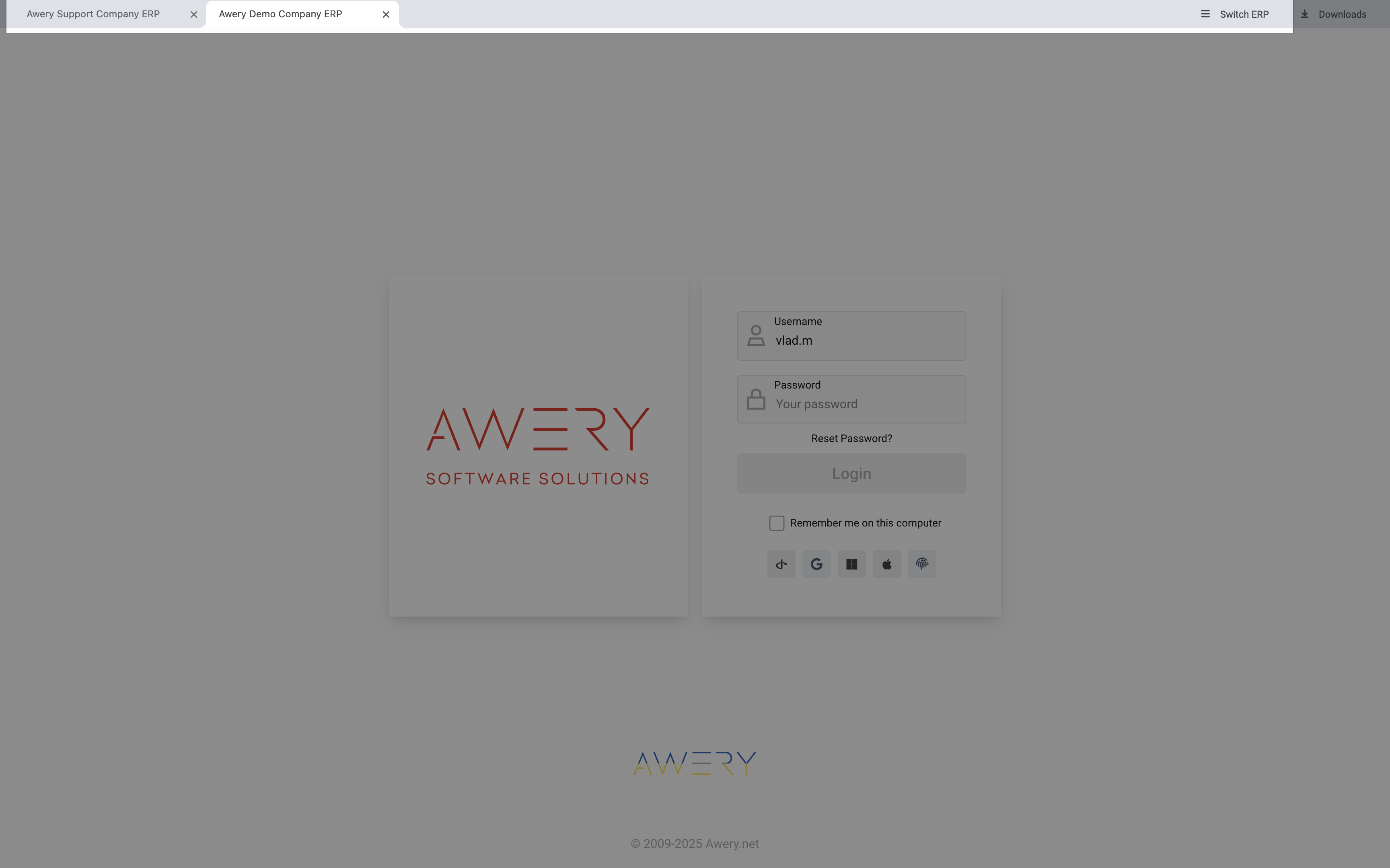
System versions
As previously mentioned, our system is web-based, which means it exists in multiple interface versions that are updated at different intervals. This structure is intentional and necessary to ensure a stable releases of new features, timely detection of potential issues, and overall system reliability across various environments. At the moment, we maintain the following three interface versions.
Dev
Dev stands for development version. This version serves as the environment for internal testing and the initial deployment of new features and updates. Once a task passes the testing phase, it is deployed directly to the development version. Updates are applied to this version very frequently - often several times a day. As a result, it always contains the latest changes. However, this environment is not intended for use by regular users. It may contain bugs, incomplete functionality, or unexpected behaviors due to the early nature of the updates. In rare and specific cases, our support team may request that you temporarily switch to the development version to help troubleshoot an issue. Even in such cases, it should never be used as your primary working version.
Stable (Beta)
This is the default version of the system used by most users. It is considered stable and is updated twice per week, typically on Tuesdays and Thursdays. All features and updates included in this version have already undergone internal testing and are verified to work as intended. The beta version strikes a balance between receiving recent updates and maintaining system reliability, making it suitable for everyday use in most scenarios.
Live Version
The live version is the most stable release available. It receives updates much less frequently—approximately once per month. By using the live version, you ensure maximum stability, as all included updates have already been tested in both the development and beta environments. While this version does not include the latest features immediately, it significantly reduces the likelihood of encountering bugs or performance issues. This version is ideal for users who prioritize system consistency and minimal risk over access to new functionalities.
For the web version and PWA app, this can be changed directly in the address bar. Changing the last word to 1 from dev/beta/live will reboot the system and pull different interface
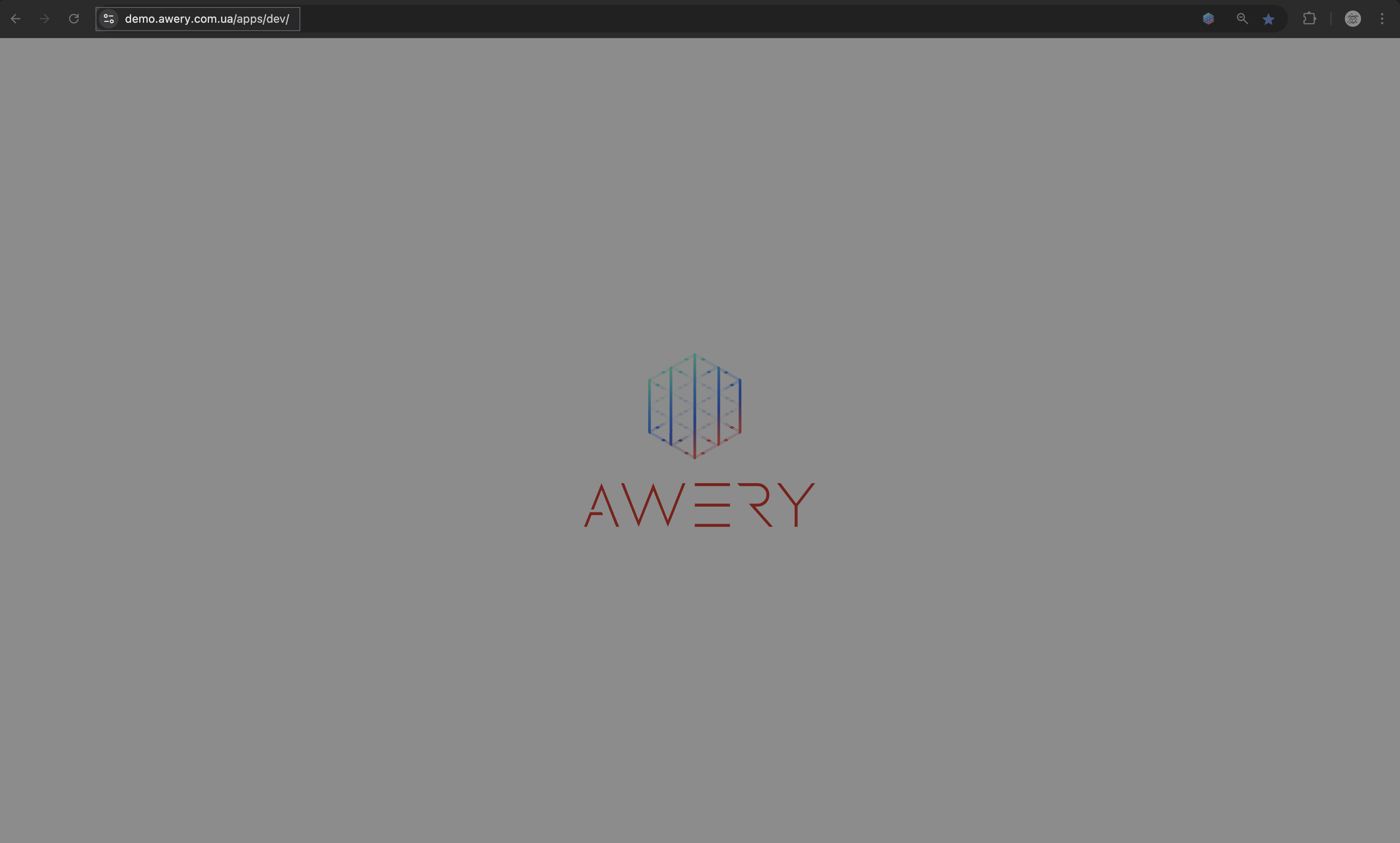
You can select the version in the desktop application by returning to the screen for creating and editing active systems.