Images for Reports & Decorations
System-Wide Setup Preferences
Accessing Images for Reports & Decorations
Navigate to the Settings section and under the System Setup Section click the “System Settings” Button. Then under the General Settings Section click the “Images for Reports & Decorations" button.
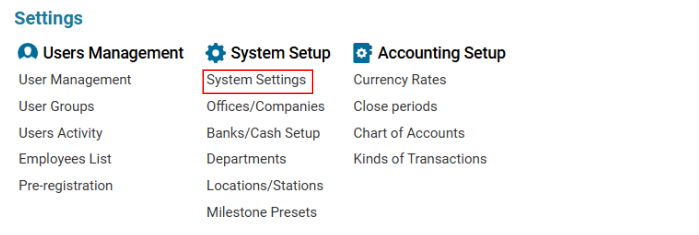

Overview
The Images for Reports & Decorations section allows users to upload, manage, and configure images used for report generation, system decorations, and various UI elements. These images can be included in different modules, ensuring a consistent and visually appealing layout.
To view or modify images (if your user has the required access level):
Go to Main Menu → Settings → System Settings → General Settings → Images for Reports & Decorations.
Click "Browse" to upload new images.
Use the Search bar to locate specific images quickly.
Click on an image entry to view or modify its properties.
Use the delete button (🗑) to remove obsolete images.
List of Examples of Current Images
144907472118252061!!21.jpg (600x257, 61 KB)
1519135806_Earth_Eastern_Hemisphere.jpg (600x600, 83 KB)
1519135806_earth_eastern_hemisphere.jpg (600x600, 83 KB)
1529595508_wds_header1.png (4421x260, 37 KB)
1528291707_gss_coverage_header_horizontal.png (6500x280, 115 KB)
1605016459112121244_Papageitaucher_Fratercula_arctica.jpg (1920x1280, 382 KB)
1605016508_Papageitaucher_Fratercula_arctica.jpg (1920x1280, 382 KB)
1610811127_1519135806_Earth_Eastern_Hemisphere.jpg (600x600, 83 KB)
16108112491_mxln2pgigqcxjqyjpqdg.png (1024x1024, 7 KB)
1610812544_mxln2pgigqcxjqyjpqdg.png (1024x1024, 7 KB)
How to Manage Images
Navigate to Main Menu → Settings → System Settings → General Settings → Images for Reports & Decorations.
To Upload a New Image: Click "Browse", select an image from your system, and upload it.
To Modify an Existing Image: Click on the image entry and update its name or properties as needed.
To Delete an Image: Click the delete icon (🗑) next to the image you want to remove.
⚠️ Warning: Deleting or modifying images may impact report formatting and system appearance. Proceed with caution and ensure necessary backups before making changes.
