How to operate with shipper and consignee in AWERY ERP system
Preambule
This manual is a useful note on how to operate information about the shipper and consignee in the AWERY ERP system. It will be useful to learn about the capabilities of the system when handling this data as well as possible problems or cases you may face with. A few words about what the data means:
Shipper
The party that tenders goods for transportation.
A person or a company responsible for organizing and transporting goods from one point to another (also known as a consignor)
Consignee
is a person or company to whom goods is to be delivered to.
Entry about shipper/consignee basically consist of:
Name of the party
Street
City and State
Country
Various contact details
EORI (or other regional) Identifiers
The shipper/consignee menus always fill in only with upper cases.
UI
The entry about the shipper and consignee is a special text area for entering and displaying information. This is a unified component throughout the entire system, which means the operating rules are the same everywhere.
You can find the shipper and consignee in different parts of the system depending on your business process and settings.
All entries in shipper/consignee fields are completed via capital letters automatically.
Each component can be hidden by system permissions. Permission to hide the shipper/consignee fields: hideShipper
You can see all the places below:
AWB
Home → New AWB Wizard
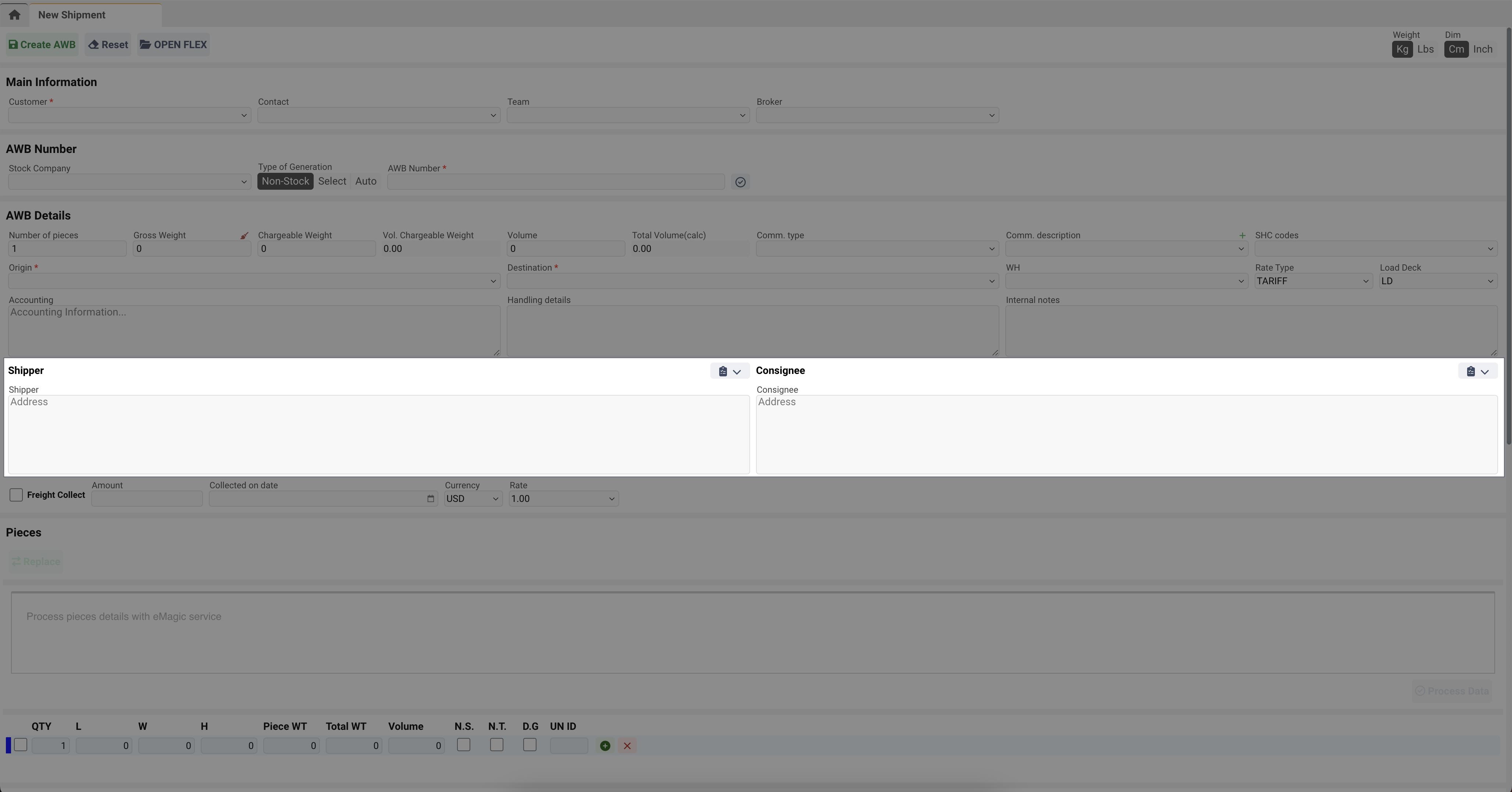
Home → Shipments Database → open any → Details Tab
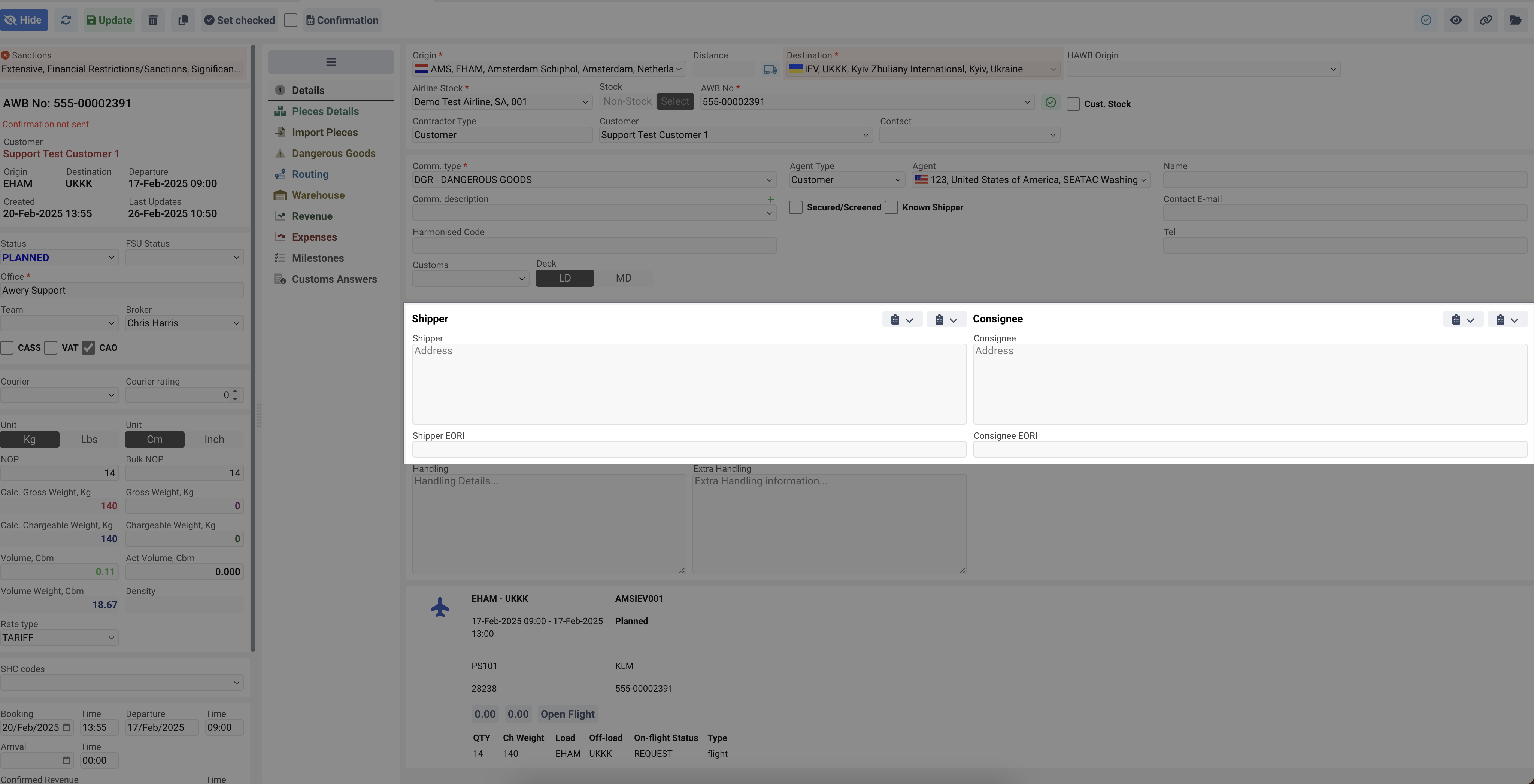
Home → Shipments Database → open any → Pieces Details Tab → Pieces Details
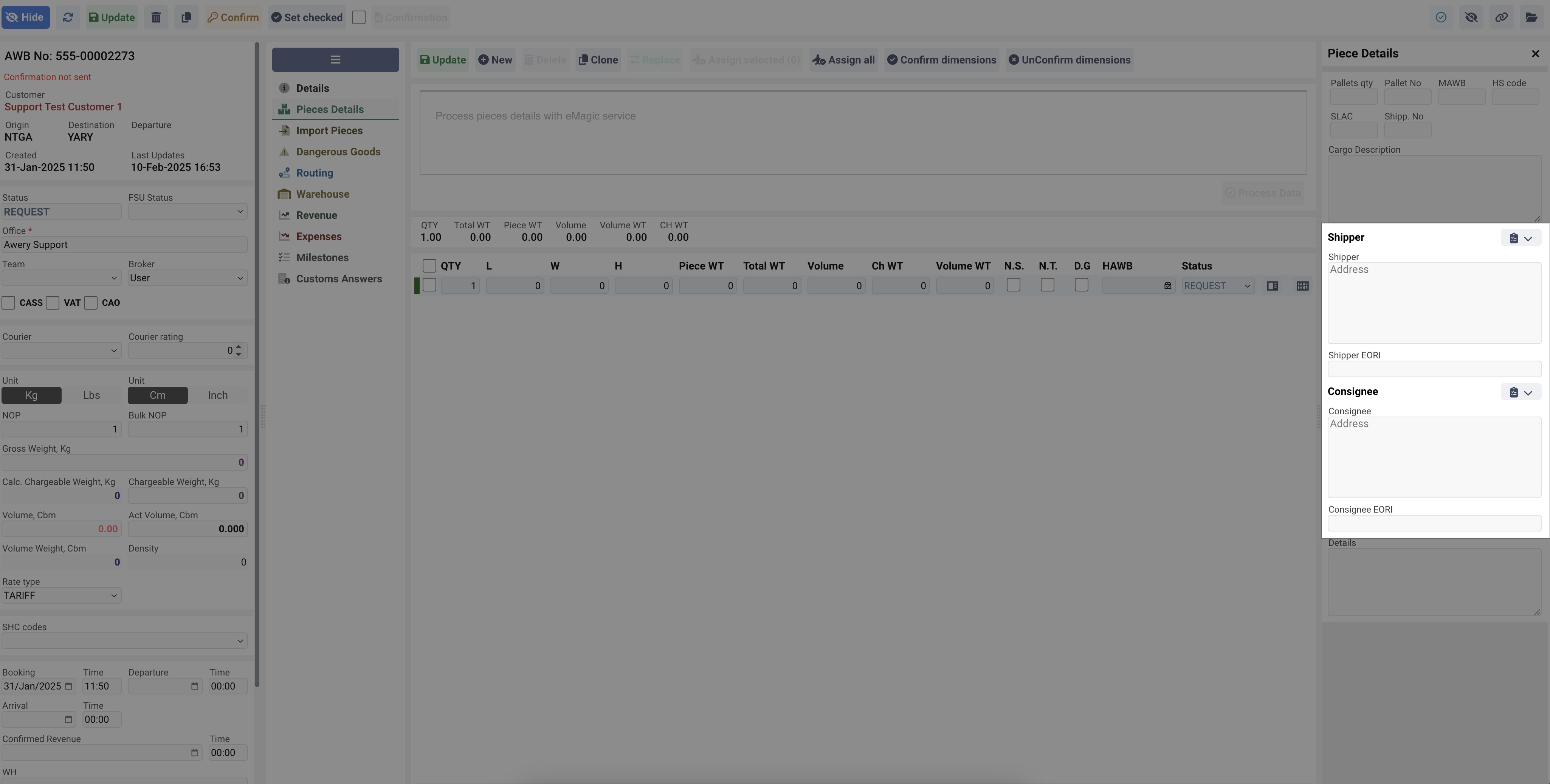
HAWB
Home → Shipments Database → open any → HAWBs tab
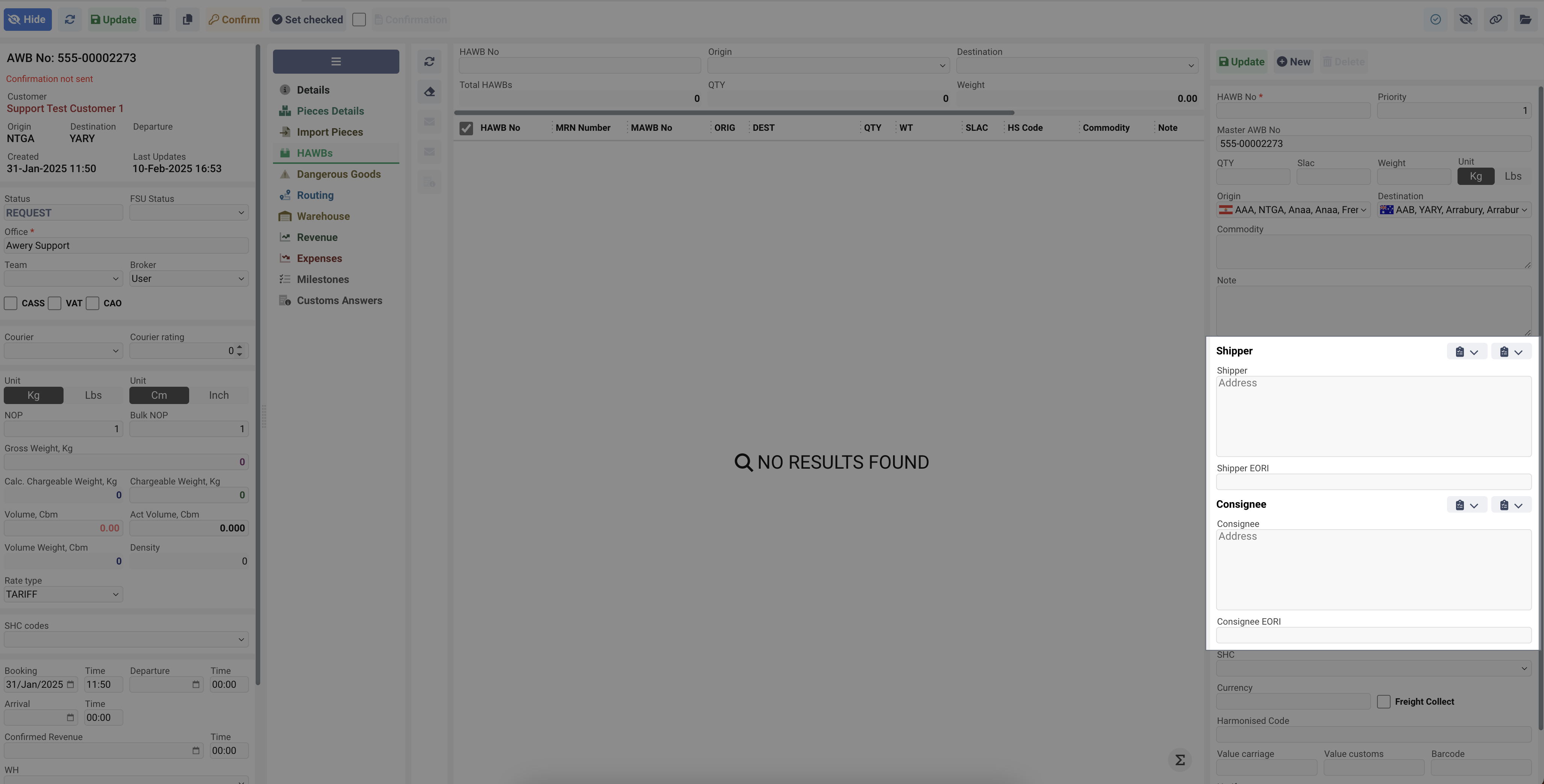
Enquiry
Home → All Enquiries → open any Cargo → 'Routing' tab
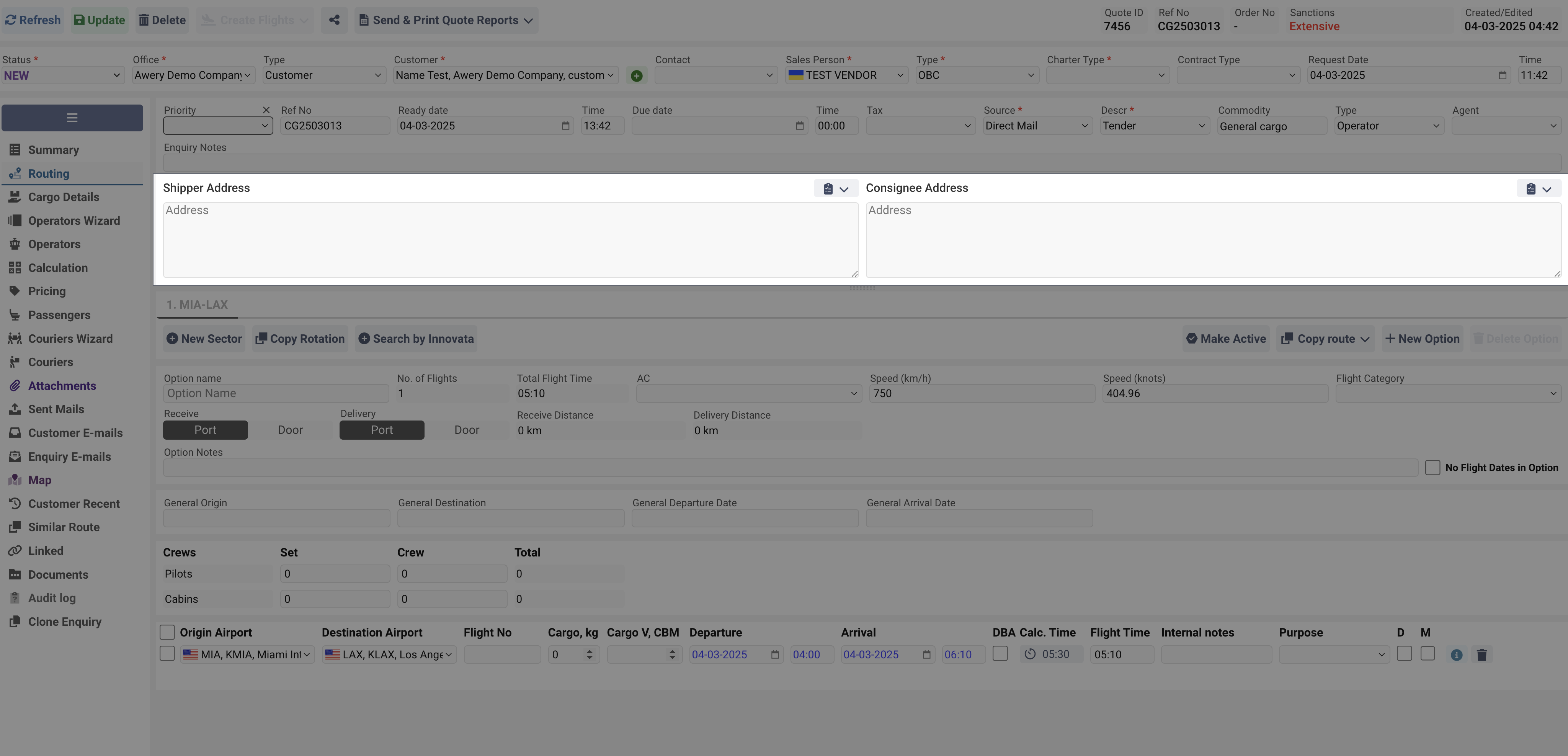
Data structure and filling rules
The Shipper and Consignee fields must contain the required data in the standardized format accepted in the cargo aviation industry. If the information is entered incorrectly or does not follow the prescribed format, the system will be unable to process it properly. As a result, SITA messages may not be generated correctly, potentially causing delays or errors in shipment handling.
When developing this module, we focused on the official structure from the IATA declared for the SITA messages, since this allows both storing information and exchanging it without global modifications.
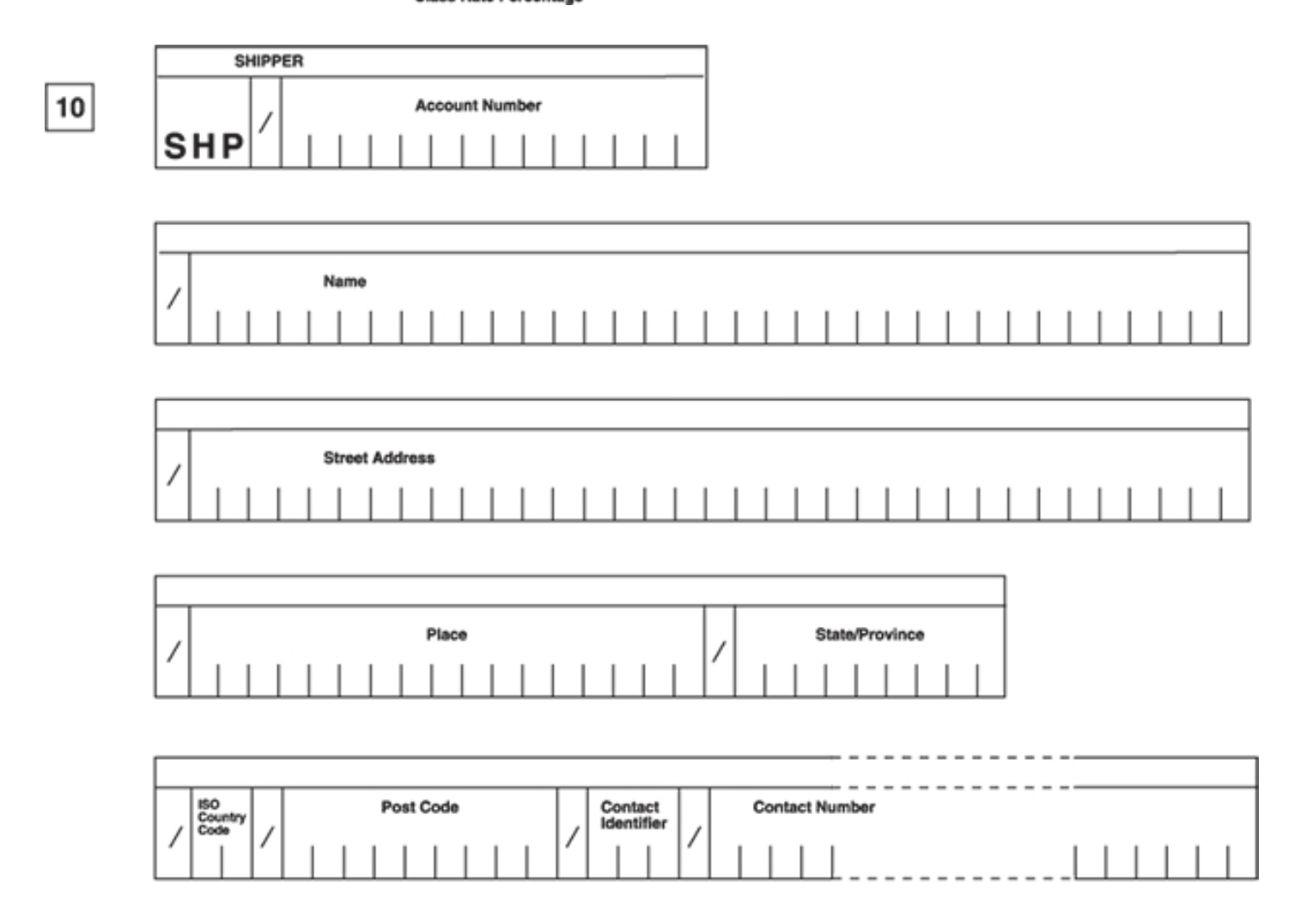
1st Line - Company
2nd line - Street Address
3 Line - Place(City) + State if any
4 Line - Country Code + Zip Code + Contact information
There are two options to insert/modify information:
Using our special form, where you can insert all required information
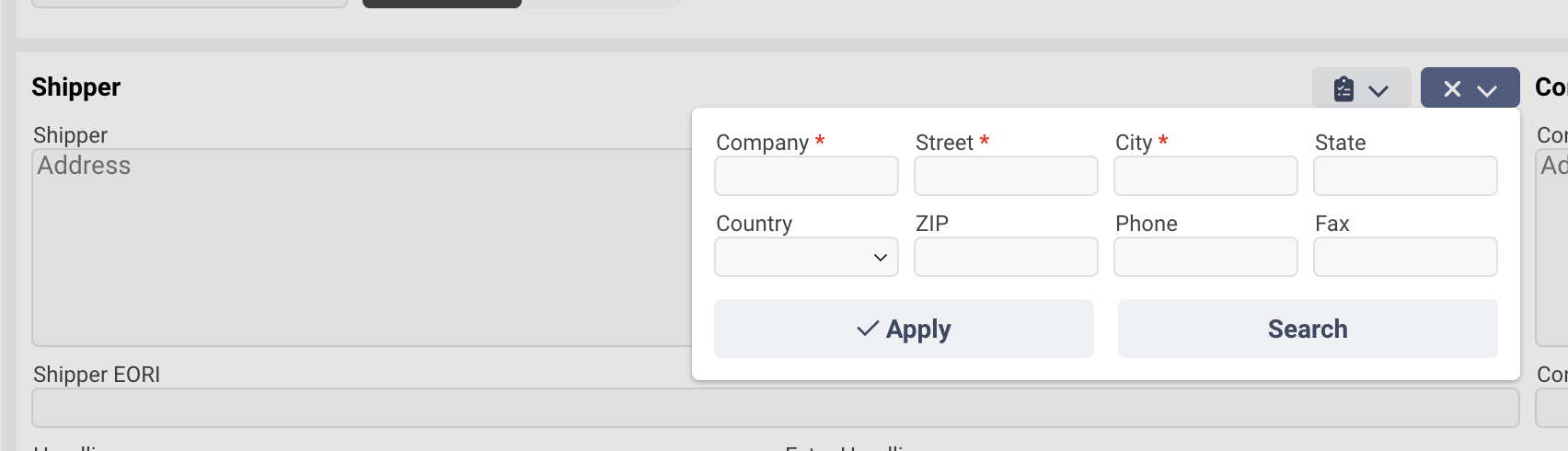
Once filled in and you click "Apply", the information will be displayed in the text area.
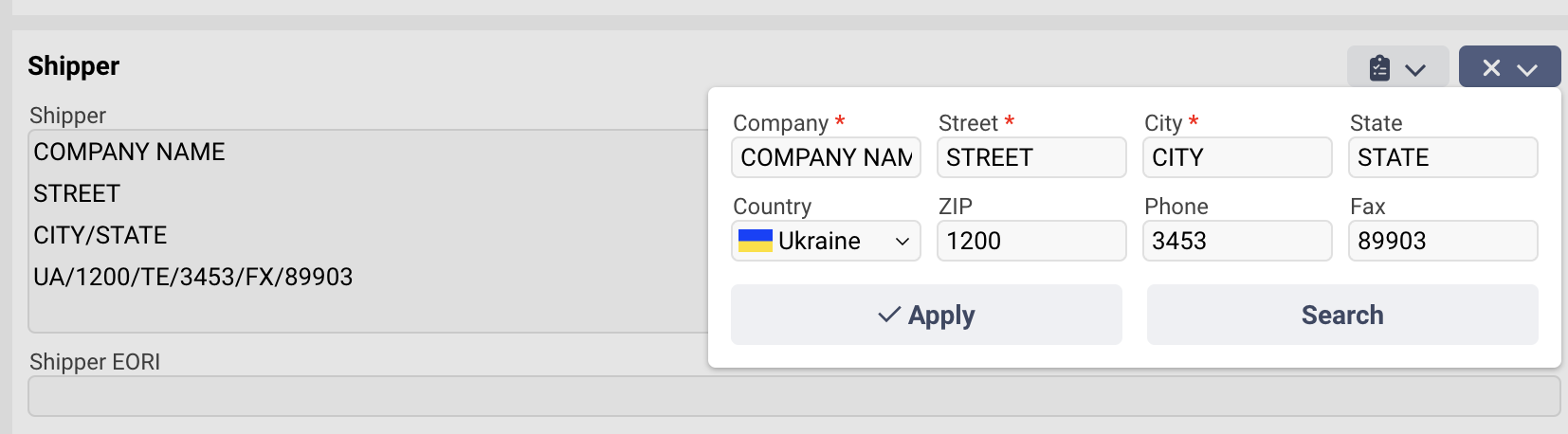
Or simply paste/type text directly into the text area and the system will recognize the pasted information.
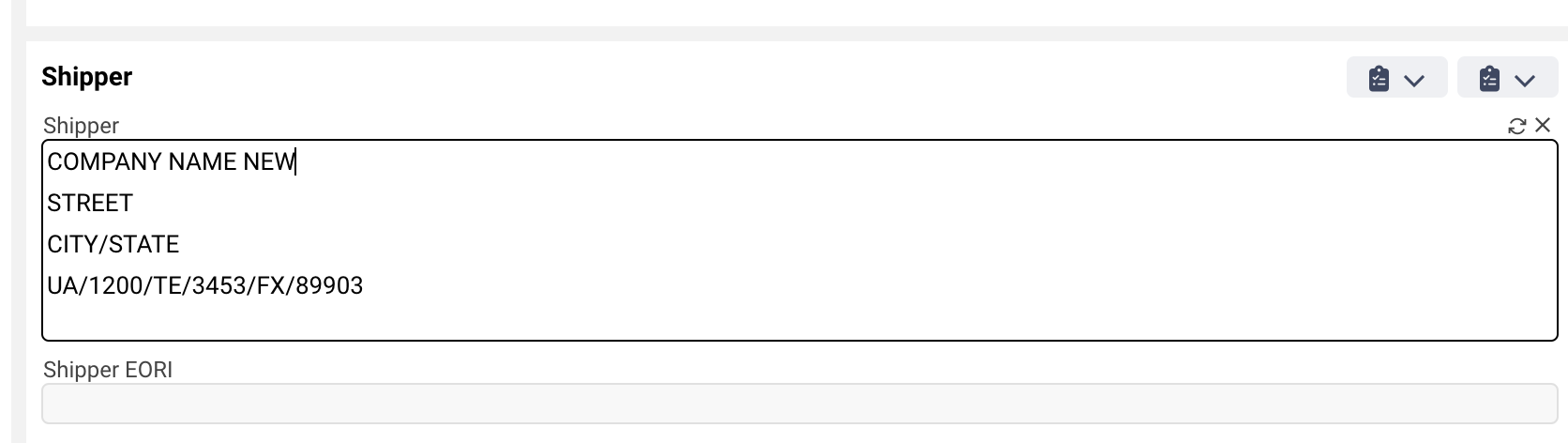
If you enter incomplete or incorrect information, the system will notify you by indicating the fields with problems.
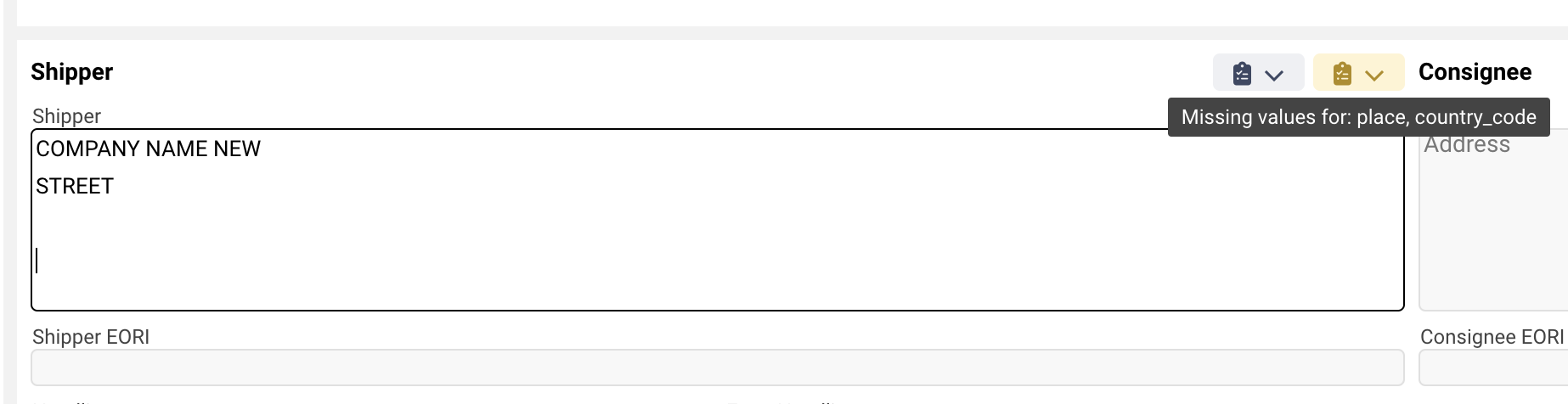
Few points you need to put your attentions:
When filling in information not from the interface and in lines containing several parameters, you must enter a slash after each of them.
The last line may contain additional information, such as IP, additional email address, etc. for some customs authorities.
The information does not contain any special or hidden characters.
The order of the lines must not be changed.
Form for Customs
Some customs authorities require additional information such as accout number, verified email address, billing type, etc. To insert this information, you can use the additional form with additional information types. Simply select information identifier from the list and type information itself.
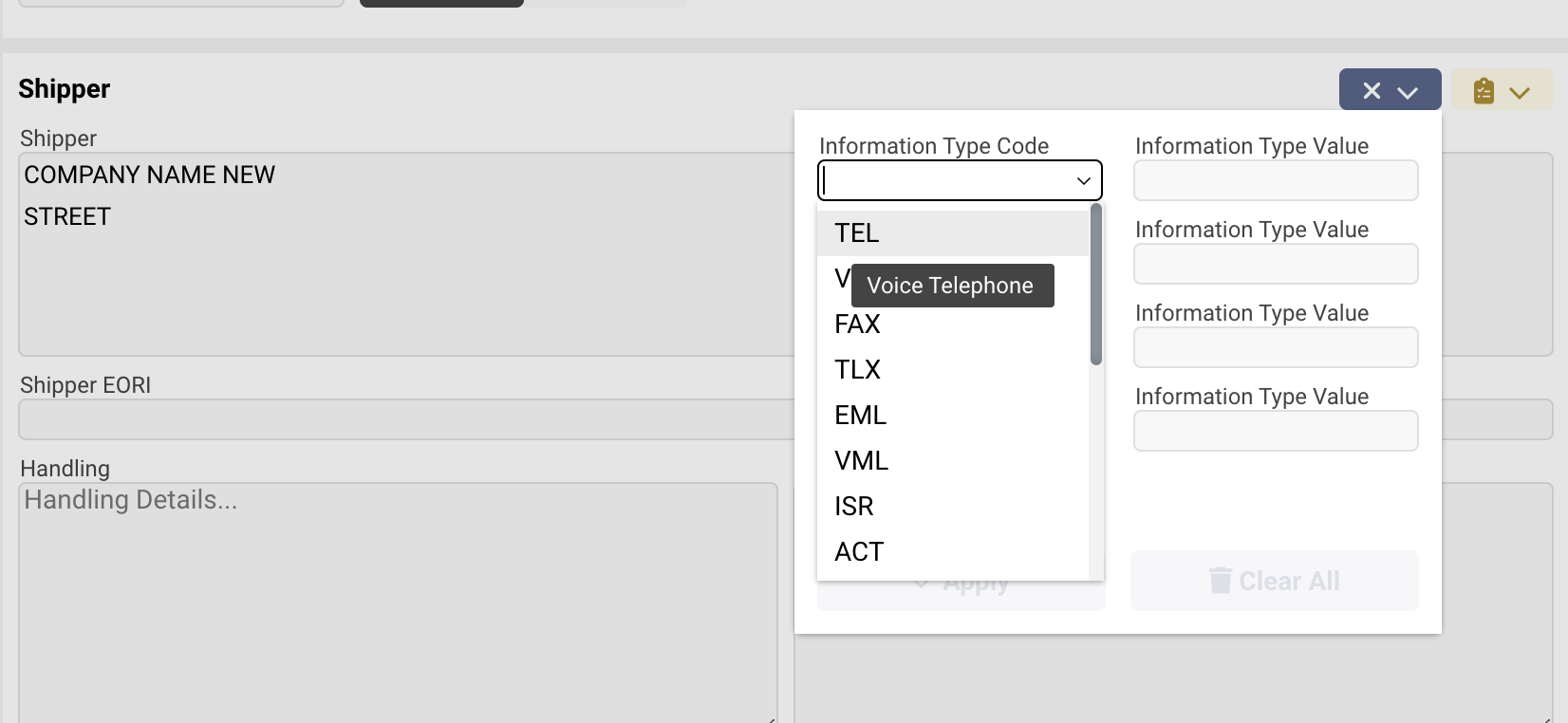
Shipper&consignee database
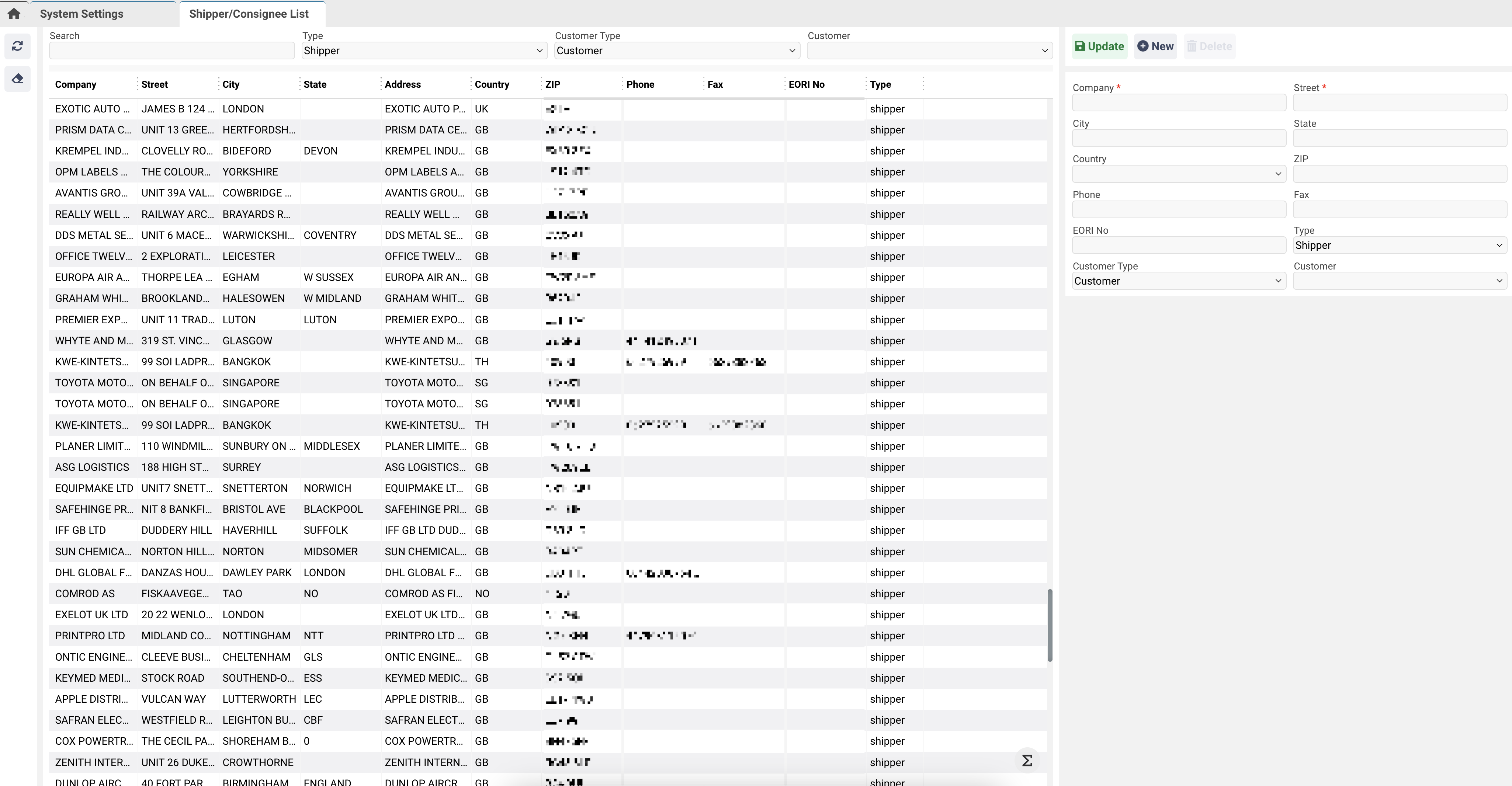
Every time you enter a create or save a record (AWB, HAWB, Enquiry) where a shipper or a consignee was specified, information about them is saved in a separate database in the form of historical data that can be reused when operating other records. So you don’t need to type everything again.
To retrieve previously saved information, you can simply enter the name of the shipper or consignee, then the search will be performed by a substring of the name.
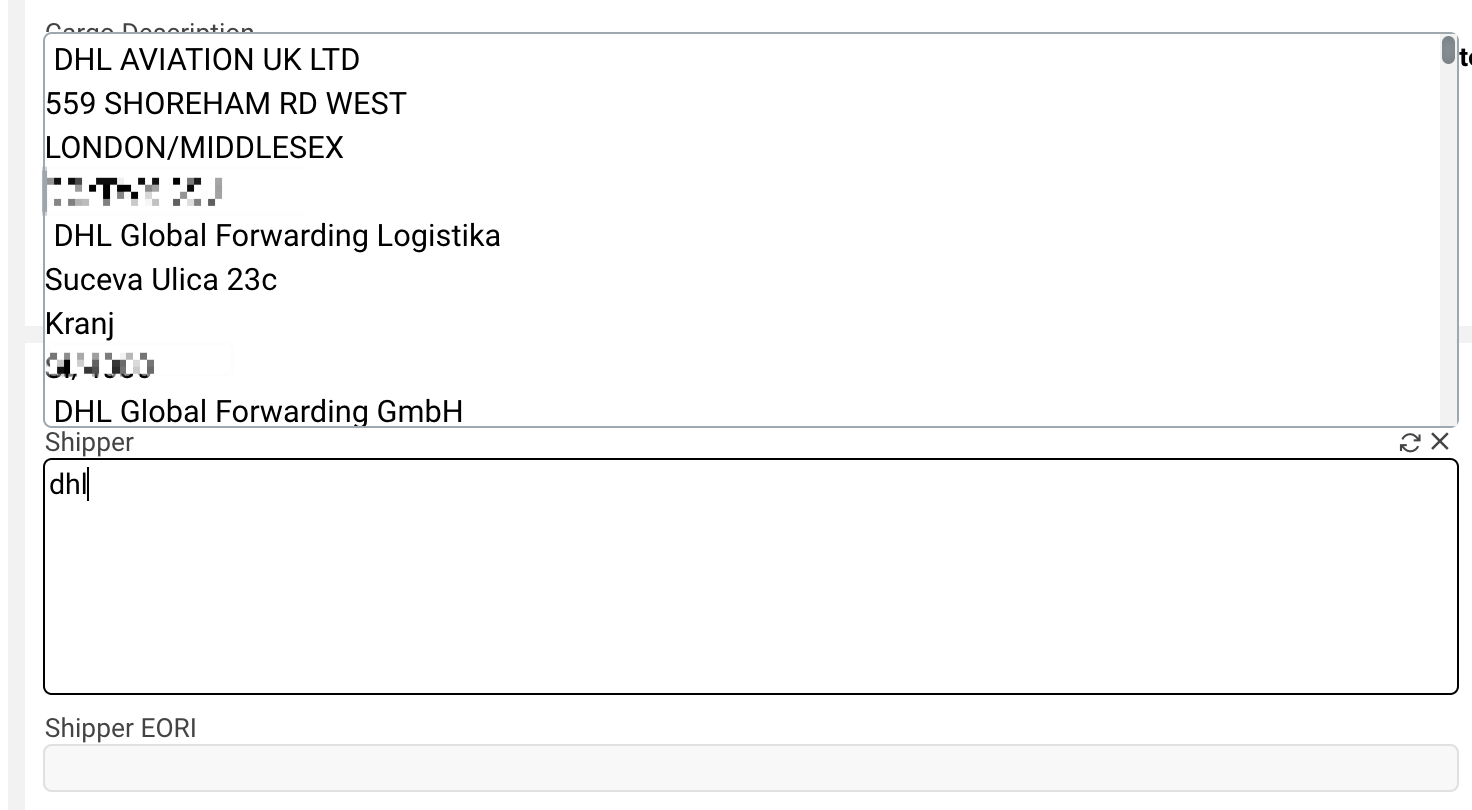
If you need to perform a deep search not by name, but by other fields, for example, by country code, you can open the form, specify the necessary values in the previously specified form, click the "Search" button and select from the list.
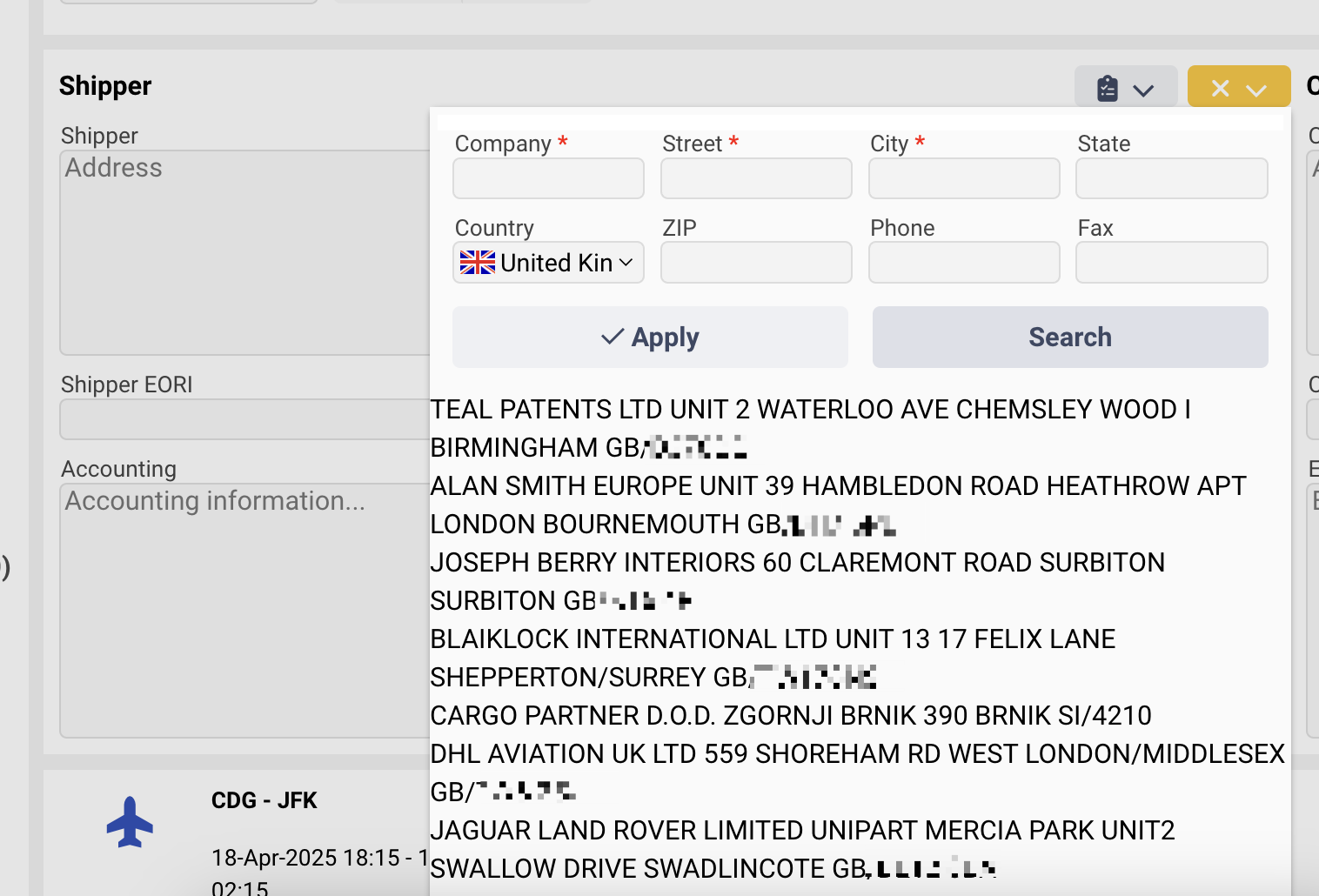
Additional functions
Set customer by name
As we mentioned before, the shipper and consignee record itself is nothing more than a set of strings with information, and not a real entity like an AWB that can be found by identifier or other attributes.
However, we understand that your business process may require more advanced features. At the moment, when receiving FWB messages, the system can try to find a customer in the database whose name matches the name of the consignee with the message, thus linking.
But AWERY has the potential to improve this, adding the same for shipper records and for other messages or modules.
